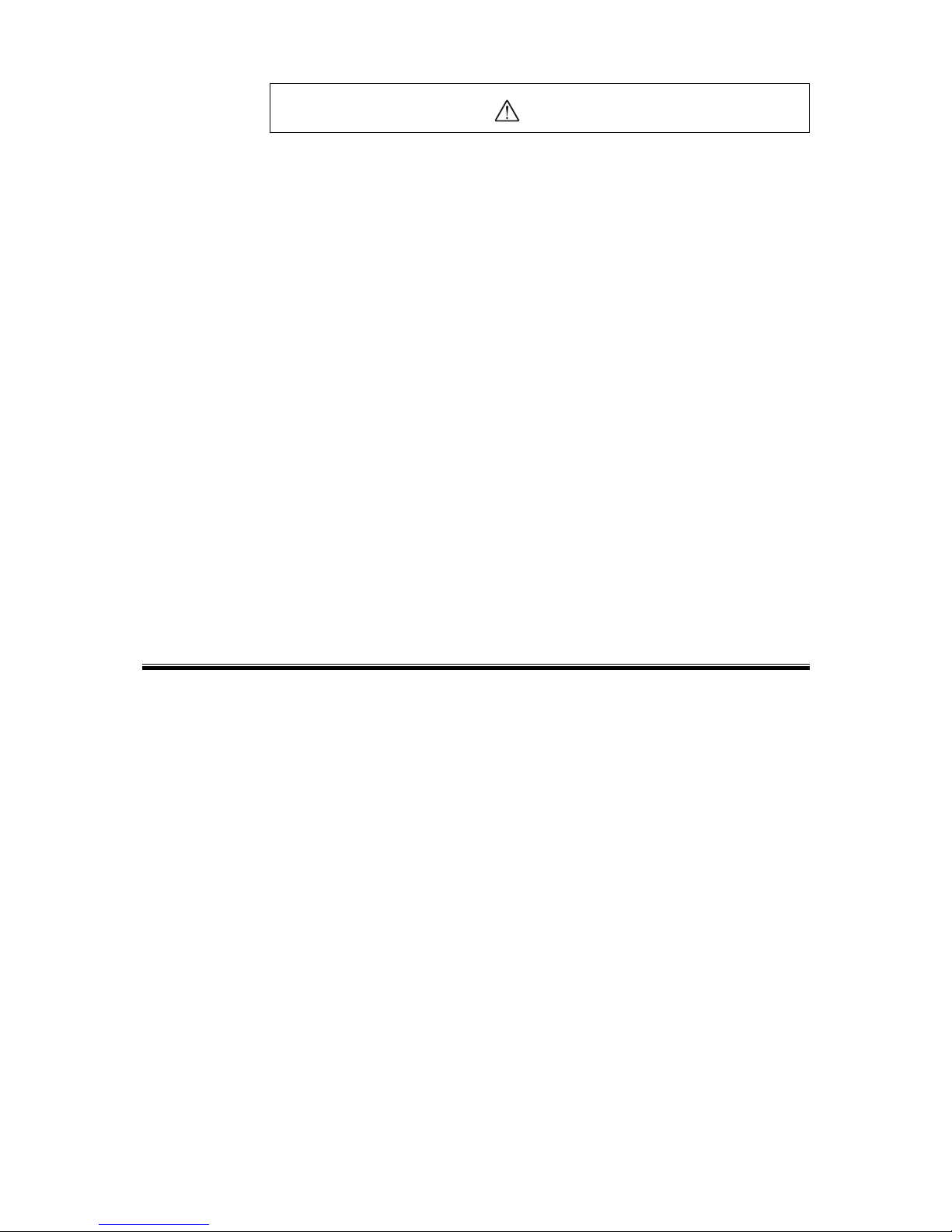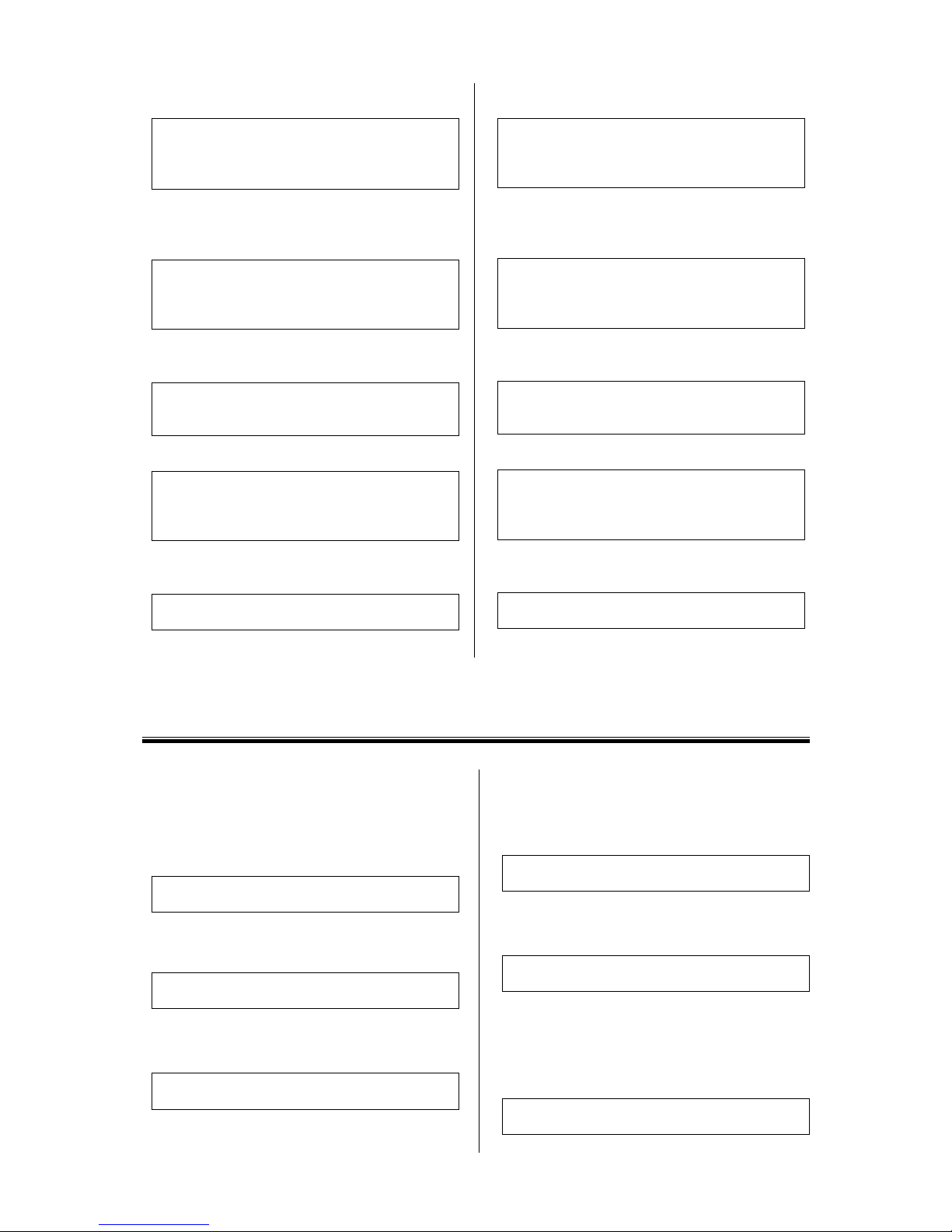- 7 -
2. Set the distance per revolution
Enter "DPR=1", and press the Enter key.
>DPR=1
DPR=1(1) Rev
Position range = +/- 500000(500000)
Velocity range = 0.001 - 12400(12400)
3. Set the motor resolution according to the driver
setting.
See the driver operating manual.
Enter "MR=1000", and press the Enter key.
>MR=1000
MR=1000(1000)
Position range = +/- 500000(500000)
Velocity range = 0.001 - 1240(1240)
4. Save to the EEPROM
Enter "SAVEPRM", and press the Enter key.
>SAVEPRM
(EEPROM has been written 5 times)
Enter Y to proceed, other key to cancel.
Enter "Y", and press the Enter key.
>SAVEPRM
(EEPROM has been written 5 times)
Enter Y to proceed, other key to cancel. Y
Saving Parameters........OK.
5.Reset the system
Enter "RESET", and press the Enter key.
>RESET
Resetting system.
2. Set the parameter DPR to 1
Enter "DPR=1", and press the Enter key.
>DPR=1
DPR=1(1) mm
Position range = +/- 500000(500000)
Velocity range = 0.001 - 12400(12400)
3. Set the parameter MR according to the actuator
resolution.
(1mm/actuator resolution=1mm/0.01mm=100)
Enter "MR=100", and press the Enter key.
>MR=100
MR=1000(100)
Position range = +/- 500000(500000)
Velocity range = 0.001 - 1240(12400)
4. Save to the EEPROM
Enter "SAVEPRM", and press the Enter key.
>SAVEPRM
(EEPROM has been written 5 times)
Enter Y to proceed, other key to cancel.
Enter "Y", and press the Enter key.
>SAVEPRM
(EEPROM has been written 5 times)
Enter Y to proceed, other key to cancel. Y
Saving Parameters........OK.
5.Reset the system
Enter "RESET", and press the Enter key.
>RESET
Resetting system.
Chapter 4
Test Operation
<Example For Motors>
1. Set the motor current ON
(For the AR series driver only)
Enter "CURRENT=1", and press the Enter key.
>CURRENT=1
CURRENT=1
2. Set the move distance
Enter "DIS=10", and press the Enter key.
>DIS=10
DIS=10 Rev
3. Set the running velocity
Enter "VR=1", and press the Enter key.
>VR=1
VR=1 Rev/sec
<Example For Motorized Actuators>
1. Set the move distance
Enter "DIS=10", and press the Enter key.
>DIS=10
DIS=10 mm
2. Set the running velocity
Enter "VR=1", and press the Enter key.
>VR=1
VR=1 mm/sec
3. Make the actuator move
Enter "MI", and press the Enter key.
The actuator starts to move in the forward direction, and
will move 10 mm at 1 mm/sec.
>MI
>