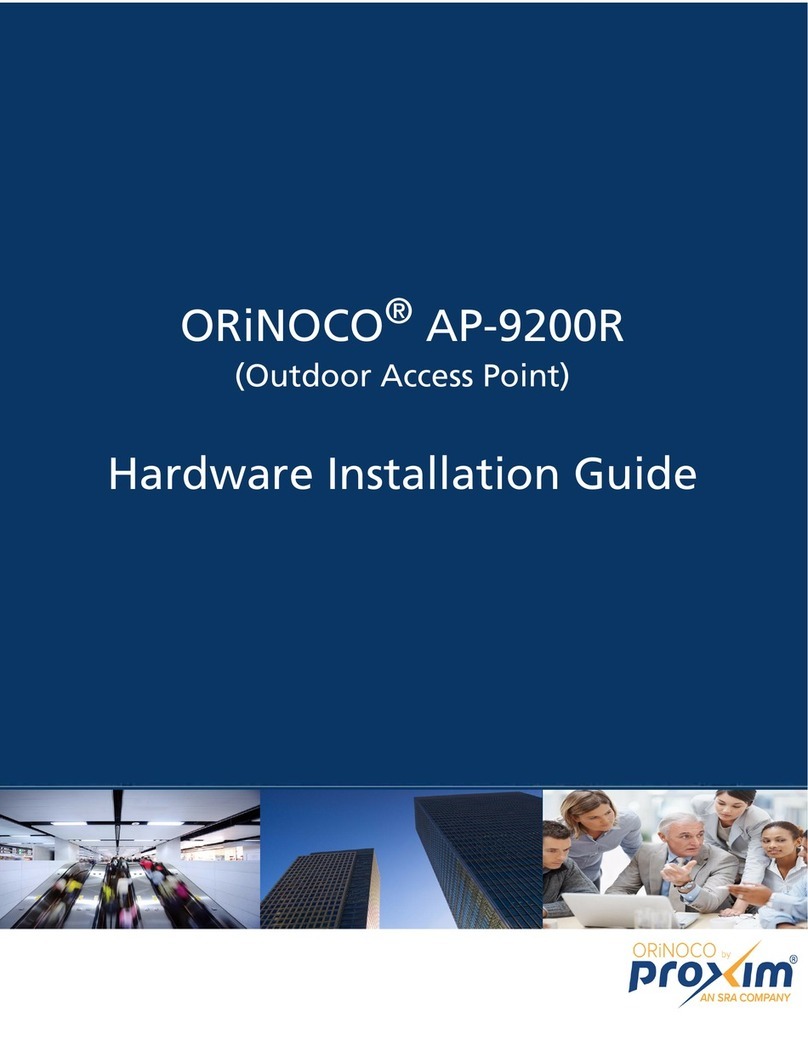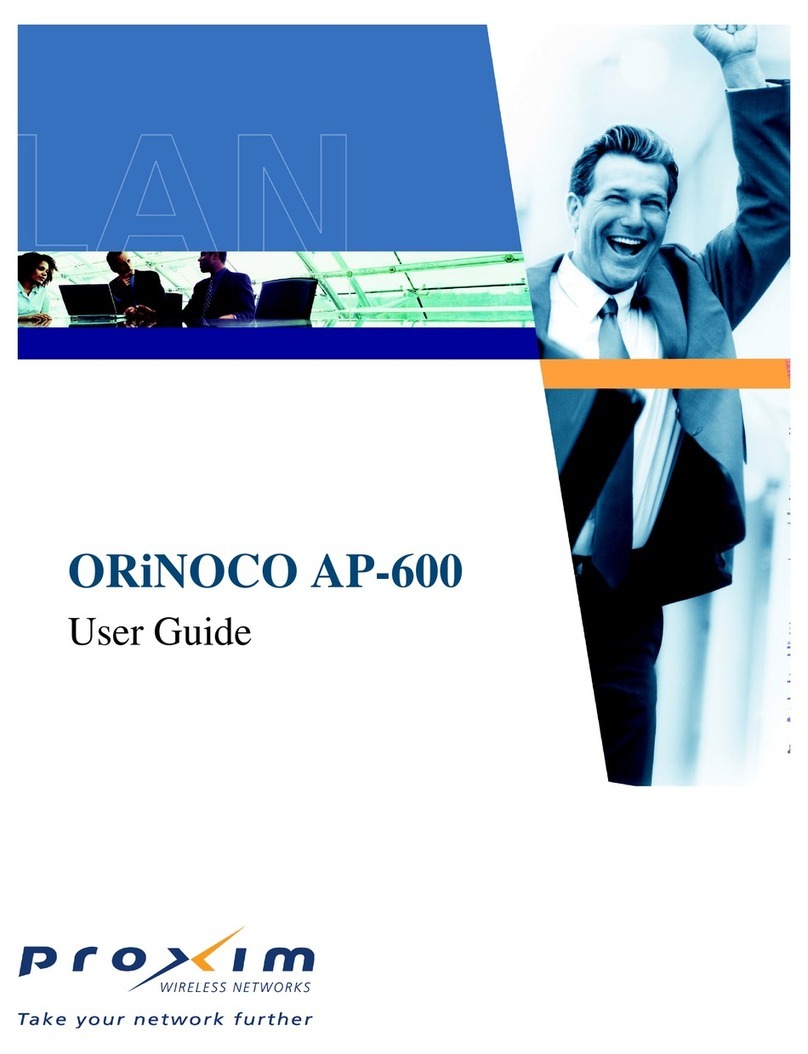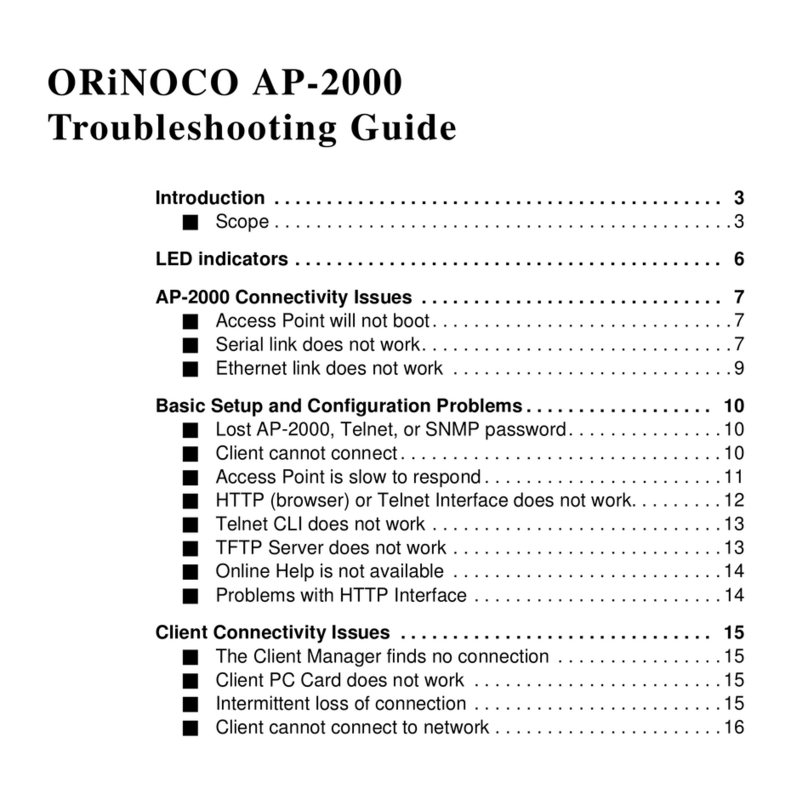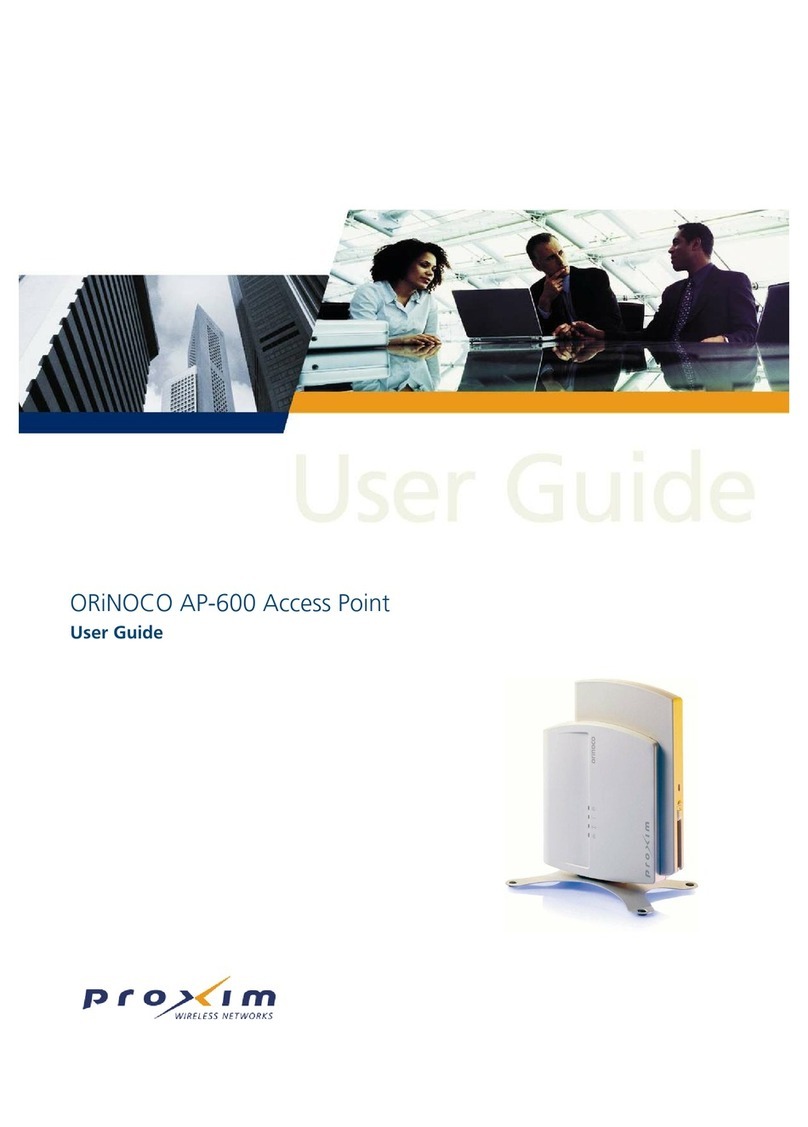About this Document
The product described in this document is a licensed product of Agere.
ORiNOCO, Agere, and the Agere logo are trademarks of Agere Systems Inc. in the United States
and other countries.
Wi-Fi is a trademark of the Wireless Ethernet Compatibility Alliance Inc.
NetMeeting, Internet Explorer, and Windows, are registered trademarks of Microsoft
Corporation.
Apple, AppleTalk, and Macintosh, are registered trademarks of Apple Computer, Inc.
UNIX is a registered trademark of The Open Group in the U.S. and other countries.
Netscape is a registered trademark of Netscape Communication Corporation.
IEEE is a registered trademark of The Institute of Electrical and Electronics Engineers, Inc.
Adobe Acrobat is a registered trademark of Adobe Systems Inc.
All other brand and product names are trademarks or registered trademarks of their respective
holders.
This Document was created by:
Agere Systems Inc.
Wireless Communications & Networking Division (WCND)
P.O. Box 3030
Holmdel NJ USA
An electronic copy of this document is also available on the enclosed CD-ROM. Updates of this
document can be downloaded from the ORiNOCO Library on our website at:
http://www.orinocowireless.com
To view or print the electronic document in Adobe’s Portable Document Format (PDF), you will need
the Adobe Acrobat Reader®, which is included on the enclosed CD-ROM.
Alternatively, consult the Adobe website at:
IUUQXXXBEPCFDPN
.
It is the policy of Agere Systems to improve products as new technology, components, software, and
firmware become available. Agere Systems, therefore, reserves the right to change specifications
without prior notice. All features, functions, and operations described herein may not be marketed by
Agere Systems in all parts of the world. In some instances, drawings are of equipment prototypes.
Therefore, before using this document, consult your Agere Systems representative or Agere
Systems office for information that is applicable and current.
© 2002 Agere Systems Inc., All Rights Reserved
Wjtju!pvs!xfctjuf!gps;
Botxfst!up!uif!nptu!gsfrvfoumz!btlfe!rvftujpot
Uif!mbuftu!tpguxbsf!'!epdvnfoubujpo
Jogpsnbujpo!po!ufdiojdbm!tvqqpsu!boe!xbssbouz
xxx/psjopdpxjsfmftt/dpn
Ufdiojdbm!Tvqqpsu!jt!bwbjmbcmf!35!ipvst!b!ebz-!8!ebzt!b!xffl!bu;
Ufmfqipof;!2.977.PSjOPDP!)2.977.785.7737*!qspnqu!3
Upmm.gsff!jo!VTB!'!Dbobeb/!Pvutjef!VTB!'!Dbobeb!
joufsobujpobm!ufmfqipof!dibshft!bqqmz
Fnbjm;!vtbtvqqpsuApsjopdpxjsfmftt/dpn