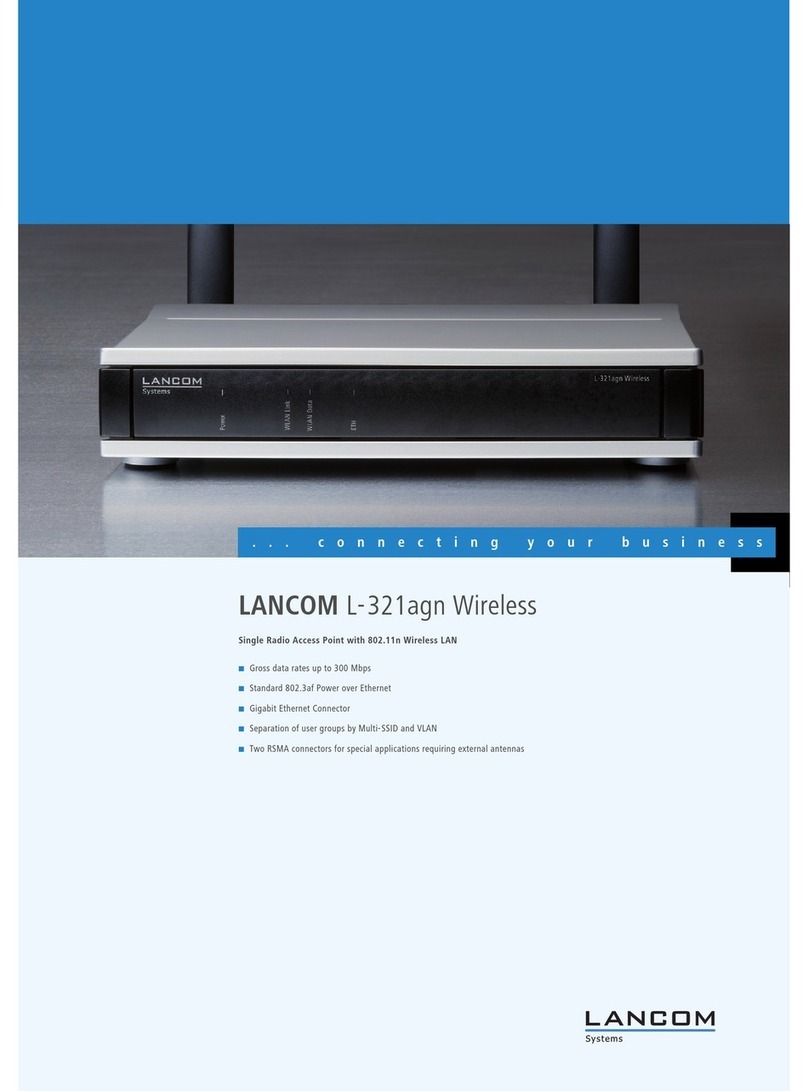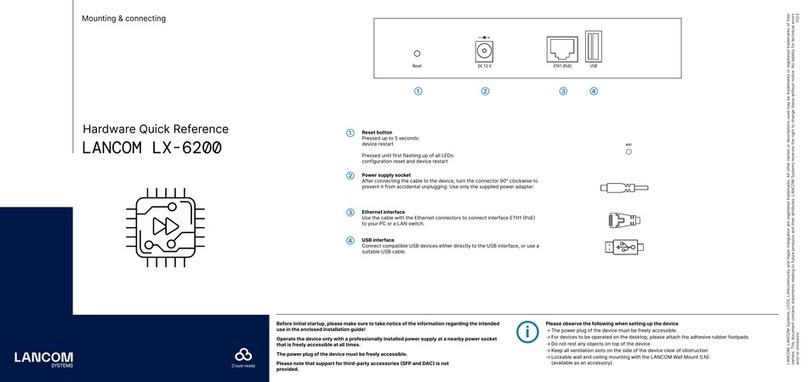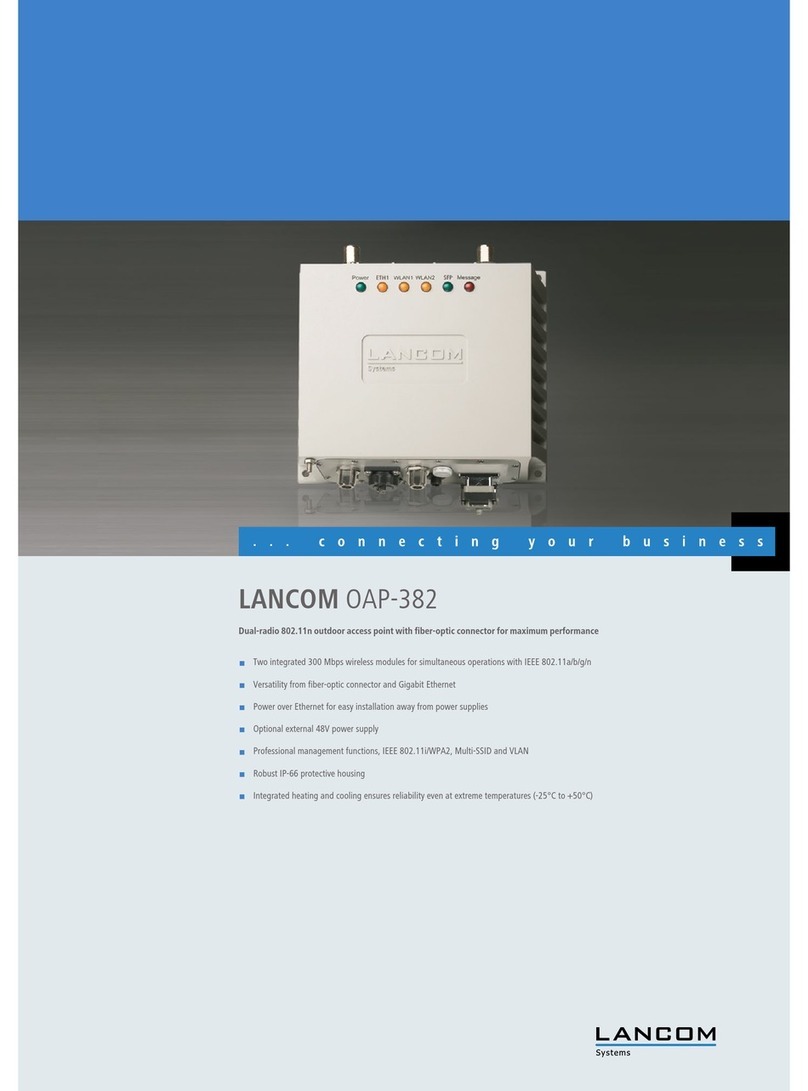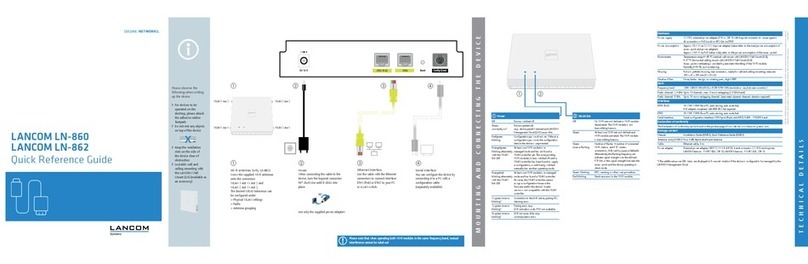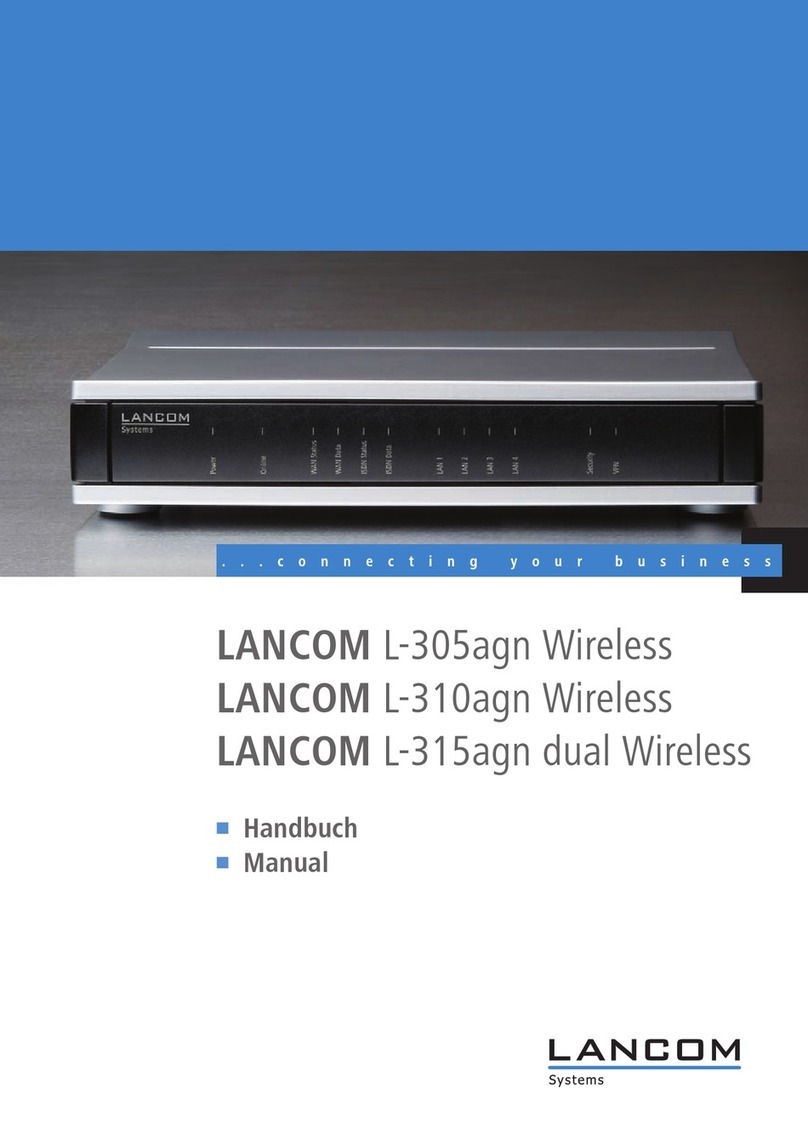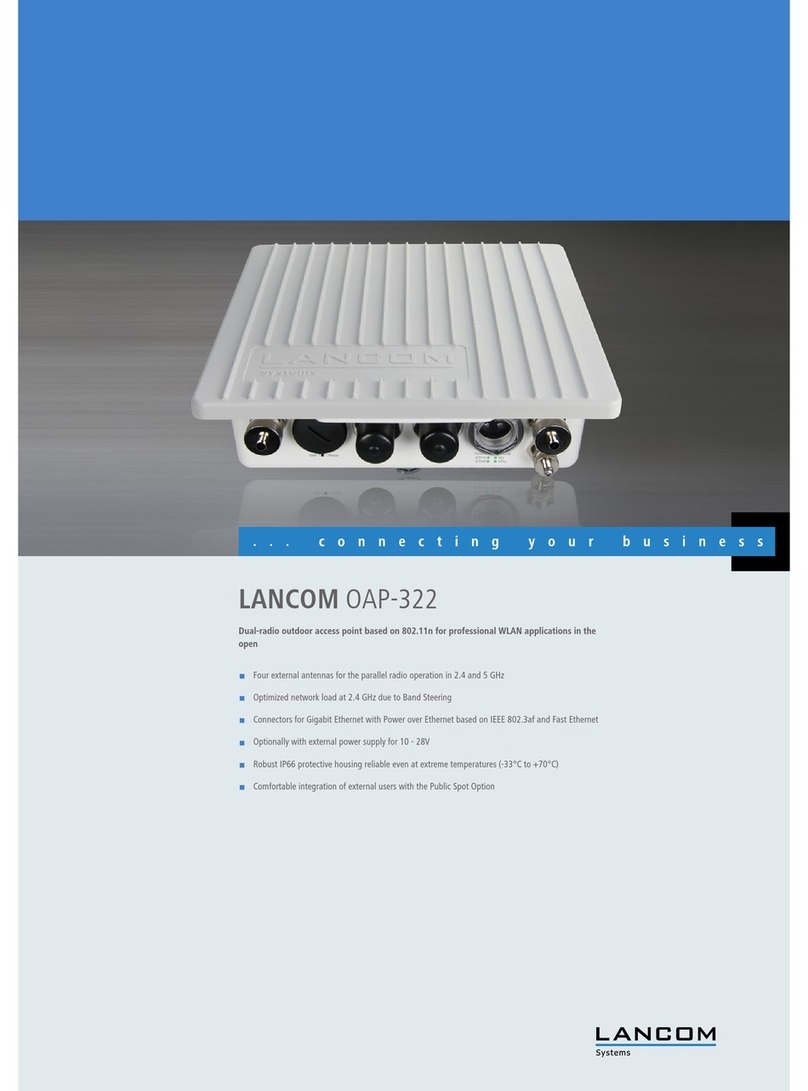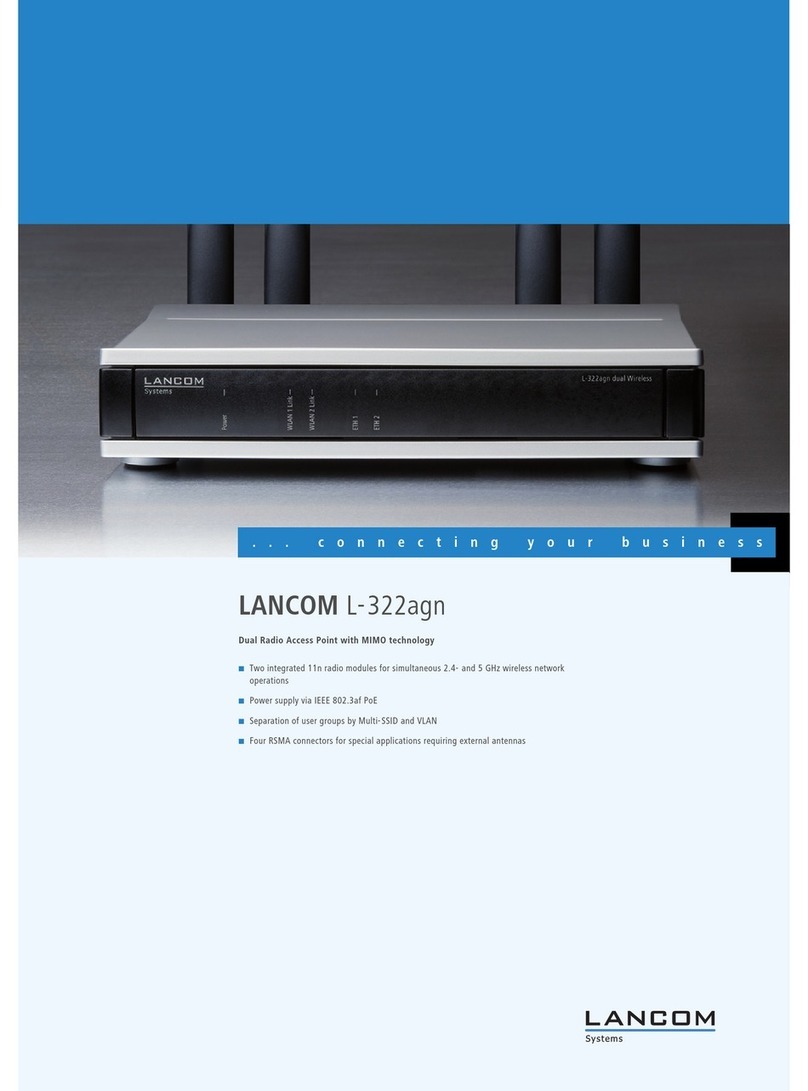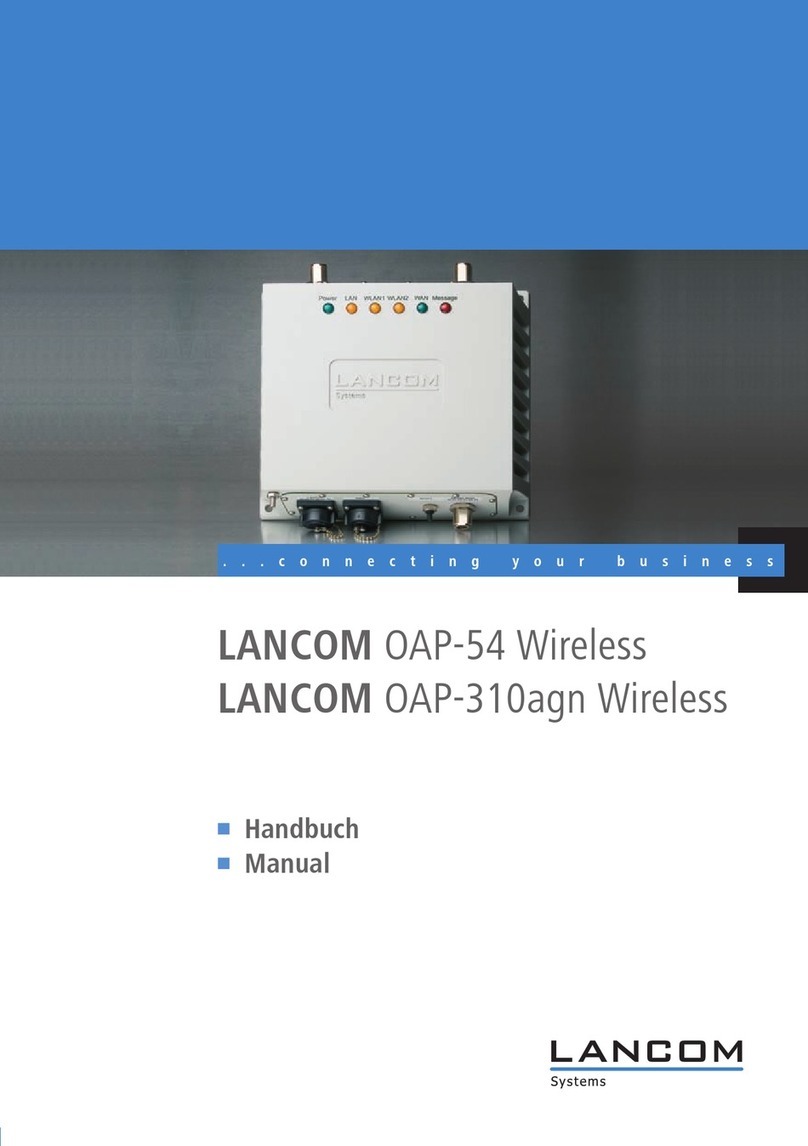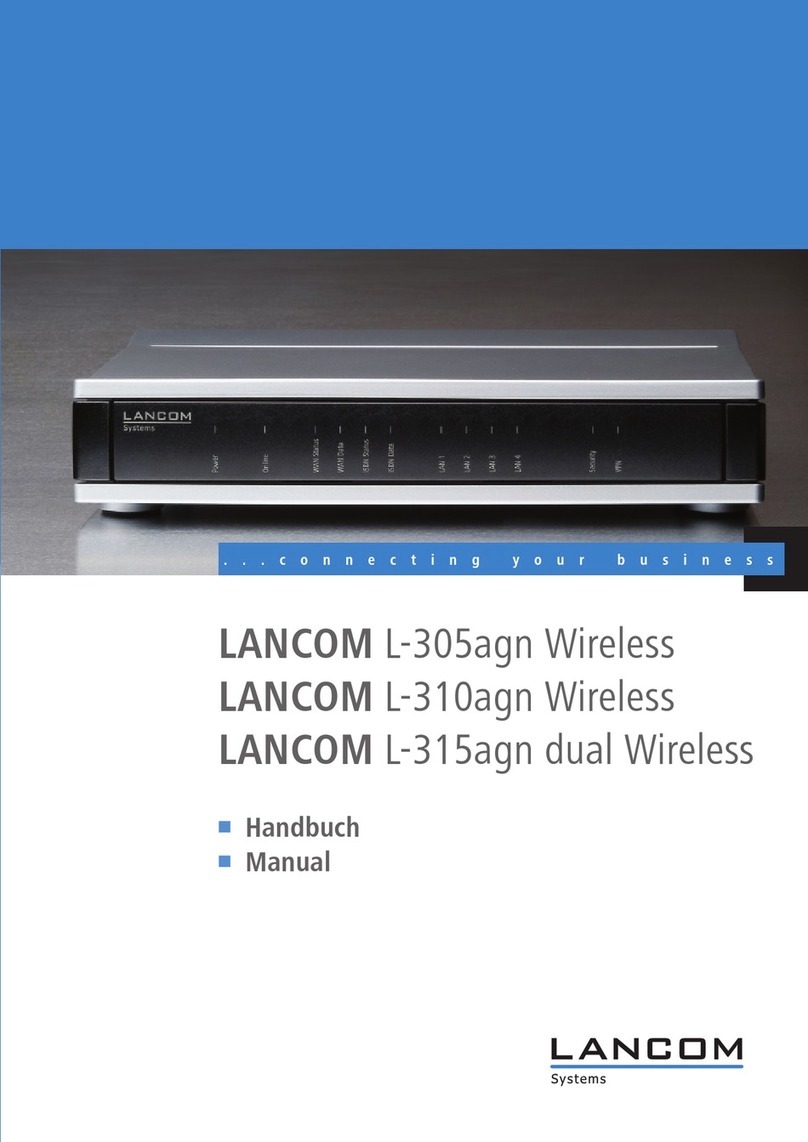LANCOM L-54g Wireless - LANCOM L-54ag Wireless - LANCOM L-54 dual Wireless
Preface
3
EN
Preface
Thank you for placing your trust in this LANCOM Systems product.
The models LANCOM L-54g Wireless, LANCOM L-54ag Wireless and LANCOM
L-54 dual Wireless offer professional Access Point technology and a maximum
of WLAN performance.
Model variants
This documentation is for users of LANCOM Access Points. The access point is
to choose from different models. These are:
LANCOM L-54g Wireless, complying to the 802.11g standard in the 2,4
GHz band, which is downward-compatible to 802.11b devices. This opens
a vast range of possibilities where to use the LANCOM L-54g Wireless: at
the bureau, in open spaces or to interconnect LANs.
LANCOM L-54ag Wireless operates alternatively either in 802.11g mode
in the 2,4 GHz band, or in 802.11a mode in the 5 GHz band as well.
The LANCOM L-54 dual Wireless operates with two integrated 108-Mbps
wireless modules that comply with the WLAN standards IEEE 802.11a/h
or IEEE 802.11b/g and offers simultaneous operations in the 2.4-GHz and/
or the 5-GHz frequency bands. There is no limit to the range of applica-
tions that the LANCOM L-54 dual Wireless can be used for-be it within
infrastructure networks or as a WLAN bridge for network coupling.
Model
restriction
The sections of the documentation that refer only to a range of models are
marked either in the corresponding text itself or with appropriate comments
placed beside the text.
In the other parts of the documentation, all described models have been clas-
sified under the general term LANCOM Access Point.
Security settings
To maximize the security available from your product, we recommend that you
undertake all of the security settings (e.g. firewall, encryption, access protec-
tion) that were not already activated when you purchased the product. The
LANconfig Wizard 'Security Settings' will help you with this task. Further infor-
mation is also available in the chapter 'Security settings'.
We would additionally like to ask you to refer to our Internet site
www.lancom.eu for the latest information about your product and technical
developments, and also to download our latest software versions.