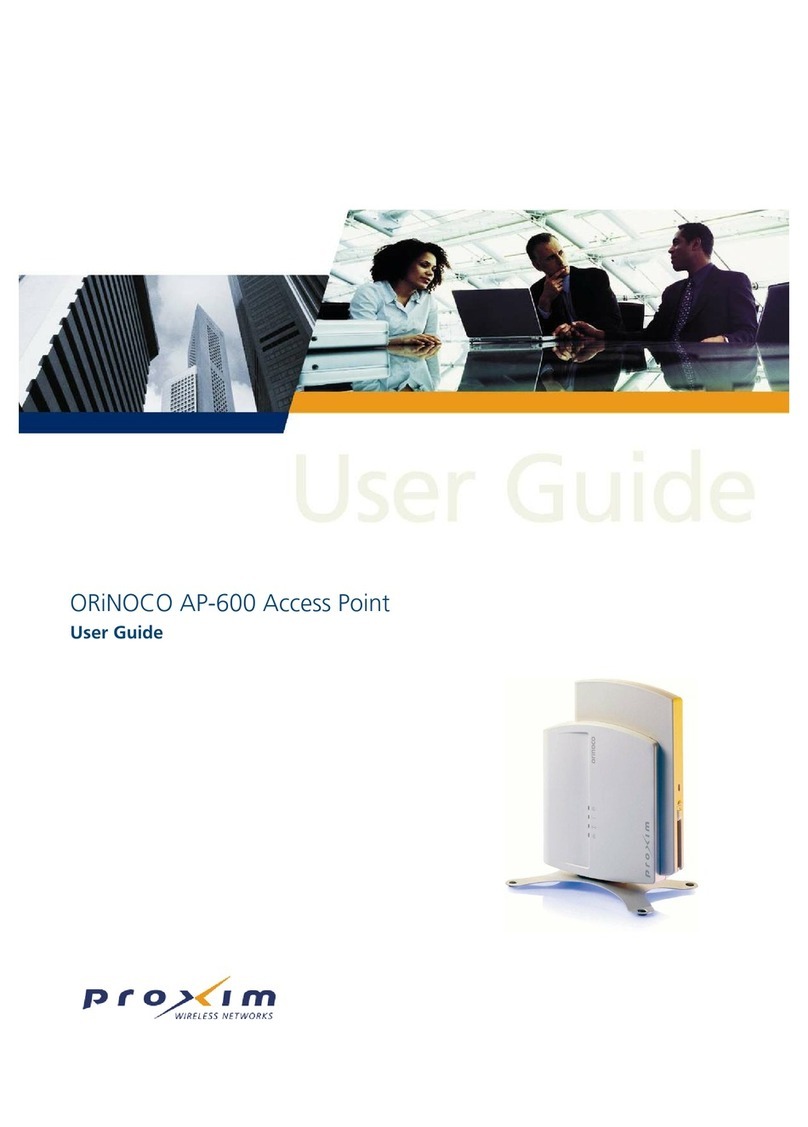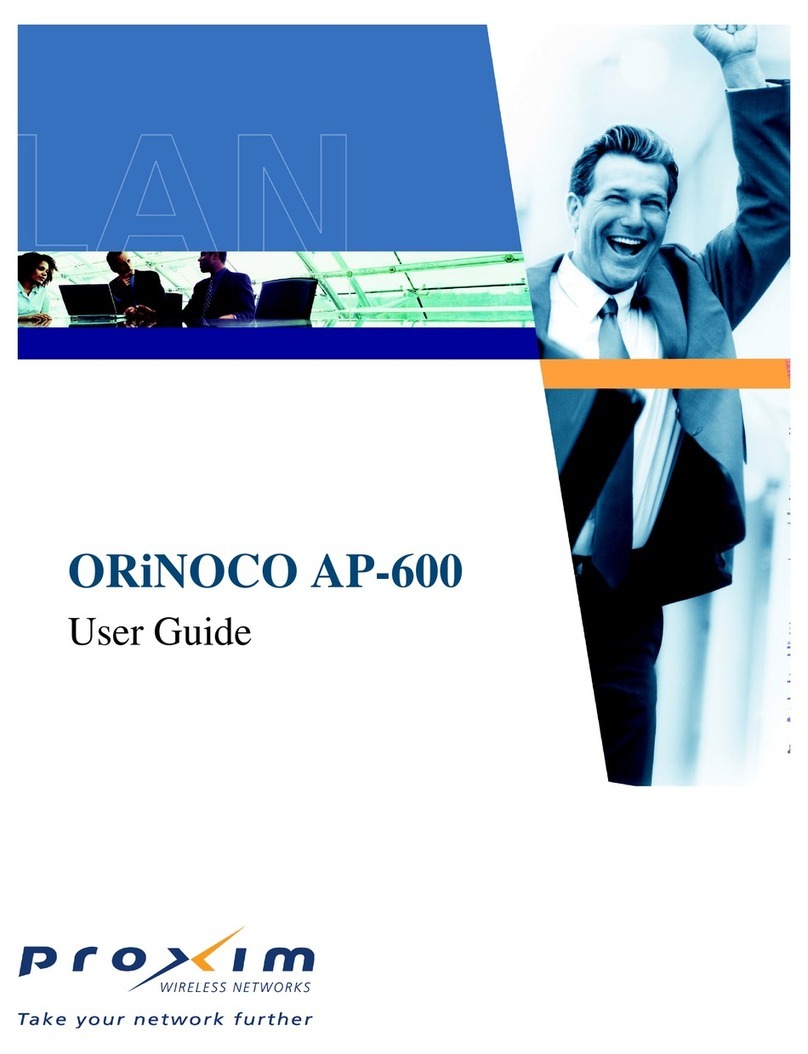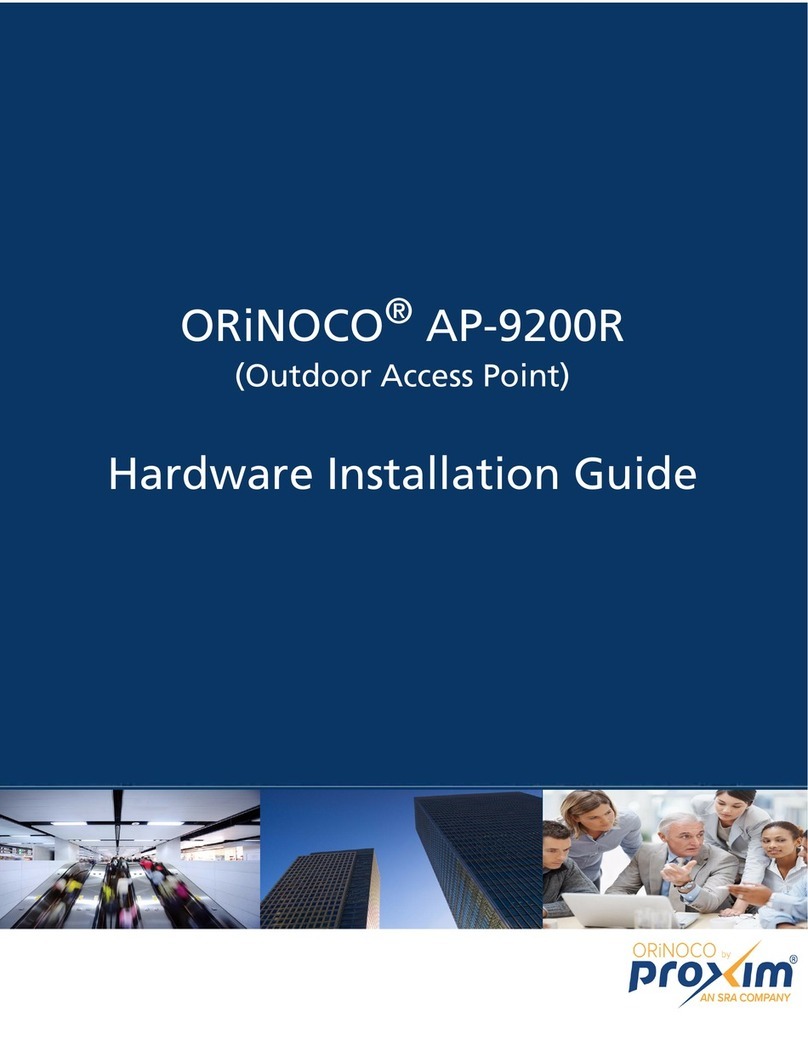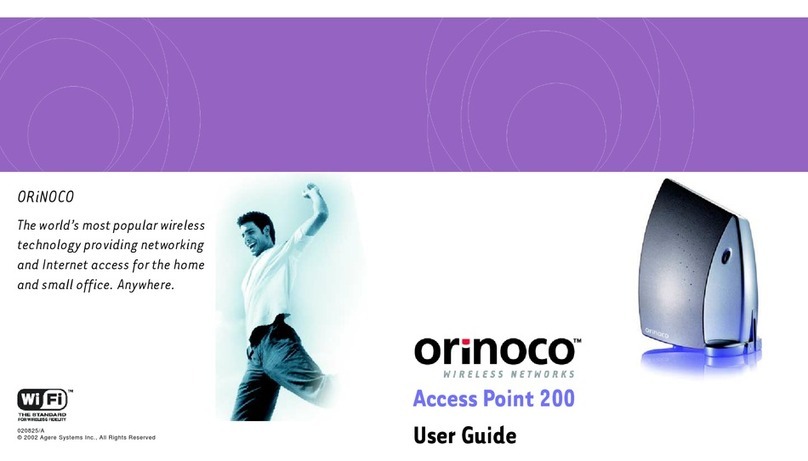Introduction
4
For details about RADIUS, TFTP, Serial communications program (such as
HyperTerminal), and Telnet applications or web browser, please refer to their
respective documentation. The AP-2000 User’s Guide contains information
for ScanTool, an application provided with AP-2000. ScanTool helps locate
AP-2000 units on a subnet.
The most common initialization and installation problems relate to IP
Addressing. For example, you must have valid IP Addresses for both the
AP-2000 and the TFTP server before you can transfer files over Ethernet.
The following list identifies important troubleshooting concepts and topics.
QRefer to the User Guides and Manuals
QIP Address management is fundamental. Refer to the “Documenting
Your Configuration” section in the AP-2000 User’s Guide.
QFactory default units are set for “Dynamic” (DHCP) IP Address
assignment. The default IP Address for the AP-2000 is 10.0.0.1. If you
connect the AP-2000 unit to a network with an active DHCP server, then
use ScanTool to locate the IP Address of your unit. If a DHCP server is
notactiveonyoursubnet,thentheScanToolcanbeusedtoconfigure
your AP-2000.
QThe Trivial File Transfer Protocol (TFTP) provides a means to
download and upload files. These files include the AP-2000 Image
(executable program) and configuration files.
QIf the AP-2000 password is lost or forgotten, you will need to reset
to default values. The Reset to Factory Default procedure resets your
configuration, but does not change the current AP Image.