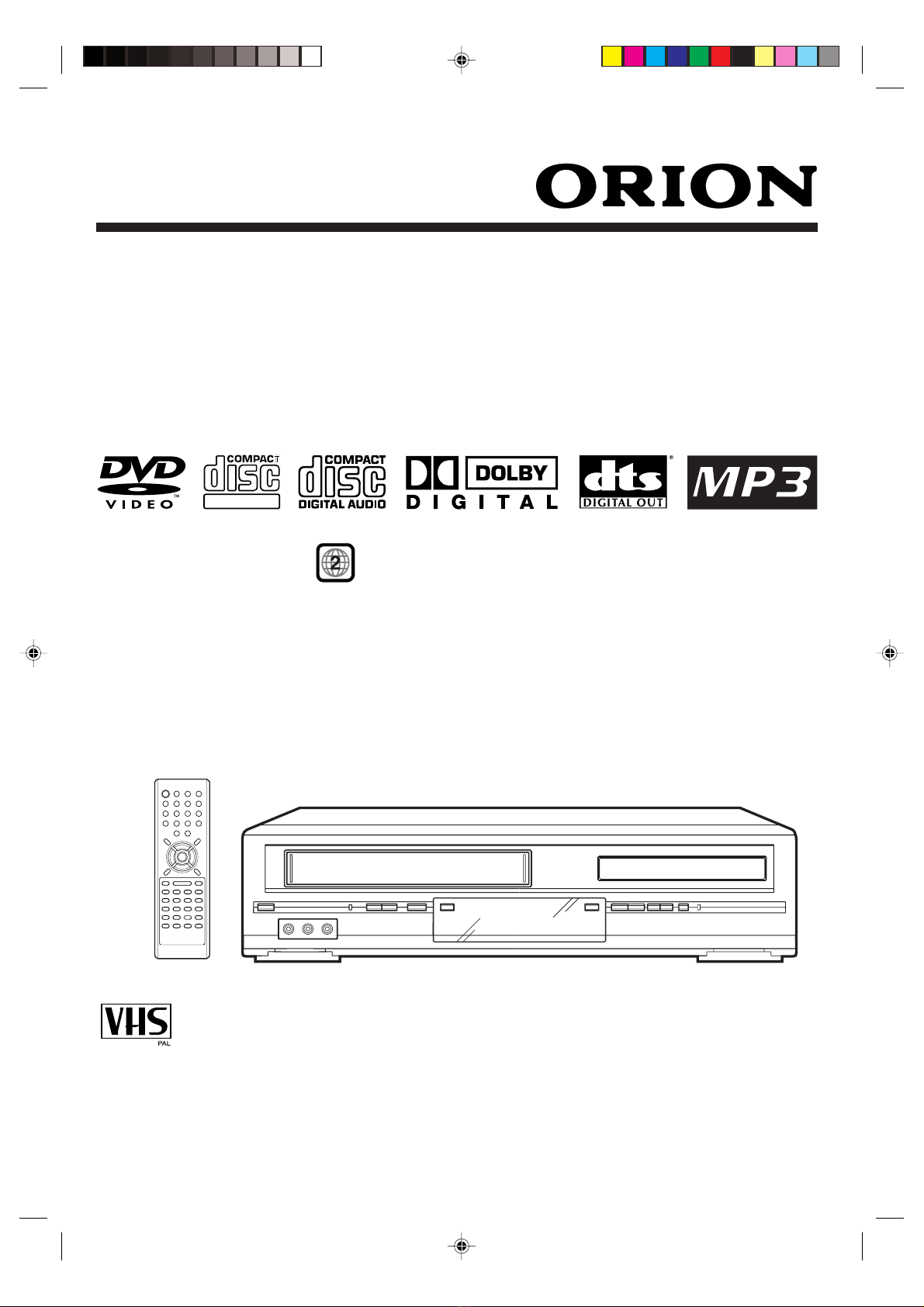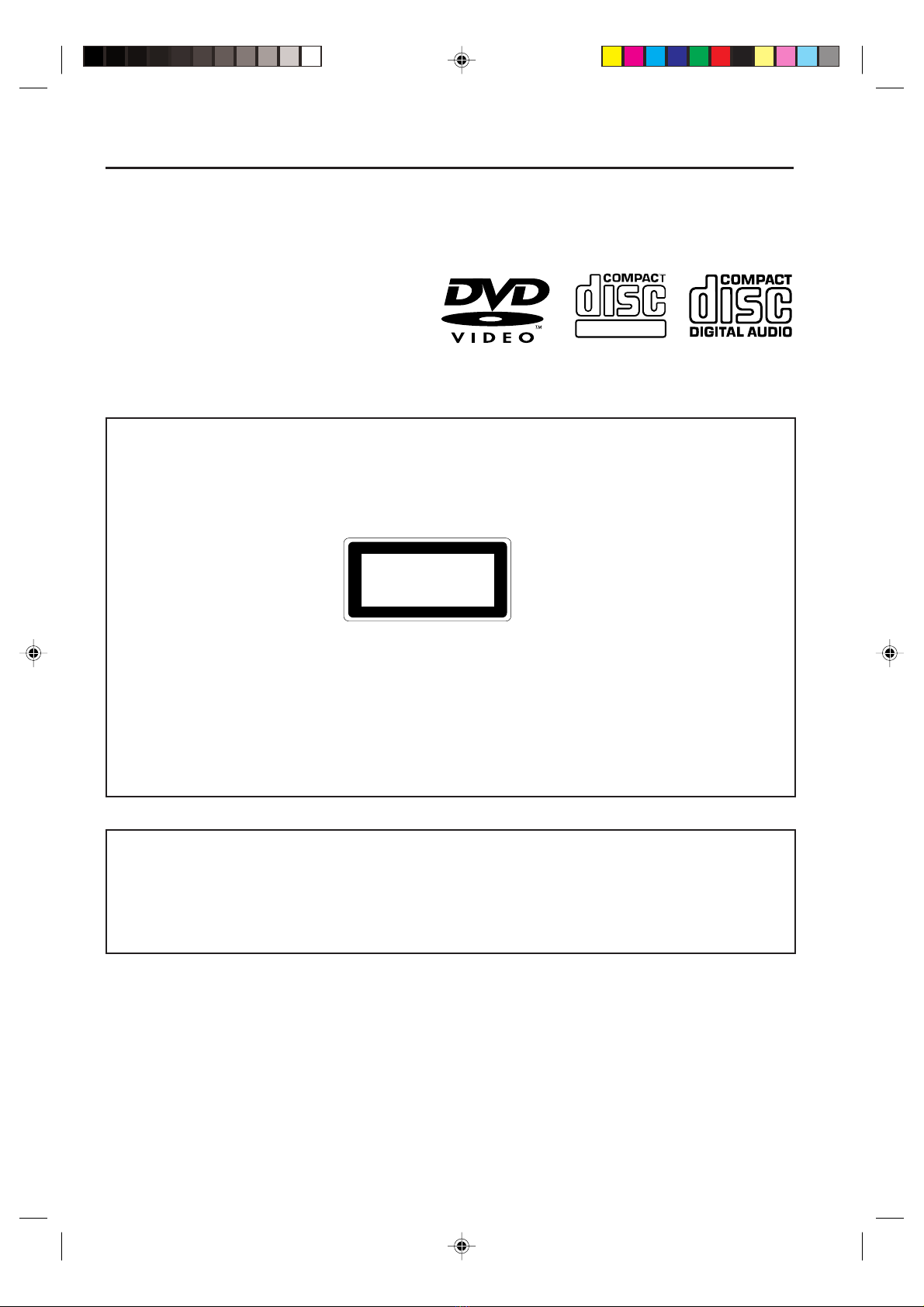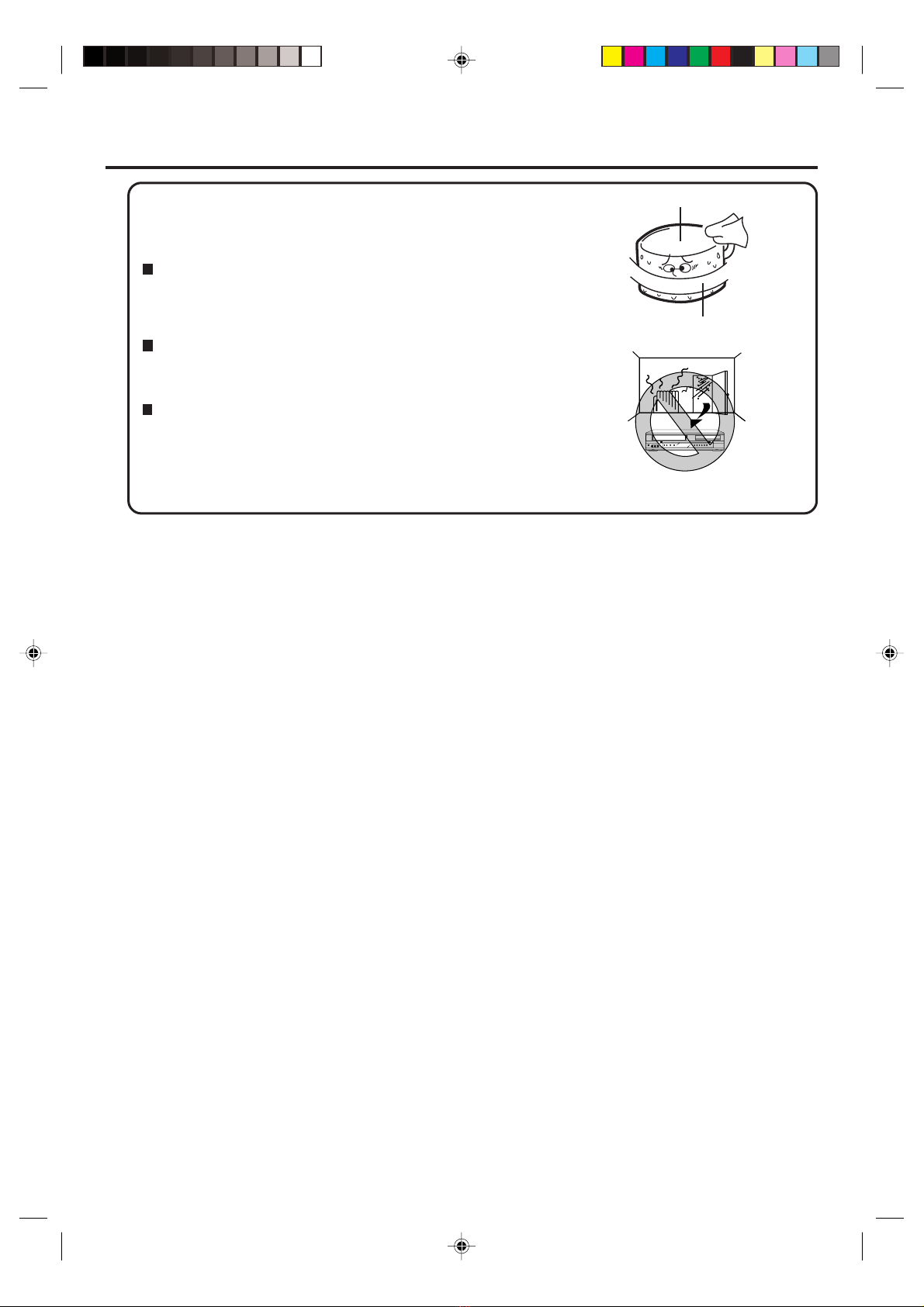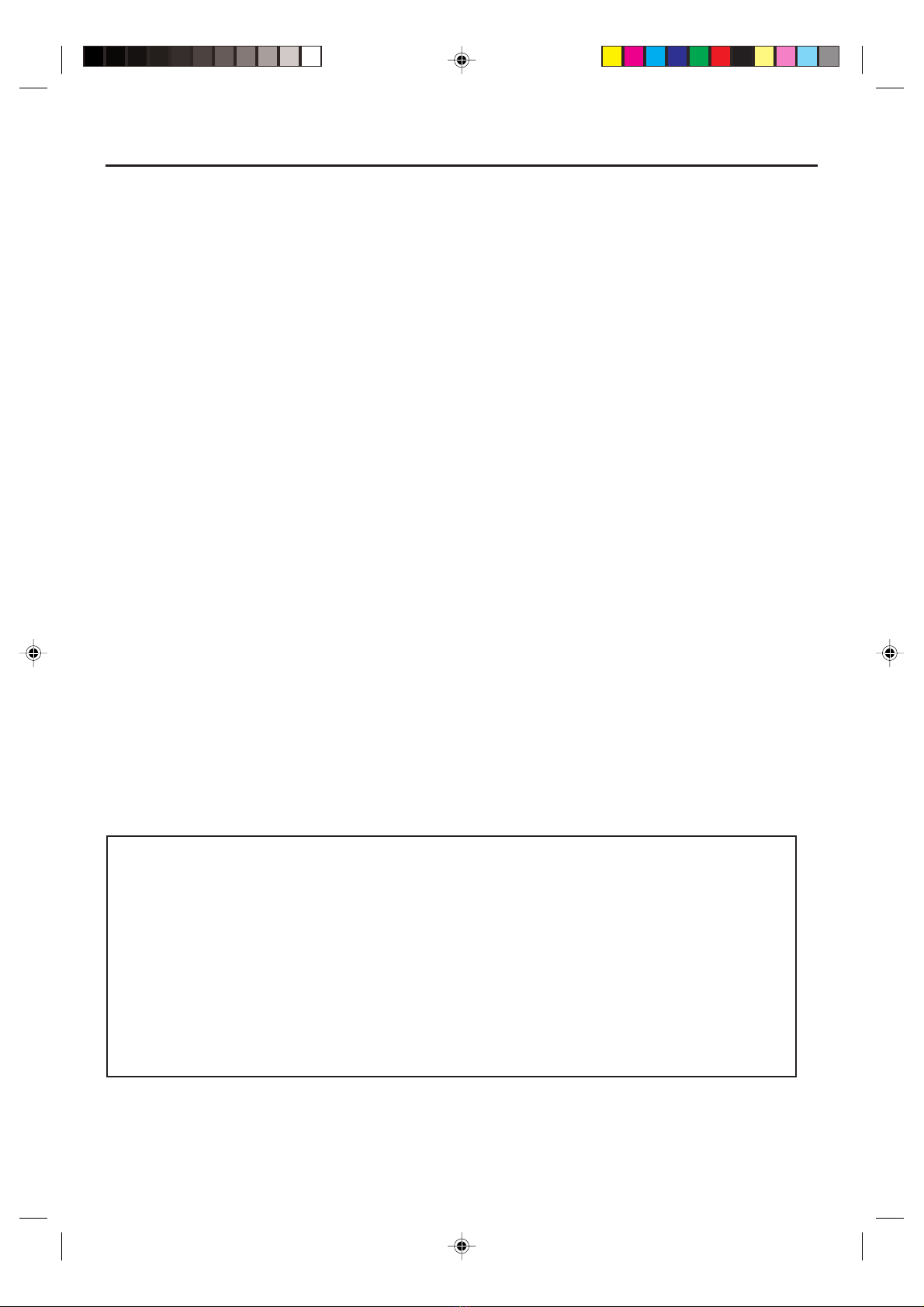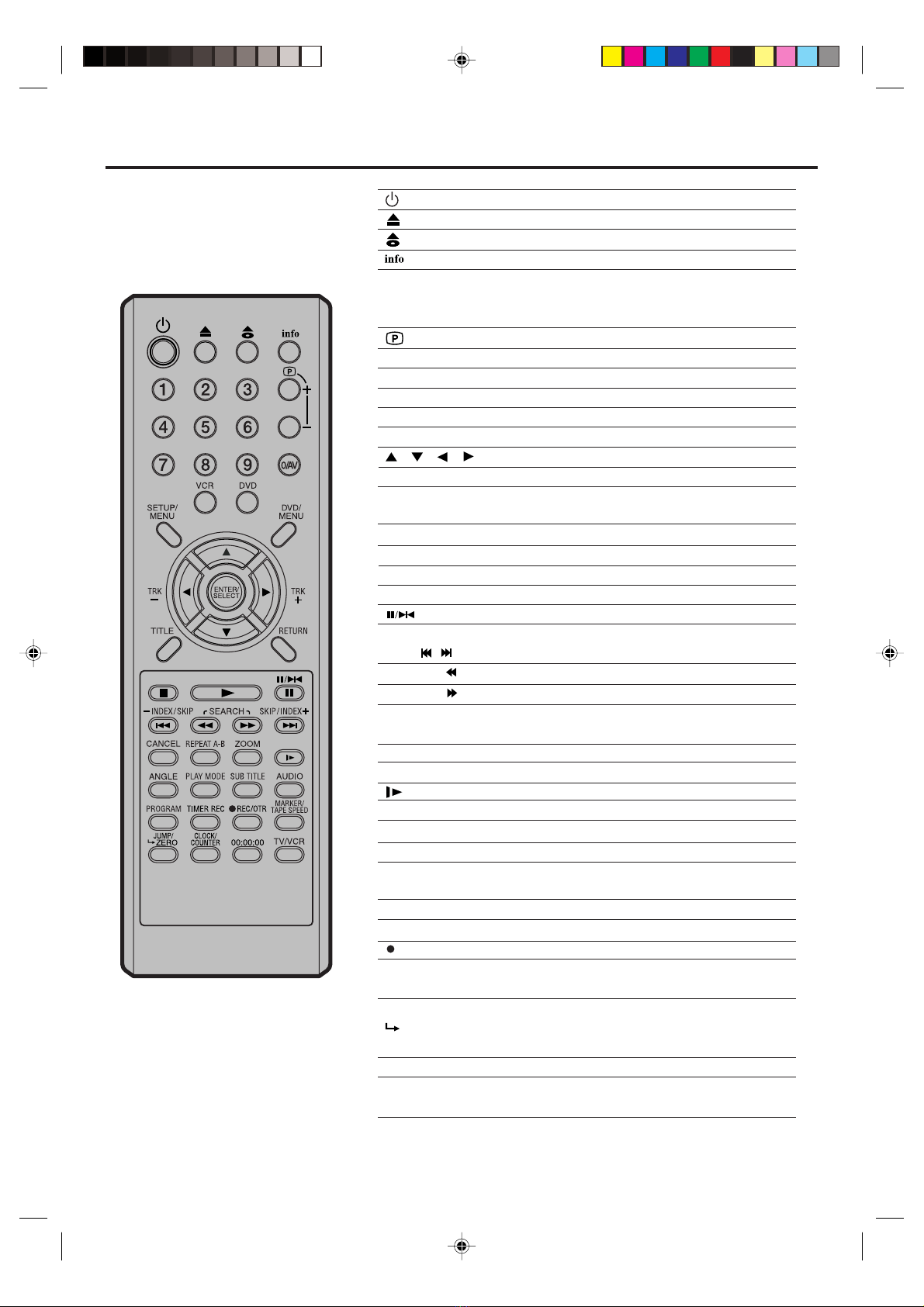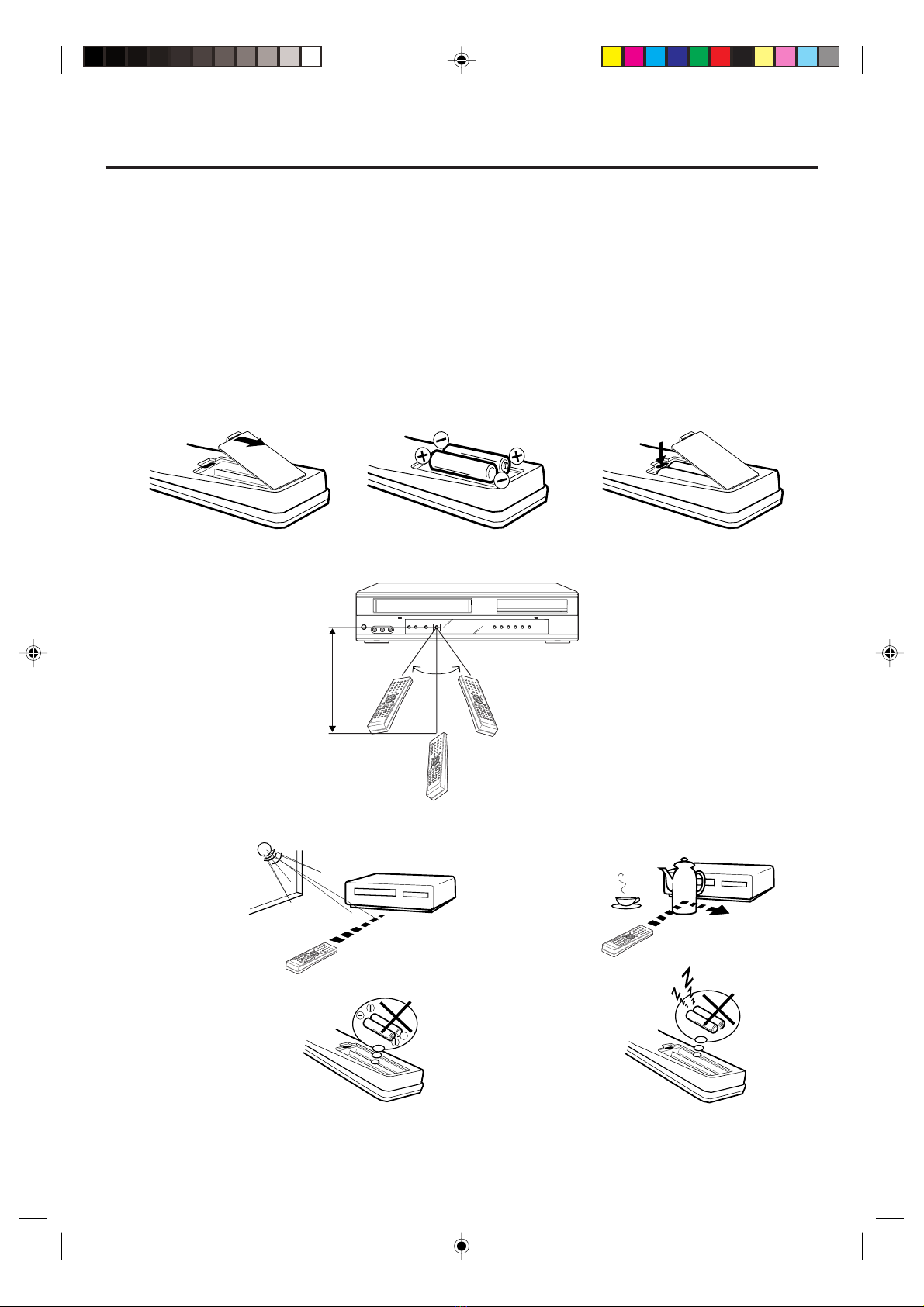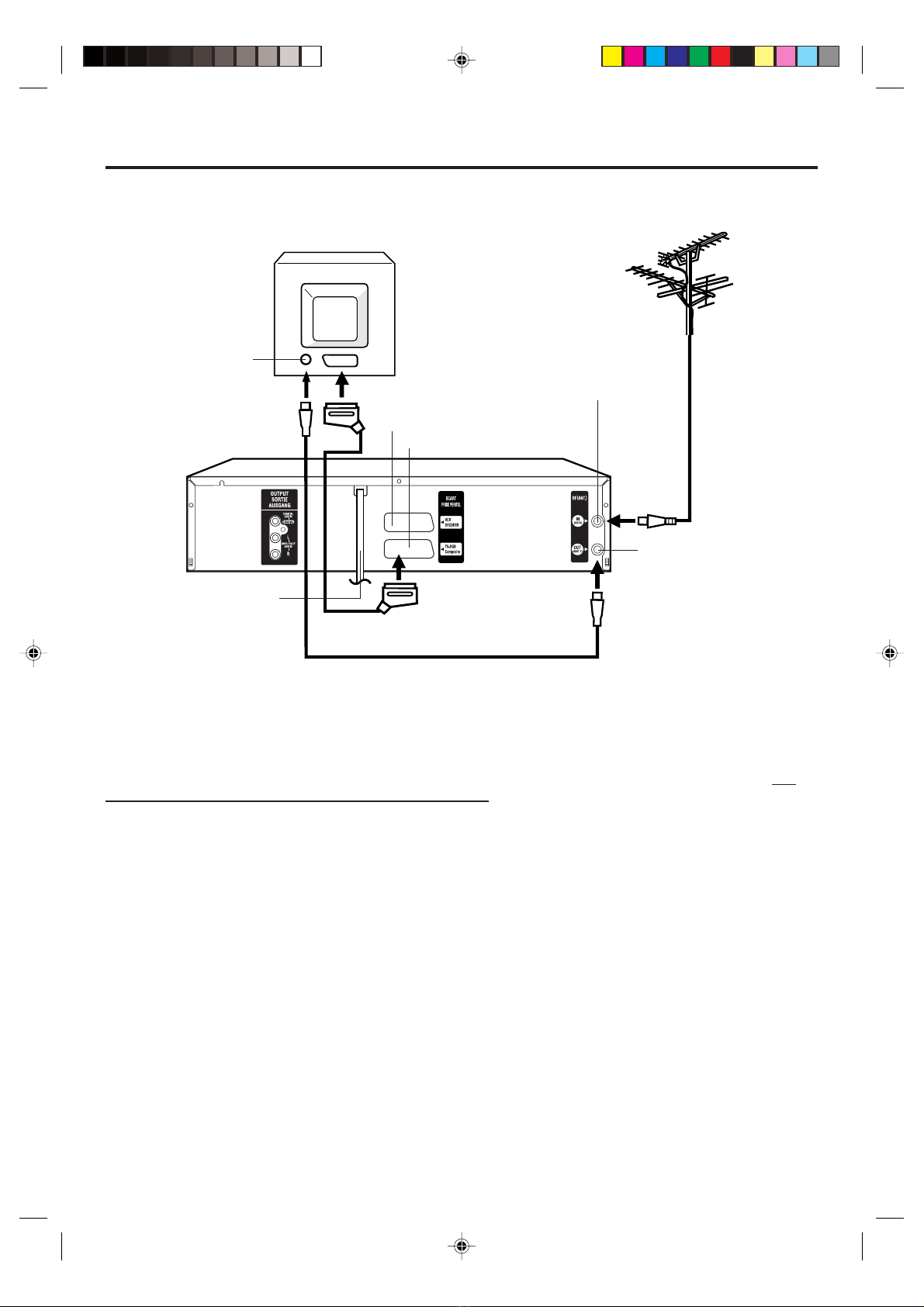5
Contents
Precautions ......................................................2
Features ...........................................................4
Contents ...........................................................5
Parts and functions .......................................... 6
Display .............................................................7
Remote control .................................................8
Basic connections ..........................................10
Playback connection ......................................11
Before using your unit
Recording a TV Program ............................... 28
One-Touch Timer Recording (OTR) ............... 30
Timer Recording ............................................. 31
Recording
Advanced function of VCR section
Loading and Unloading a Cassette Tape ....... 22
Cassette tape playback .................................. 23
Special playback ............................................ 24
Repeat playback ............................................ 25
Counter Display.............................................. 26
Video Index Search System ........................... 27
Tape playback operation
Setting the TV to the AV-Channel ................... 13
Setting the On-screen language .................... 14
Clock setting................................................... 15
Automatic TV station presetting ..................... 16
Mapping TV stations ...................................... 17
Manual TV station presetting ......................... 20
Setting up the VCR section
Disc ................................................................ 37
Language setup ............................................. 38
Playback procedure........................................ 39
Special playback ............................................ 40
MP3/WMA/JPEG playback ............................ 41
Setting the JPEG interval ............................... 43
Setting the Select Files .................................. 44
Zooming/Locating desired scene ................... 45
Repeat playback............................................. 46
Programme playback/Random playback (CD) 47
Marking desired scenes/Karaoke playback .... 48
Changing soundtrack language/Subtitles ....... 49
Changing angles/Title selection/DVD menu ... 50
Disc playback operation
Setting the aspect ratio of TV screen ............. 51
Setting on screen display/Disc status ............ 52
Dynamic Range Control ................................. 53
Parental control setting .................................. 54
To change the parental level .......................... 55
Temporary disabling of rating level of
DVD disc ........................................................ 56
Setting menu language .................................. 57
Setting subtitle language ................................ 58
Setting audio soundtrack language ................ 59
DVD picture signal selection .......................... 60
Table of languages ......................................... 61
Advanced function of DVD section
Problems and troubleshooting ....................... 62
Video head cleaning....................................... 63
Specifications ....................................Back cover
Additional information
NICAM/German A2 Stereo Recording
and Playback .................................................. 33
Audio Mixing ................................................... 35
Duplicating a Video Tape ................................ 36
2C98710A[E](02-05) 20/1/04, 3:165