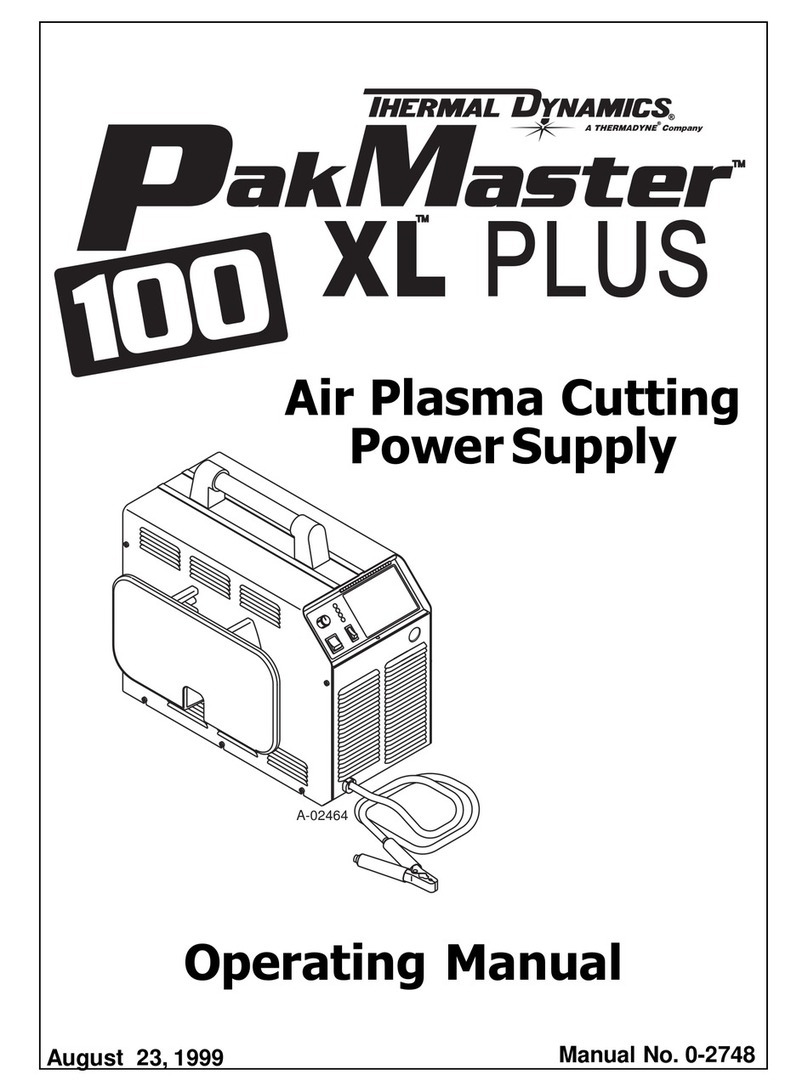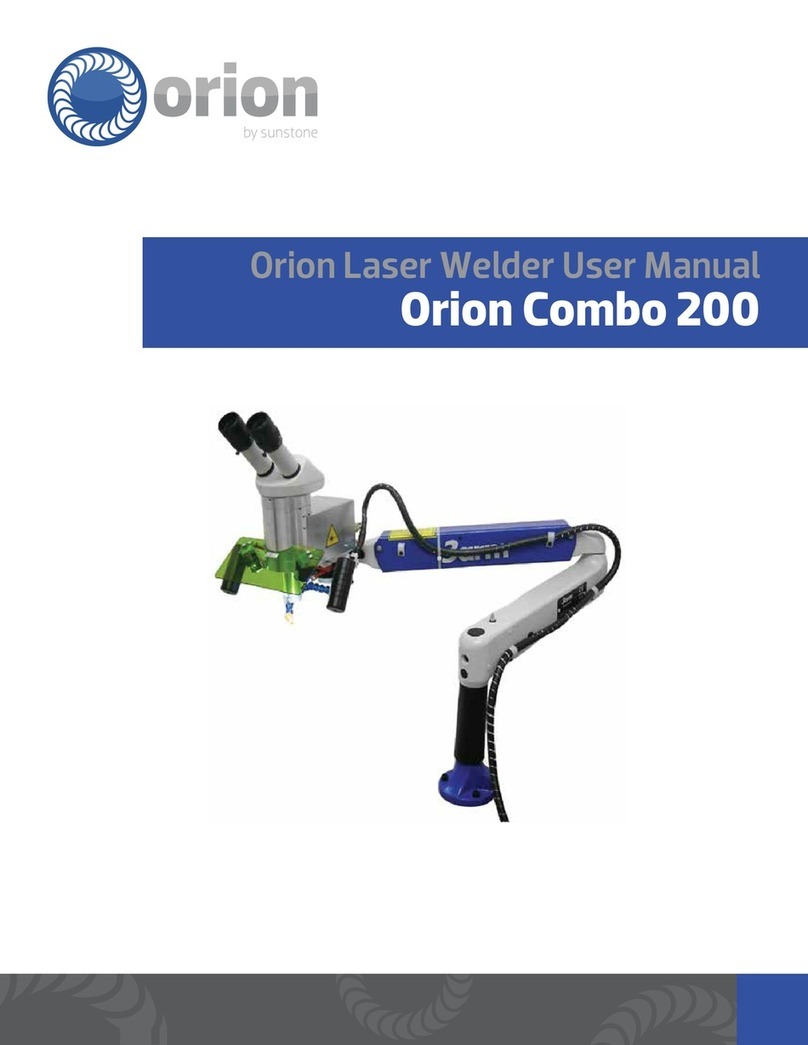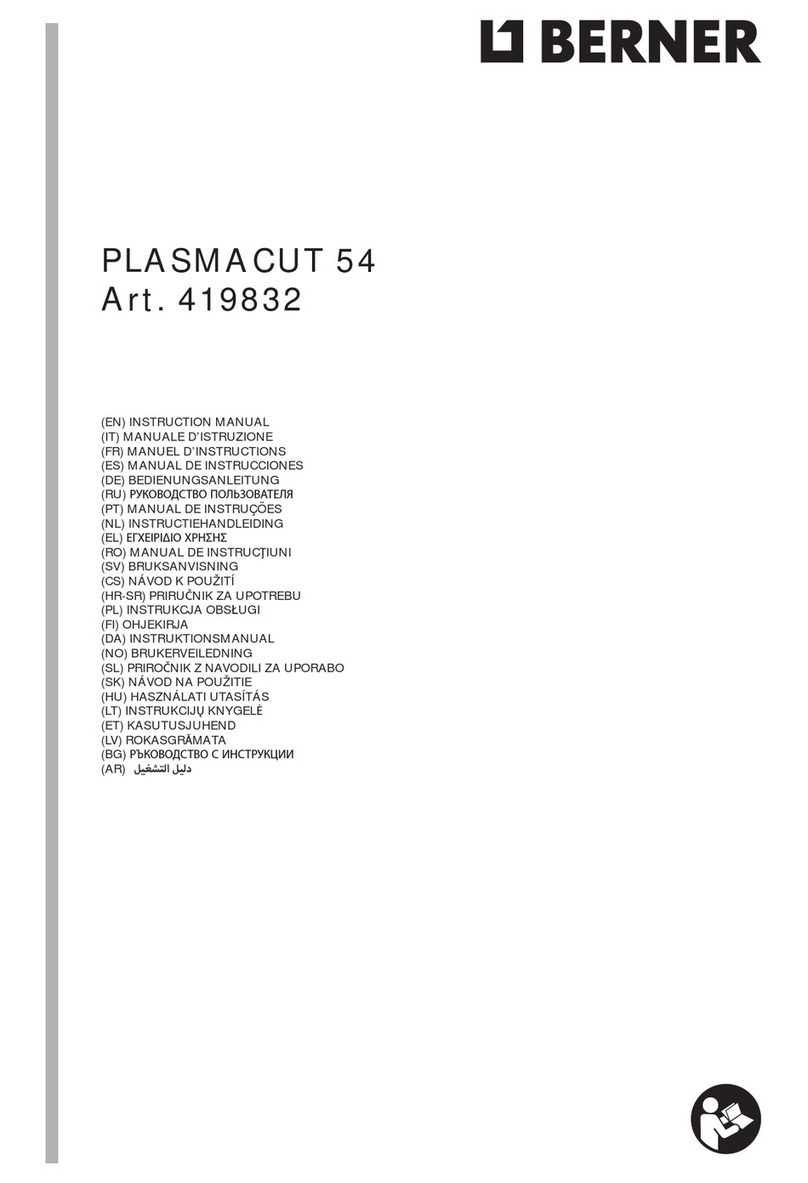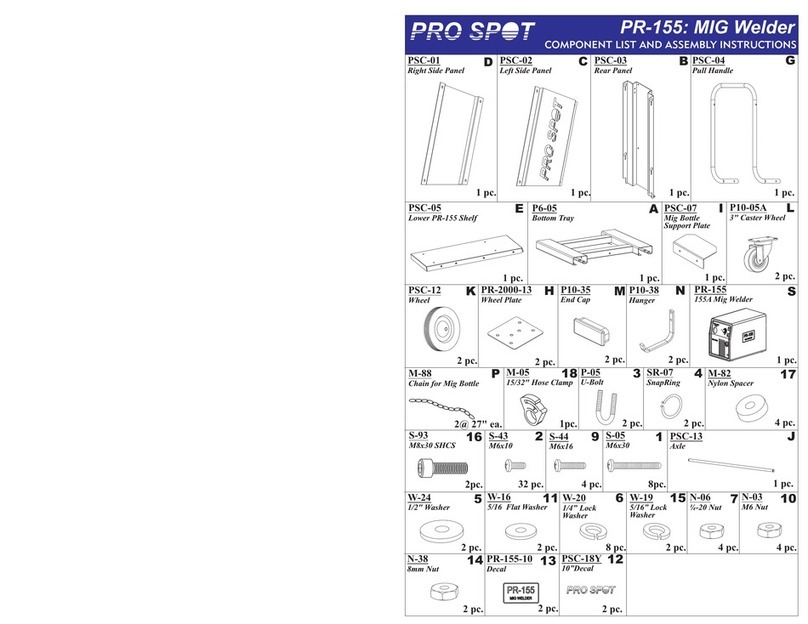100c User Manual
6
MAGNETIC FIELDS CAN AFFECT IMPLANTED MEDICAL DEVICES
• Wearers of pacemakers and other implanted medical devices should keep away.
• Implanted medical device wearers should consult their doctor and the device
manufacturer before going near arc welding, spot welding, gouging, plasma arc
cutting, or induction heating operations.
OVERUSE CAN CAUSE OVERHEATING
• Allow a cooling period between strenuous welding schedules; follow rated duty cycle.
• If overheating occurs often, reduce duty cycle before starting to weld again.
OBSERVE ALL NECESSARY PRECAUTIONS ASSOCIATED WITH COMPRESSED GASES
• Use only compressed gas cylinders containing the correct shielding gas for the
process used.
• Always keep cylinders in an upright position and secured to a fixed support.
• Cylinders should be located:
- Away from areas where they may be struck or subjected to physical damage.
- A safe distance from arc welding or cutting operations and any other source of
heat, sparks, or flame.
PRINCIPAL SAFETY STANDARDS
Safety in Welding, Cutting, and Allied Processes, ANSI Standard Z49.1,from Global Engineering
Documents (phone: 1-877-413-5184, website:www.global.ihs.com).
OSHA, Occupational Safety and Health Standards for General Industry, Title 29, Code of Federal
Regulations (CFR), Part 1910, Subpart Q, and Part 1926, Subpart J, from U.S. Government Printing
Office, Superintendent of Documents, P.O. Box 371954, Pittsburgh, PA 5250-7954 (phone:
1-866-512-1800) (there are 10 Regional Offices—phone for Region 5, Chicago, is 312-353-
2220, website: www.osha.gov).
National Electrical Code, NFPA Standard 70, from National Fire Protection Association, P.O. Box
9101, Quincy, MA 02269-9101 (phone: 617-770-3000, website: www.nfpa.org and www.sparky.
org).
Canadian Electrical Code Part 1, CSA Standard C22.1, from Canadian Standards Association,
Standards Sales, 5060 Mississauga, Ontario,
Canada L4W 5NS (phone: 800-463-6727 or in Toronto 416-747-4044, website: www.csa-
international.org).
Safe Practice For Occupational And Educational Eye And Face Protection, ANSI Standard Z87.1,
from American National Standards Institute, 25 West 43rd Street, New York, NY 10036–8002
(phone: 212-642-4900, website: www.ansi.org).
CE TESTED AND CERTIFIED
Welder tested for electrostatic discharge immunity up to 2kV for CE compliance