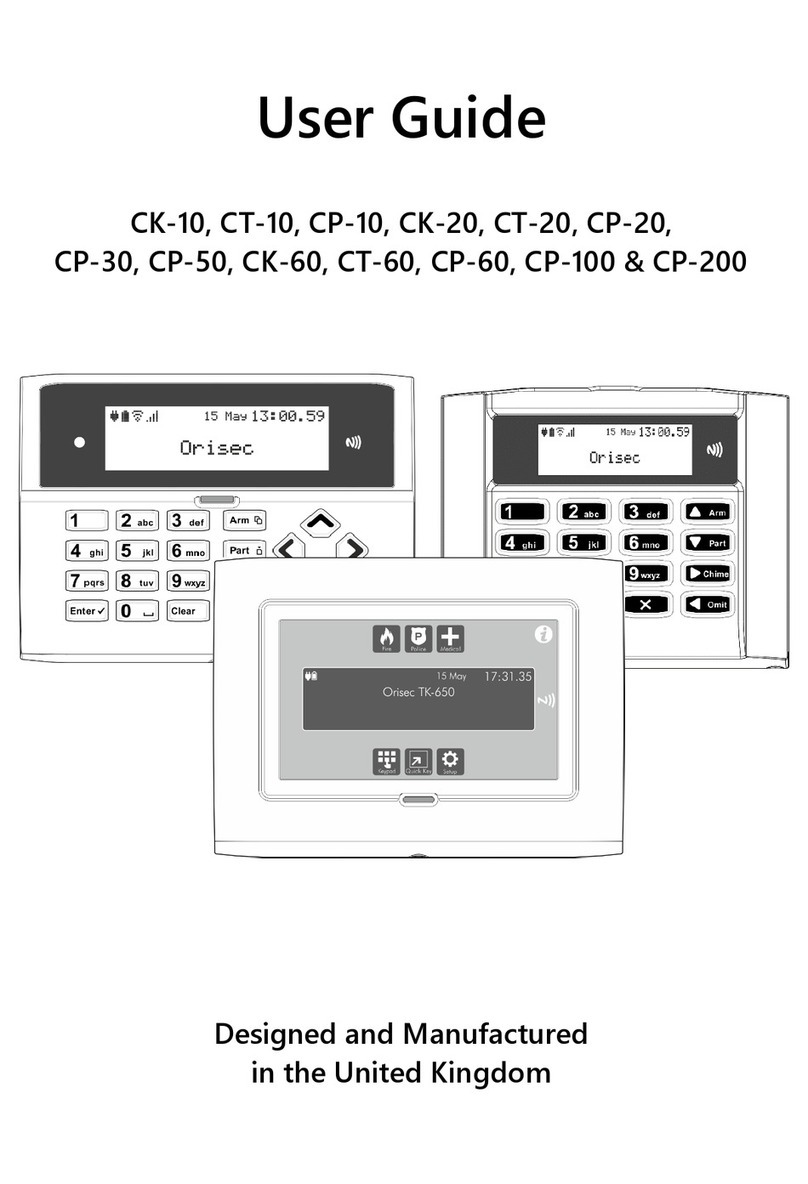4
Contents
1.About your Security System .............................................................................................. 6
Introduction ......................................................................................................................................... 6
About this Manual ............................................................................................................................. 6
Alarm Transmission System ............................................................................................................ 6
Zones and Areas ................................................................................................................................ 6
Access code ......................................................................................................................................... 6
NFC Tags .............................................................................................................................................. 7
Keypads ................................................................................................................................................ 7
Emergency Keys ............................................................................................................................... 10
2.Operating your Security System ..................................................................................... 12
Introduction ....................................................................................................................................... 12
User Menu ......................................................................................................................................... 12
Before Arming the Security System ............................................................................................ 12
Full Arming Your Security System ............................................................................................... 13
Part Arming your Security System ............................................................................................... 14
Disarming your security system ................................................................................................... 15
Area full arming ................................................................................................................................ 16
Area part arming .............................................................................................................................. 17
Area disarming ................................................................................................................................. 18
Resetting after an alarm ................................................................................................................. 19
Resetting after a Fault Condition ................................................................................................. 20
Omitting Zones ................................................................................................................................ 21
Changing Your Code ...................................................................................................................... 22
Turn chime on/off ............................................................................................................................ 23
System Event Logs ...........................................................................................................................24
View event log .................................................................................................................................. 25
View mandatory log ........................................................................................................................ 25