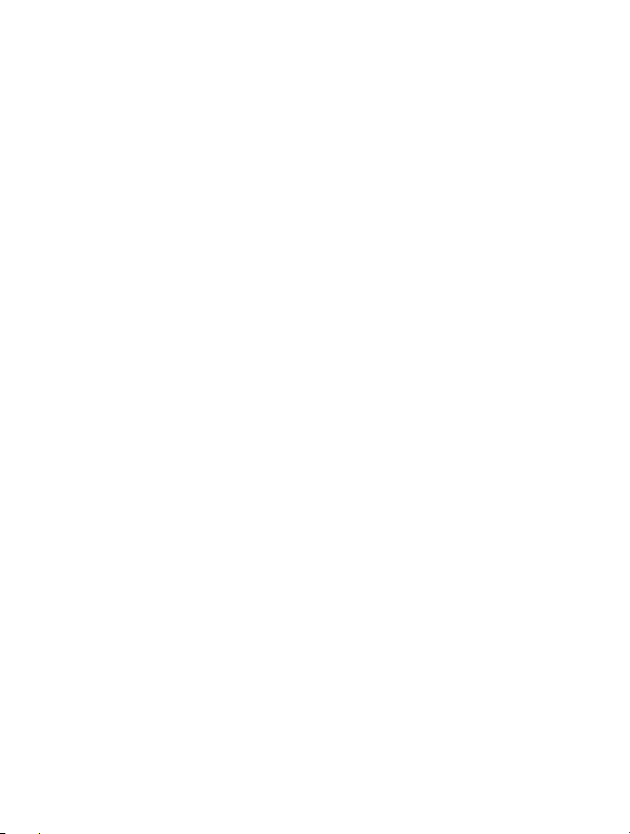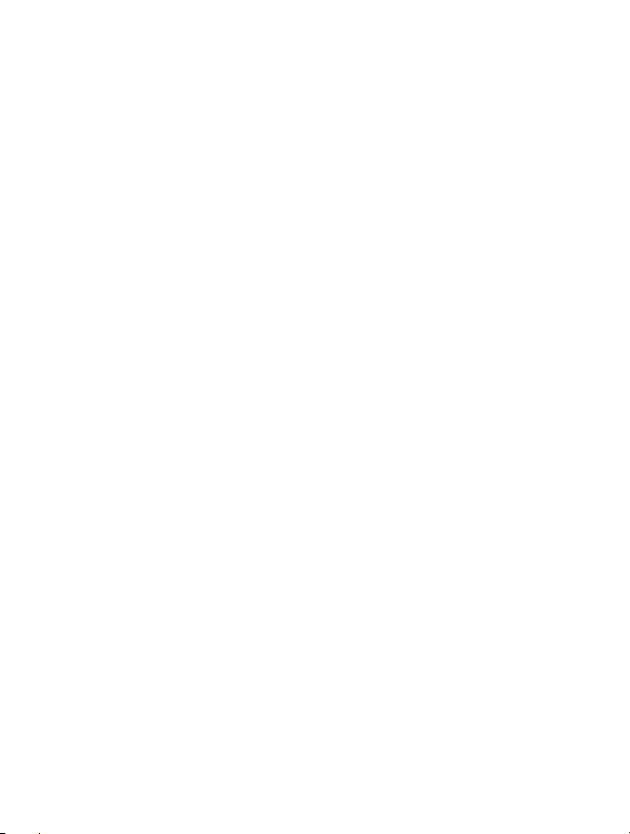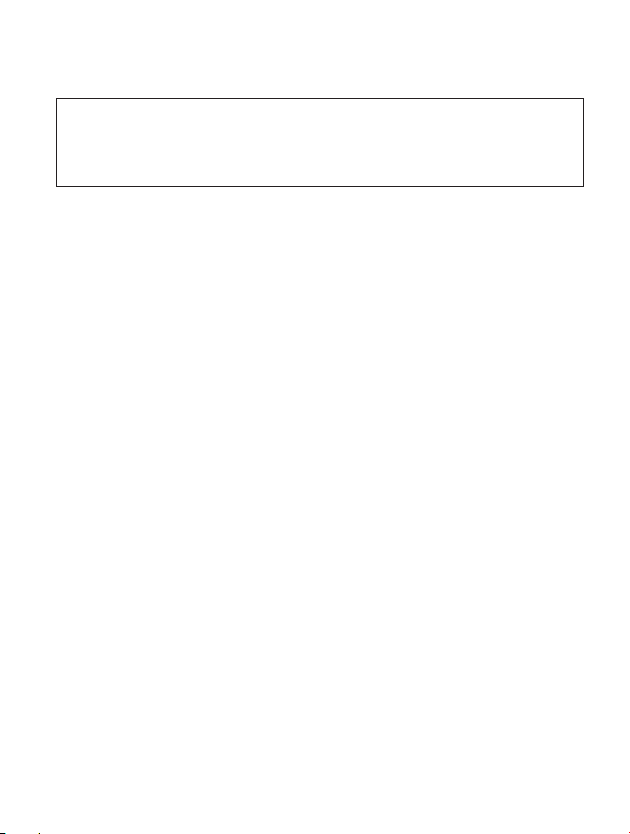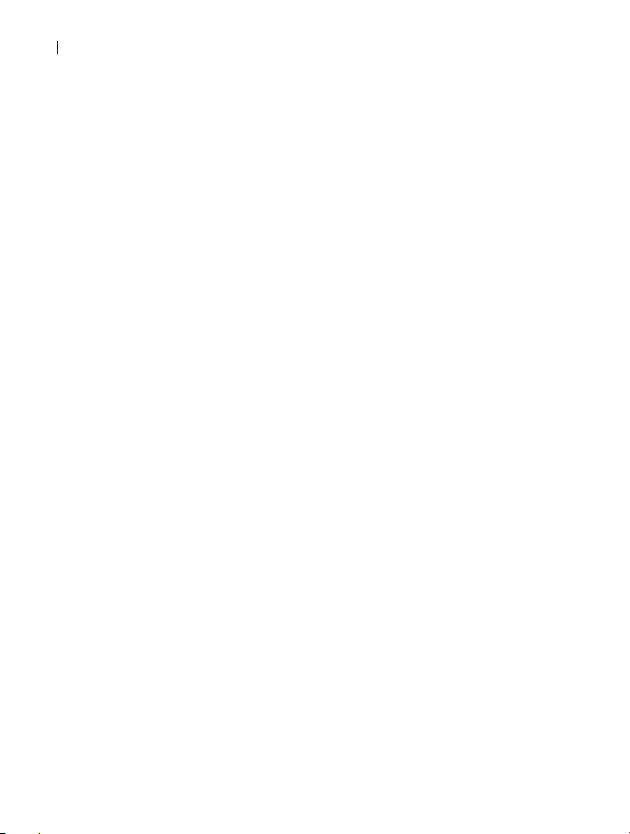PLEASE READ.....
MOST IMPORTANT
Q:Why is the camera unable to be switched on?
A:1)To begin, determine whether the machine is damaged. Remove the
memory card first, and then attach a charger with a USB interface (such as a
mobile phone charger) through a USB cable to verify that the camera is
powered on. If it is unable to be turned on, please put a needle into the reset
hole for more than three seconds and then push the power button. If the
machine can be switched on, it is not harmed. Please re-insert and format
the memory card to determine if it can record normally. If the equipment
continues to be unresponsive, it is likely damaged; please contact us for a
replacement.
2)Second: After completing the first stage of the test, if the machine is in
good condition, proceed to the automobile charging test. Connect the car
charger to the vehicle's cigarette lighter and then power the dashcam. If the
car charger can be switched on and recorded normally, it is not harmed. If,
however, the vehicle charger is reconnected and continues to switch on and
off automatically while driving, the charger is broken; please contact us for a
replacement. If the car charger cannot be switched on normally, it is
damaged; please contact us for a replacement.
3)Thirdly, if the vehicle charger is not broken, the memory card may cause
the car to crash. If the memory card has been formatted but remains
unusable, please replace it with another memory card.
5
Q:Why my dash cam always auto turn on and off?
A:This dash cam has parking monitor function, if you turn the
parking mode on, the dash cam will auto turn on and starts a 30semergency
recording and then turn off when the internal G sensor detects a shake. To
solve this issue, we suggest you turn off the parking mode when driving and
turn it on while you parked car. Then the parking monitor will help you protect
your car after your car parked.
Q:Why can't dashcam record normally after it is turned on?
A:1) Please insert the right memory card and check for damage to the
memory card.
2) If you purchase both front and back cameras, you should verify that your
rear display functions correctly. When the front camera detects that the
camera is unable to show normally, the camera will be unable to record
normally. (Please verify the rear camera solution.) If the issue cannot be
resolved, please detach the rear camera and contact us to arrange for a
replacement.