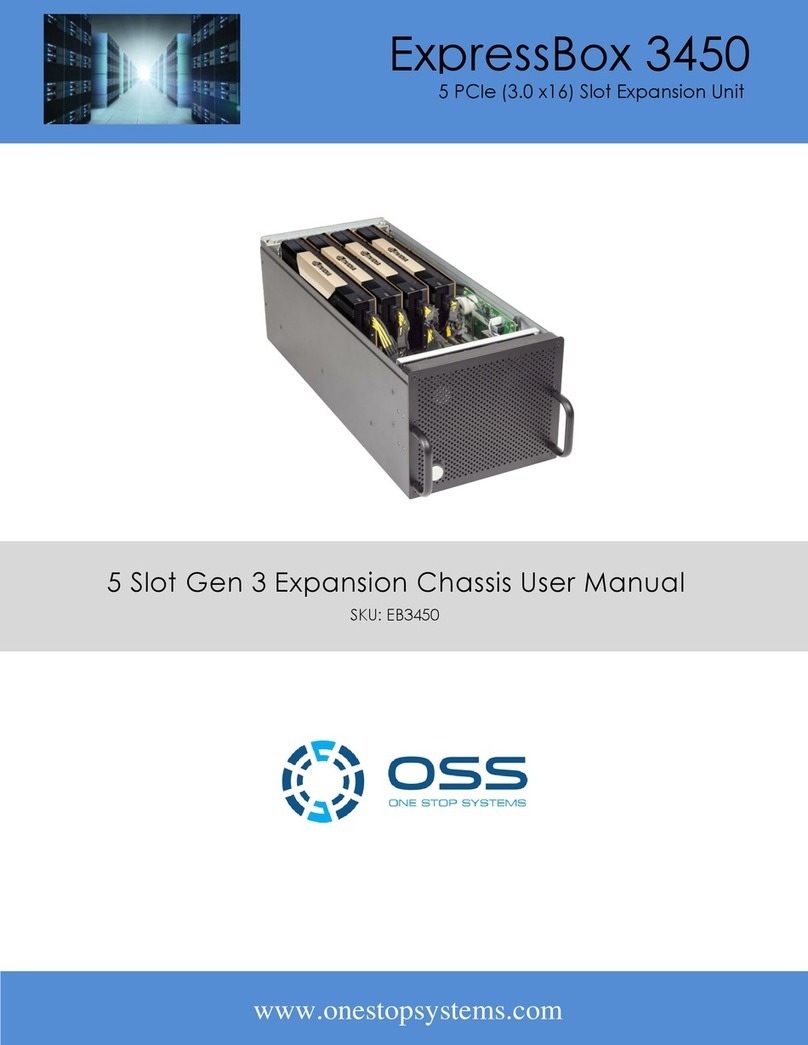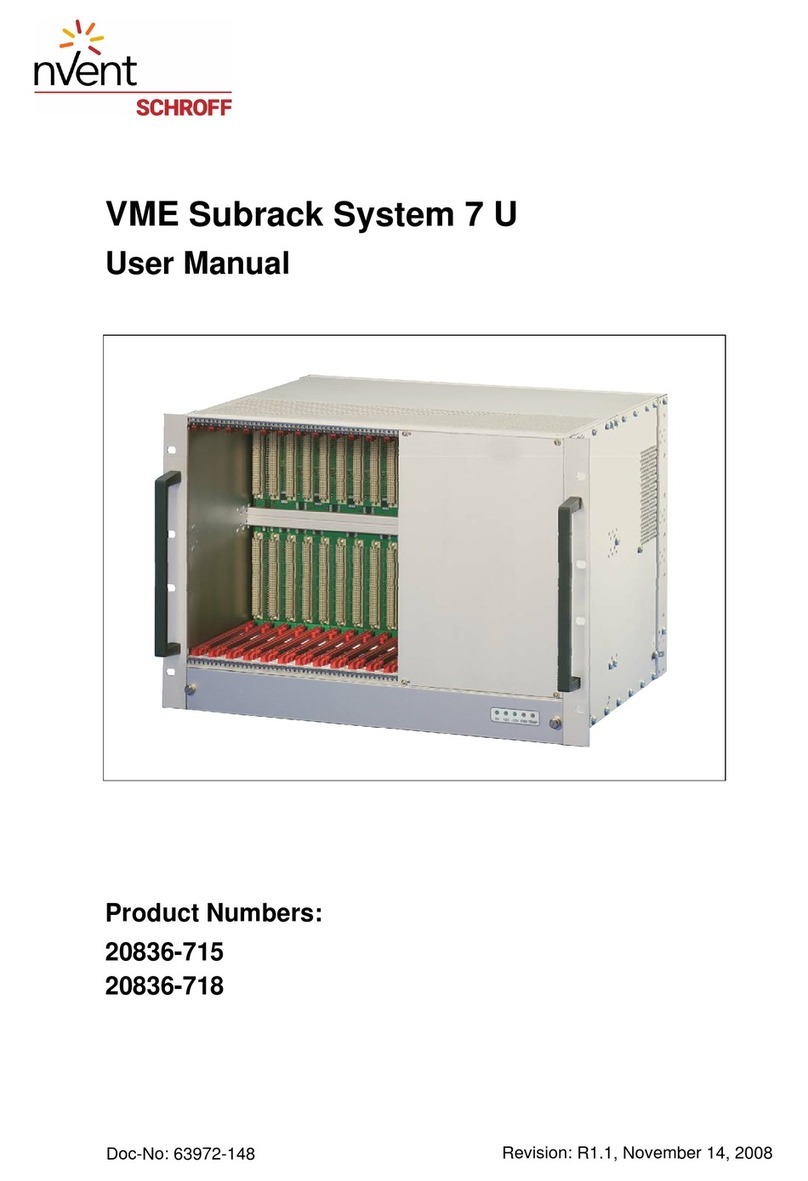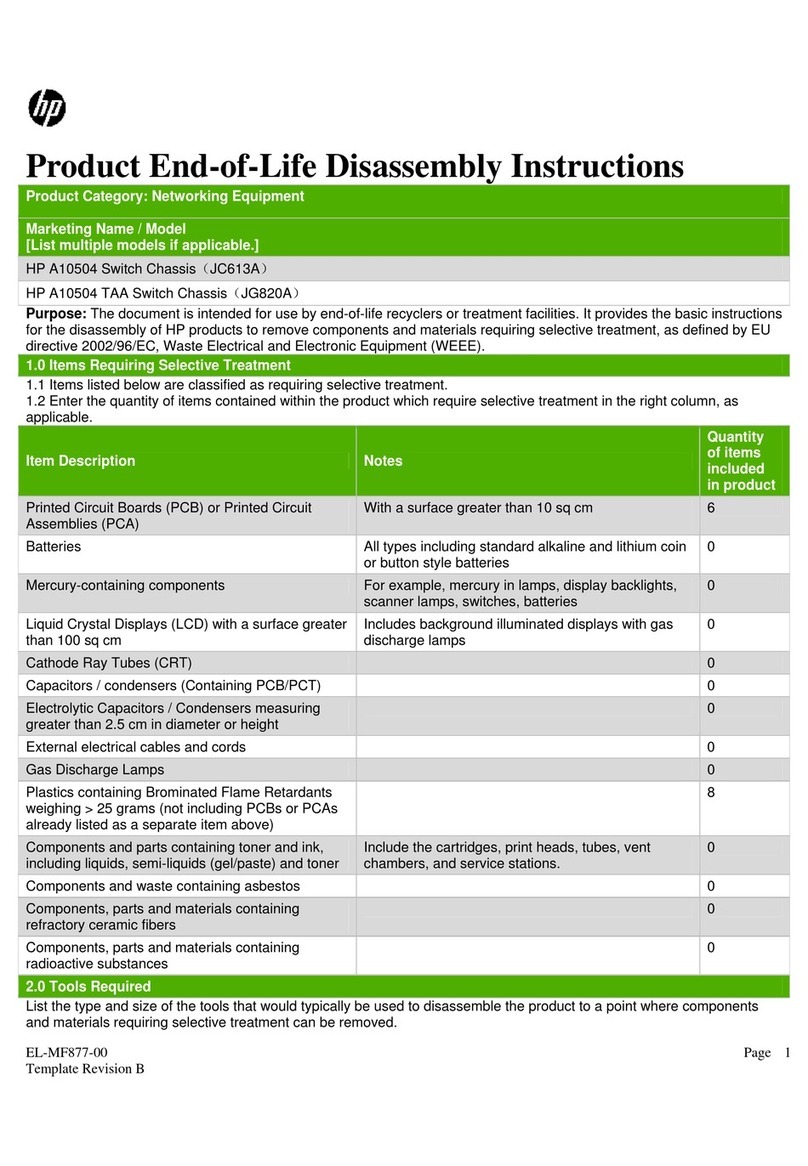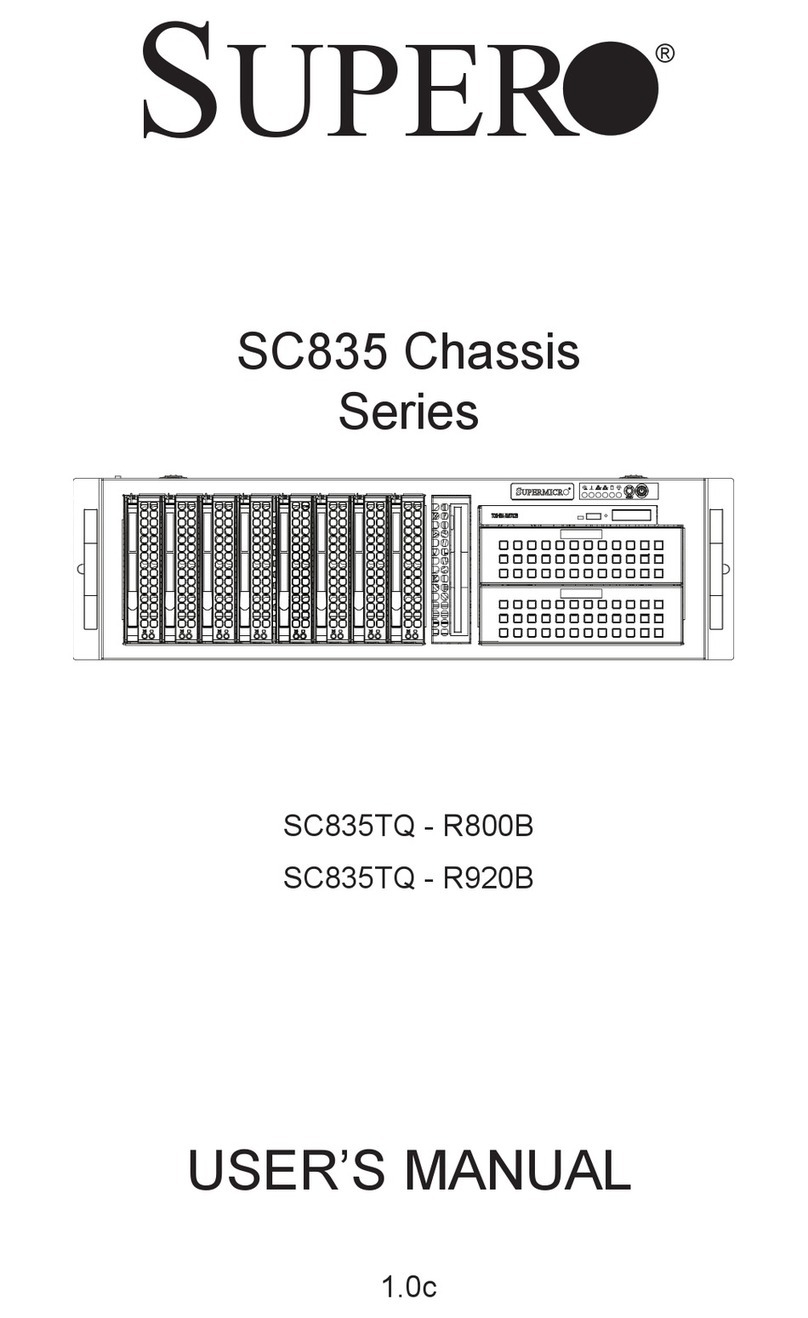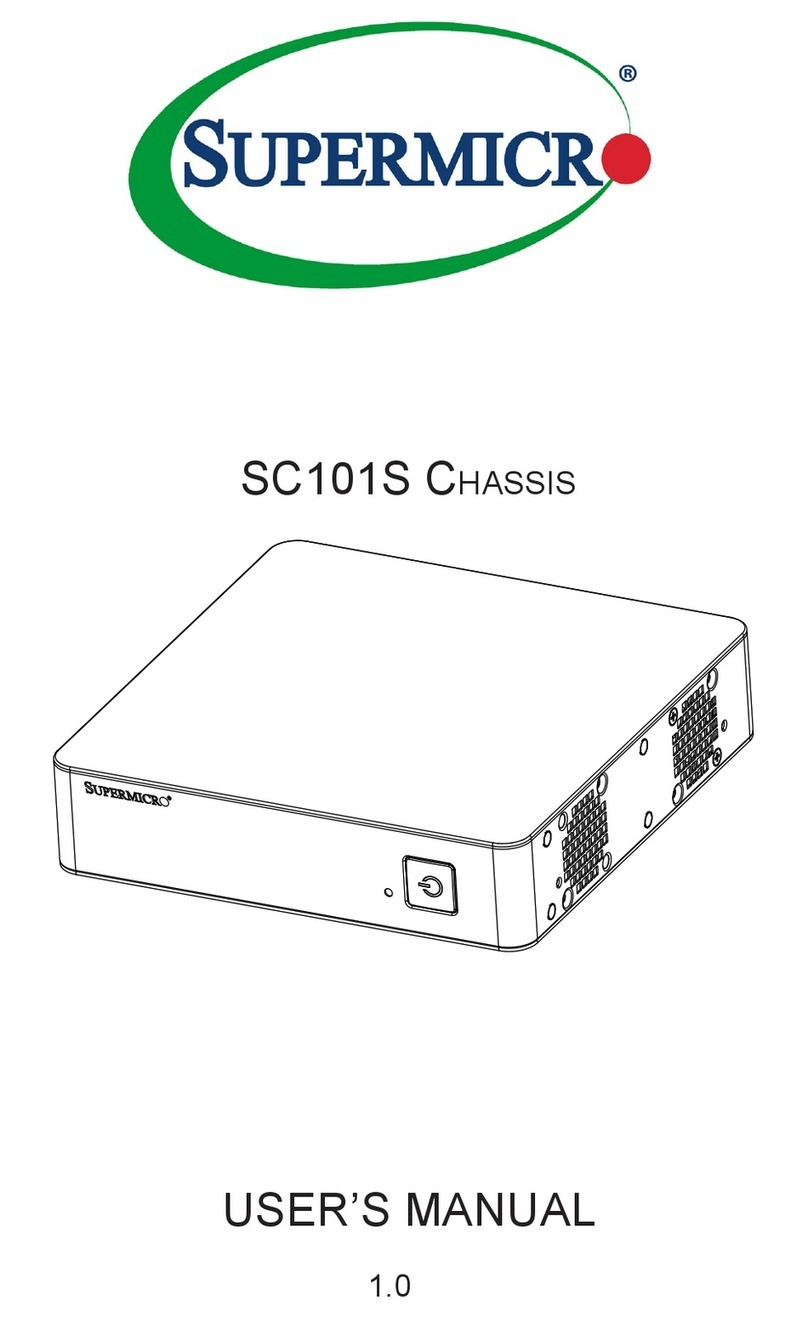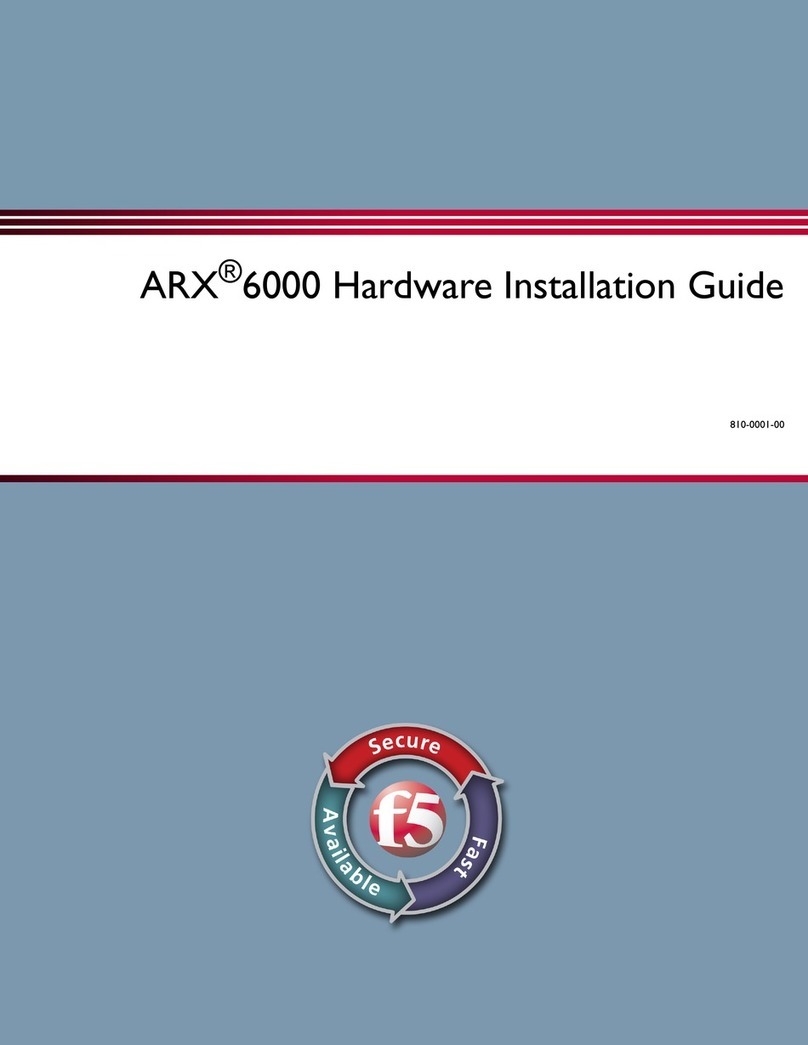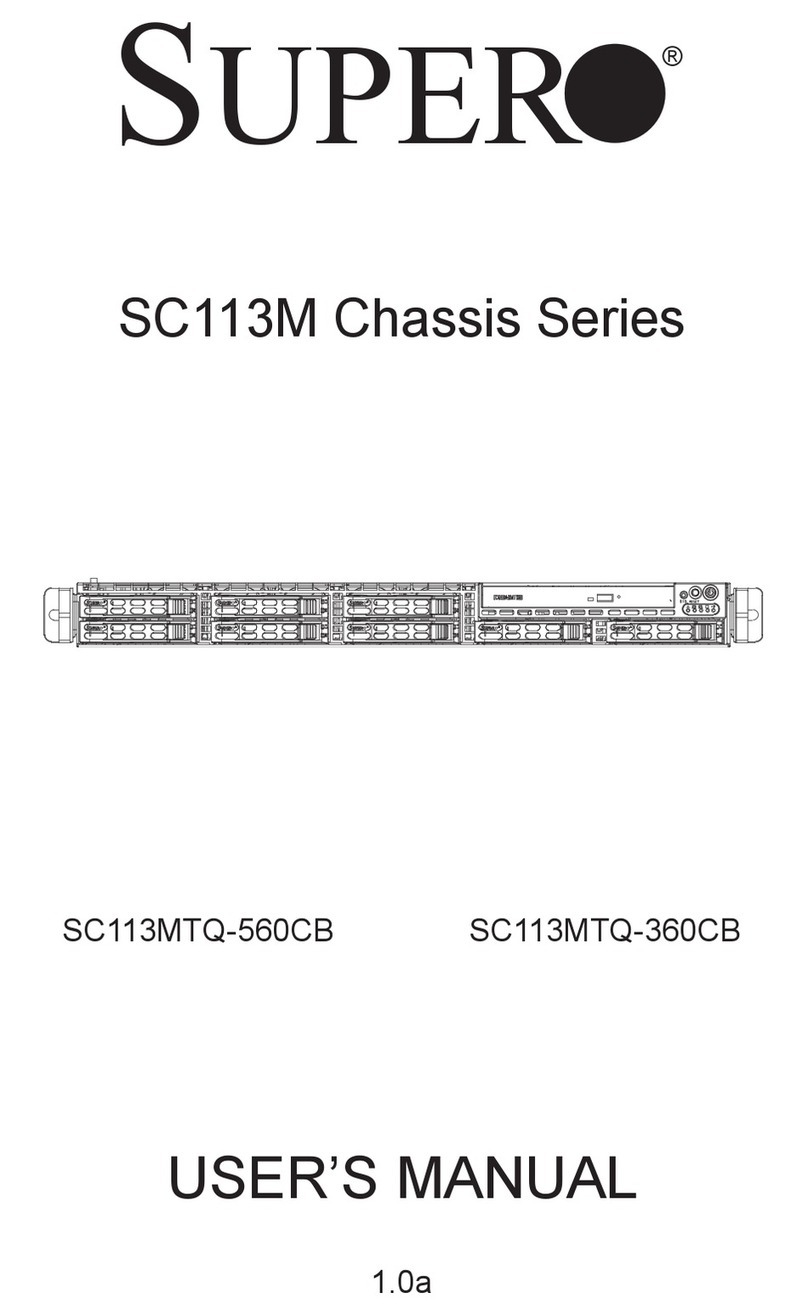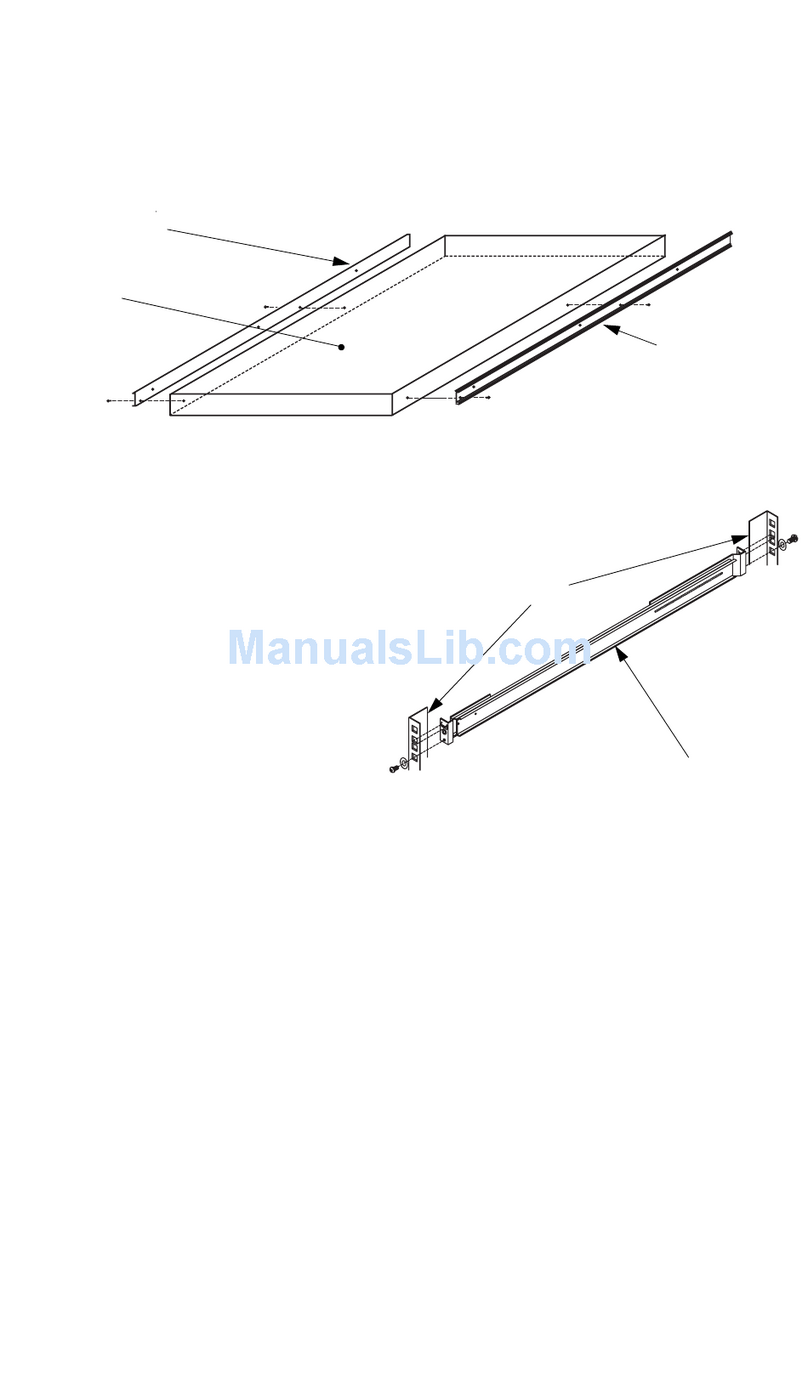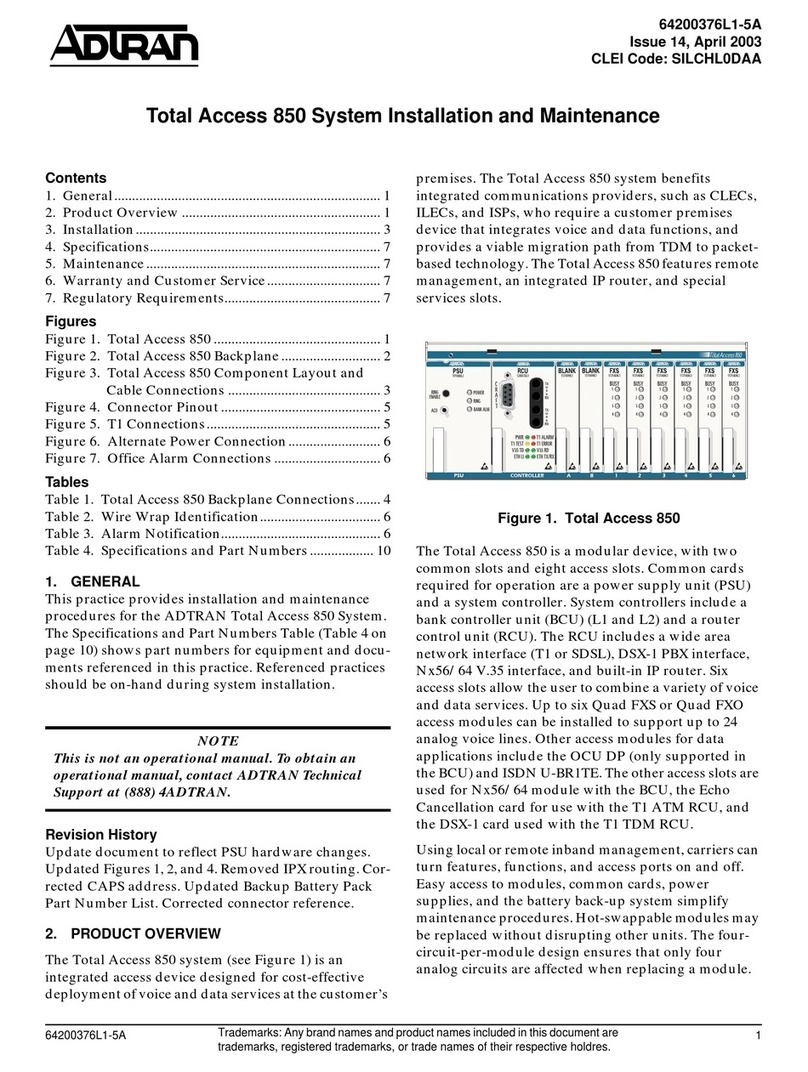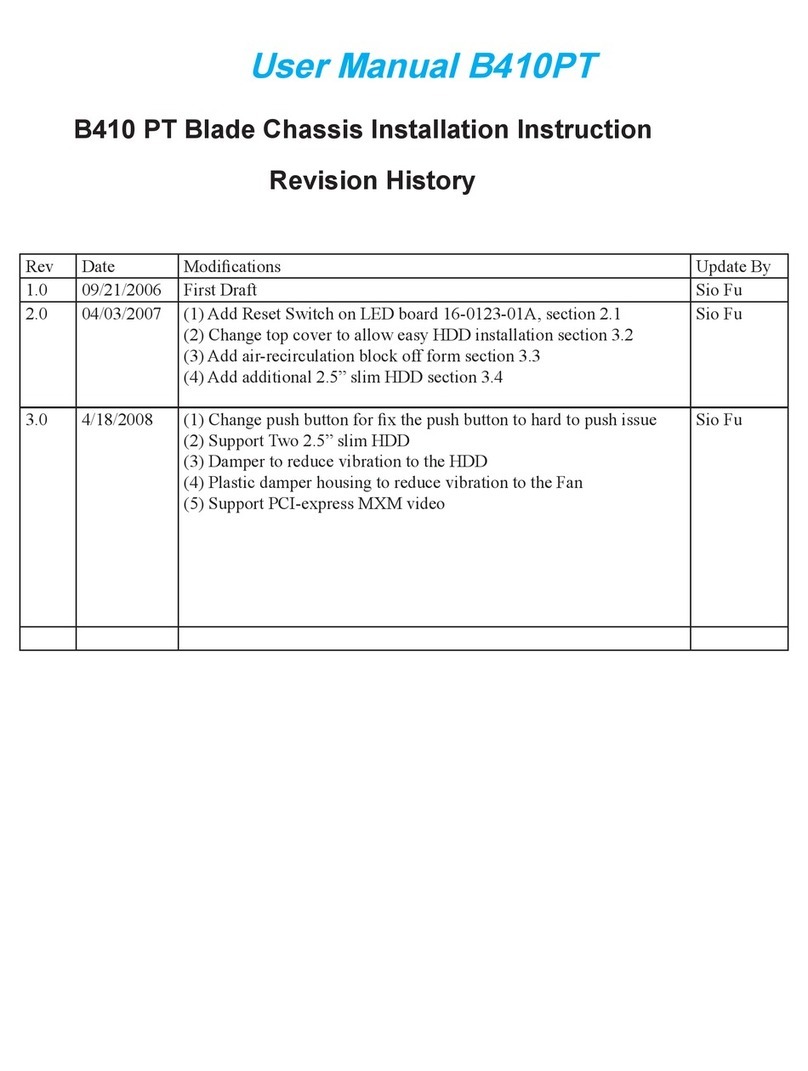OSS ExpressBox 3T-V3-eGPU User manual

ExpressBox 3T-V3-eGPU
Model:EB3T-V3-eGPU
www.onestopsystems.com
User Manual

One Stop Systems
ExpressBox 3T- eGPU | 2
Table of Contents
Preface 4
Advisories 4
Safety Instructions 5
1 Introduction 7
PCI Express Features 7
EB3T-V3-eGPU Features 7
1.1 Parts List 9
1.2 Specifications 9
1.3Main Components 10
1.5 Parts of EB3T-V3-eGPU 11
1.6 Topology 12
1.7 Dimensions 12
1.7.2 Enclosure 12
1.7.3 Interface Card 13
1.7.3 Backplane 14
1.7.3 Fan Housing 14
1.8 Thunderbolt 3 card and Backplane 15
1.8.1 Power and LED indicators 15
1.8.2 J1 connector 15
1.8.3 Backplane 16
1.8.4 PCIe Slots 16
1.9 Power Supply 17
1.10 Pre-Installation Information 17
1.11 Tools Required for Installation 17
1.12 System Requirements 18
2 Hardware Installation 19
2.1 Installation-Procedures Overview 19
2.2 Installation on Mac computer 20
2.3 Installation on Windows PC 23
2.4 Proper Fan Settings 26
3 Software Installation 27
3.1 Configuring Windows for Thunderbolt 27
3.2 Thunderbolt Software Installation 27
4 Verify Installation 29
4.1 How to check EB3T-V3-eGPU and GPU card on Mac OS 29
4.1.1 How to check EB3T-V3-eGPU 29
4.1.2 How to check GPU card device 30

One Stop Systems
ExpressBox 3T- eGPU | 3
4.3 Thunderbolt- Aware Driver is required for GPU card 30
4.2 How to check EB3T-V3-eGPU and GPU card on Windows 10 31
4.2.1 How to check EB3T-V3-eGPU 31
4.2.2 How to check GPU card 32
5 Verify Installation- Hardware 33
5.1 Hardware 33
5.2 Thunderbolt™ 3 Interface Card & LEDs 33
6 NVIDIA GPU Driver installation on Windows Based System 35
6.1 Install GPU Software 35
6.2 Quadro GPU Driver Installation Guide 35
7 AMD Radeon™ Software Installation on a Windows® Based System 37
8 Troubleshooting and FAQs 39
9 Fan Removal & Installation 51
10 How to Check Firmware 53
10.1 Checking Firmware on Windows 10 53
10.2 Checking Firmware on Mac Os (10.13 and above) 54
11 How to Update Firmware 55
11.1 How to Update Firmware on Windows 10 55
11.2 How to Update Firmware on Mac OS (10.13 and above) 55
12 How to Get More Help 57
12.1 Contacting Technical Support 57
12.2 Returning Merchandise 57
12.3 Online Support Resources 57
Appendix A Compliance 58

One Stop Systems
ExpressBox 3T- eGPU | 4
Preface
Advisories
Five types of advisories are used throughout this manual to provide helpful information, or to alert you to the potential for hardware damage
or personal injury.
NOTE
Used to amplify or explain a comment related to procedural steps or text.
IMPORTANT
Used to indicate an important piece of information or special “tip” to help you
CAUTION
Used to indicate and prevent the following procedure or step from causing damage to the equipment.
WARNING
Used to indicate and prevent the following step from causing injury.
DANGER or STOP
Used to indicate and prevent the following step from causing serious injury or significant data loss
Disclaimer: We have attempted to identify most situations that may pose a danger, warning, or caution condition in this manual. However, the
company does not claim to have covered all situations that might require the use of a Caution, Warning, or Danger indicator.

One Stop Systems
ExpressBox 3T- eGPU | 5
Safety Instructions
Always use caution when servicing any electrical component. Before handling the expansion chassis, read the following instructions and safety
guidelines to prevent damage to the product and to ensure your own personal safety. Refer to the “Advisories” section for advisory
conventions used in this manual, including the distinction between Danger, Warning, Caution, Important, and Note.
Always use caution when handling/operating the computer. Only qualified, experienced, authorized electronics personnel should
access the interior of the computer and expansion chassis per UL and IEC 60950-1
The power supplies produce high voltages and energy hazards, which can cause bodily harm.
Use extreme caution when installing or removing components. Refer to the installation instructions in this manual for precautions
and procedures. If you have any questions, please contact Technical Support.
WARNING
Never modify or remove the radio frequency interference shielding from your workstation or expansion unit. To do so may
cause your installation to produce emissions that could interfere with other electronic equipment in the area of your
system.
When Working Inside a Computer
1. Before taking covers off a computer, perform the following steps:
2. Turn off the computer and any peripheral devices.
3. Disconnect the computer and peripheral power cords from their AC outlets or inlets in order to prevent electric shock or system
board damage.
In addition, take note of these safety guidelines when appropriate:
To help avoid possible damage to systems boards, wait five seconds after turning off the computer before removing a component,
removing a system board, or disconnecting a peripheral device from the computer.
When you disconnect a cable, pull on its connector or on its strain-relief loop, not on the cable itself. Some cables have a connector
with locking tabs. If you are disconnecting this type of cable, press in on the locking tabs before disconnecting the cable. As you pull
connectors apart, keep them evenly aligned to avoid bending any connector pins. Also, before connecting a cable, make sure both
connectors are correctly oriented and aligned.
CAUTION
Do not attempt to service the system yourself except as explained in this manual. Follow installation
instructions closely.

One Stop Systems
ExpressBox 3T- eGPU | 6
Protecting Against Electrostatic Discharge
Electrostatic Discharge (ESD) Warning
Electrostatic Discharge (ESD) is the enemy of semiconductor devices. You should always take precautions to eliminate any
electrostatic charge from your body and clothing before touching any semiconductor device or card by using an
electrostatic wrist strap and/or rubber mat.
Static electricity can harm system boards. Perform service at an ESD workstation and follow proper ESD procedures to reduce the risk of
damage to components. We strongly encourage you to follow proper ESD procedures, which can include wrist straps and smocks, when
servicing equipment.
You can also take the following steps to prevent damage from electrostatic discharge (ESD):
When unpacking a static-sensitive component from its shipping carton, do not remove the component’s anti-static packaging
material until you are ready to install the component in a computer. Just before unwrapping the anti-static packaging, be sure you
are at an ESD workstation or are grounded.
When transporting a sensitive component, first place it in an anti-static container or packaging.
Handle all sensitive components at an ESD workstation. If possible, use anti-static floor pads and workbench pads.
Handle components and boards with care. Do not touch the components or contacts on a board. Hold a board by its edges or by its
metal mounting bracket.

One Stop Systems
ExpressBox 3T- eGPU | 7
1 Introduction
ExpressBox 3T-eGPU provides an 'outside-the-box' solution for housing an external graphics card. Connected to Thunderbolt-equipped
computer via Thunderbolt3. High-performance work flows are possible by connecting a Thunderbolt equipped computer to an ExpressBox 3T-
eGPU containing GPU card. Designed for professional applications, 3D gaming, VR content creation, video capture, rendering, media transcoding,
audio processing, scientific calculations and algorithms.
EB3T-V3-eGPU as external graphics (eGFX) solutions boost graphics capability of any portable thunderbolt-equipped notebooks and
computers. It allow smaller thunderbolt-equipped computers to benefit from the power of a full-sized graphics card via a high-speed bandwidth
connection. Thunderbolt 3 is capable of transmitting at a rate of 40Gbps (maximum speed), which is faster than a USB 3.1 rate of 10 Gbps or
USB 3.0 of 5Gpbs.
EB3T-V3-eGPU uses Thunderbolt3 - USB Type-C 3.1 thin cable / connector. The EB3T-V3-EGPU connects to Thunderbolt 3 port and USB Type-C
ports. The Thunderbolt 3 cable provides four times the data and twice the video bandwidth while also supplying power.
PCI Express Features
Supports one full-length card
One PCIe 3.0 x16 slot (x16 Electrical / x16 Mechanical / Thunderbolt3 Spec).
Slot 0 is the upstream slot; it is x16 lane connector, Gen3. Thunderbolt 3 card is only x4 lane. The upstream slot will operate at x4
lane Gen 3.
EB3T-V3-eGPU Features
High-speed Thunderbolt connection –Thunderbolt 3 40 Gbps.
o4 lanes of PCI Express Gen 3
Automatic power-up control by computer
One PCIe (x16) slot supporting full-length, full height, double-width card.
Accommodate standard and large sized graphics card.
Built-in 400W power supply to provided extra power to GPU.
PCIe x16 slot provides up to 75W of power.
Adjustable Fan-Speed Control.
Movable 8x8 cm fan cooler at enclosure's side.
15W power delivery to the host computer.
Easily removable top cover with a thumbscrew.
Includes two 8-pin (6+2 pin) auxiliary PCI-E power connectors.
Front LED Display-Power Indicator.

One Stop Systems
ExpressBox 3T- eGPU | 8

One Stop Systems
ExpressBox 3T- eGPU | 9
1.1 Parts List
Number
Qty
Item
1
1
ExpressBox 3T-eGPU
2
1
U.S. Standard 110V Power Cord
3
1
Thunderbolt 3, 1 meter cable (40Gbs)
1.2 Specifications
Item
Description
Technology
PCI Express Bus Specification Revision 3.0
PCI Express Bus Specification Revision 2.0
Cable
Thunderbolt 3, 1 meter 40Gbs cable. Connector Type: USB-C
Backplane
1 Upstream x16 slot
1 Downstream x16 slot
Host Interface
Thunderbolt™3 (Single Port USB-C )
No. of PCIe Slots
One PCIe 3.0 x16 (PCIe 3.0 x16 Electrical / x16 Mechanical )
Thunderbolt™ 3, Interconnect Bandwidth
40 Gbs
Power Delivery
Up to 15W
Enclosure Dimension
Aluminum Chassis.
371(D) x 110(W) x 200(H) mm
14.6 (D) x 4.3 (W) x 7.87 (H) inch
Weight
4.0 kgs
System Cooling
One Replaceable 80 x80 x20 mm Cooling Fan
Front Fan Noise Level
Max 38.0 dB(A)
Power Supply Options
Single 400W PSU (High-Efficiency & Low Noise)
Input: 100-240 VAC/50-60 HZ
With two PCIe 6+2 pin & one 4 Pin auxiliary power cable
(Equivalent to 600W recommended system power from AMD)
Operating Temperature
0 to 40°C (32 to 104°F)
Storage Temperature
-10 to 50°C (14 to 122°F)
Regulatory Compliance
FCC Class A Verified. CE. RoHS Compliant
Relative Humidity
20 to 80% (non-condensing)
Thunderbolt™ 3, Supported Operating Systems
MacOS 10.13 or higher (not supported 10.8 below) and Windows 10
GPU Supported
AMD and NVIDIA
* NVIDIA is only supported on Windows 10 OS
* AMD works on Windows 10 and Mac OS 10.13+
System Support
MacBook Pro, iMac, iMac Pro with a Thunderbolt 3 port
Windows PC with a Thunderbolt 3 port
PCIe Card Driver
Third-party PCIe card should support Mac OS with Thunderbolt-aware driver
PCIe card size Support
Full length (320mm), full height (120mm) , double-width PCIe card
Software / Driver
EB3T-V3-eGPU requires no driver / software.
*Intel Thunderbolt Software is required for all Thunderbolt-equipped Windows PC laptops (provided
by computer vendor).
Warranty
1 year return to factory

One Stop Systems
ExpressBox 3T- eGPU | 10
1.3 Main Components
#
Item
OSS Partnumber
Description
1
Thunderbolt 3 card
25-059-264-RC
Thunderbolt3 card, Gen3 x4 (one port)
2
Backplane
25-059-263-RC
1slot backplane (x16 slot)
3
Power Supply
25-040-083-RC
Pwr Sply, 400W, 90-264V, ATX harness, 81.5mm x 150mm x 40.5mm
4
Fan
60-080-021-RC
Fan, 80 x 80 x 20mm, 12V, 45.2 CFM, 0.173 in. H2O, 38.0dB, 2.40W, 3-wire
Fan Housing
25-079-038-RC
Expansion chassis internal Fan housing

One Stop Systems
ExpressBox 3T- eGPU | 11
1.5 Parts of EB3T-V3-eGPU

One Stop Systems
ExpressBox 3T- eGPU | 12
1.6 Topology
Number
Item
1
Thunderbolt3-Equipped Computer
2
Thunderbolt 3 cable (40Gbs)
3
EB3T-V3-eGPU (Thunderbolt expansion unit)
4
GPU card
5
External Monitors
1.7 Dimensions
1.7.2 Enclosure
External enclosure dimension in mm.

One Stop Systems
ExpressBox 3T- eGPU | 13
1.7.3 Interface Card
Thunderbolt3 internal interface card dimension in mm.

One Stop Systems
ExpressBox 3T- eGPU | 14
1.7.3 Backplane
Backplane / board dimension in mm.
1.7.3 Fan Housing
Internal fan housing dimension in mm.

One Stop Systems
ExpressBox 3T- eGPU | 15
1.8Thunderbolt 3 card and Backplane
1.8.1 Power and LED indicators
LED#2: +3V3
LED#3: 5V0_ATX
LED#4: 3V3_LC
LED#5: 0V9_SVR
LED5: 0V9_USB
When LED#2 is illuminated, it indicates Thunderbolt 3 enclosure is at standby mode.
When LED#2 through LED#6 are illuminated, it means the Thunderbolt 3 enclosure is ON or the unit is operational.
1.8.2 J1 connector
The 3-pin cable from PSU connects to J1 and provides +5VSB power to Thunderbolt 3 card. The EB3T-V3-eGPU unit will not power UP if the 3-
wire power cable is disconnected from the J1 connector or if one of the three wires is damaged.

One Stop Systems
ExpressBox 3T- eGPU | 16
J1 connector specs
1.8.3 Backplane
This is a passive board. It does not have PCIe switch.
Upstream slot: x16 electrical.
Downstream slot : x16 electrical.
Amps and watts for the Molex PINOUT
Pin Number
Wire Color
Description
Number of Wires / Lines
Max Current (amps)
Max Wattage (watts)
1
Yellow
+12V
2
6.7A
80W
2
Black
Ground
2
3
Black
Ground
2
4
Red
+5V
2
6A
30W
1.8.4 PCIe Slots
SLOT#0: Upstream port. Designated slot for Thunderbolt interface card. x16 electrical, Gen3 / x16 mechanical.
The backplane Upstream slot does not supply 3.3VAUX power
SLOT#1: Downstream port. Slot assigned for installing PCIe card / GPU. x16 electrical, Gen3 / x16 mechanical.

One Stop Systems
ExpressBox 3T- eGPU | 17
1.9Power Supply
Item
Description
Type of Power supply
Internal ATX Power Supply
Power supply Manufacturer
FSP
Output Connectors and capability
24 pin ATX connector
How many and type connector for
NVIDIA Add-in Card
Two PCIe 6+2 pin connectors
Max Output Power (W)
400W
Max Output DC Current (A)
Input Voltage (V)
90~264V (Full Range)
Output Voltages (V)
+3.3V±5%, +5V±5%, +12V±5%, -12V±10%, 5Vsb±5%,
OCP value (A)
OCP Response/Detection time
(mSec)
20 ms
Is it Single Rail or Multi rail mode
Single Rail
1.10 Pre-Installation Information
Before using the expansion chassis, you should perform the following steps:
Inventory the shipping carton contents for all of the required parts
Gather all of the necessary tools required for installation
Read the manual
1.11 Tools Required for Installation
To complete the installation of the One Stop Systems product you will need a Phillips-head screwdriver and ESD wrist strap to
prevent electrostatic discharge.

One Stop Systems
ExpressBox 3T- eGPU | 18
1.12 System Requirements
Read the following requirements.
1. 40Gbs Thunderbolt3 cable (lightning bolt symbol and number 3 printed on the end of the cable connector).
2. Thunderbolt 3-equipped computer (a lightning bolt symbol on the side of the port).
3. Windows 10 Operating System and Mac OS 10.13 + higher.
4. Laptop PC running Windows 10 OS requirements:
a. Requires the latest “Thunderbolt Software”. This is provided by the laptop vendor. Install Intel Thunderbolt Software.
b. Install latest Thunderbolt 3 Firmware: Check with the laptop vendor for updated thunderbolt firmware.
c. Enable Thunderbolt in BIOS.
d. Enable Security Level and set to “User Authorization”
e. Under “Display”, select “Graphics Device”, and choose “Discreet Graphics”
Before you start connecting your EB3T-V3-eGPU with Windows PC, it is strongly recommended to install all necessary Windows
updates, firmware, and Thunderbolt Software and enable the Thunderbolt in BIOS.

One Stop Systems
ExpressBox 3T- eGPU | 19
2 Hardware Installation
The following steps will guide you through the installation of your EB3T-V3-EGPU expansion unit.
CAUTION
Before touching anything inside the enclosure, move to an ESD station and follow proper ESD procedures. Failure to do so may
result in electrostatic discharge, damaging the computer or its components. For more information, see “Protecting Against
Electrostatic Discharge” in the Preface.
2.1 Installation-Procedures Overview
Two installation procedures, one for Mac computer and Windows PC.
NOTE:
When installing GPU card, always refer to or read “3rd party manufacturer installation guide” for further instructions.
1. Open Enclosure
Loosen the thumbscrew that retains the top cover of the chassis and slide the lid towards you as shown below:
2. Remove card slot cover
Remove one slot cover when installing a single-wide GPU.
Remove two slot covers when installing a double-wide GPU.

One Stop Systems
ExpressBox 3T- eGPU | 20
2.2 Installation on Mac computer
3. Install GPU card
Some GPU card manufacturers recommend that you install their software driver prior to installing the card. If this is the case, be sure to install
the card driver before connecting ExpressBox 3T- eGPU to the computer.
Align the GPU card on the top of the PCIe slot. Slowly push the card down until it is seated firmly into the slot.
4. Secure the GPU card
5. Connect the aux power cables to the GPU
There are two 8-pin (6+2) aux power cables available in the EB3T-V3-eGPU .
This manual suits for next models
1
Table of contents
Other OSS Chassis manuals
Popular Chassis manuals by other brands

Wyrestorm
Wyrestorm MX-1616-PP-POH instruction manual
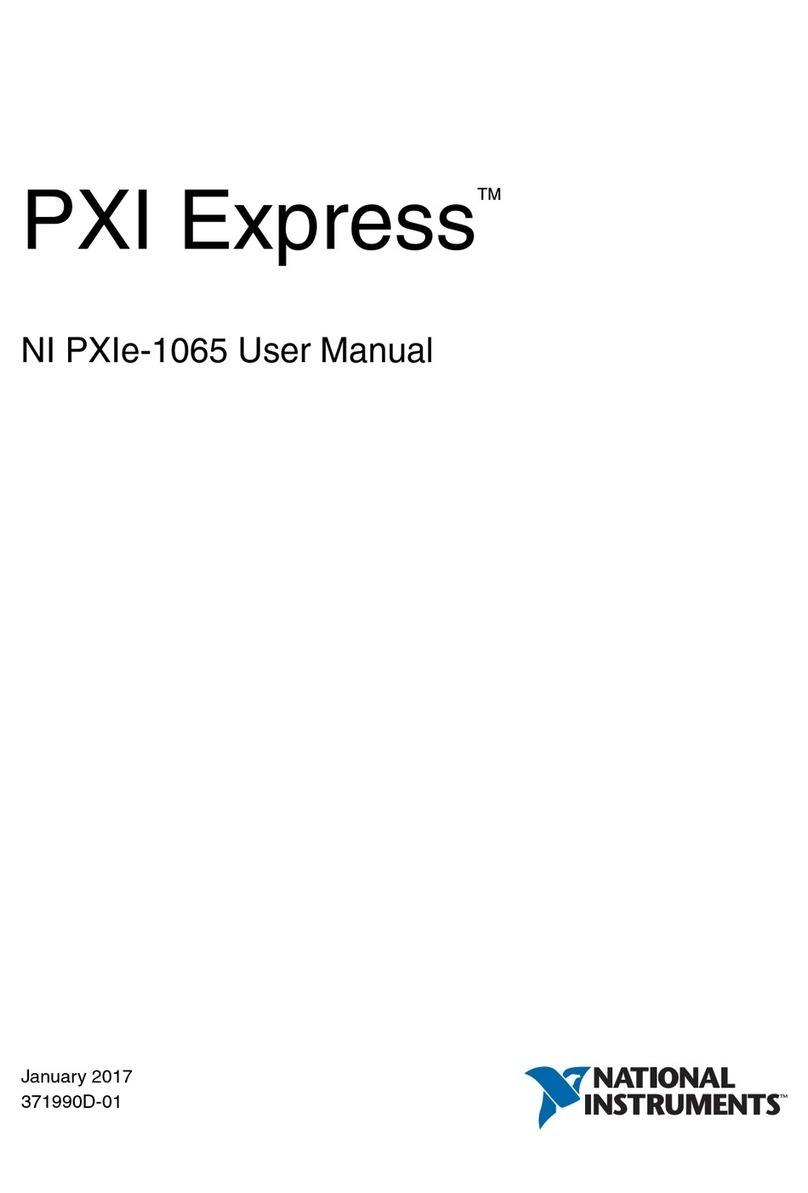
National Instruments
National Instruments PXI Express NI PXIe-1065 user manual

IXIA
IXIA XGS12 Assembly guide

iStarUSA
iStarUSA E4M20 Product Quick Guide
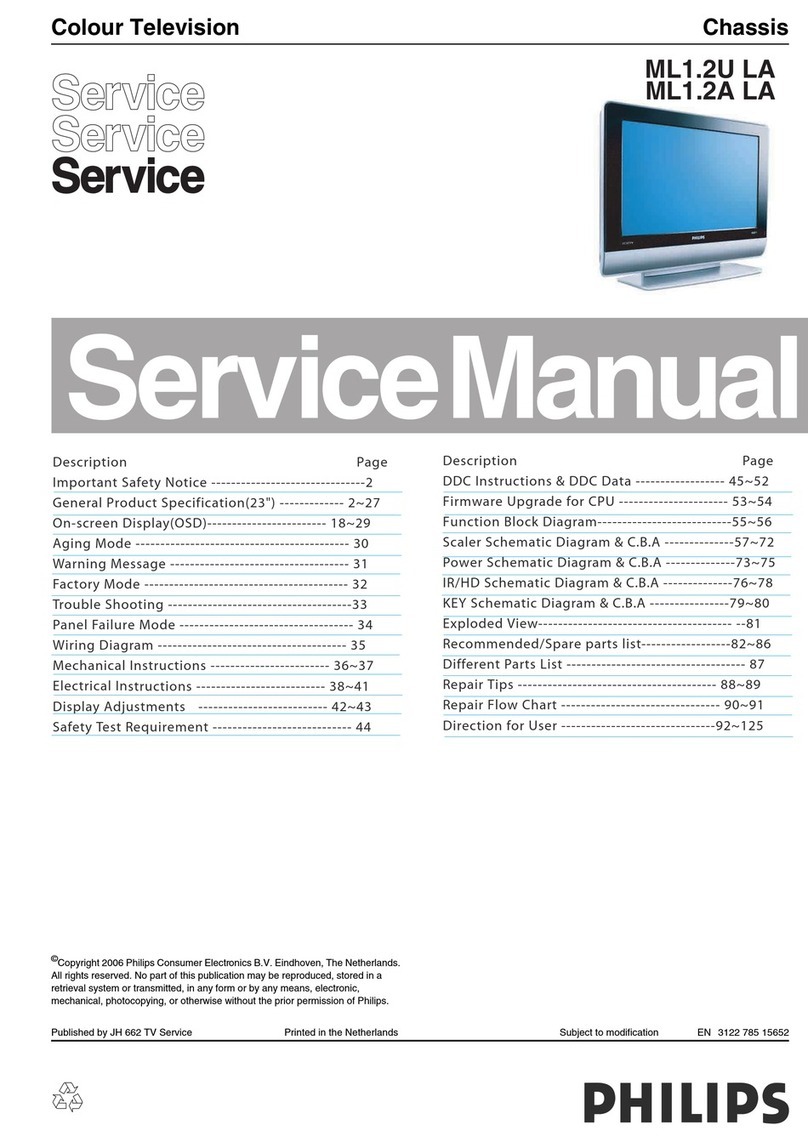
Philips
Philips ML1.2U LA Service manual
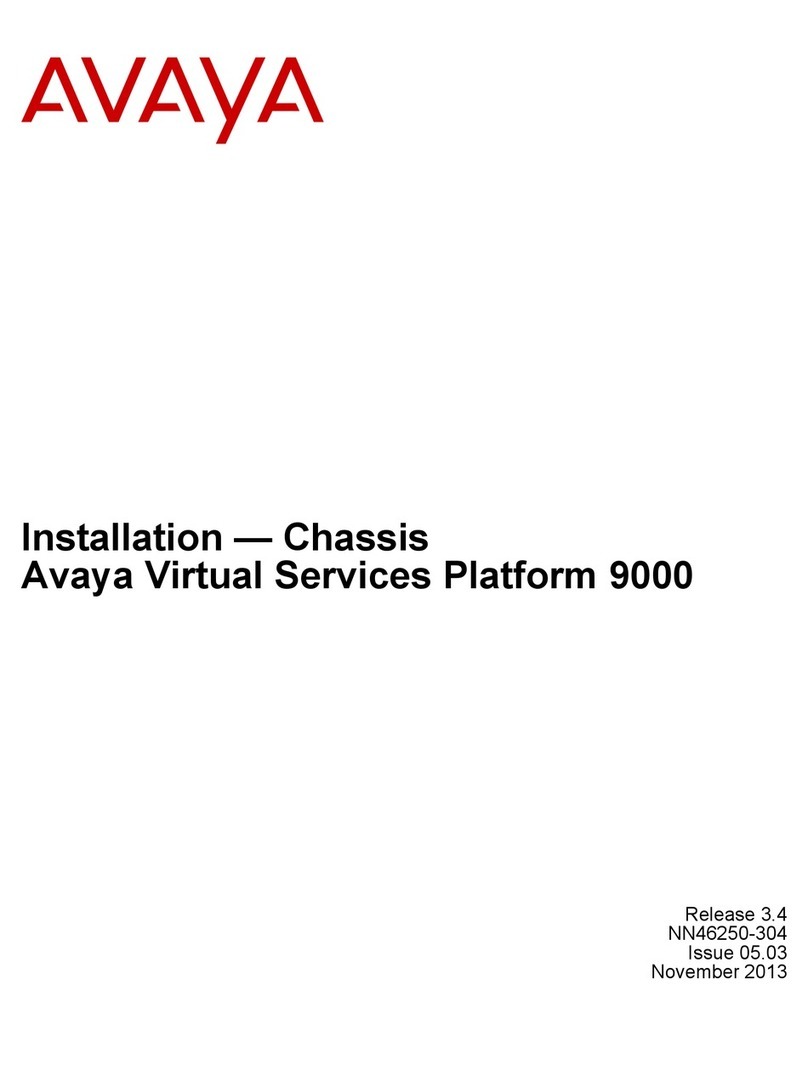
Avaya
Avaya Virtual Services Platform 9000 Series Installation