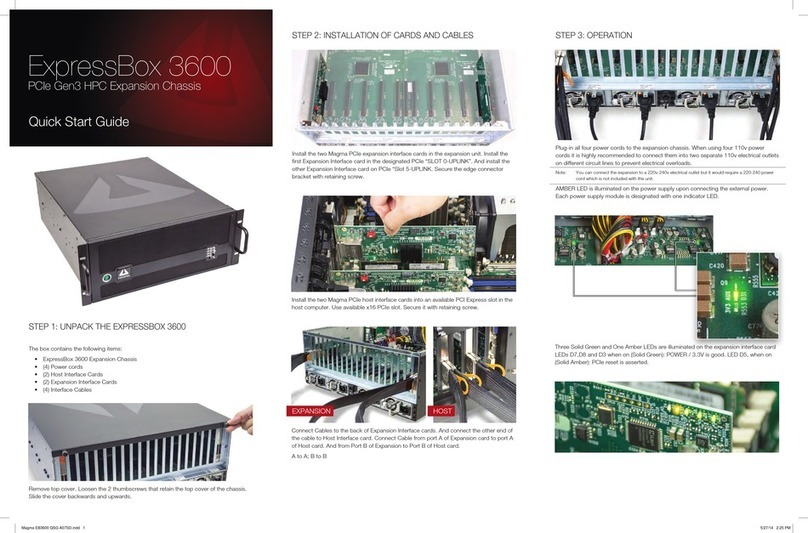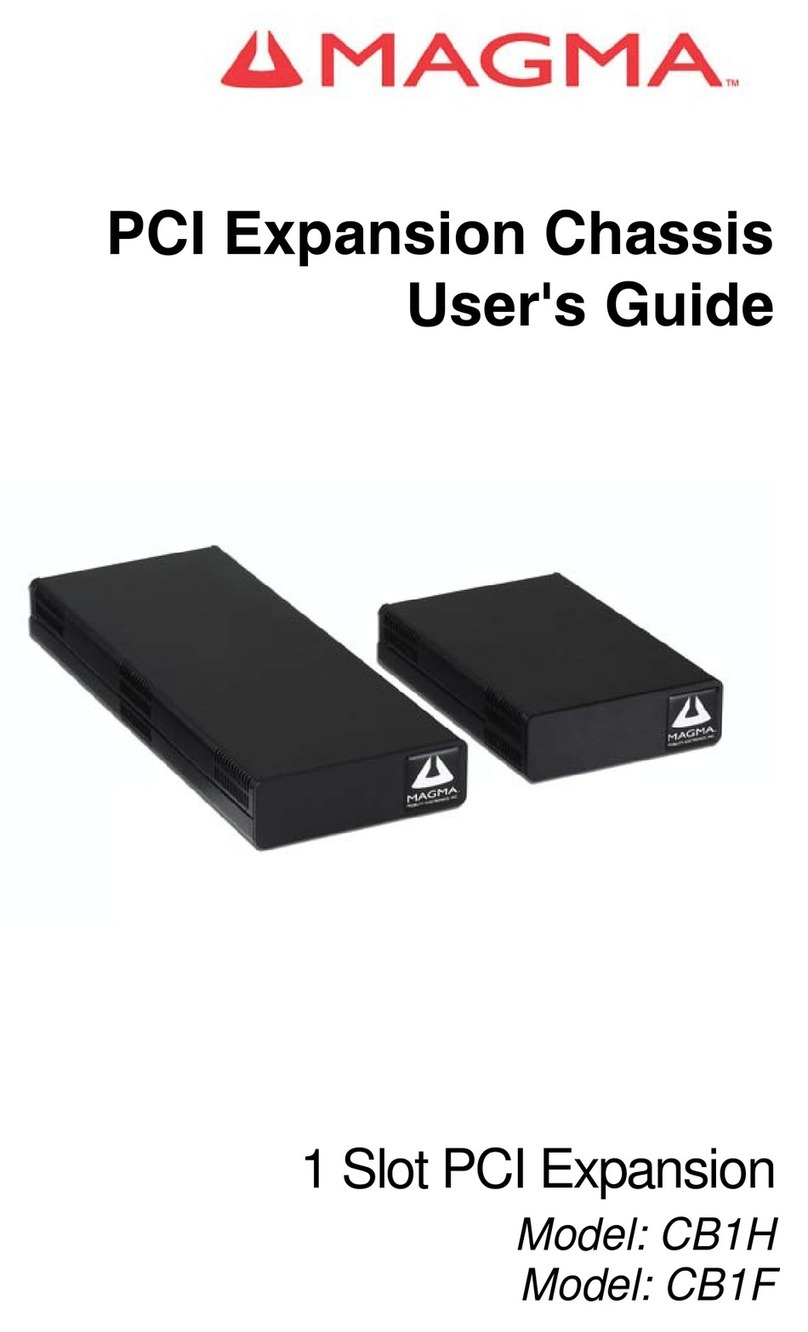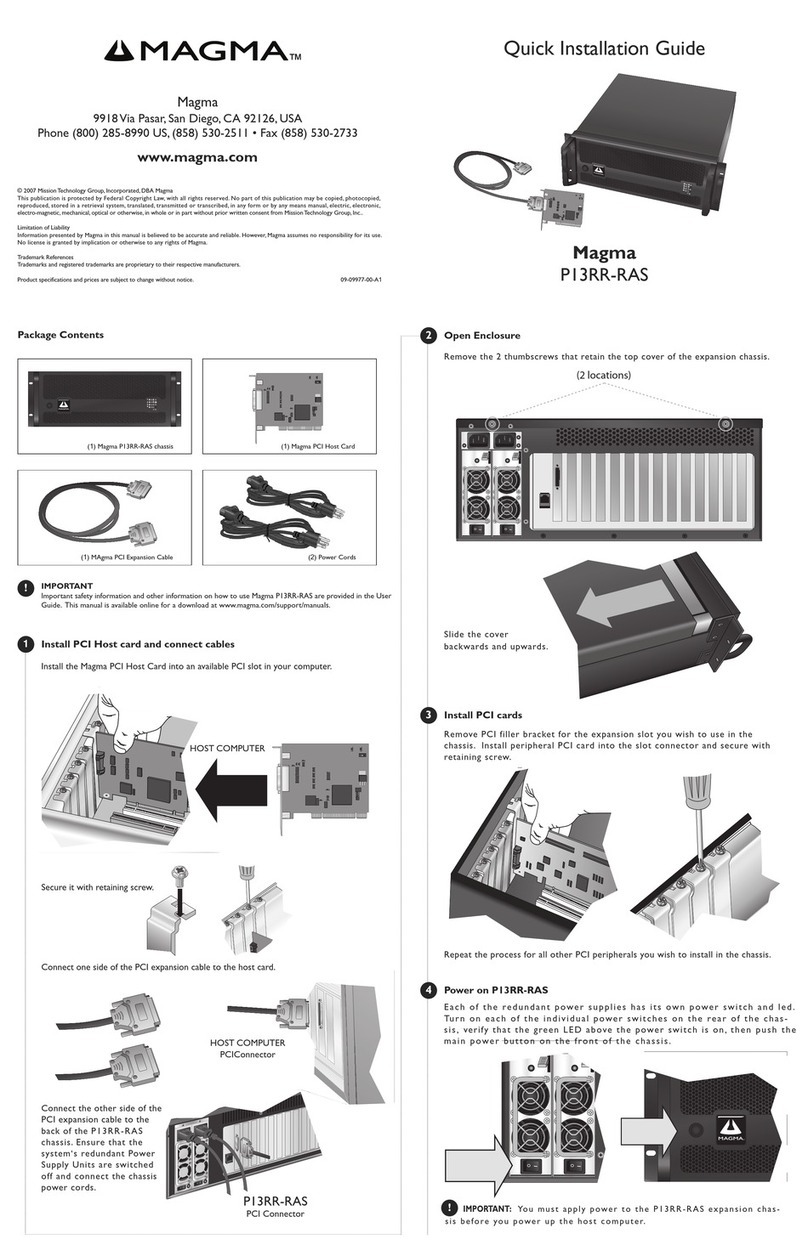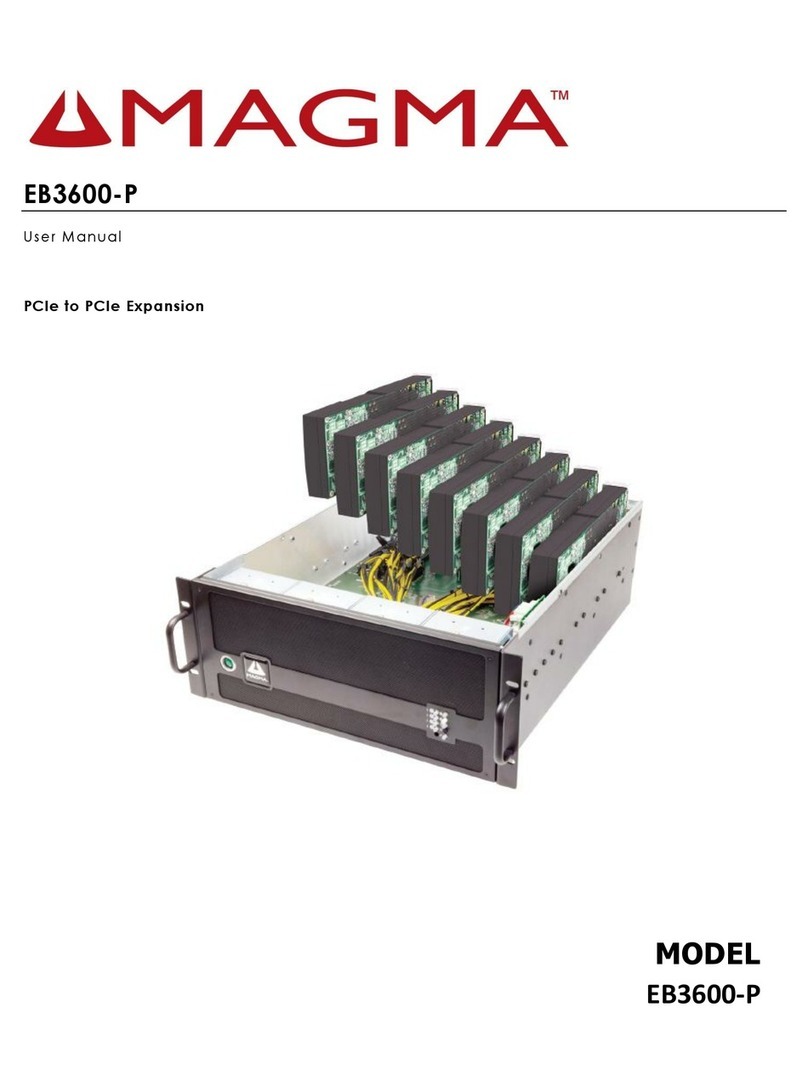Step 4: For PCIe Cards Or GPU Installation
Remove filler bracket for the expansion slot you wish to use in the chassis. Install PCI Ex-
press card into the slot connector and secure with retaining screw.
Step 5: Power On EB3600
Press the Power Button on the front switch to power up the EB3600 unit. Turn power
to the Magma chassis first before powering ON the host computer.
Turn on the host computer. Upon powering up the computer all four Solid
Green LEDs on expansion interface cards and Host Interface cards are illumi-
nated.
Download the User Manual at www.onestopsystems.com
One Stop Systems Support: www.onestopsystems.com/support-0
Toll Free: +1 (877)438-2724 Local: +1 (760)745-9883
Need More Help?
FCC Statement
NOTE: This equipment has been tested and found to comply with the limits for a Class A digital device, pursuant to part 15 of the FCC Rules.
These limits are designed to provide reasonable protection against harmful interference when the equipment is operated in a commercial
environment. This equipment generates, uses, and can radiate radio frequency energy and, if not installed and used in accordance with
the instruction manual, may cause harmful interference to radio communications. Operation of this equipment in a residential area
is likely to cause harmful interference in which case the user will be required to correct the interference at his own expense. Changes or
modifications not expressly approved by the party responsible for compliance could void the user’s authority to operate the equipment.
This device complies with Part 15 of the FCC Rules. Operation is subject to the following two conditions: (1) this device may not cause
harmful interference, and (2) this device must accept any interference received including interference that may cause undesired operation.
Industry Canada
This Class A digital apparatus complies with Canadian ICES-003.
Cet appareil numériqué de la classe A est conformé à la norme NMB-003 du Canada
CE
The product(s) described in this manual complies with all applicable European Union (CE) directives. One Stop Systems will not retest or
recertify systems or components that have been reconfigured by customers.
© 2017 Magma is a trademark of One Stop Systems, Inc. Thunderbolt and the Thunderbolt logo are trademarks of Intel Corporation in the U.S. and/or other countries.
Electrostatic Discharge (ESD) Warning
Electrostatic Discharge (ESD) is the enemy of semiconductor devices. You should
always take precautions to eliminate any electrostatic charge from your body and
clothing before touching any semiconductor device or card by using an
electrostatic wrist strap and/or rubber mat.
WARNING
09-09997-01-A
Front Panel Status indicators:
Under normal operating conditions the Panel Status indicators should be green at
all times.
An orange or amber LED means faulty hardware (fan or power supply).
Connect Auxiliary power cables (supplied) as required by the PCIe card. High power
GPUs typically require one or possibly two (e.g. Tesla K40) PCI AUX power connections.
Check with the PCIe card documentation.
Upon powering on the unit 15 Solid Green LEDs (on each backplane) are illuminated.
And power supply LED turns from Amber to Solid Green.
BACKPLANE
POWER SUPPLY
EXPANSION INTERFACE
HOST INTERFACE