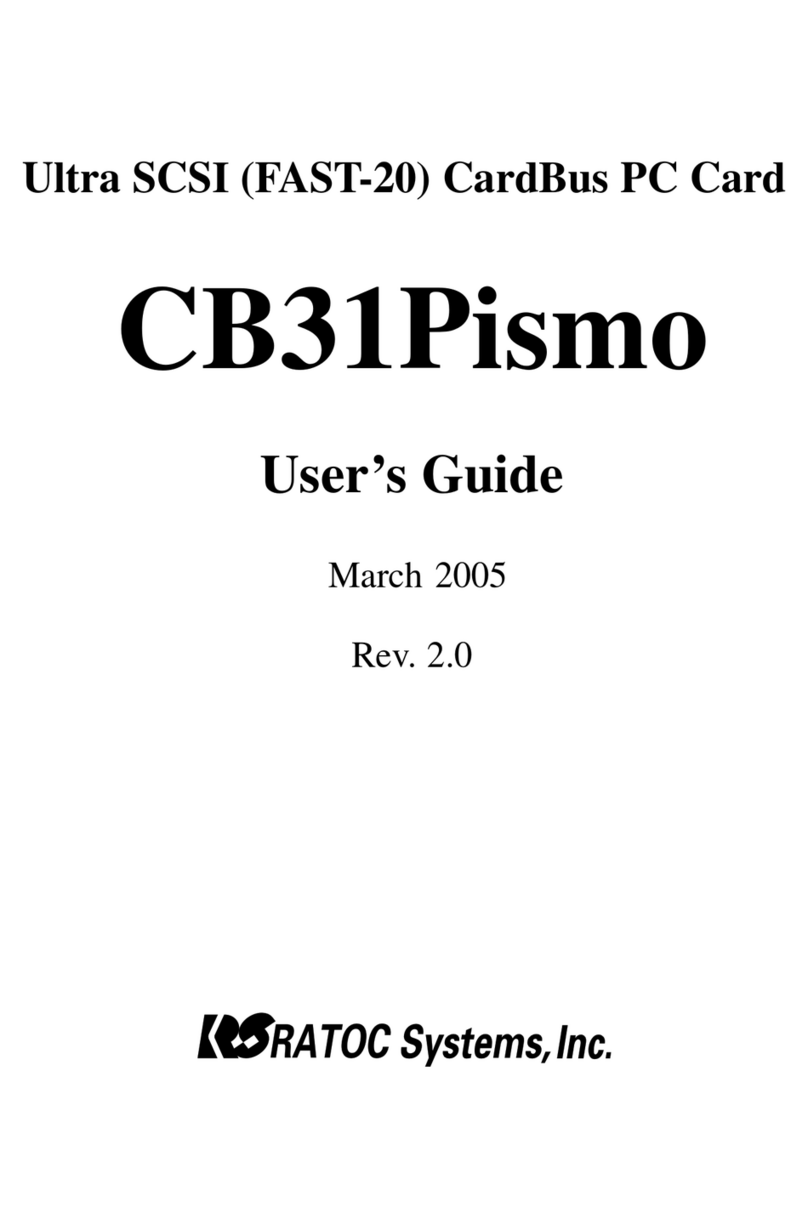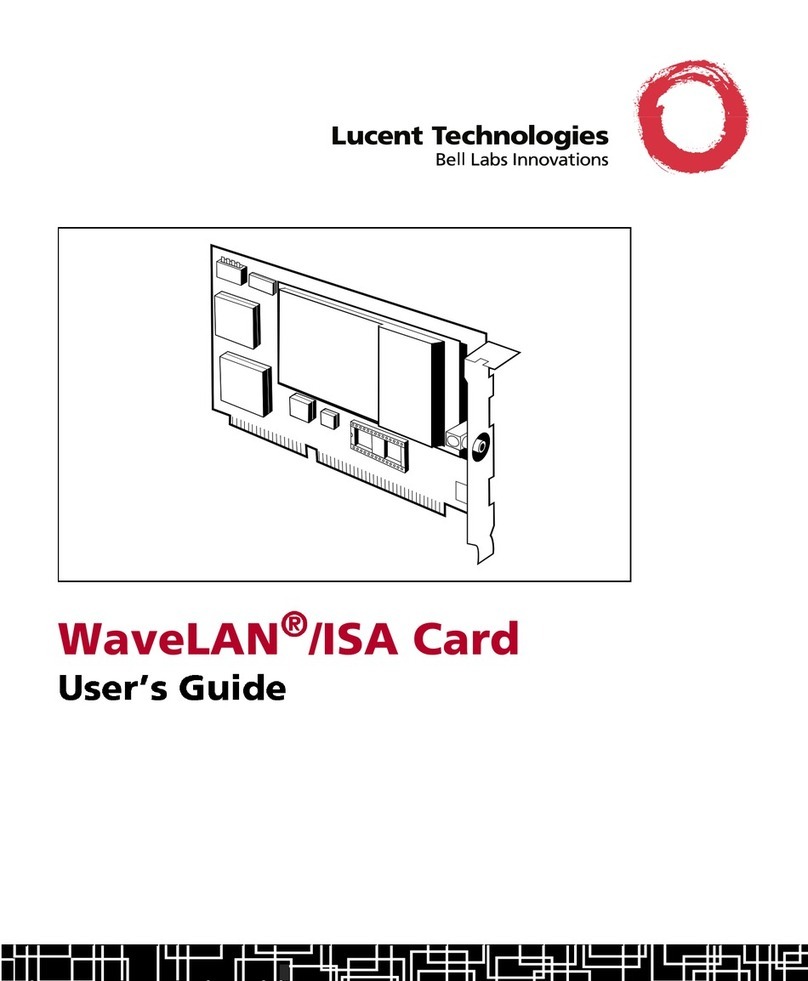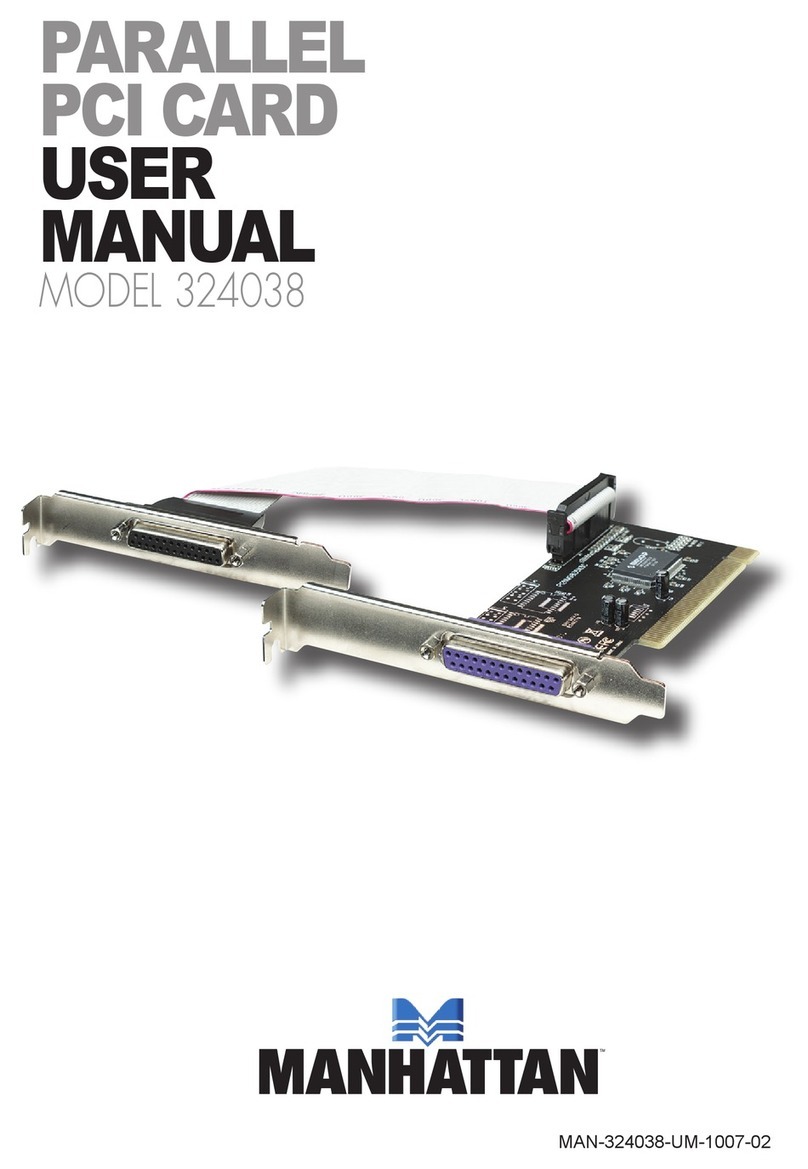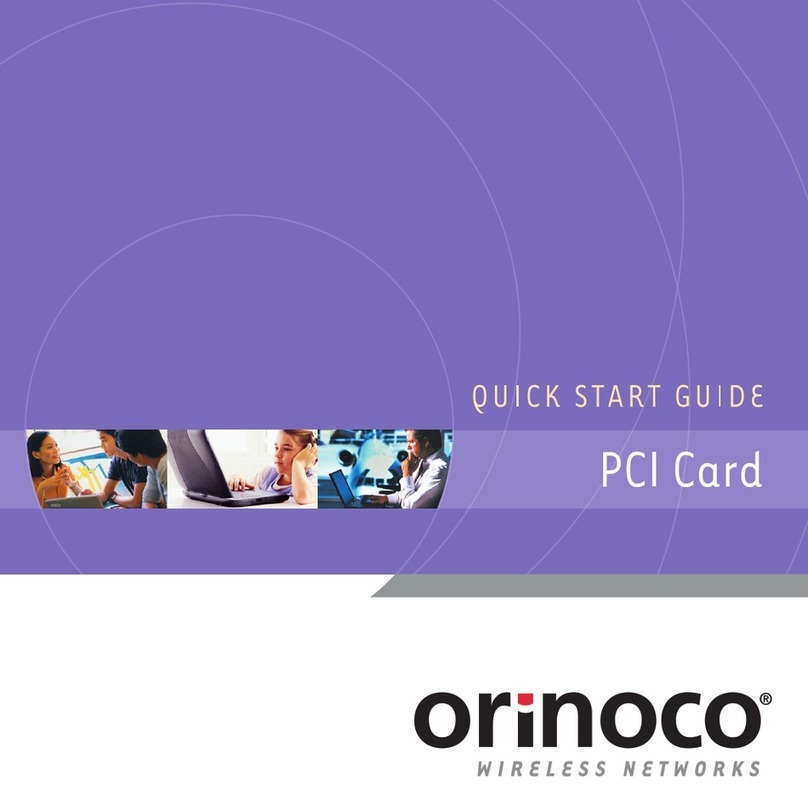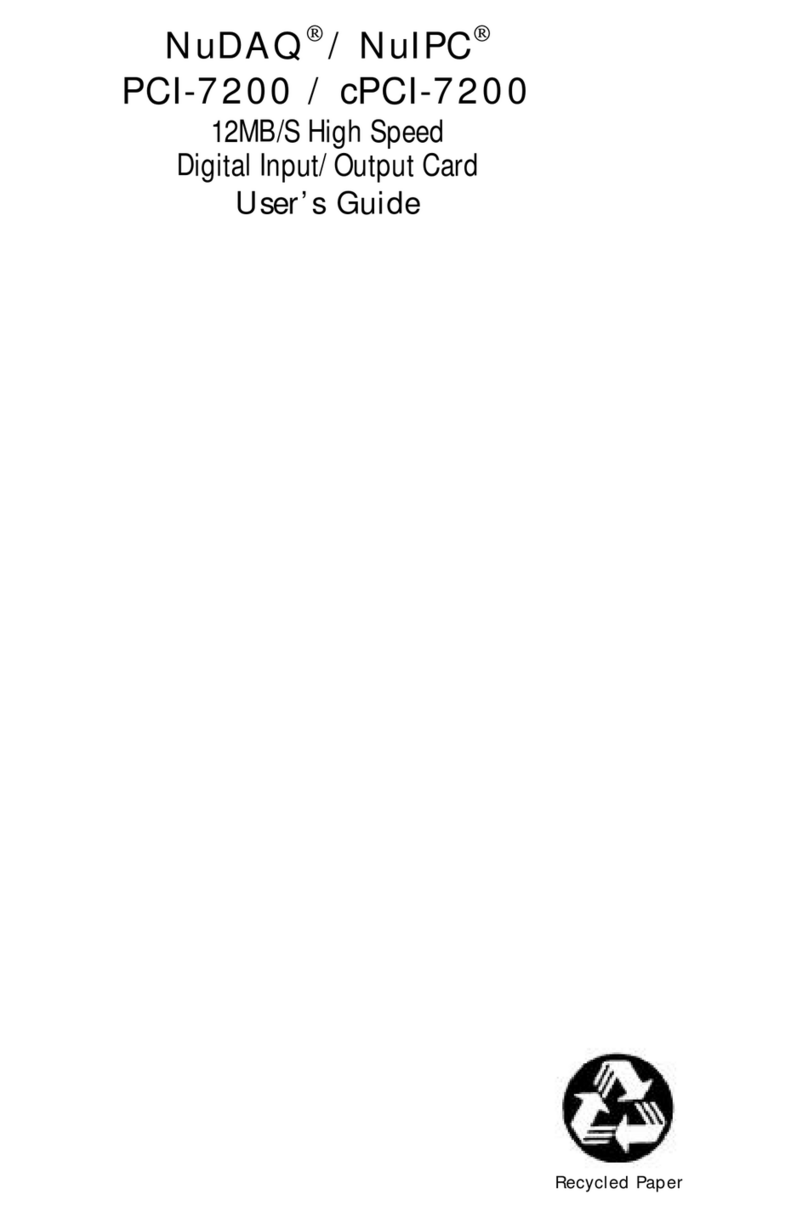OSS OSS-PCIe-ECA-x8-G3 User manual

PCIe x8 Gen3 Embedded Cable Adapter
Model: OSS-PCIe-ECA-x8-G3
www.onestopsystems.com
Installation Guide
SKU: OSS-PCIe-ECA-x8-G3

One Stop Systems
OSS-PCIe-ECA-x8-G3| 2
Table of Contents
Preface 3
Advisories 3
Safety Instructions 4
1 Hardware Requirements 6
1.1 Hardware & System Requirements 6
1.1.1 OSS-PCIe-HIB25-x8 6
1.1.2 x8 iPass Cable 6
1.1.3 ATX Power Supply (24pin Connector) 7
1.1.4 PCIe Slot & Motherboard Requirement 7
2 Installation-Procedure 8
2.1 Configuration / Setup 8
2.2 Install Host Adapter Card 8
2.3 Connect the x8 Cable 9
2.3.1 Disconnecting x8 Cable 9
2.4 Install PCIe card 10
2.5 Connect ATX Power Supply 10
2.6 Turn ON the Host Computer 11
2.7 Powering UP the ECA board 11
2.8 Verify Hardware 11
2.8.1 ECA board LEDs 11
2.8.2 Host Card LEDs 12
3 Identify ECA Device 12
4 Software Installation 12
5 Additional Technical Information 13
5.1 Connectors and LED Indicators 13
5.2 Power Connector Pin Outs 13
5.3 PCIe Connector Pin outs 14
5.4 Board Mechanical Dimensions 15
6 How to Get More Help 16
6.1 Contacting Technical Support 16
6.2 Returning Merchandise 16
6.3 Online Support Resources 16

One Stop Systems
OSS-PCIe-ECA-x8-G3| 3
Preface
Advisories
Five types of advisories are used throughout this manual to provide helpful information, or to alert you to the potential for hardware damage
or personal injury.
NOTE
Used to amplify or explain a comment related to procedural steps or text.
IMPORTANT
Used to indicate an important piece of information or special “tip” to help you
CAUTION
Used to indicate and prevent the following procedure or step from causing damage to the equipment.
WARNING
Used to indicate and prevent the following step from causing injury.
DANGER or STOP
Used to indicate and prevent the following step from causing serious injury or significant data loss
Disclaimer: We have attempted to identify most situations that may pose a danger, warning, or caution condition in this manual. However, the
company does not claim to have covered all situations that might require the use of a Caution, Warning, or Danger indicator.

One Stop Systems
OSS-PCIe-ECA-x8-G3| 4
Safety Instructions
Always use caution when servicing any electrical component. Before handling the expansion chassis, read the following instructions and safety
guidelines to prevent damage to the product and to ensure your own personal safety. Refer to the “Advisories” section for advisory
conventions used in this manual, including the distinction between Danger, Warning, Caution, Important, and Note.
Always use caution when handling/operating the computer. Only qualified, experienced, authorized electronics personnel should
access the interior of the computer and expansion chassis per UL and IEC 60950-1
The power supplies produce high voltages and energy hazards, which can cause bodily harm.
Use extreme caution when installing or removing components. Refer to the installation instructions in this manual for precautions
and procedures. If you have any questions, please contact Technical Support.
WARNING
Never modify or remove the radio frequency interference shielding from your workstation or expansion unit. To do so may
cause your installation to produce emissions that could interfere with other electronic equipment in the area of your
system.
When Working Inside a Computer
1. Before taking covers off a computer, perform the following steps:
2. Turn off the computer and any peripheral devices.
3. Disconnect the computer and peripheral power cords from their AC outlets or inlets in order to prevent electric shock or system
board damage.
In addition, take note of these safety guidelines when appropriate:
To help avoid possible damage to systems boards, wait five seconds after turning off the computer before removing a component,
removing a system board, or disconnecting a peripheral device from the computer.
When you disconnect a cable, pull on its connector or on its strain-relief loop, not on the cable itself. Some cables have a connector
with locking tabs. If you are disconnecting this type of cable, press in on the locking tabs before disconnecting the cable. As you pull
connectors apart, keep them evenly aligned to avoid bending any connector pins. Also, before connecting a cable, make sure both
connectors are correctly oriented and aligned.
CAUTION
Do not attempt to service the system yourself except as explained in this manual. Follow installation
instructions closely.

One Stop Systems
OSS-PCIe-ECA-x8-G3| 5
Protecting Against Electrostatic Discharge
Electrostatic Discharge (ESD) Warning
Electrostatic Discharge (ESD) is the enemy of semiconductor devices. You should always take precautions to eliminate any
electrostatic charge from your body and clothing before touching any semiconductor device or card by using an
electrostatic wrist strap and/or rubber mat.
Static electricity can harm system boards. Perform service at an ESD workstation and follow proper ESD procedures to reduce the risk of
damage to components. We strongly encourage you to follow proper ESD procedures, which can include wrist straps and smocks, when
servicing equipment.
You can also take the following steps to prevent damage from electrostatic discharge (ESD):
When unpacking a static-sensitive component from its shipping carton, do not remove the component’s anti-static packaging
material until you are ready to install the component in a computer. Just before unwrapping the anti-static packaging, be sure you
are at an ESD workstation or are grounded.
When transporting a sensitive component, first place it in an anti-static container or packaging.
Handle all sensitive components at an ESD workstation. If possible, use anti-static floor pads and workbench pads.
Handle components and boards with care. Do not touch the components or contacts on a board. Hold a board by its edges or by its
metal mounting bracket.

One Stop Systems
OSS-PCIe-ECA-x8-G3| 6
1Hardware Requirements
The following steps will guide you through the installation of your OSS-PCIe-ECA-x8-G3 board.
CAUTION
Before touching anything inside the enclosure, move to an ESD station and follow proper ESD procedures. Failure to do so
may result in electrostatic discharge, damaging the computer or its components. For more information, see “Protecting
Against Electrostatic Discharge” in the Preface.
1.1 Hardware & System Requirements
You need the following hardware when setting up the OSS-PCIE-ECA-X8-G3
1. OSS x8 Host Adapter Card (Model: OSS-PCIe-HIB25-x8)
2. One OSS x8 iPass cable
3. ATX Power Supply (with 24pin connector)
4. Gen3 x16 PCIe slot (computer motherboard)
1.1.1 OSS-PCIe-HIB25-x8
A x8 host adapter card is needed in order to connect the OSS-PCIE-ECA-X8-G3 to the host computer. It is strictly recommended to use the
appropriate OSS host adapter card to achieve proper operation. See photo below of the OSS-PCIe-HIB25-x8 card to use.
1.1.2 x8 iPass Cable
Use x8 iPass cable for connecting creating a link between host card and OSS-PCIE-ECA-X8-G3

One Stop Systems
OSS-PCIe-ECA-x8-G3| 7
1.1.3 ATX Power Supply (24pin Connector)
Standard ATX 24-pin Power Supply (i.e. 500 Watt PSU)
1.1.4 PCIe Slot & Motherboard Requirement
For Host Adapter card: Use a server-computer type motherboard that has a Gen3 or Gen2 x16 PCIe slot in order for the card to operate to its
max performance. The Host adapter card is recommended to be installed in a x16 connector.

One Stop Systems
OSS-PCIe-ECA-x8-G3| 8
2Installation-Procedure
2.1 Configuration / Setup
The diagram or drawing below shows how to setup and use the hardware.
The OSS-PCIe-ECA-x8G3 supports x1,x4,x8 and x16 PCIe cards as long as the PRSNT is implemented properly on the installed PCIe card, see
section 5.3 (PCIe Connector Pin outs).
On the ECA board, the PRSNT2 x1, x4, x8 and x16 are all connected together. So as long as the PCIe card being plugged-in connects
PRSNT1 to any PRSNT2 pin then the redriver will be enabled and its code downloaded from EEPROM.
2.2 Install Host Adapter Card
Plug-in the card to the PCIe slot of the host computer’s motherboard. Make sure to install in a PCIe x16 or x8 Gen2 or Gen3 slot and the slot.
Ensure the card is well seated and secure with the screw.

One Stop Systems
OSS-PCIe-ECA-x8-G3| 9
2.3 Connect the x8 Cable
Use a x8-to-x8 Ipass cable. Attach the cable by first pulling back on the retractor ring. With the keyed slot aligned with the connector key ridge
on the slot cover, insert the cable connector into the connector shell on the board until the connector teeth snap securely into the holes in the
cable shell.
Connect the cable to the ECA-X8 board
Connect the other end of the cable to the host adapter card.
2.3.1 Disconnecting x8 Cable
To remove the cable, pull down the green plastic tab and slowly pull the cable out

One Stop Systems
OSS-PCIe-ECA-x8-G3| 10
2.4 Install PCIe card
Plug in the add-in card or PCIe card into the available IO x16 slot (Endpoint slot: also known as expansion slot and / or downstream slot) of the
ECA-X8 board.
2.5 Connect ATX Power Supply
Plug-in the ATX power supply cable into the 24pin ATX power connector on the ECA board
Note: Sometimes an external load is necessary for ATX power supplies to regulate properly. (i.e. connecting hard drive power).
Connect power to the PSU and turn the switch to ON position. The “3AUX GOOD” LED comes ON.

One Stop Systems
OSS-PCIe-ECA-x8-G3| 11
2.6 Turn ON the Host Computer
Turn ON the host computer / server. Two “bracket LEDs” will illuminate as solid green.
2.7 Powering UP the ECA board
The ECA expansion board is switched ON remotely by the Host computer.
A Power ON / Sideband signal is sent from the cable upon turning ON the host, triggering the ECA expansion board to Power ON.
oWhen using a different brand or a non-OSS host adapter card and a non-OSS cable, the sideband signals may not operate
properly which can cause the ECA board not to initialize and generate power and link failures.
The ECA expansion board will turn ON automatically upon powering UP the computer and it will power OFF when the computer is
shutdown.
2.8 Verify Hardware
To verify a working hardware, check the LEDs on the “host card” and “ECA board”. A working ECA board will have three solid Green LEDs. The
3AUX GOOD LED will illuminate as solid green.
2.8.1 ECA board LEDs
Power LED and Cable Present LED are ON (as solid green)

One Stop Systems
OSS-PCIe-ECA-x8-G3| 12
2.8.2 Host Card LEDs
A fully linked and functional Host card will have 5 solid green LEDs, see photos below.
PWR LED: When “ON” indicates the board is powered UP.
CBL LED: Cable is present / detected
EDGE LED: This indicates that there is a link between the HIB and device connected to the card edge. This is typically a server or a
switch on an expansion chassis. A solid light indicates that it is linked at the maximum speed possible. Blinking light indicates that it
is linked a slower rates.
If only x4 CBL and EDGE LEDs are illuminated, this indicates that you are linking up to x4 only.
To achieve a x8 link, you must use (highly recommended) an OSS x8 Ipass cable and an OSS HIB25-x8 adapter card.
3Identify ECA Device
The host card and ECA board are both transparent to the system. The system will only detects the third party PCIe card that is plugged-in to the
x16 slot of the ECA board.
Board and cable are only x8, it will only Link to x8, not a x16 link.
If you are using a x8-x4 cable (one side of the cable is connected to x4), you’ll have a x4 Link, x8 Link will not work.
If you are not using an OSS product (cable or adapter card) , the sideband signals will not provide proper operation.
4Software Installation
No software or driver is required for the Host Adapter card and for the ECA board.

One Stop Systems
OSS-PCIe-ECA-x8-G3| 13
5 Additional Technical Information
5.1 Connectors and LED Indicators
Connectors / LEDs
Description
1
J2: PS_0N
Forces the power on signal to the ATX power supply, overrides PWRON IIC message from host. Shorting
the two pins or by installing a jumper on the connector.
2
x16 PCIe slot
x16 Mechanical and x8 Electrical, Generation 3.
Slot can accommodate x1, x4, x8 and x16 PCIe cards.
3
x8 Cable Port
Use for connecting an iPass x8 cable
4
Cable Present LED:
When “ON” indicates that cable is detected.
5
Power LED
When “ON” indicates the board is powered UP.
6
J1
Standard onboard ATX 24-pin connector.
7
Board LED
3.3V Aux Power LED
5.2 Power Connector Pin Outs
Standard ATX 24-pin power connector pin outs

One Stop Systems
OSS-PCIe-ECA-x8-G3| 14
5.3 PCIe Connector Pin outs
Table below shows the pin out definition for the x1, x4, x8, and x16 PCI Express connectors. The auxiliary pins are identified in the shaded areas.
For further details on Card edge connector pin outs see PCI Express CEM Specification, Revision 3.0, pages 83-86
Based on the information presented below, the PRSNT2 x1, x4 x8 and x16 are all connected together.
So as long as the PCIe card / board being plugged-in connects PRSNT1 to any PRSNT2 pin then the redriver will be enabled and its
code downloaded from EEPROM.
Generally, this means all types of PCIE card (x1, x4, x8 and x16) should work if PRSNT is implemented properly on the installed PCIe
card.

One Stop Systems
OSS-PCIe-ECA-x8-G3| 15
5.4 Board Mechanical Dimensions

One Stop Systems
OSS-PCIe-ECA-x8-G3| 16
6How to Get More Help
You can visit the Technical Support FAQ pages on the Internet at https://www.onestopsystems.com/support
6.1 Contacting Technical Support
Our support department can be reached by phone at 1 (760) 745-9883. Support is available Monday through Friday, 8:00 AM to 5:00 PM PT.
When contacting Technical Support make sure to include the following information:
1. Exact and correct serial #
2. Service Ticket or Case # (if you already submitted an online request)
3. Computer Type & Model: Operating System
4. Make & Model of PCI/PCIe cards: Application
5. Problem description
When submitting an online technical support request always provide a valid working e-mail address, phone number, shipping address and
proper contact name. Check your e-mail for an automated response containing the case # and updates. You can also visit our web site at:
https://www.onestopsystems.com/support for a quick response, use the Technical Support and RMA Request Form available in the Support
Section of the website. Simply complete the form with all required information. Please make sure that your problem description is sufficiently
detailed to help us understand your problem.
Shipping or Transporting of Expansion Unit with PCI / PCIe cards
Any PCIe cards in should be removed (or not to be installed) prior to shipment to avoid or prevent possible damage. Note: Expansion board
and PCIe / PCI cards that arrive damaged in shipment will not be covered under warranty.
6.2 Returning Merchandise
If factory service is required, a Service Representative will give you a Return Merchandise Authorization (RMA) number. Put this number and
your return address on the shipping label when you return the item(s) for service. Please note that One Stop Systems WILL NOT accept COD
packages, so be sure to return the product freight and duties-paid. Ship the well-packaged product to the address below:
Attention:RMA # ________, One Stop Systems
2235 Enterprise Street, #110
Escondido, CA 92029
USA
It is not required, though highly recommended, that you keep the packaging from the original shipment of your product. However, if you
return a product for warranty repair/ replacement or take advantage of the 30-day money back guarantee, you will need to package the
product in a manner similar to the manner in which it was received from our plant. We cannot be responsible for any physical damage to the
product or component pieces of the product (such as the host or expansion interfaces for the expansion chassis) that are damaged due to
inadequate packing. Physical damage sustained in such a situation will be repaired at the owner’s expense in accordance with Out of Warranty
Procedures. Please, protect your investment, a bit more padding in a good box will go a long way to insuring the device is returned to use in the
same condition you shipped it in. Please call for an RMA number first.
6.3 Online Support Resources
As a product user and customer, listed below are our Online Support Resources
https://www.onestopsystems.com/support provides Knowledgebase Articles such as troubleshooting methods, compatibility, FAQ,
documentation, and product technical information.
If you need technical support, product assistance or have a technical inquiry we encourage you to submit it on-line using our Technical Support
Form. If you need to send a unit for repair or diagnostic evaluation, fill out our RMA (Return Material Authorization) online request form.
https://www.onestopsystems.com/support

One Stop Systems
OSS-PCIe-ECA-x8-G3| 17
Table of contents
Other OSS PCI Card manuals
Popular PCI Card manuals by other brands
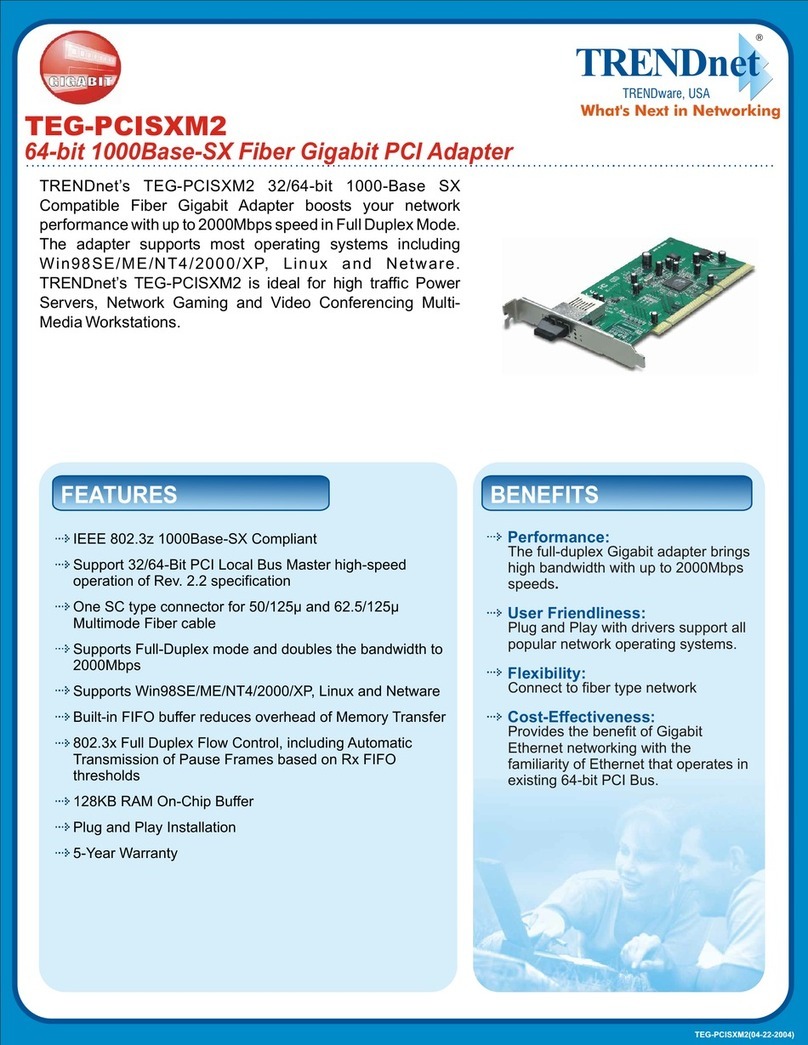
TRENDnet
TRENDnet TEG-PCISXM2 datasheet
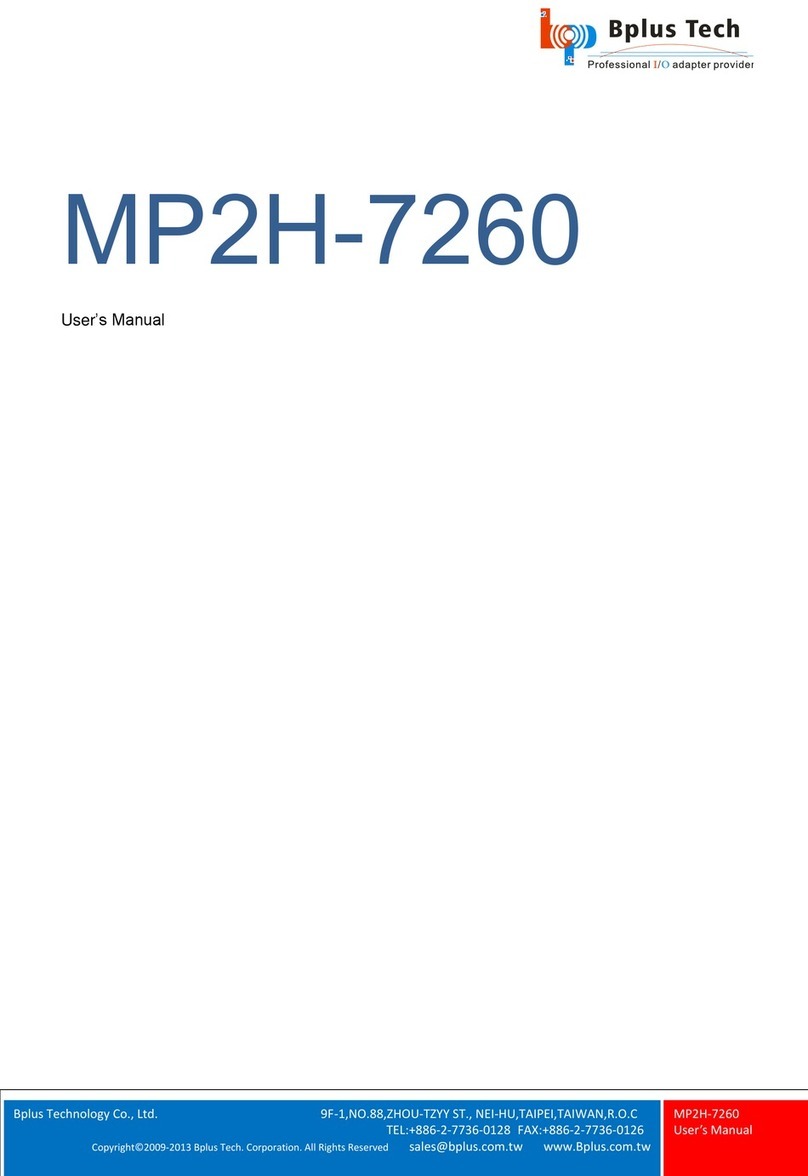
Bplus Technology
Bplus Technology MP2H-7260 user manual
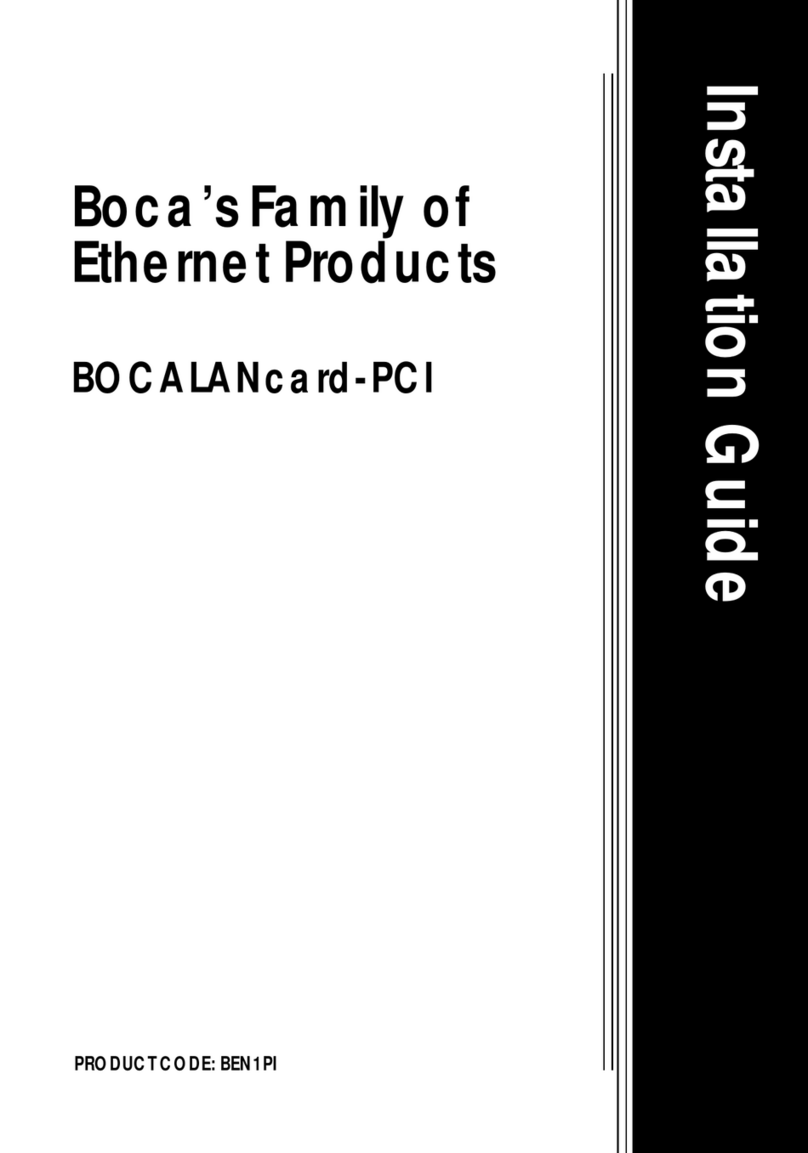
Boca Systems
Boca Systems BOCALANcard-PCI installation guide

StarTech.com
StarTech.com ST100SLP Instruction guide

ZyXEL Communications
ZyXEL Communications AG-320 quick start guide

AT&T
AT&T Plug&Share 6550G user manual