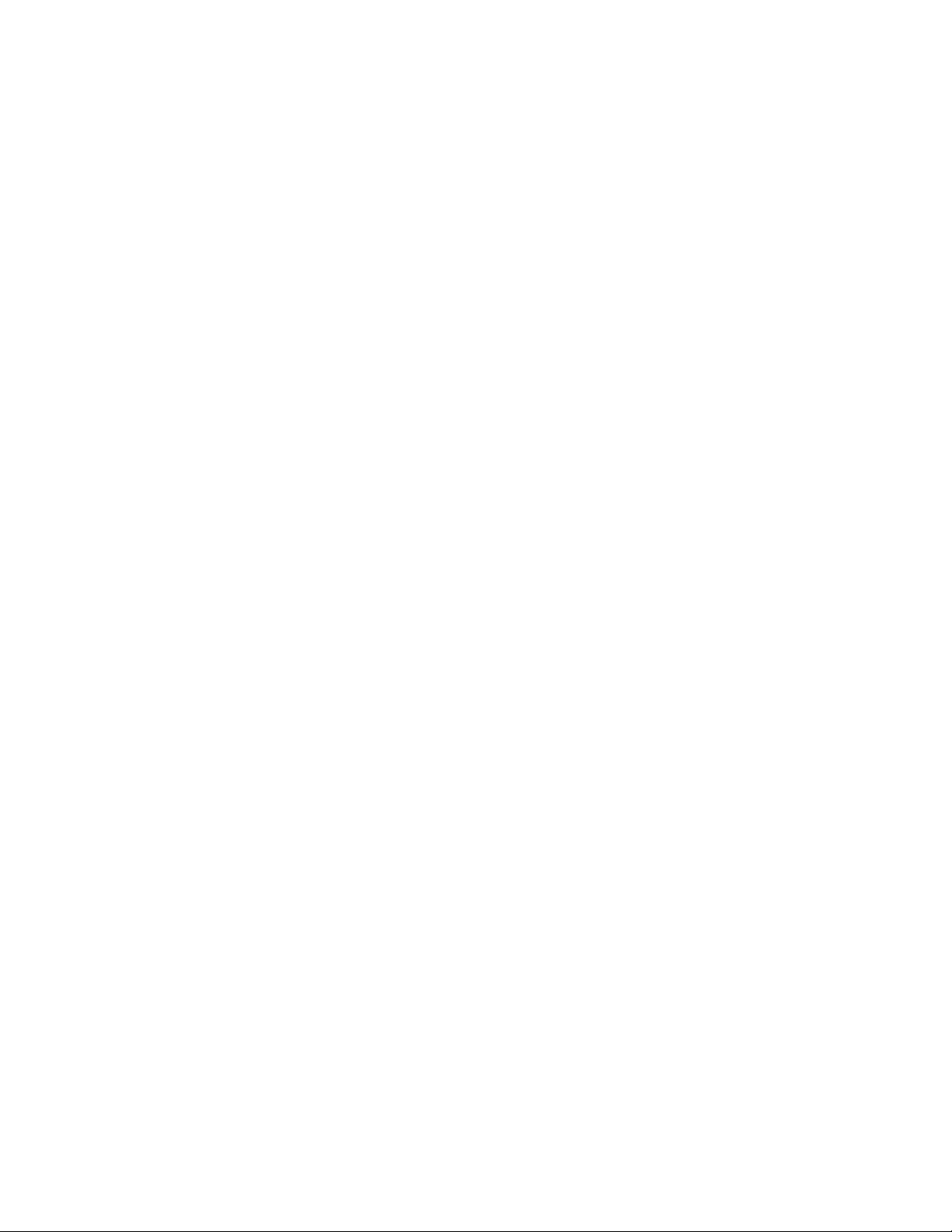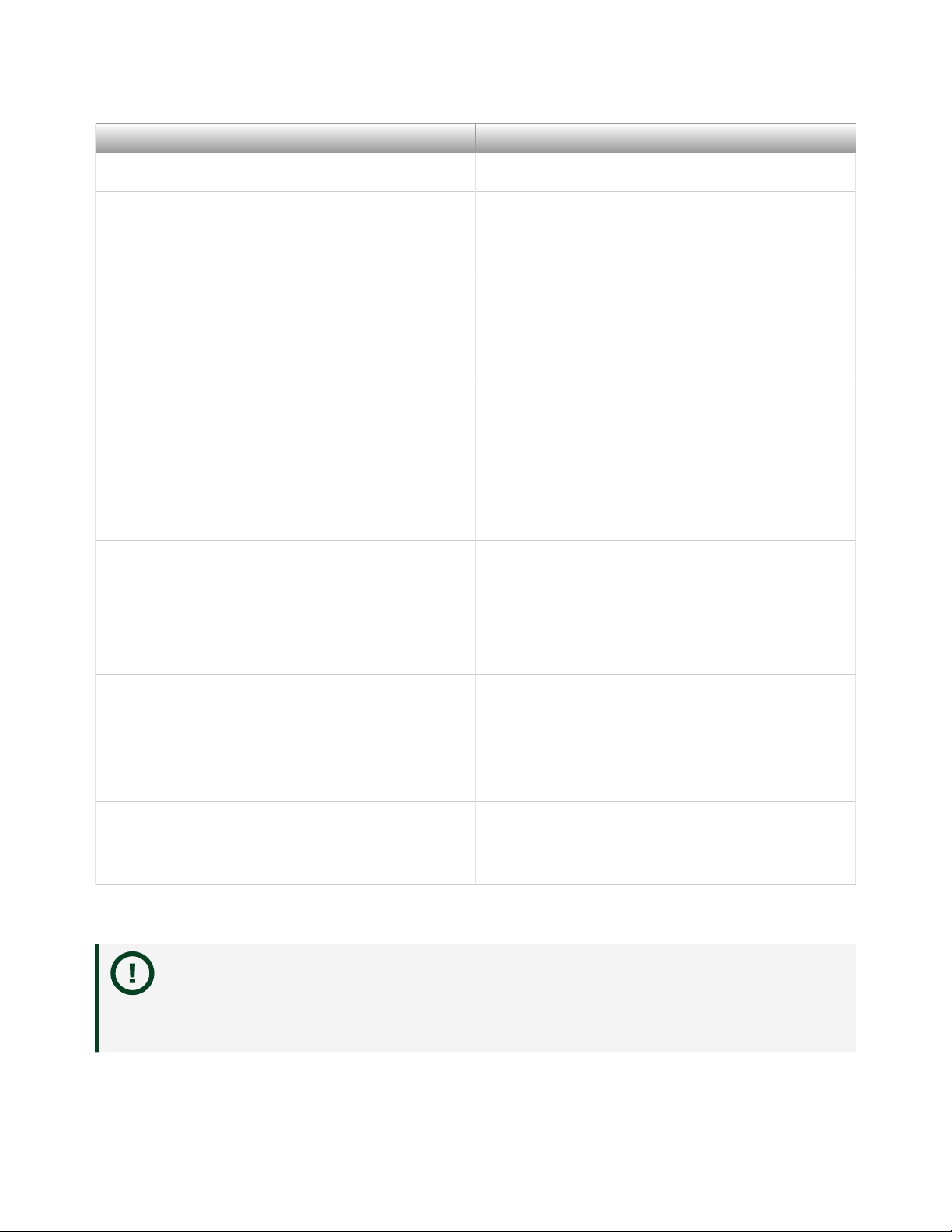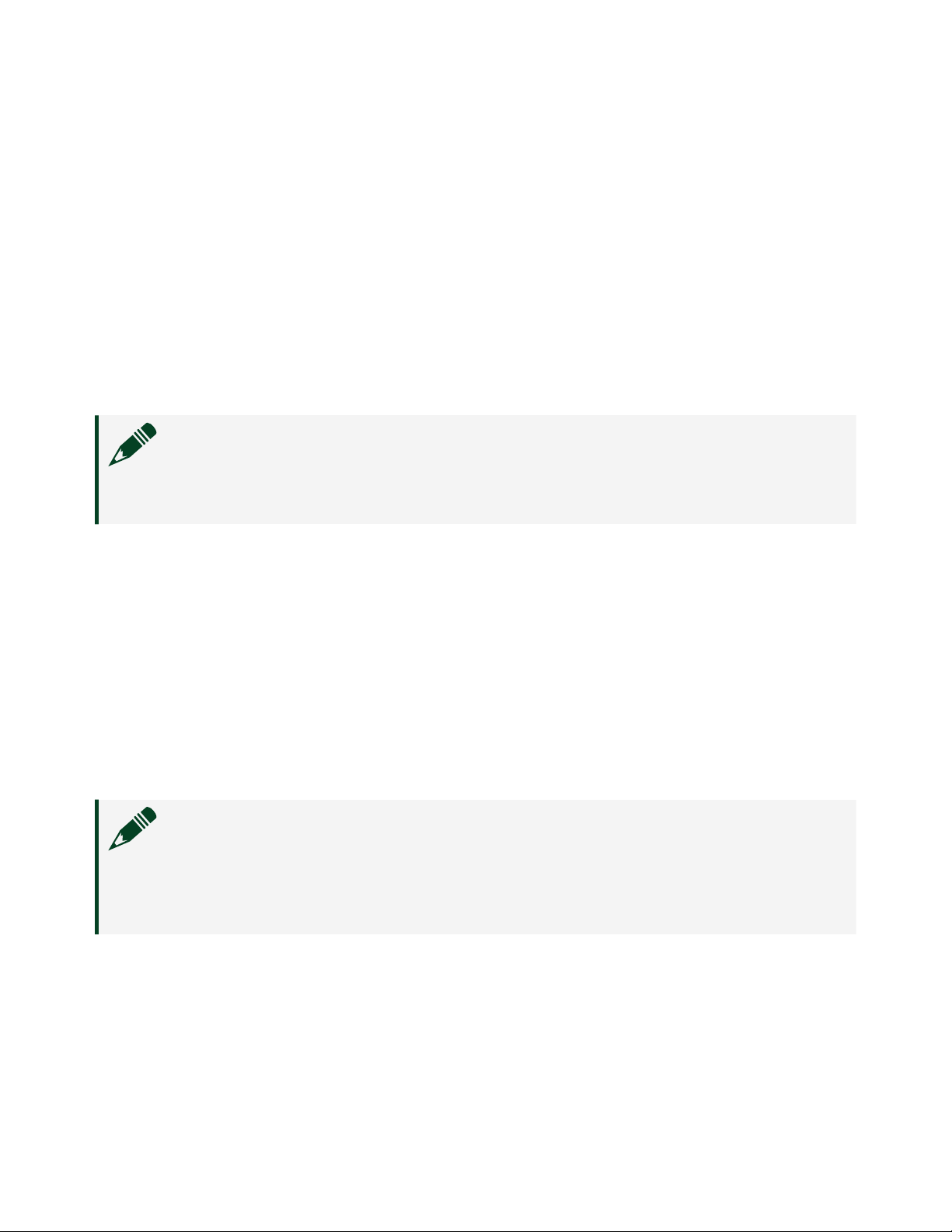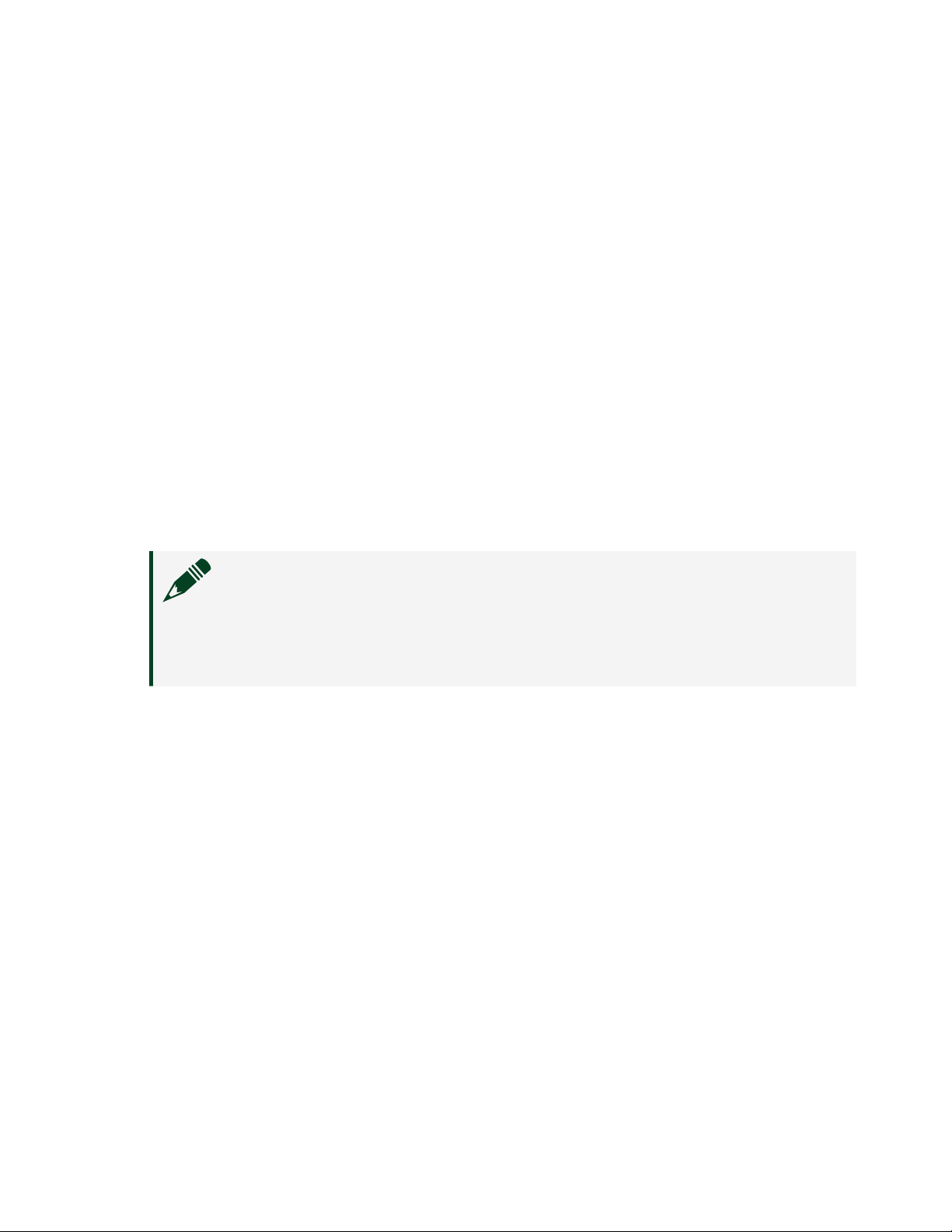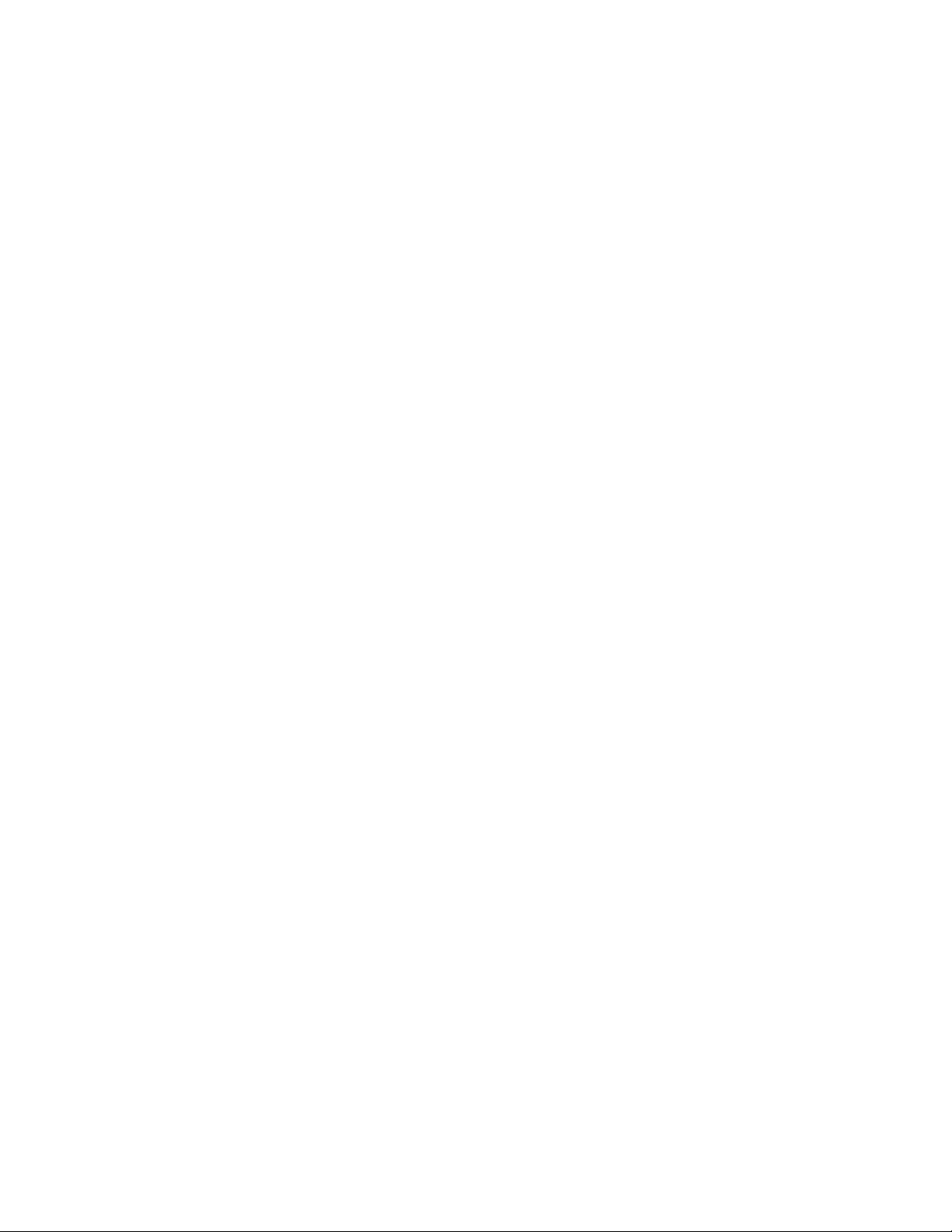
Contents
PXIe-1487 Getting Started Guide. . . . . . . . . . . . . . . . . . . . . . . . . . . . . . . . . . . . . . . . . . . . . . . . . 3
FlexRIO Documentation and Resources. . . . . . . . . . . . . . . . . . . . . . . . . . . . . . . . . . . . . . . . 3
Preparing the System Components. . . . . . . . . . . . . . . . . . . . . . . . . . . . . . . . . . . . . . . . . . . . 4
Unpacking the Kit. . . . . . . . . . . . . . . . . . . . . . . . . . . . . . . . . . . . . . . . . . . . . . . . . . . . . . . 4
Verifying the Kit Contents. . . . . . . . . . . . . . . . . . . . . . . . . . . . . . . . . . . . . . . . . . . . . . . . 5
System Components. . . . . . . . . . . . . . . . . . . . . . . . . . . . . . . . . . . . . . . . . . . . . . . . . . . . 5
Prerequisites. . . . . . . . . . . . . . . . . . . . . . . . . . . . . . . . . . . . . . . . . . . . . . . . . . . . . . . . . . . . . . . . 6
Verifying the System Requirements. . . . . . . . . . . . . . . . . . . . . . . . . . . . . . . . . . . . . . . 6
Installing the Soware. . . . . . . . . . . . . . . . . . . . . . . . . . . . . . . . . . . . . . . . . . . . . . . . . . . . . . . 6
Installing the PXIe-1487. . . . . . . . . . . . . . . . . . . . . . . . . . . . . . . . . . . . . . . . . . . . . . . . . . . . . . . 6
Cabling the PXIe-1487. . . . . . . . . . . . . . . . . . . . . . . . . . . . . . . . . . . . . . . . . . . . . . . . . . . . . . . . 7
Configuring the PXIe-1487 in MAX. . . . . . . . . . . . . . . . . . . . . . . . . . . . . . . . . . . . . . . . . . . . 10
Accessing FlexRIO with Integrated I/O Examples. . . . . . . . . . . . . . . . . . . . . . . . . . . . . . . 11
Common FlexRIO with Integrated I/O Examples. . . . . . . . . . . . . . . . . . . . . . . . . . . 12
Component-Level Intellectual Property (CLIP). . . . . . . . . . . . . . . . . . . . . . . . . . . . . . . . . 12
Front Panels, Connectors, and Block Diagrams. . . . . . . . . . . . . . . . . . . . . . . . . . . . . . . . . 13
PXIe-1487 Deserializer Front Panel, Connectors, and Block Diagram. . . . . . . . 13
PXIe-1487 Serializer Front Panel, Connectors, and Block Diagram. . . . . . . . . . . 15
PXIe-1487 SerDes Front Panel, Connectors, and Block Diagram. . . . . . . . . . . . . 18
FPGA Carrier Block Diagram. . . . . . . . . . . . . . . . . . . . . . . . . . . . . . . . . . . . . . . . . . . . 21
Where to Go Next. . . . . . . . . . . . . . . . . . . . . . . . . . . . . . . . . . . . . . . . . . . . . . . . . . . . . . . . . . . 22
NI Services. . . . . . . . . . . . . . . . . . . . . . . . . . . . . . . . . . . . . . . . . . . . . . . . . . . . . . . . . . . . . . . . . 22
ni.com
2
PXIe-1487