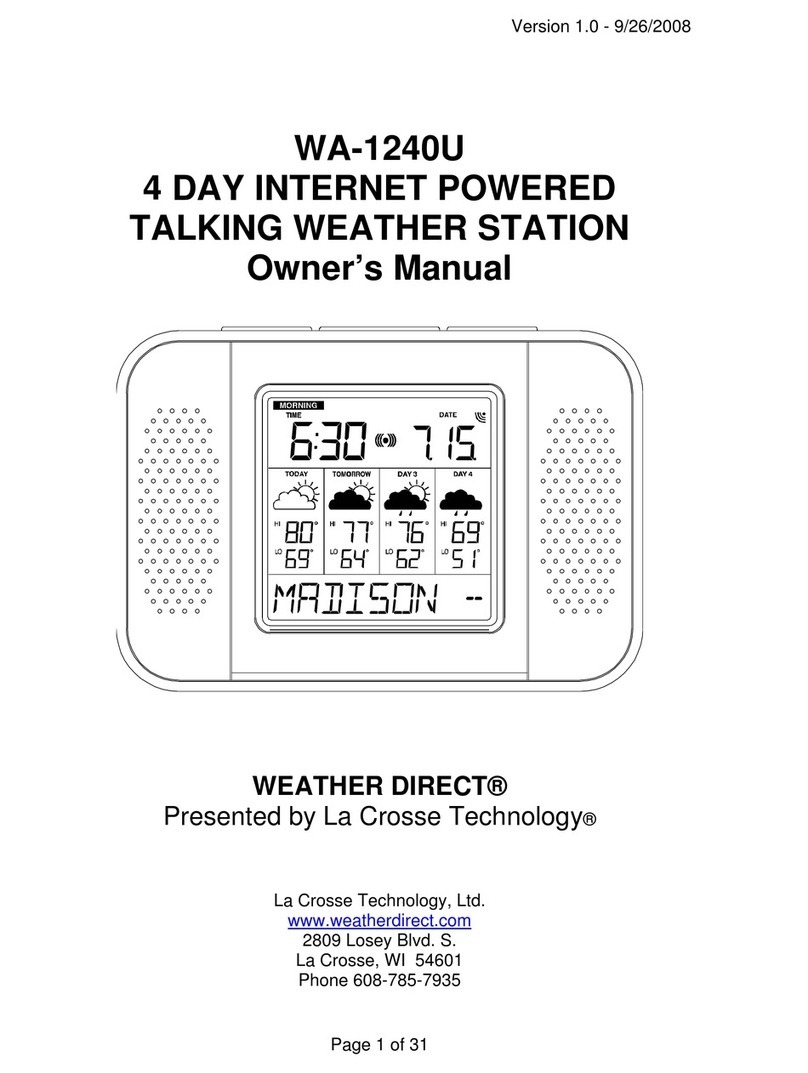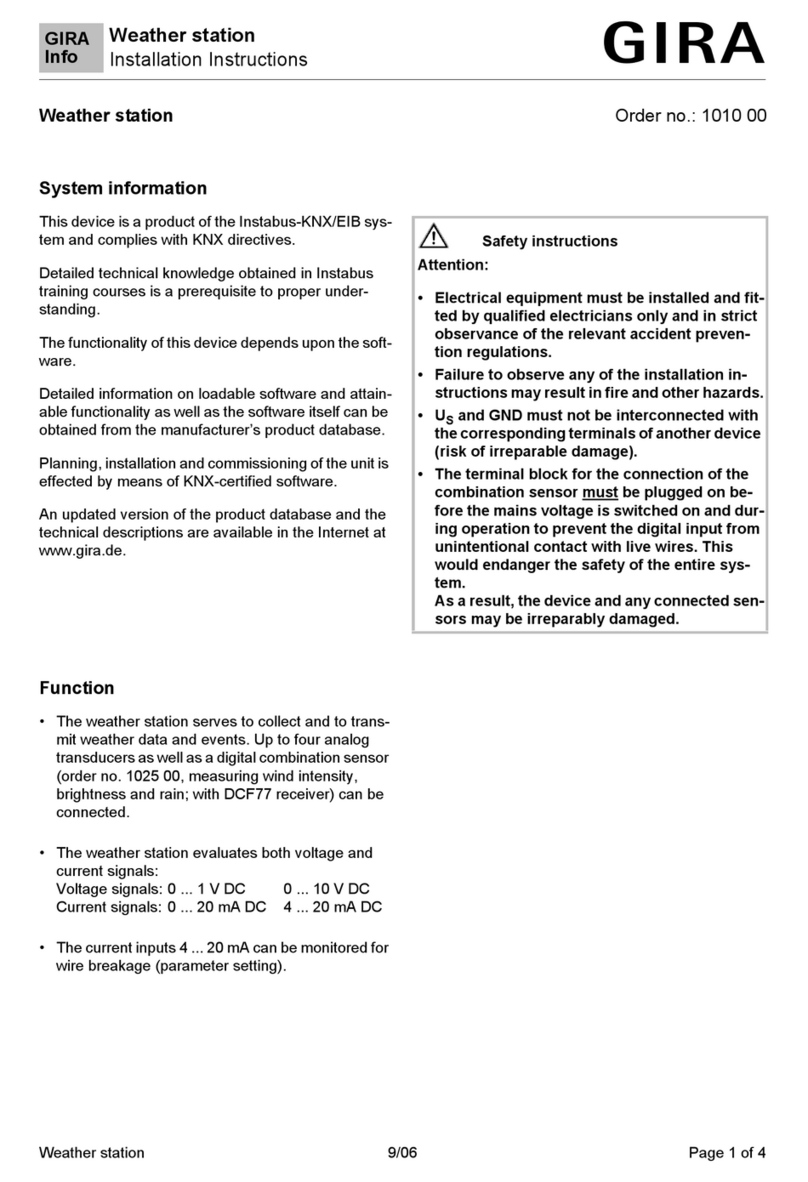OSS EWS1 User manual

Table of Contents
Introduction 3
3
3
Monitor Information 4
Getting Started 7
8
Displaying Data from Multiple Sensors
Setting Time, Date and Time Zone
Setting Altitude and Atmospheric Pressure
8
9
9
10
10
Product Overview
Product Features
Switching Channel and Connecting Additional Sensors
Alarm Activation/Deactivation/Snooze
Setting Temperature Limits for Max/Min Temps
Sensor Information 6
7Manual Settings
9Alarm Settings
Temperature, Humidity and Pressure Trends 12
Moon Phases 12
12Displaying Max/Min Readings of Temp and Humidity
Station Display Backlight 13
14Weather Forecast
Safety Information & Warnings 15
16Technical Specifications
17Technical Assistance
22

23
Introduction
Product Features
Product Overview
Thank you for purchasing the EOSS EWS1 Wireless Weather
Station. Please ensure that you have read the product manual
and instructions in full, prior to installation and use. Failure to
do so may result in product failure/damage or incorrect
operation and therefore impact the product performance.
The EWS1 Wireless Weather Station is an indoor/outdoor
device that uses a wireless sensor to monitor parameters such
as temperature, barometric pressure and humidity. The
weather station displays both the current weather data and
weather forecast.
•
•
•
•
•
•
•
•
•
•
•
•
•
•
Wireless RF connection to sensor
Calendar
Indoor/Outdoor temperature & humidity
Barometer
Weather forecast
Alarm clock
Temperature trend
High temperature alert
Touch keys
USB to DC jack power lead
Monitor Size: 191.6 x127 x16 mm
Sensor Size: 100 x 62 x15mm
Screen Power: 3 x AAA batteries (not included)
Sensor Power: 2 x AAA batteries (not included)

24
Monitor Information
1
2 3 4 5 6 7 8 9 1011 1213 14
32
15
16
17
18
19
31
27
26 25 24 23 22 21 20
28
29
30
37
36
35
34
33
MON

25
1 – Snooze/light button
2 – Sensor no. 1/2/3
3 – Data from outdoor sensor
4 – Cycling through data from connected sensors
5 – Outdoor temperature trend
6 – Outdoor humidity trend
7 – Weather forecast
8 – Moon phase
9 – Pressure history
10 – Pressure value
11 – Pressure trend
12 – Indoor temperature alert
13 – Indoor temperature
14 – Indoor temperature trend
15 – Station batteries low
16 – Indoor humidity trend
17 – Indoor humidity
18 – Date
19 – Day of the week
20 – UP button – Step forward in settings, memory of max/min
temperature and humidity
21 – DOWN button – Step back in settings
22 – CHANNEL button – Searching for sensor signal/switching
through information from connected sensors
23 – ALARM button – Alarm activation/deactivation
24 – SET button – °C/°F unit of temperature setting, function
settings
25 – MODE button – Display mode switching
26 – Time
27 – Alarm no. 1/no. 2
Monitor Information cont...

28 – Outdoor humidity
29 – Signal reception from sensor
30 – Outdoor temperature alert
31 – Sensor batteries low
32 – Outdoor temperature
33 – DC jack power input
34 – Battery compartment
35 – Stand
36 – Alarm speaker
37 – Holes for hanging on a wall
38 – Opening for hanging on a wall
39 – Stand
40 – Pairing button
41 – Switching sensor channel no. 1/2/3
42 – Battery compartment
38 39
40
41
42
Monitor information cont...
Sensor information
2
6

Getting Started
1. Insert batteries into the weather station monitor.
(3 x 1.5 V AAA not included)
2. Insert batteries into the wireless sensor.
(2 x 1.5 V AAA not included)
3. When inserting the batteries make sure the polarity is
correct to avoid damaging the weather station or sensor.
Only use alkaline batteries of the same type; do not use
rechargeable batteries.
4. Place the two units next to each other. The weather
station will automatically detect the sensor signal within 3
minutes. If signal from the sensor is not detected,
long-press the button on the weather station to repeat
the search. Refer to page.8 for more info.
5. We recommend placing the sensor on the north side of
the house. The range of the sensor may decrease
substantially in areas with a large number of obstacles.
6. The sensor is resistant to water mist; however, it should
not be exposed to sustained rain.
7. Do not place the sensor onto metal objects as this will
reduce its transmission range.
8. If the low battery icon is displayed, replace batteries in the
sensor or weather station.
All changes in values are made using buttons and .
After setting the desired value and not pressing any other
buttons, the set values will automatically save and the
display will switch to the main screen.
Radio Controlled Clock (EWS1) cont...Manual Settings
27

Switching Channel and Connecting Additional Sensors
Displaying Data from Multiple Sensors
Switching Channel and Connecting Additional Sensors
2
8
1. Press and hold the channel button until you hear a
beep sound. The signal reception symbol will appear
and start pulsing, searching to pair with the wireless sensor.
2. Unscrew the cover of the battery compartment on the rear
of the wireless sensor and set the sensor switch to the
desired sensor channel number (1, 2, 3), then insert
batteries (2×1.5 V AAA).
3. The monitor should automatically display the wireless
sensor data after a short while.
4. If it does not pair with the wireless sensor then you can
press the pairing button on the back of the sensor to
automatically pair.
5. Once pairing is successful long-press the button to
exit searching mode and the button will stop pulsing.
Press the button repeatedly to display data from all
connected wireless sensors on the weather station, one
by one. You can also activate cycling through data from
all connected wireless sensors:
1. Turning on cycling
Repeatedly press the button until the display shows
the icon. Data from all 3 wireless sensors will be
shown automatically and repeatedly one after another.
2. Turning off cycling
Repeatedly press the button until the icon
disappears.

29
1. Short press the button
2. Press the button for 3 seconds and use the and
buttons to set the following values: Year, Date format,
Month, Day, 12/24 H Time format, Hour, Minute, Second.
3. Confirm the set value by pressing the button; holding
the arrow keys speeds up settings.
2 Alarms can be set on the weather station.
1. Short-press the button twice
2. Press the button for 3 seconds and use the arrows to
set the alarm hour and minutes.
3. Confirm the set value by pressing ; holding the arrow
keys speeds up settings.
Setting Time, Date and Time Zone
Alarm Settings
Repeatedly pressing the button activates alarm 1 (AL1);
alarm 2 (AL2); or both alarms at the same time (AL1, AL2);
or deactivates the alarms.
You can postpone (snooze) the alarm by 5 minutes by
pressing the button.
After pressing, the icons will start
flashing. Turn off the alarm by pressing button.
After pressing, the icons will stop flashing
and will remain on the screen. The alarm will activate again
the next day.
Alarm Activation/Deactivation/Snooze

210
The station shows atmospheric pressure in hPa or in Hg
and keeps a history of pressure readings for the last 12
hours. To achieve a more accurate calculation of pressure
values, it is advised to manually set the altitude for the
place where the weather station is being used.
Setting Altitude and Atmospheric Pressure
Temperature limits can be set independently for up to 3
outdoor temperature wireless sensors. When minimum or
maximum temperature limit is activated, the (min)
or (max) icon will appear on the screen and
disappear after deactivation.
Setting Temperature Limits for Max/Min Temps
1. Short-press the button three times
2. Press the button for 3 seconds and use the arrows to
set altitude between -90 m to +1,990 m (10m increments).
3. Pressing the button switches between M/hpa and
Ft/in Hg units.
4. Short-press the button to quit settings.
Minimum
Maximum
Resolution
Outdoor
Temperature limit ranges
-50 °C to +10 °C
28 °C to +70 °C
0.5 °C
Indoor
0 °C–23 °C
26 °C–50 °C
0.5 °C

211
While on the main screen, repeatedly press the
button to switch to sensor 1, 2 or 3 and proceed for each
sensor as follows.
1. Short press the button four times.
2. Press the button for 3 seconds and set the minimum
outdoor temperature.
3. Short press the button and activate (ON)/deactivate
(OFF) the outdoor minimum temperature alert.
4. Short press the button and set the maximum outdoor
temperature.
5. Short press the button and activate (ON)/deactivate
(OFF) the outdoor maximum temperature alert.
6. Short press the button and set the minimum indoor
temperature.
7. Short press the button and activate (ON)/deactivate
(OFF) the indoor minimum temperature alert.
8. Short press the button and set the maximum indoor
temperature.
9. Short press the button and activate (ON)/deactivate
(OFF) the indoor maximum temperature alert. When the
set temperature limit is exceeded, an audio alarm will
sound for 1 minute and the value will begin flashing.
Pressing any button on the screen cancels the alert
sound, but the symbol of an active alert will continue
flashing. Once temperature drops below the set limit, the
symbol on the screen will stop flashing.
Setting Temperature Limits for Max/Min Temps cont...

212
1. New moon; 2. Waxing crescent; 3. First quarter;
4. Waxing gibbous; 5. Full moon; 6. Waning gibbous;
7. Last quarter; 8. Waning crescent
Note: In the period between 18:00 and 06:00, the moon
icon will be surrounded by stars.
Temperature, Humidity and Pressure Trends
Moon Phases
Falling Constant Rising
12345678
Press the button to cycle between the current,
minimum and maximum temperature and humidity values
measured. The memory of measured values is
automatically erased every day at 00:00.
Or long press the button to erase the memory
automatically.
Displaying Max/Min Readings of Temp and Humidity

213
When powered only by 3× 1.5 V AAA batteries:
Display backlighting is off. Pressing the Snooze/Light
button will turn the display backlight on for 5
seconds, then it turns off again. When the station is only
powered by batteries, permanent backlighting of the
display cannot be activated!
Note: The inserted batteries serve as backup for the
measured/set data.
If batteries are not inserted and you unplug the USB
cable, all data will be erased.
When powered via USB to DC jack cable:
Permanent backlighting is set automatically.
Repeatedly pressing the Snooze/Light button will
allow you to set 4 different levels of permanent
backlighting (off, maximum, medium, low).
Station Display Backlight

214
The station forecasts weather on the basis of changes in
atmospheric pressure for the next 12–24 hours for an
area within the range of 15–20 km. The accuracy of
weather forecast is 70–75 %. The forecast icon is
displayed in field no. 7.
As the weather forecast may not always be 100 %
accurate, neither the manufacturer nor the seller can be
held responsible for any loss caused by an incorrect
forecast.
After first setting or after resetting the weather station, a
learning mode will be activated, indicated by
LEARNING… appearing on the screen
The station will evaluate measured data and continuously
increase the accuracy of forecast.
This mode continues for 14 days, then the LEARNING…
icon automatically disappears.
Weather Forecast Icons:
Weather Forecast
1 2 3 4 5
1. Sunny; 2. Cloudy; 3. Overcast; 4. Raining/snowing;
5. Heavy rain/heavy snow

215
• Read the manual carefully before using this product.
• Do not expose the product to direct sunlight, extreme
cold and moisture, and sudden changes in temperature as these
may compromise detection accuracy.
• Do not place the product in locations prone to vibration and
shocks; these may cause damage.
• Do not expose the product to excessive pressure,impacts, dust,
high temperatures or humidity
as these may cause malfunction, shorter battery life, damage to
batteries and deformation of plastic parts.
• Do not expose the product to rain or moisture, it should be in an
under cover area and shouldnt be exposed directly to the
elements.
• Do not place any open flame sources on the product, e.g. a lit
candle, etc.
• Do not place the product in places with inadequate air flow.
• Do not tamper with the internal electric circuits of the product.
Doing so might damage it and automatically void the warranty.
• The product should only be repaired by a qualified professional.
• To clean the product, use a slightly moistened soft cloth. Do not
use solvents or cleaning agents; they could scratch the plastic
parts and cause corrosion of the electric circuits.
• Do not immerse the product in water or other liquids.
• In the event of damage or defect on the product, do not perform
any repairs by yourself. Have it repaired in the shop where you
bought it.
• Place the product out of reach of children; it is not a toy.
• Remove flat batteries; they could leak and damage the product.
• Use only new batteries of the recommended type and make
sure polarity is correct when replacing them
• Do not throw batteries into a fire and do not disassemble or
short-circuit them.
Safety Information & Warnings

216
• Clock controlled by EWS1 radio signal
• Time format: 12/24 H
• Displayed units of temperature: °C/°F
• Barometric pressure measurement range: 800 hPa to 1,100 hPa
• Unit of pressure: hPa/in Hg
• Radio signal range: up to 100m in open area
• Number of sensors which can be connected: Max. 3
• Wireless sensor: transmission frequency 433 MHz, 3 mW e.r.p.
(Max).
• Station power supply: 3× 1.5 V AAA batteries (not included)
• Adapter AC 230 V/DC 5 V, 300 mA (not included)
• Sensor power supply: 2× 1.5 V AAA batteries (not included)
• Station dimensions and weight: 17 × 192 × 127 mm, 364 g
• Sensor dimensions and weight: 15 × 62 × 100 mm, 54 g
Technical Specifications
• This device is not intended for use by persons (including
children) whose physical, sensory or mental disability or lack of
experience and expertise prevents them from safely using the
device, unless they are supervised or instructed in the use of the
device by a person responsible for their safety. Children should
be supervised to ensure they do not play with the device.
After use, the device and batteries become hazardous waste - do
not throw them into unsorted municipal waste, but return them to
a collection point - e.g. the shop where you purchased the
product.
Do not dispose with domestic waste. Use special collection
points for sorted waste. Contact local authorities for
information about collection points.
Safety Information & Warnings cont...

217
Technical Assistance
If you need assistance setting up or using your EOSS
product now or in the future, call EOSS Support.
Australia
TEL: 03 – 8587 8898
FAX: 03 – 8587 8866
Mon-Fri 9am – 5pm AEST
This manual is considered correct at time of printing but is
subject to change.
Copyright © 2022 by TDJ Australia
All rights reserved. No part of this publication may be
reproduced, distributed, or transmitted in any form or by
any means, including photocopying, recording, copying or
other electronic or mechanical methods, without the prior
written permission of the author.

Table of contents
Popular Weather Station manuals by other brands

La Crosse Technology
La Crosse Technology Tomorrow's Weather Today WS-7394U-IT instruction manual
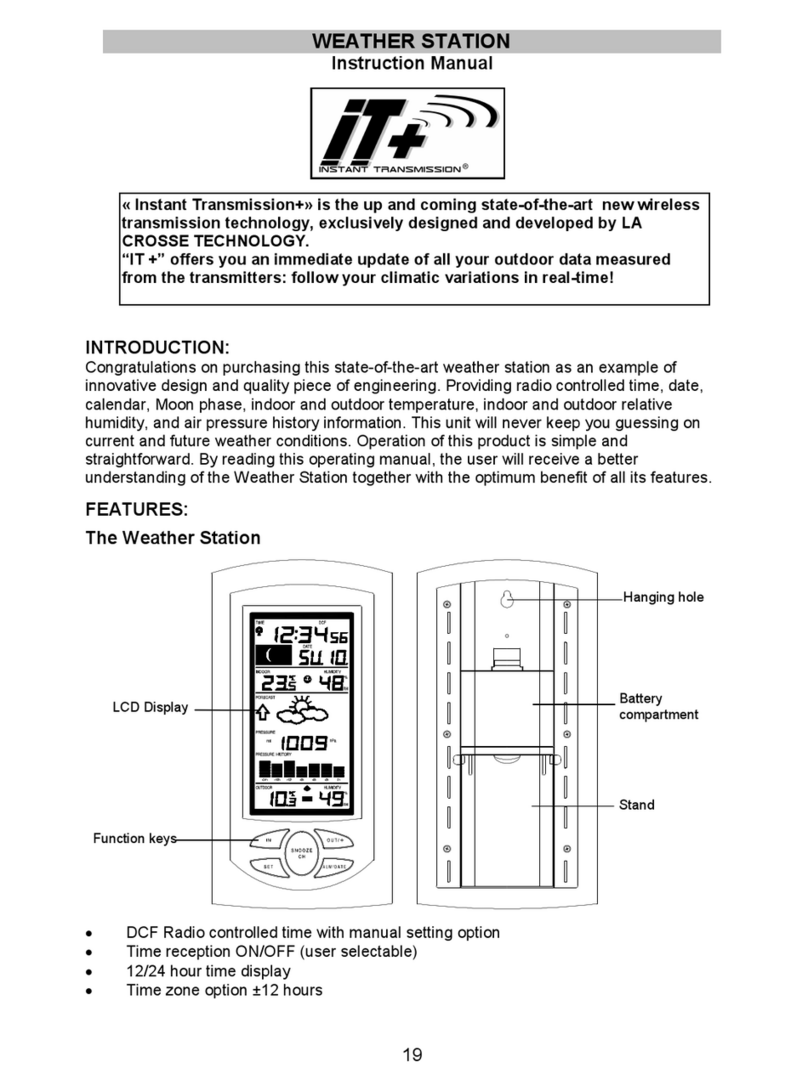
iT+
iT+ WEATHER STATION instruction manual
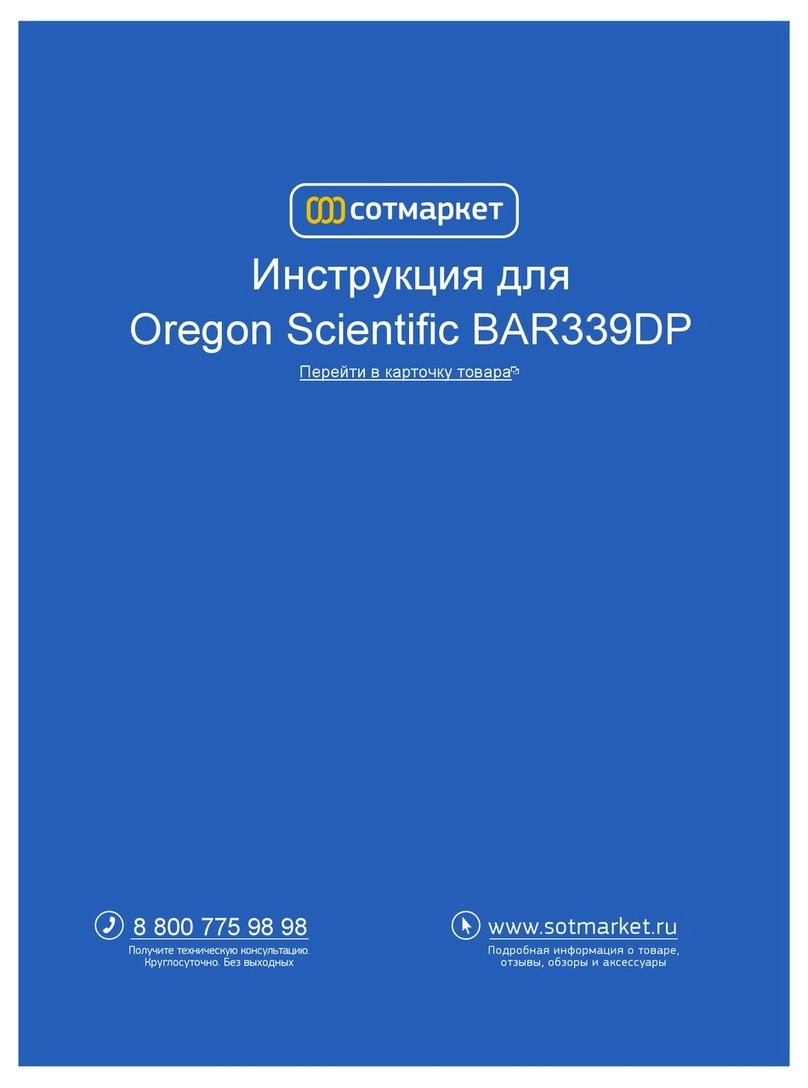
Oregon Scientific
Oregon Scientific BAR339DP user manual

Explore Scientific
Explore Scientific WSH4102 instruction manual

Campbell
Campbell BaroVUE 10 product manual
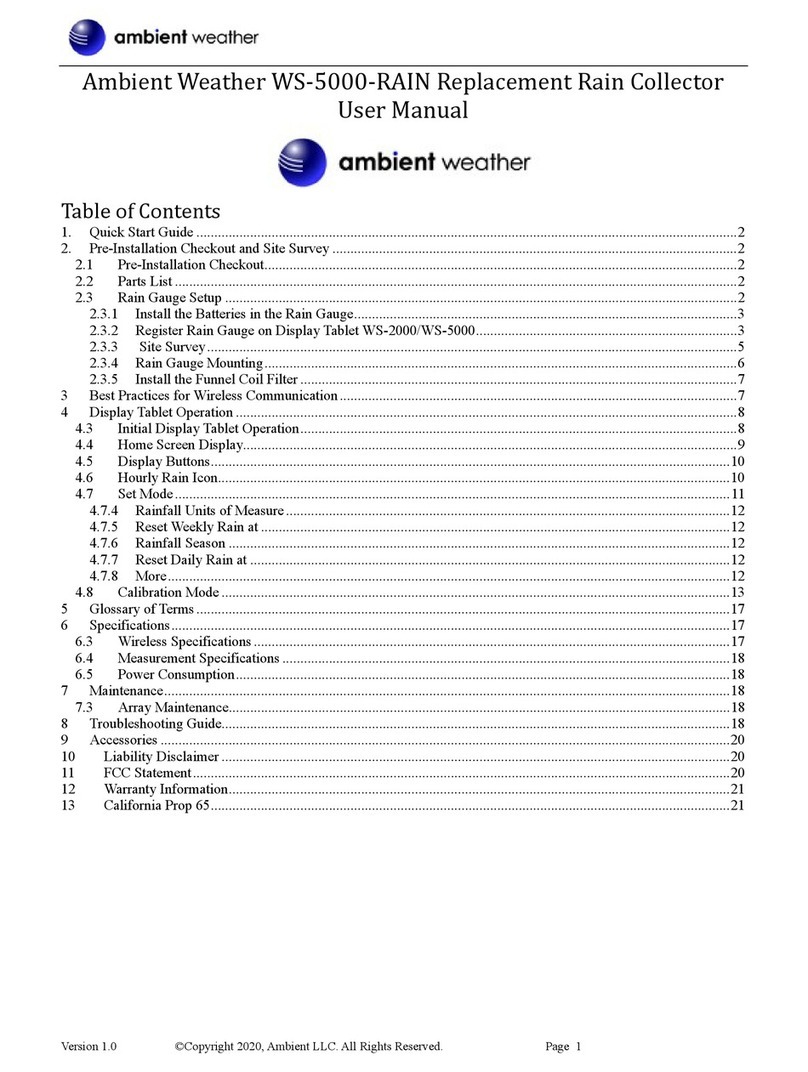
Ambient Weather
Ambient Weather WS-5000-RAIN user manual