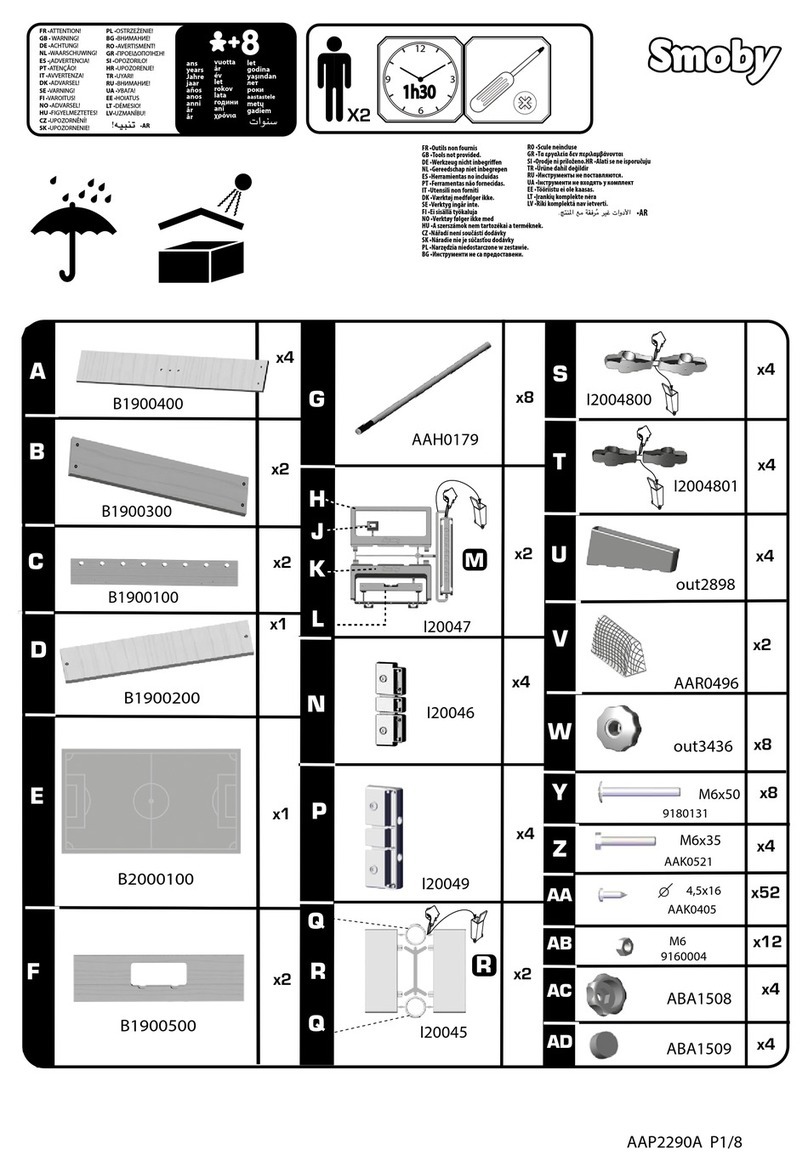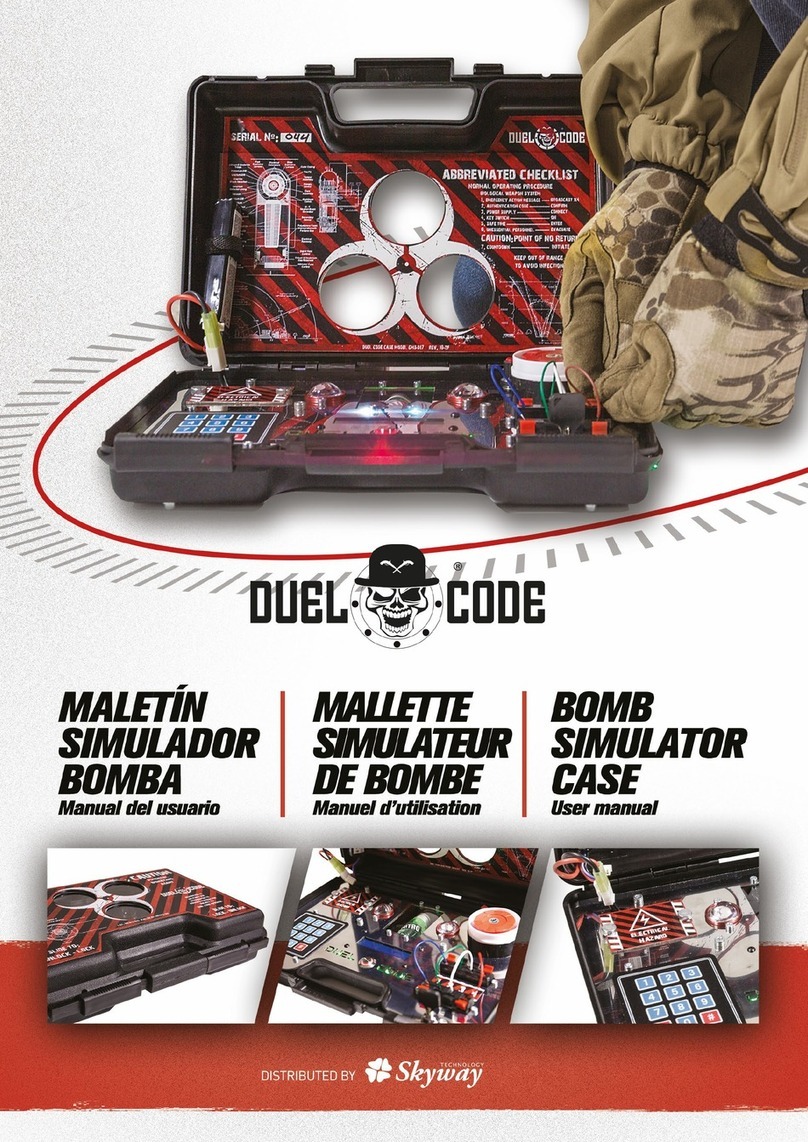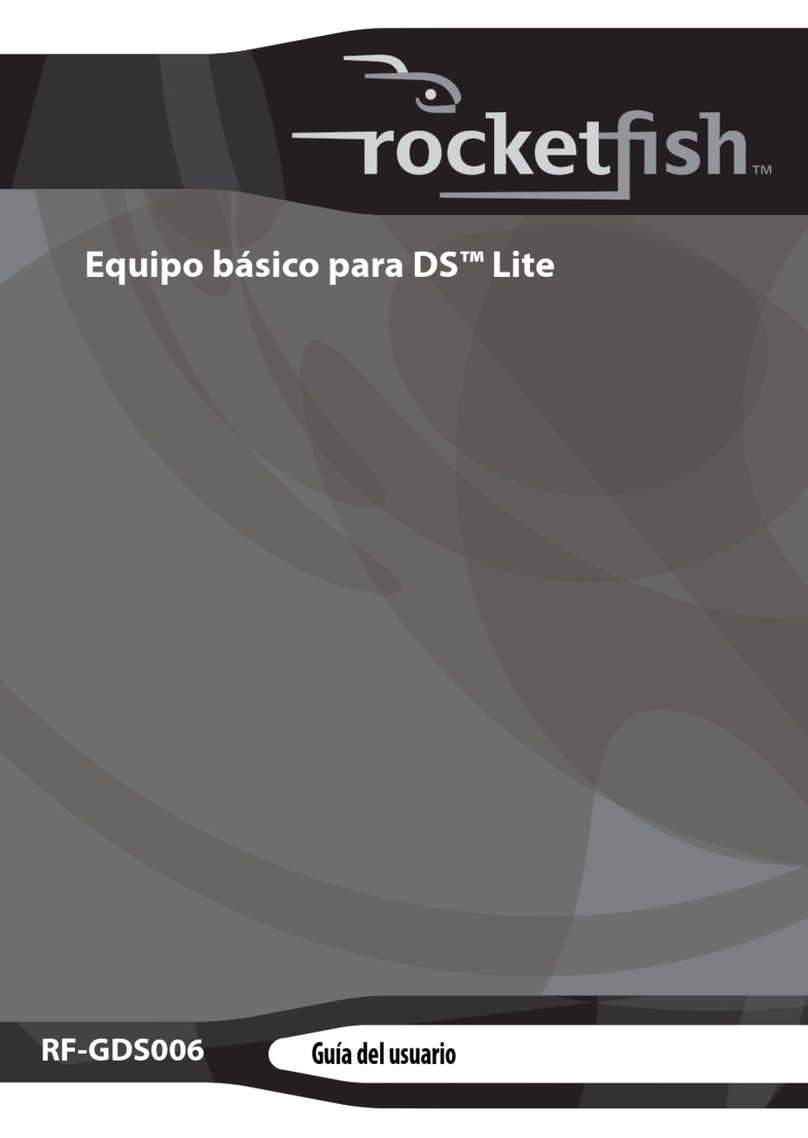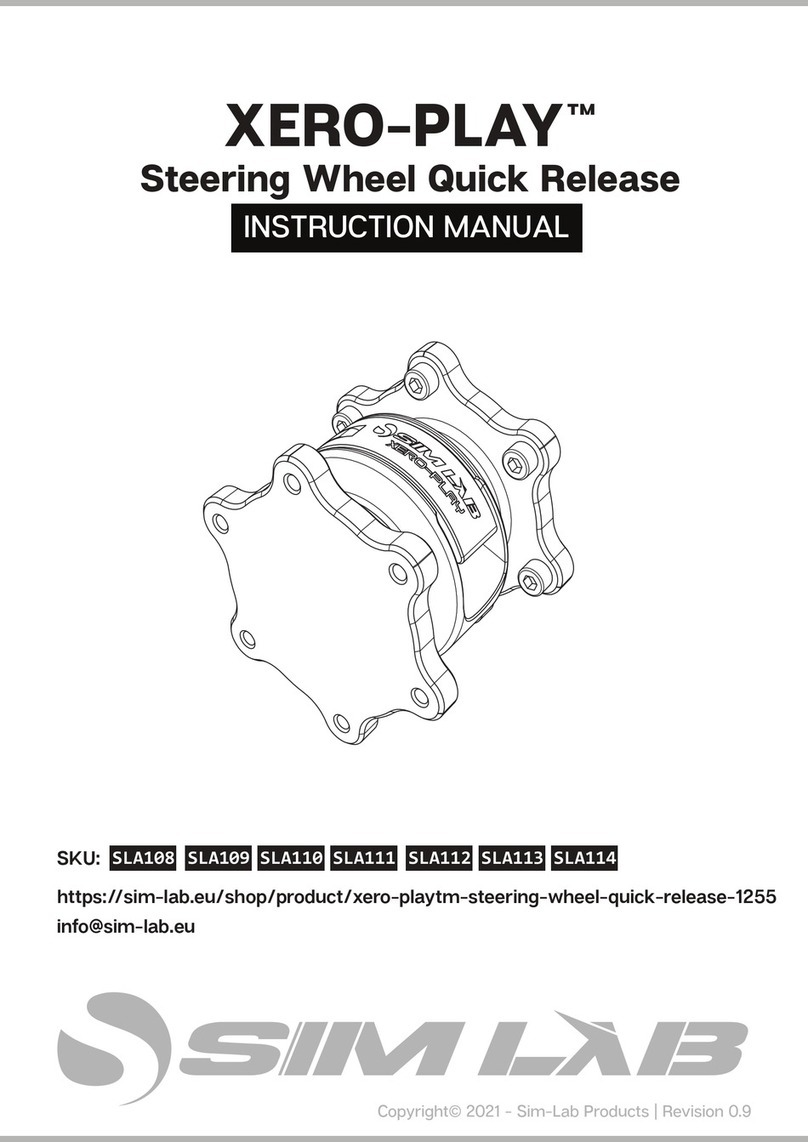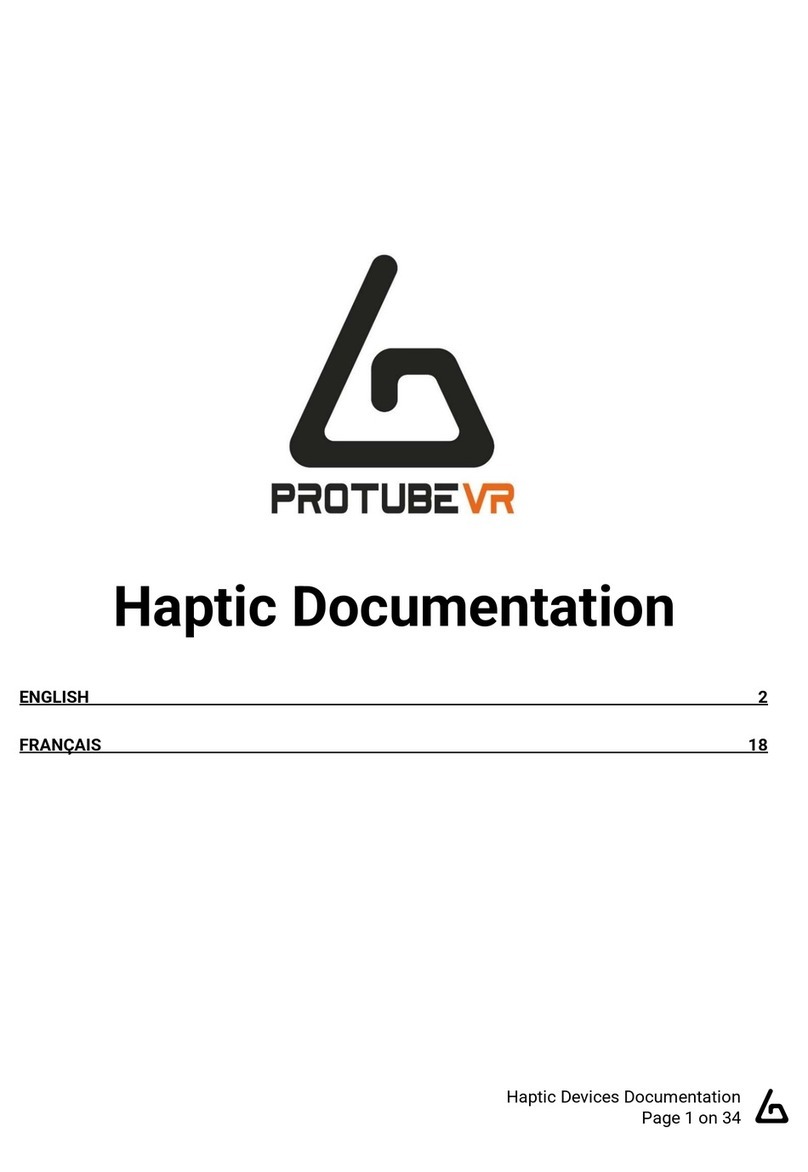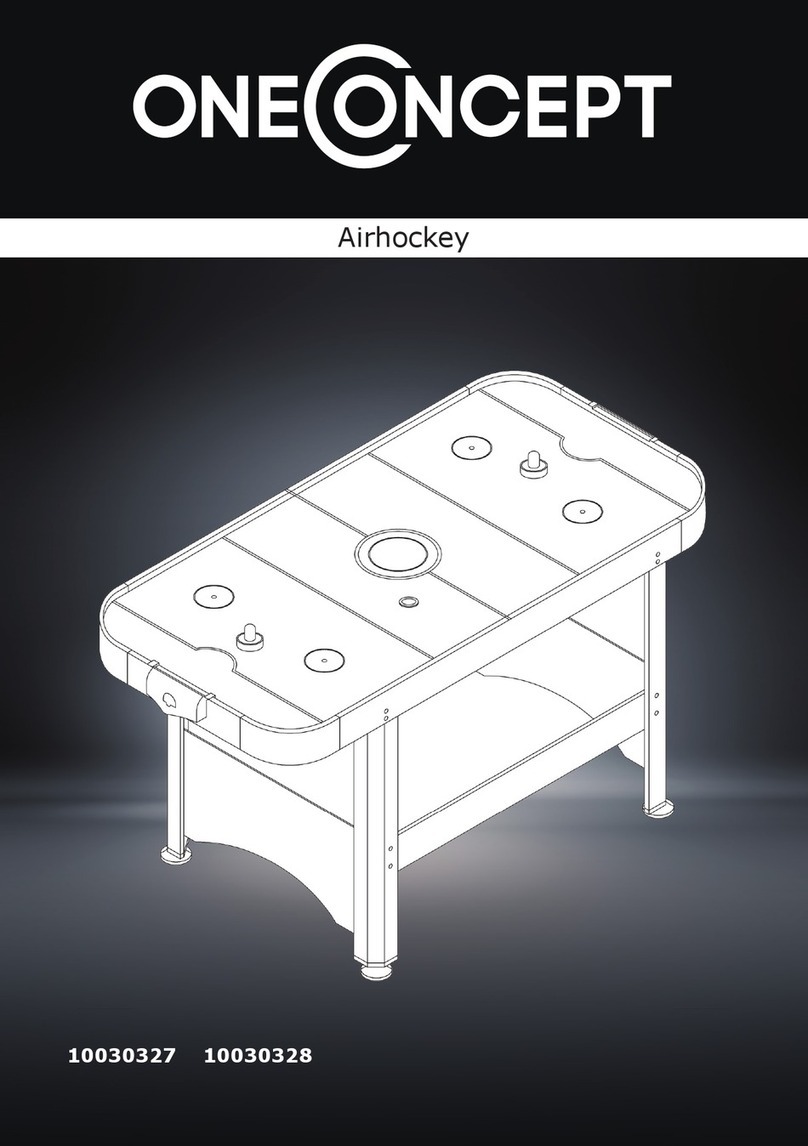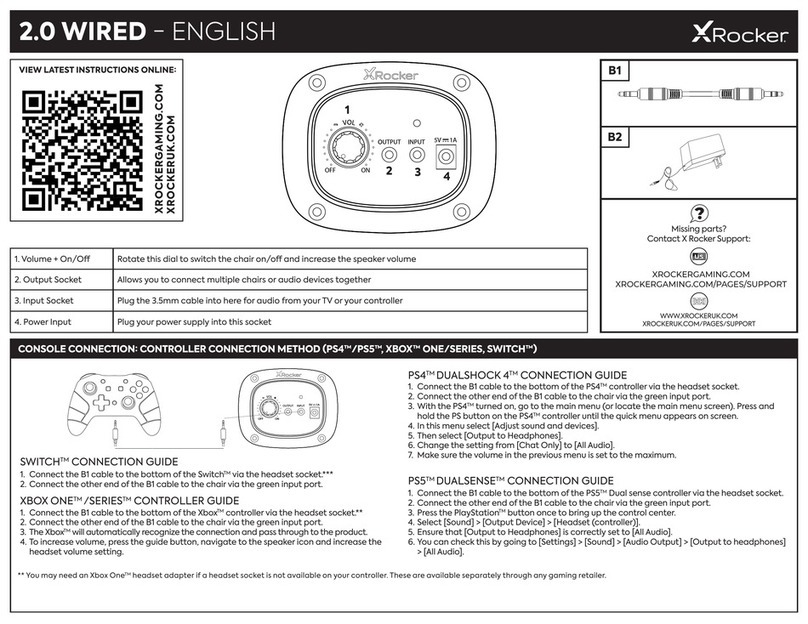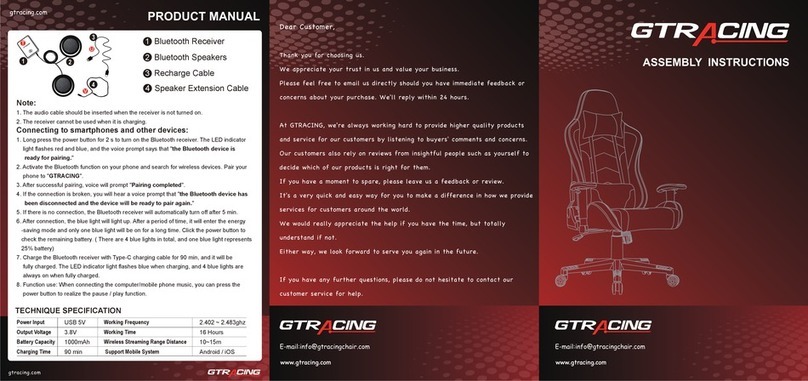OSVR VR17-C14122 Use and care manual

1
TABLE OF CONTENTS
1. PACKAGE CONTENTS / SYSTEM REQUIREMENTS........................................ 2
2. DEVICE LAYOUT .......................................................................................... 3
3. SETTING UP THE OSVR HACKER DEVELOPMENT KIT ................................... 6
4. WEARING THE HEAD-MOUNTED DISPLAY MODULE ................................... 8
5. SETTING UP YOUR IR POSITIONAL TRACKING CAMERA (OPTIONAL)......... 10
7. CONFIGURING YOUR OSVR HACKER DEVELOPMENT KIT .......................... 13
8. SAFETY AND MAINTENANCE..................................................................... 17
9. REGULATORY STATEMENT........................................................................ 20
10. LEGALESE................................................................................................ 23

2
1. PACKAGE CONTENTS / SYSTEM REQUIREMENTS
PACKAGE CONTENTS
Head-Mounted Display (hmd) module with removable IR sensor box for 360°
positional tracking
Belt box module
HDMI & USB 3.0 combo cable
IR positional tracking faceplate or Leap Motion faceplate (model: vr17-c14117)
IR positional tracking camera
Camera stand
USB camera cable
Split cable for power and IR camera synchronization signal
Air puffer with removable brush
Power supply kit*
Important Product Information Guide
* May include adapter plugs or power cords for specific regions.
MINIMUM SYSTEM REQUIREMENTS
i5 3Ghz CPU or better
GPU: NVIDIA GTX 970/AMD R9 290
At least 8GB system memory
1 x USB 2.0 port
HDMI 1.3 compatible port

3
2. DEVICE LAYOUT
HEAD-MOUNTED DISPLAY MODULE
(Dual-Screen model: VR17-C14122)
A. Adjustable head straps
B. External USB 3.0 expansion port
C. Dedicated HMD connector
D. Adjustable optic lenses
E. Independent adjustment lever per each eye

4
BELT BOX MODULE
A. Belt Clip
B. External USB 3.0 expansion port
C. Dedicated HMD port
D. 3.5mm audio jack with microphone input
E. Power Jack
F. HDMI connector
G. USB 3.0 connector
H. Split cable for power and IR camera synchronization signal
I. HDMI & USB combo cable
J. Air puffer with removable brush

5
IR POSITIONAL TRACKING KIT
A. IR Positional Tracking camera
B. Mounting hole
C. Micro-USB port
D. 3.5mm split cable port
E. USB camera cable
F. Camera stand

6
3. SETTING UP THE OSVR HACKER DEVELOPMENT KIT
1. Connect the dedicated HMD connector to the Belt Box Module.
2. Connect the HDMI & USB 3.0 combo cable to the Belt Box Module.
3. Connect the HDMI & USB 3.0 combo cable to your PC.

7
4. Connect the Belt box plug of the split cable into the Belt Box Module.
5. Connect the Adapter jack of the split cable into the power adapter’s Adapter plug
and then plug into a power outlet.
6. Secure the belt clip to your clothing and the cables to the cable fastener.
7. Download and run the HDK software from osvr.github.io
For Leap Motion software, visit leapmotion.com/setup

8
4. WEARING THE HEAD-MOUNTED DISPLAY MODULE
1. Remove the protective lens caps.
2. Loosen or tighten the over-the-head strap to a comfortable fit.
Note: Tightening the over-the-head strap can reduce the pressure of the HMD onto the nose and face. If you feel
that you can’t breathe properly or that the device is pressing too hard on your cheekbones, the strap is set too
long. This can also help redistribute the weight to make the device feel lighter.

9
3. If you need to adjust the thick cable, gently pull it from the strap box.
4. Pull the lateral head strap fasteners for a more secure fit.
5. Adjust the lenses by moving the independent focal adjustment levers to match
your vision.

10
5. SETTING UP YOUR IR POSITIONAL TRACKING CAMERA (OPTIONAL)
1. Mount the IR Positional Tracking Camera to the camera stand.
2. Place the IR Positional Tracking Camera near your monitor.
3. Connect the IR Positional Tracking Camera to your PC.
*Recommended Camera Placement
Note: Ensure that the
camera is within the
same level as the HMD
for tracking to work
properly. Move mirrors
and other reflective
objects that are visible
to the camera.

11
4. Connect the IR camera sync plug of the Split Cable to the IR Positional Tracking
Camera.
5. Position yourself within 3 meters in front of the IR Positional Tracking Camera.
Note: Ensure that your position is free of clutter and moving objects. For optimal performance, use the
OSVR Hacker Development Kit in a dimly lit room.

12
ADDITIONAL LINKS
For inquiries, please refer to these links:
For End Users:
· Available content experiences: osvr.org/featured.html
· Essential software and FAQs: osvr.org/gettingstarted.html
· HDK Support: razersupport.com/osvr-hacker-dev-kit
· Leap Motion Support: leapmotion.com/support
· Website: osvr.org
· Facebook: facebook.com/OpenSourceVR
· Twitter: twitter.com/opensource_vr
For Developers
· Developer Portal: developer.osvr.org
· Developer Wiki: wiki.osvr.org

13
7. CONFIGURING YOUR OSVR HACKER DEVELOPMENT KIT
Disclaimer: The features listed here require you to log in to Razer Synapse. These features are also subject to
change based on the current software version and your Operating System.
DEVICE SUMMARY TAB
The Device Summary tab is the default tab for OSVR Hacker Development Kit. Here you
can view the device’s HDK model, firmware version, sensor class, polling rate, and other
related input devices. Additionally, the Device Summary tab allows you to launch the
OSVR Hacker Development Kit Configurator, open the OSVR Developer Resources
website, and open or download the Razer Cortex app.
When you click LAUNCH OSVR CONFIGURATOR, a new window will appear where you
can set your profile, configure your OSVR Hacker Development Kit, edit settings and view
OSVR Hacker Development Kit related content.

14
PROFILE TAB
The Profile tab allows you to setup your user profile to be used by various VR apps that
support the OSVR Hacker Development Kit. In this tab you can select your gender, height,
and provide other personal information. If you do not wish disclose any, you can select
Guest Mode instead.
The Profile tab also allows you to quickly configure your interpupillary distance, eyesight,
and dioptre settings using the demo scene.

15
CONFIGURATION TAB
The Configuration tab provides a step-by-step guide for setting up your user profile.

16
CONTENT TAB
The Content tab gives you access to OSVR developer resources such as a guide for
developing with OSVR, using the OSVR Hacker Development Kit, and contributing to the
OSVR SDK.

17
8. SAFETY AND MAINTENANCE
Ensure that you have read the warnings below carefully before using the OSVR Hacker Development Kit
to reduce the risk of accidents, personal injury, discomfort, and/or property damage.
COMFORT
Make sure the headset is properly levelled on your head and that the screen only shows
a single clear image. Adjust the straps properly; too tight and it will pinch your ears or
too lose and it will slide down your head. Remove the foam inserts if you still find the
headset sliding down your nose. Avoid wearing glasses when using the headset, doing
so may cause discomfort and facial injuries. If you have poor eyesight, it is recommended
that you customize the independent distance adjustment knobs to better suit your eyes
or wear contact lenses.
Ease into the use of the headset to allow your body to adjust; use the device only a few
minutes at a time for the first few days then increase the amount gradually as you grow
accustomed to virtual reality. Do not use the device when you are tired, need sleep, are
under the influence of alcohol or drugs, as this can increase your susceptibility to adverse
symptoms. Take a 10 to 15 minute break every hour, even if you don’t think you need it.
Each person is different, so take more frequent and longer breaks if you feel discomfort.
If the virtual-reality experience does not require lower body movement, remain seated
at all times.
SAFETY GUIDELINES
In order to achieve maximum safety while using your OSVR Hacker Development Kit, we
suggest that you adopt the following guidelines:
1. Should you have trouble operating the device properly, unplug and/or remove the
device and go to osvr.org/support.html for assistance. Do not attempt to fix the
device yourself.
2. Do not take apart the device (doing so will void your 30-day warranty) and do not
attempt to operate it under abnormal current loads.
3. Do not expose the device to liquids. Exposing the product to these conditions may
result in an electric shock.

18
4. Do not use abrasive cleaners and/or harsh cleaning agents to clean the headset.
5. Do not expose the device to extremely high or low temperatures such as leaving
the headset in direct sunlight or in snowy weather for extended periods of time.
6. Do not expose the device to open flames such as stoves, candles, or fireplaces.
7. Dispose the product in accordance with your local environmental laws and
guidelines.
8. Do not use the product if any cable is damaged or any wires are exposed. Doing
so may result in an electric shock.
9. Use only the power adapter provided with the product to avoid short-circuiting
the system.
10. Do not tamper or abuse the product; including but not limited to dropping,
shaking, crushing, excessive bending, puncturing, shredding, or inserting foreign
objects into the device.
11. Do not expose the device to fine solid objects such as dust, dirt, and sand.
12. Avoid placing the product near devices that emit radio waves such as mobile
phones, radio transmitters and Wi-Fi routers as it can be affected by their
magnetic interference.
13.Stop using the device if you feel that the headset too warm. Prolonged contact
with an overheated device can cause skin damage.
MAINTENANCE
Use the puffer with removable brush to ensure that the lenses are clean. Keep the lenses
scratch-free for clear visibility. Keep your face clean and dry when wearing the HMD
module to prevent dirt buildup and to avoid deteriorating the quality of the foam
cushions. Do not paint the OSVR Hacker Development Kit. Paint can clog the device’s
moving parts or ventilation openings and prevent proper operation.

19
HEALTH WARNING
Some people may experience severe dizziness, seizures, epileptic seizures or blackouts
triggered by light flashes or patterns. This may occur while watching TV, playing video
games, or experiencing virtual reality, even if they have no history of blackouts, seizures,
or epilepsy. Anyone who has had a seizure, loss of awareness, or other symptoms linked
to an epileptic condition should see a doctor before using the headset. We also
recommend seeing a doctor before using the headset if you are pregnant, elderly, or
suffering from a heart condition or other serious medical condition. Immediately
discontinue use if you experience seizures, loss of awareness, eye strain, eye or muscle
twitching, involuntary movements, altered, blurred, or double vision or other visual
abnormalities. Do not use the device if you have symptoms of squint, amblyopia, or
anisometropia as this device may aggravate these symptoms.
The headset produces an immersive virtual reality experience that can distract the user
from and completely blocks his view of the actual surroundings. Always be aware of your
surroundings when using the headset. Remain seated whenever possible and take
special care to ensure that you are not near other people, objects, stairs, balconies,
windows, furniture, or other items that you can trip over, bump into, or knock down
when using—or immediately after using—the headset. Do not handle sharp or otherwise
dangerous objects while using the device. Never wear the headset in situations that
require attention, such as walking, bicycling, or driving.
It is not advisable for children under the age of thirteen to watch videos or play games
using the device as it may affect their visual development. Prolonged usage could
negatively impact hand-eye coordination, balance, and multi-tasking ability in children.
Keep the headset and all its parts and accessories out of the reach of small children to
avoid accidents and/or injuries.
When using the OSVR Hacker Development Kit, limit your usage time and ensure that
you take frequent breaks. Stop using the device the moment you feel any discomfort.
People who are prone to motion sickness may also experience the same discomfort
when using the device. Immediately stop using the device the moment you feel sick,
dizzy, disoriented, excessively sweaty, lightheaded, or drowsy. Do not use the device
when suffering from a cold, flu, headache, migraine, or earache as this can increase your
susceptibility to adverse symptoms. Do not use the device until all symptoms have
completely subsided for several hours. Make sure you have properly configured the
product before resuming use.

20
9. REGULATORY STATEMENT
FCC DECLARATION OF CONFORMANCE
This equipment has been tested and found to comply with the limits for a Class B digital
device, pursuant to part 15 of the FCC Rules. These limits are designed to provide
reasonable protection against harmful interference in a residential installation. This
equipment generates, uses and can radiate radio frequency energy and, if not installed
and used in accordance with the instructions, may cause harmful interference to radio
communications. However, there is no guarantee that interference will not occur in a
particular installation. If this equipment does cause harmful interference to radio or
television reception, which can be determined by turning the equipment off and on, the
user is encouraged to try to correct the interference by one or more of the following
measures:
- Reorient or relocate the receiving antenna.
- Increase the separation between the equipment and the receiver.
- Connect the equipment into an outlet on a circuit different from that to which the
receiver is connected.
- Consult the dealer or an experienced radio TV technician for help.
For more information, refer to the online help system on osvr.org.
FCC CAUTION
Any changes or modifications not expressly approved by the party responsible for
compliance could void the user's authority to operate this equipment.
This device complies with Part 15 of the FCC Rules.
Operation is subject to the following two conditions:
(1) This device may not cause harmful interference, and
(2) This device must accept any interference received, including interference that may
cause undesired operation.
INDUSTRY CANADA COMPLIANCE STATEMENT
This Class B digital apparatus complies with Canadian ICES-003.
Cet appareil numérique de la classe B est conforme à la norme NMB-003 du Canada.
Statement for CE;
Table of contents