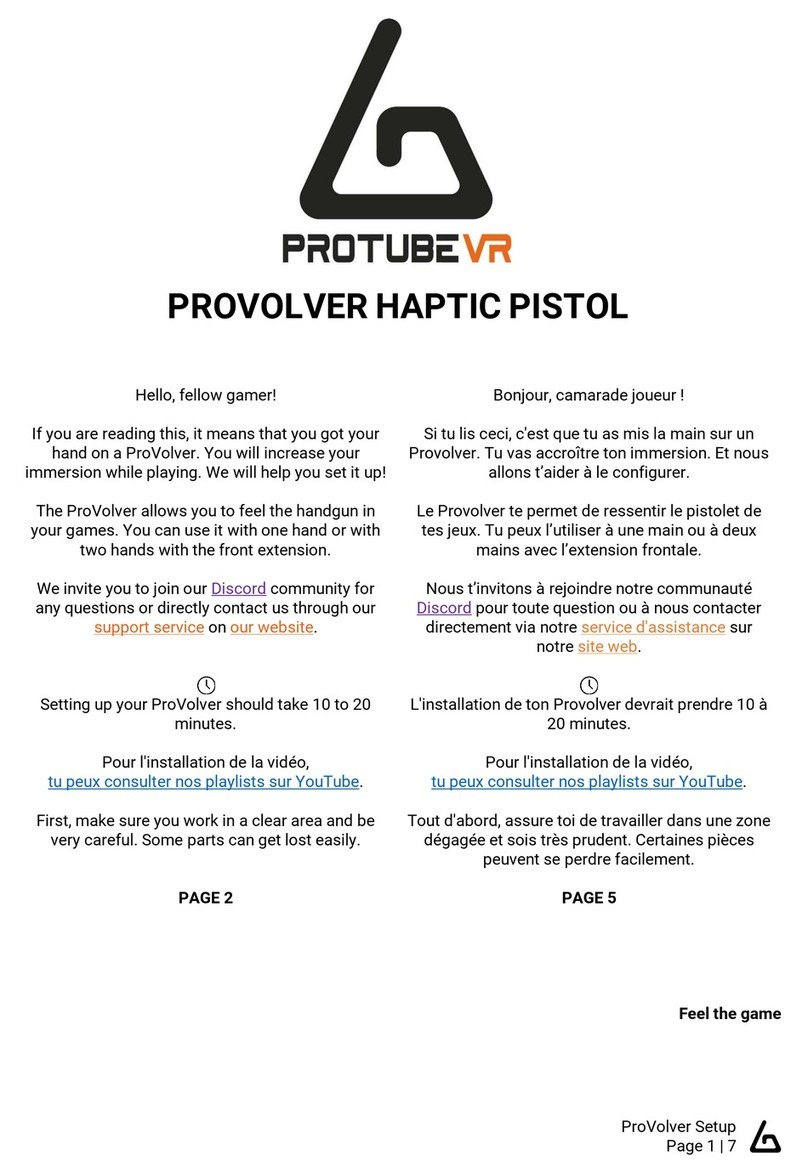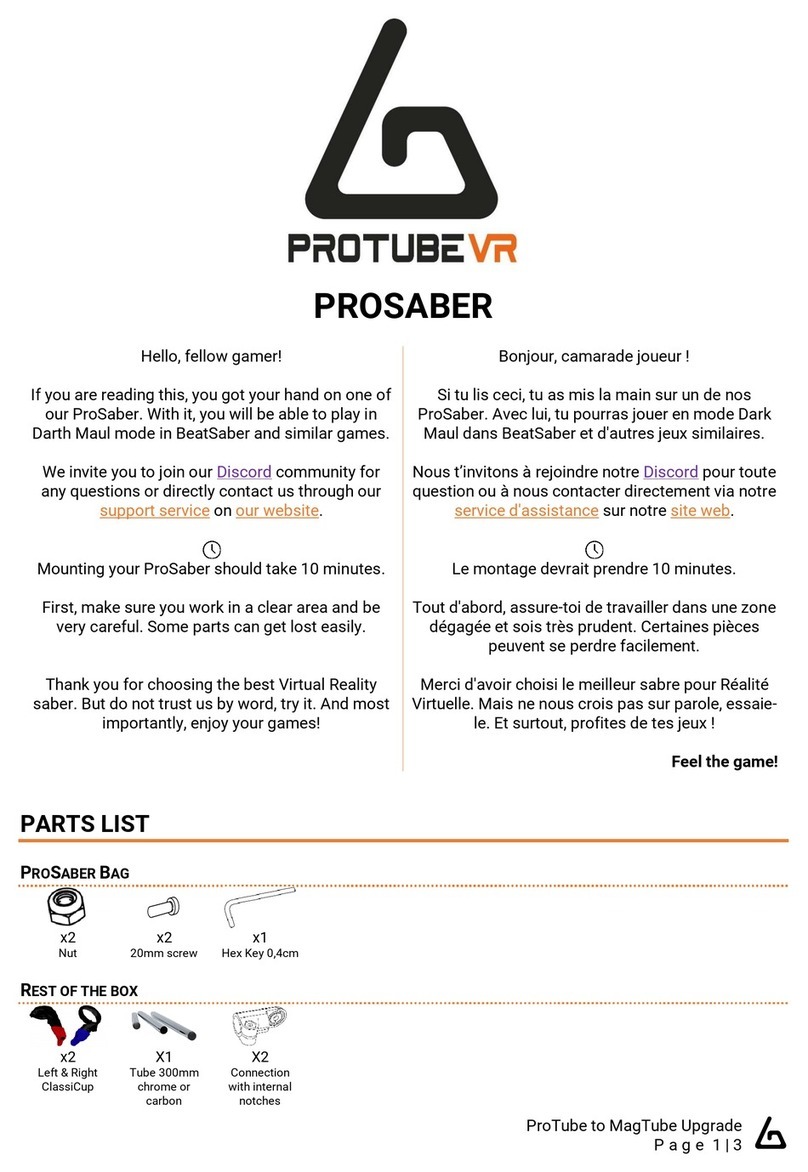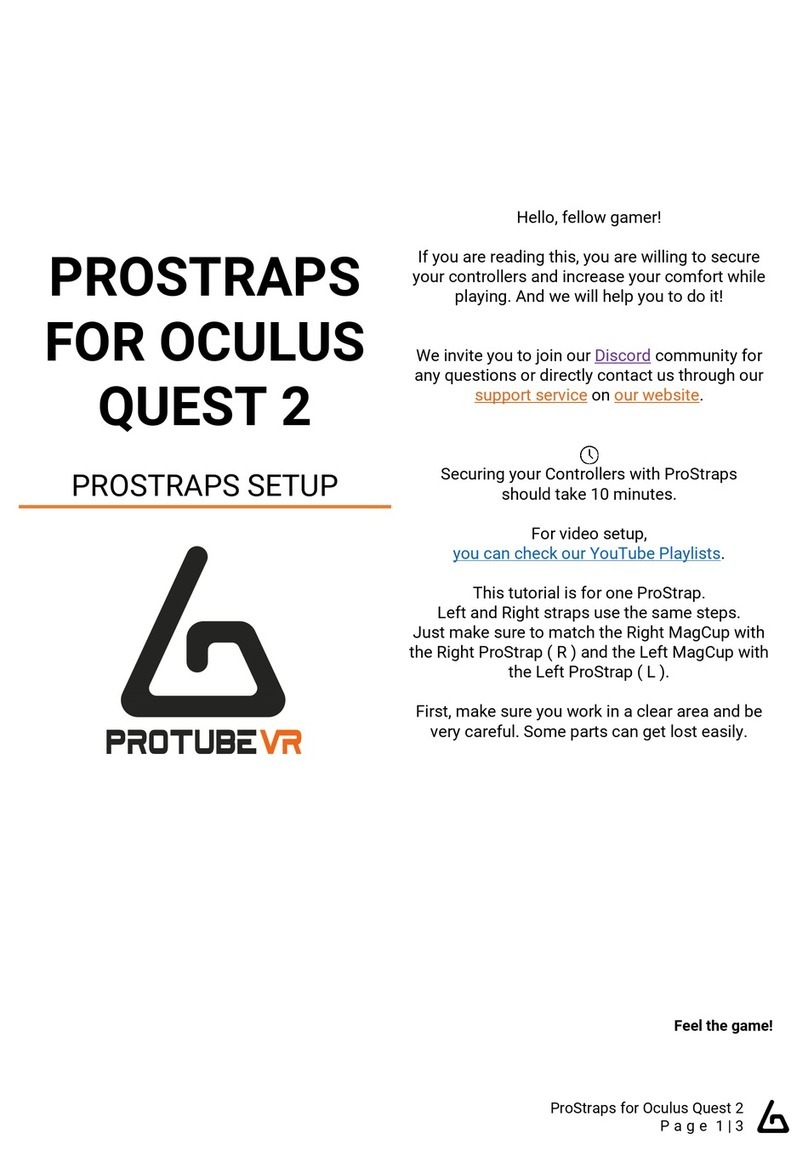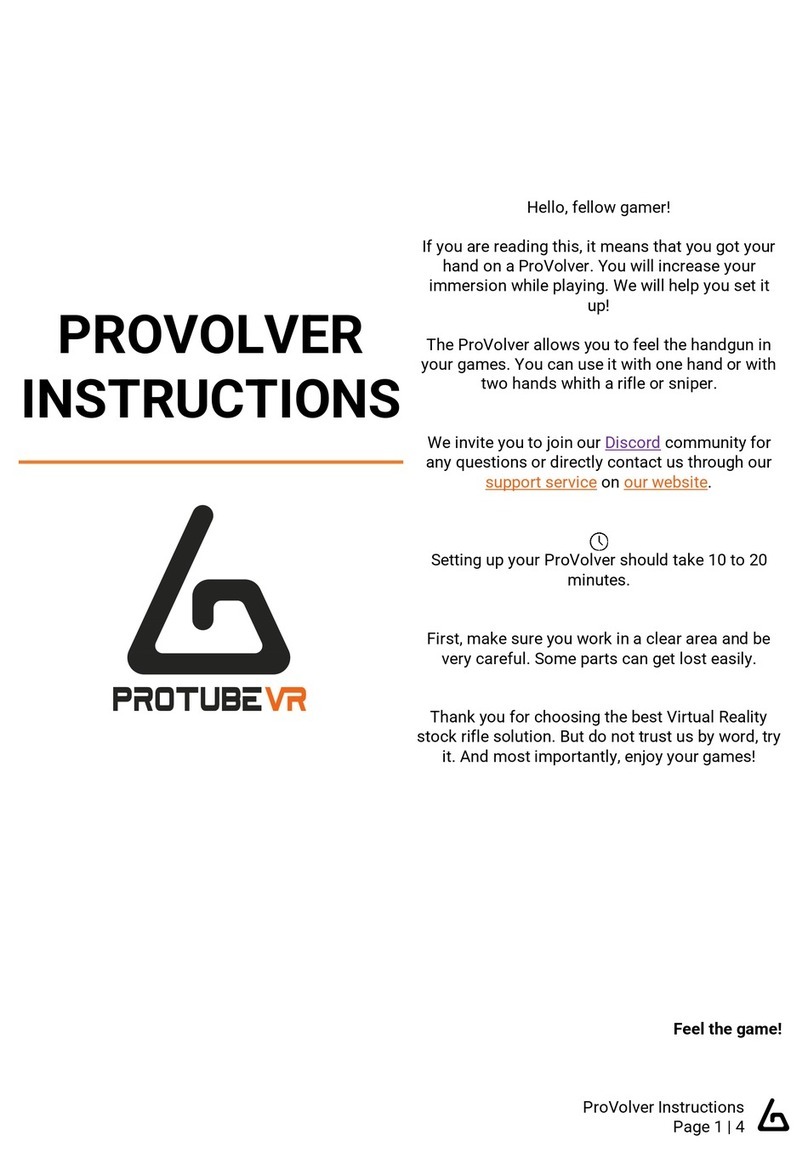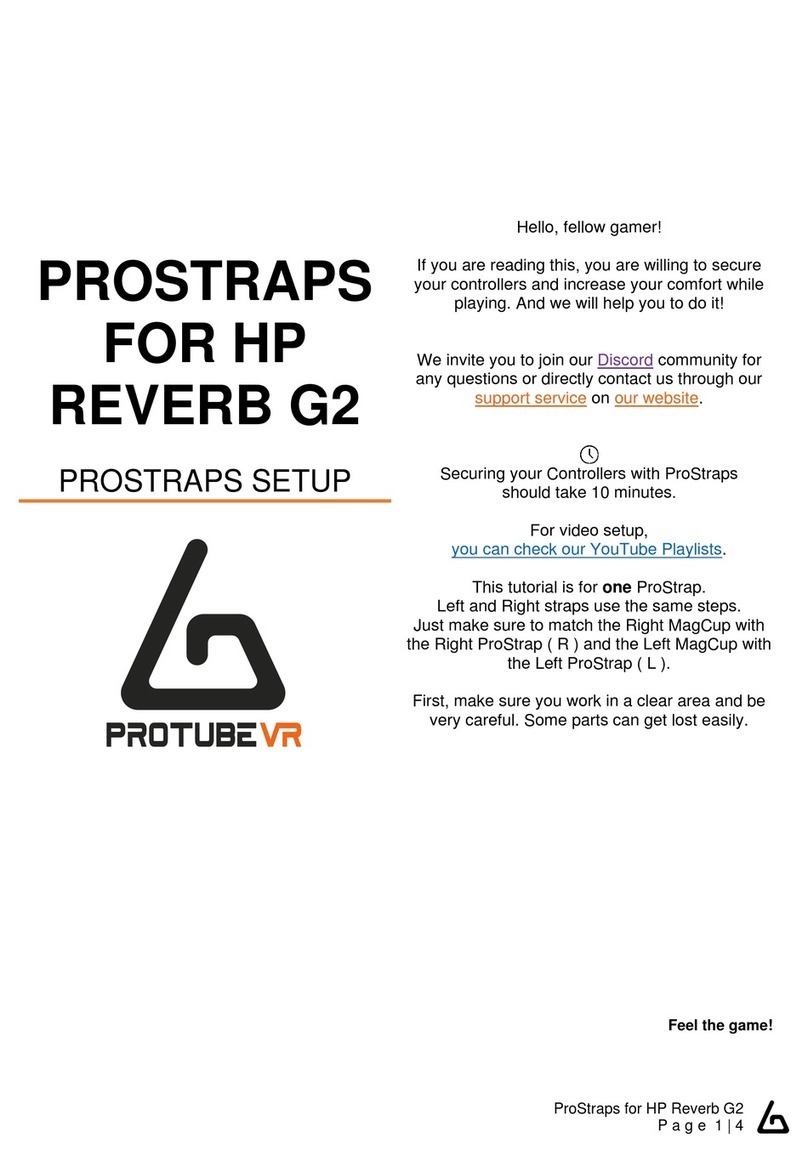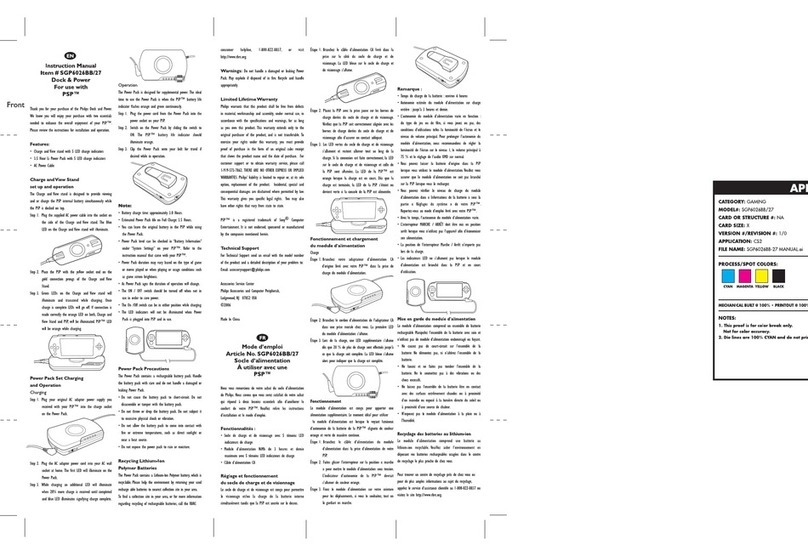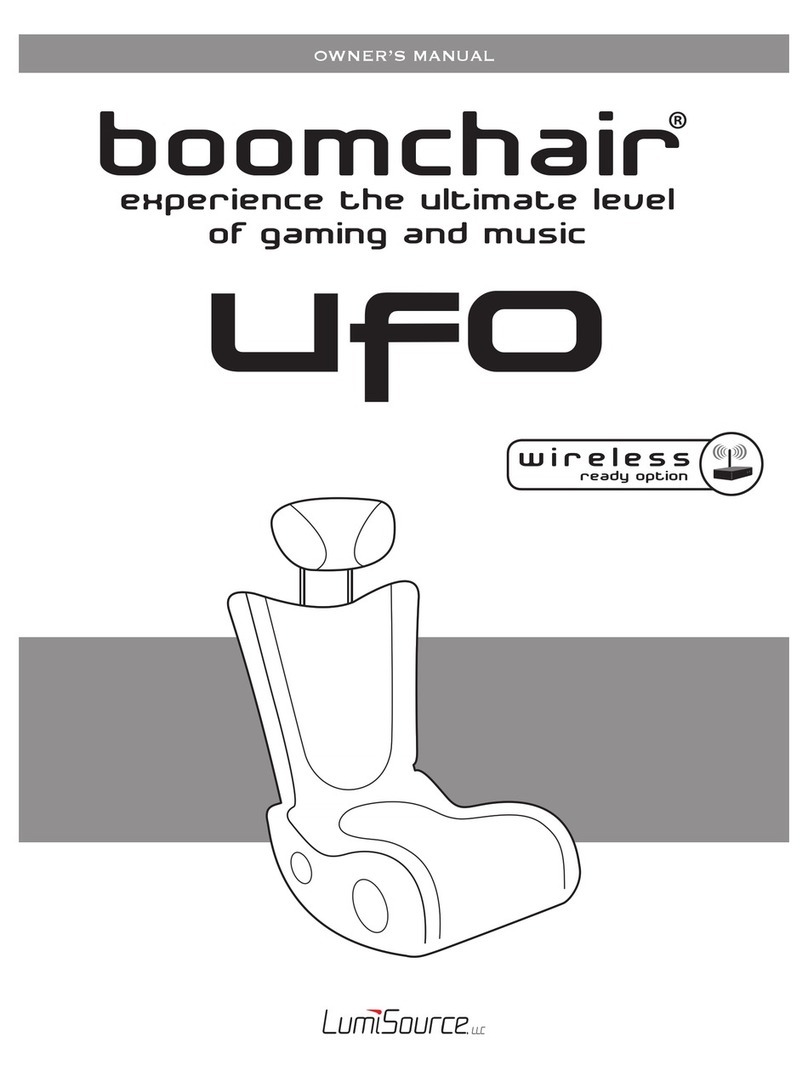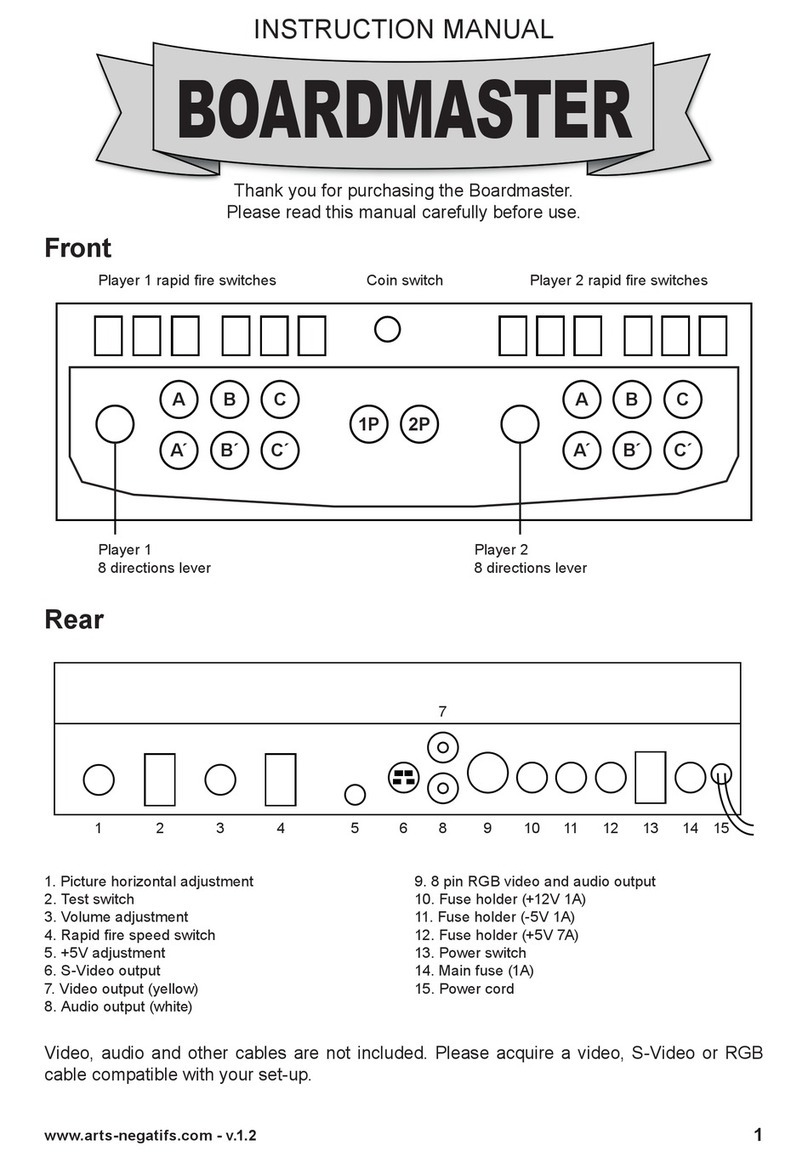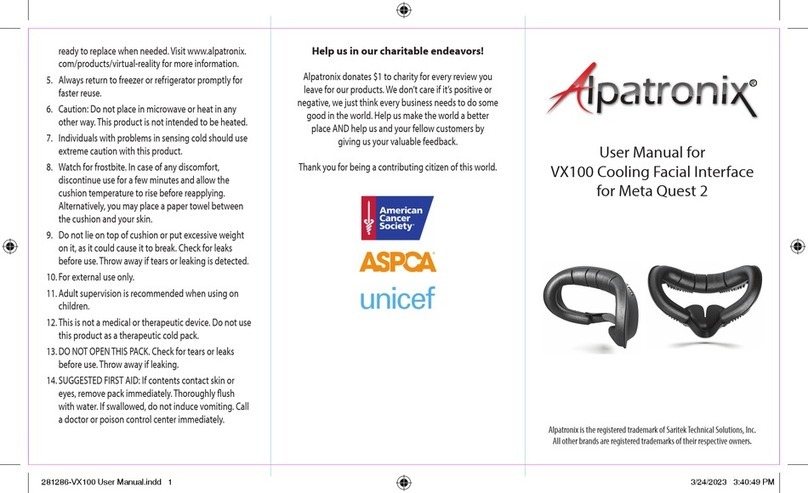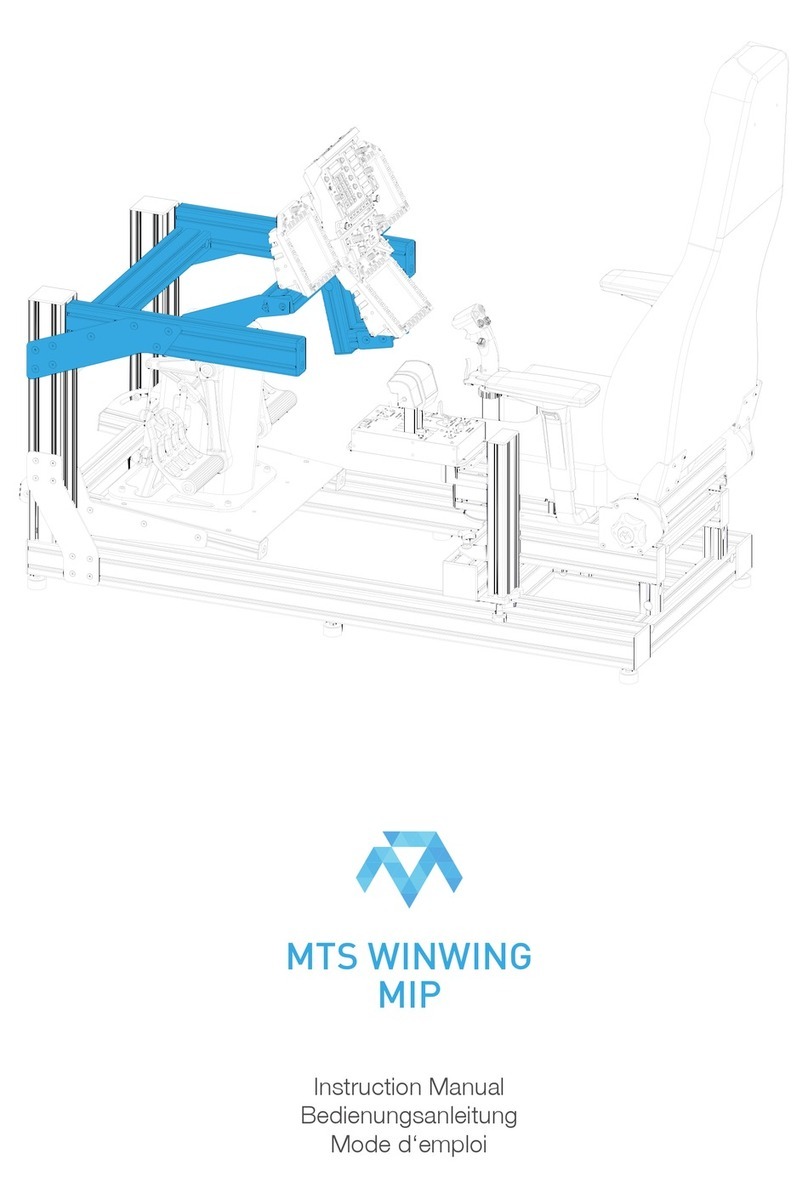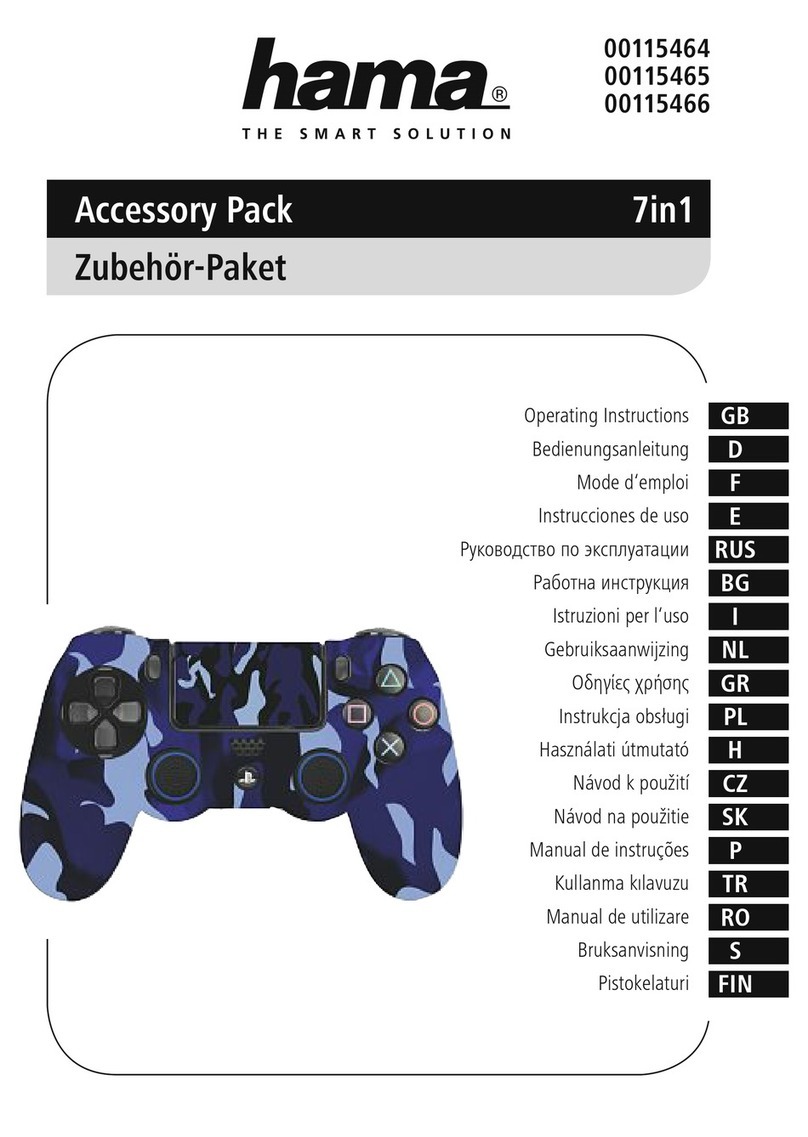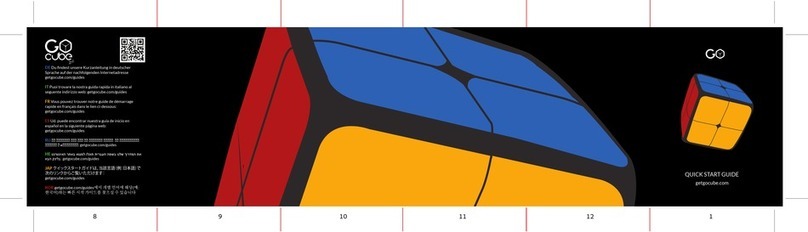ProTubeVR ForceTube Operator's manual

Haptic Devices Documentation
Page 2 on 34
Haptic Documentation
English
1 –HAPTIC DEVICES 3
2 –BATTERY AND LED 4
3 –BLUETOOTH AND PAIRING 5
3.1 –ON WINDOWS 5
3.2 –ON OCULUS QUEST 7
4 –PLAY 8
4.1 –NATIVE INTEGRATION IN GAMES 8
4.2 –BACKWARD COMPATIBILITY WITH STEAMVR 9
5 –COMPANION APPLICATION FOR WINDOWS 10
5.1 –CHANNEL BINDING 10
5.2 –STEAMVR BACKWARD COMPATIBILITY 11
5.3 –NATIVE GAME CUSTOMIZATION 13
5.4–DEMO 14
5.5 –KNUCKLES FIX 15
6 –OTHER FEATURES 16
6.1 –FORCETUBE AUTO RESEARCH 16
6.2 –TARGETED CHANNEL COMBO BOX 16
6.3 –DISPLAY FORCETUBE RENDERER 16
6.4 –PRESETS SECTION 16
6.5 –UPDATER VIA WI-FI 17

Haptic Devices Documentation
Page 3 on 34
INTRODUCTION
The ForceTube and the ProVolver use the same Haptic technology, so all the following instructions are similar
for both. If there is any differences, we will let you know.
As the ForceTube is the original product, all the haptic devices are called “ForceTube” on the Bluetooth pairing
and on the Companion app.
1 –HAPTIC DEVICES
Be sure to know what model you have before doing any software update. The device
will not work if you do it wrong (refer to the . This won’t be taken under warranty.
Charging slot
Power button
Power button
Charging slot
Power button
Power button
Charging slot
Charging slot

Haptic Devices Documentation
Page 4 on 34
2 –BATTERY AND LED
There are 2 LEDs inside the haptic device:
•The first little one is always red and means the module’s microcontroller is on.
•The second one is the battery level LED, it changes accordingly:
o80 to 100%: White.
o30 to 80%: Green.
o<30%: Red.
oIt blinks red very quickly (3 Hz) if you have a battery cell with a too low charge level to work.
In this state, the module will not work and needs to be charged.
The second LED blinks (near 1 Hz) when the Haptic device is not connected to an application (not to be
confused with not paired to PC/Quest/phone) and is steady when connected.
You can charge the module with the provided USB-C-to-USB charging cable. Plug the USB-C connector into the
module’s USB port below the power button on the front, and then plug the USB connector into a USB port on
your computer.
Important: trying to use a USB-C-to-USB-C or an electrical outlet instead of your PC can result in the module
not receiving any charge. You should use it as instructed above for it to charge!
The battery level LED turns orange when the module is charging. After 6 to 8 hours of charge, your Haptic
device will be fully charged. You can check it by unplugging it (restart it if it shutdowns at unplugging) and
check the battery level LED is white.
We highly recommend a full charge (until the LED becomes white) when you receive your haptic product.

Haptic Devices Documentation
Page 5 on 34
3 –BLUETOOTH PAIRING
To use the Haptic device, you first need to power it on and pair it with Bluetooth on your OS (Android for Oculus
Quest and Windows for PC HMDs).
3.1 –ON WINDOWS
If your computer does not have Bluetooth, plug in the provided Bluetooth dongle and enable Bluetooth. To pair
it to Windows 10, power your module on and make sure it is not connected to another computer/phone/Oculus
Quest before (the batteries level LED should blink).
1. Open the Windows settings.
2. Click "Devices".
3. Click "Bluetooth and other devices".
4. Turn on the Bluetooth if it isn't done.
5. Click "Add Bluetooth or other device".
6. Click "Bluetooth".
7. (as mentioned above, all the haptic device are called “ForceTube” on the Bluetooth pairing and on the
Companion app.)
Your module should appear with numbers aside. It’s your module’s ID.
8. Click on your ForceTube.
9. Wait a few seconds while your module is pairing to Windows.
5
4

Haptic Devices Documentation
Page 6 on 34
Troubleshooting:
If your Haptic device is paired on Windows but cannot connect in games or the Companion
Application, it may be due to a pairing to the bad Bluetooth transmitter (mainly Windows problem).
Windows OS usually works with one Bluetooth transmitter, but all devices ever paired to one
transmitter cannot be paired to another from the same computer.
This problem can occur if you have different Bluetooth transmitters installed or even if you moved
your Bluetooth dongle to a new USB port and Windows had difficulties recognizing it, assuming it is
a new Bluetooth dongle even if it isn't.
So you should try to remove the ForceTube from your Bluetooth devices to pair it again.
If you have difficulties to remove it:
1. Go to your Device Manager.
2. Click on "View".
3. Click on "Show Hidden Devices".
4. Open the "Bluetooth" tab.
5. In this "Bluetooth" tab, uninstall all unconnected devices (they have lighter icons) by right-
clicking them and selecting "Uninstall device" and restart your computer.
6. Once done, try to pair again your module on Windows.
If you accidentally remove a device you should not, try to unplug it, restart your computer, and plug it
again.
If you have the bug just described, uninstall all lighter icons devices from the Bluetooth tab.

Haptic Devices Documentation
Page 7 on 34
Additional Connection Troubleshooting:
If after the troubleshooting steps you still cannot get the haptic device to connect to the companion app or
games, or perhaps to be seen by Bluetooth to pair, here are some more steps to try:
1. If you have an Android phone:
•Download the APK on our GitHub.
•Install the ForceTube’s Android application APK on your phone.
•Try to pair the haptic device to your phone (like a normal Bluetooth device) with the application.
oIf you see it and the module is pairing, then the problem is somewhere on your computer.
oIf it does not connect, try resetting the module (see Section 1).
▪If it still does not connect, contact our Support on our website.
2. If the problem is on your computer, the first thing to check is the Bluetooth dongle.
•If you were using one you already had, try uninstalling it and using the provided one.
•If you were using the provided dongle, try uninstalling it, restart your computer, and reinstalling it
on different USB ports.
oIf after trying various USB ports it still does not work, then the issue is likely the Bluetooth
dongle. Contact our Support on our website to have your Bluetooth dongle replaced.
oAlternatively, simply acquire another Bluetooth dongle to test. It must be 4.0 Bluetooth
compatible at least.
3.2 –ON OCULUS QUEST
To pair a haptic device on Oculus Quest:
1. Power on the module and the Oculus Quest.
2. In the Oculus Quest home, click on "Settings".
3. Click on "See all".
4. Click on "Experimental features".
5. Next to "Bluetooth pairing", click on "Pair".
6. Swipe down the list of devices and when you find your module, click on it.
7. After some seconds, click on "Pair".

Haptic Devices Documentation
Page 8 on 34
4 –PLAY
4.1 –NATIVE INTEGRATION IN GAMES
Some games integrate the haptic device to be natively compatible.
All following games natively integrate the haptic device :
•Pavlov (PC):
oIn setting, enable “forcetube haptics” option.
•Onward (PC/Oculus Quest 1 & 2)
oon SteamVR:
▪Go to your SteamVR library.
▪Right-click on “Onward”.
▪Select “Properties”.
▪In “General” tab, click “Set launch options”.
▪Write “-forcetube” (without the “ ”).
▪Restart the game if it was launched.
▪The “FORCETUBEVR” option must be set to “ENABLED” in the main menu settings.
oOn Oculus Quest 1 & 2:
▪Follow step 3.2
▪Once done, go on the Onward game’s settings
▪Then on the Haptics settings
▪And Enable the ForceTube feature
▪You can now play with your ForceTube on Quest 1 & 2

Haptic Devices Documentation
Page 9 on 34
These natively compatible games only need you to keep a paired module when you launch them, and it will
automatically connect.
You can adjust the power and duration of haptic feedbacks using the Companion Application.
For more details, go to section 5.3.
Troubleshooting:
If you cannot get a game to connect, you might have to update the library file, with a .dll extension. It is
located in our Companion Application install folder. You can download it with the following link:
Download the Companion App’s Git Hub
If you can’t download the .rar file from the previous link:
1. Go here: https://github.com/ProTubeVR/ForceTubeVR-User-Content.
2. Select “ForceTubeVR Companion”.
3. Select “ForceTubeVR Companion Application.rar”.
4. Select “Download” to download the .rar file.
To update the .dll:
1. Go to the game’s local files.
2. Find the ForceTube.dll file. It will be named something like “ForceTubeVR_API_x32.dll”or
“ForceTubeVR_API_x64.dll”.
3. Add “old” to the name of the existing one.
4. Copy the new .dll from the previously downloaded .rar file and paste it (take the x32 if you replace
the x32, and x64 if you replace the x64) to the location with the “old” one.
5. Rename the new .dll to the existing one’s name before you added “old”.
6. Restart the game and try connecting again.
If it still doesn’t connect, contact our Support on our website.
4.2 –BACKWARD COMPATIBILITY WITH STEAMVR
Other games work with the haptic device if you launch them with SteamVR and you use the Companion
Application.
For more details, go to section 5.2.

ProTubeVR –VR Gaming Accessories –2021 01 20
Haptic Devices Documentation
Page 10 on 34
5 –COMPANION APPLICATION FOR WINDOWS
You can download the Companion Application here:
Download the Companion App’s Git Hub
It will automatically ask you permission to auto-update at launch when a new version is available.
In the Companion Application, you have 3 tabs:
•"SteamVR Backward compatibility"
•"Native Game Personalization"
•"Demo"
In all these tabs, you have some options, but the bottom of the window is common to all tabs.
There is another button visible at the top of the user interface, titled “Show advanced settings”. When it is off,
the user can only see the more often useful options.
For example, the “Channels binding” tab and the “Targeted channel” combo box at the bottom of the user
interface (mainly useful for users that have more than one Haptic device), are hidden if “Show advanced
settings” is off. In this situation, all the settings visible and the output you can trigger in the “Demo” tab
indifferently target all the devices channels.
If “Show advanced settings” is on, the “Channels binding” tab, the “Knuckles fix” tab, and the “Targeted
channel” combo box in the bottom of the user interface are visible, and all the settings visible and the output
you can trigger in the “Demo” tab target the Device channel selected in the “Targeted channel” combo box.
Lots of other options are only visible if the “Show advanced settings” is on.
5.1 –CHANNEL BINDING
In this tab, you can see the six channels, in six columns, used to send targeted commands to your haptic
device.
By default, most games send requests to both "Rifle" channels (RifleButt and RifleBolt), but some games are
designed to send requests to specifics channels.
It allows players to apply different setups (one per channel) at the same time. It is useful if you have multiple
modules.

ProTubeVR –VR Gaming Accessories –2021 01 20
Haptic Devices Documentation
Page 11 on 34
In all these channels, you can click "Add output" to add a haptic device. A module can be placed in different
channels simultaneously, it simply receives the signals from all these channels.
You can:
•Remove a module from a channel by clicking the "Remove" button.
•Make it rumble by clicking the "Identify" button.
•Make rumble an entire channel by clicking the on channel’s name.
To custom the signals received by each channel, you can click on "SteamVR Compatibility" and "Natives
Games" in the channel column.
It respectively switches to the "SteamVR Backward Compatibility" and "Native Game Personalization" tabs and
selects the channel to edit (you can see the selected one in the "Channel" combo box at the bottom) to match
with the column where you clicked.
You can also see a “Save channels order” button at the bottom of this tab. It saves the module you forced in
channels. If you quit and restart the application, it will be kept as you saved it.
5.2 –STEAMVR BACKWARD COMPATIBILITY
You can use it to re-use the rumble requests sent by SteamVR to your VR controllers and transmit them to your
haptic device under some conditions. You must keep the Companion Application open in the background and
launch the target game through SteamVR (not the Oculus application).
You can find a list of all natively compatible games and eventual steps to enable their haptic compatibility in
section 4.1. These listed games do not need to use the SteamVR backward compatibility.
Remember: when you change something here, you only do it for the selected channel. You can see it in the
"Channel" combo box at the bottom. To edit another channel, select it in this combo box before.

ProTubeVR –VR Gaming Accessories –2021 01 20
Haptic Devices Documentation
Page 12 on 34
The "Enable backward compatibility" button lets you enable or disable the SteamVR listener. Remember to
enable it before use because it is disabled by default.
All the following sliders are useful to properly isolate the controller rumble signals corresponding to shoots,
and to render them into realistic haptic feedbacks:
•The "Kick power" slider lets you choose the strength of the haptic device kicks generated by the
backward compatibility.
•The "Kick threshold" slider lets you choose the minimum power required by the Companion
Application to make the module kick. All weaker signals will only trigger the rumble motors of the
module.
•The "Big rumble threshold" slider lets you choose the minimum power required to activate the bigger
rumble motor of the module. All weaker signals will only trigger the smaller rumble motor.
Troubleshooting:
•Too high shot frequencies can solicit the kick motor too much and make you feel misfires.
•It is not the same problem with the rumble motors, because they do not need to get back to be
reactivated. In this case, you just have to reduce the kick power (because directly linked to the motor
activation duration).
•The "Minimum rumble duration" slider lets you choose the minimum duration of a rumble performed
by the module. All shorter rumble duration requests will be bringing to this value. This feature is hidden
if “Show advanced settings” is off. The point of this function is to drive the rumble motors long enough
to be felt by the player.
•The "Delay between shots" slider lets you choose a minimum delay between two shots. After a request
is transmitted, all requests after this one will not be transmitted during the duration you chose. This
feature is hidden if “Show advanced settings” is off.
Below these sliders, there are two columns: "Left-hand controller" and "Right-hand controller". For each of
these controllers, you have the following options:
•The "Listen controller events" buttons let you choose to spy or not the events from the left or right VR
controller.
•The "Transmit controller to kick" buttons let you choose to transmit or not the events from the left or
right VR controller to the kick motor of the module. These bottons are hidden if “Show advanced
settings” is off.
•The "Transmit controller to rumble" buttons let you choose to transmit or not the events from the left
or right VR controller to the rumble motors of the ForceTube. These buttons are hidden if “Show
advanced settings” is off.

ProTubeVR –VR Gaming Accessories –2021 01 20
Haptic Devices Documentation
Page 13 on 34
5.3 –NATIVE GAME CUSTOMIZATION
You can use the Companion Application to custom the module requests sent by natively compatible games.
It needs you to keep the Companion Application open in the background.
You can find a list of all natively compatible games and eventual steps to enable their haptic compatibility in
section 4.1.
Remember when you change something here, you only do it for the selected channel. You can see it in the
"Channel" combo box on the bottom. To edit another channel, select it in this combo box before.
•The "Native kick power multiplier" slider lets you choose to increase or reduce the kick powers of
module requests from the natively compatible games.
•The "Native rumble power multiplier" slider lets you choose to increase or reduce the rumble powers
of module requests from the natively compatible games.
•The "Native rumble duration multiplier" slider lets you choose to increase or reduce the rumble
durations of module requests from the natively compatible games.
Their values are in percent, so:
•200 means +100% (the same as x2),
•100 means +0% (the same as x1),
•0 means -100% (the same as x0).

ProTubeVR –VR Gaming Accessories –2021 01 20
Haptic Devices Documentation
Page 14 on 34
5.4 –DEMO
Here you can do all the tests you want, for example, to test the behavior of a channel or to simply explore and
show the haptic device possibilities.
Remember: the requests you send from here are only sent to the selected channel. You can see it in the
"Channel" combo box on the bottom. To target another channel, select it in this combo box before.
On top is a set of pre-calibrated typical requests like you should often find in natively compatible games. The
bottom part is a toolkit to generate custom requests to the module. This bottom part is hidden if “Show
advanced settings” is off.
•The "Example sniper" button sends a unique powerful shot.
•The "Example P90" switch sends high-frequency shots while enabled.
•The "Example M16" button sends a burst of three little shots.
•The "Example PKM" switch sends powerful shots with a low frequency while enabled.
•The "Example lasergun" button triggers an increasing rumble when it is clicked the first time
(simulating a power loading laser gun) and sends a powerful shot (with a rumbling power relative to
the loading duration) when it is clicked the second time.
The "Custom single-shot" button sends a request containing a kick if the "Enable kick" button is enabled and a
rumble if the "Enable rumble" button is enabled.
The kick will have a power equal to the "Kick power" slider value. The rumble will have a power equal to the
"Rumble power" slider value and a duration equal to the "Rumble duration" slider value.
If the "Custom autoshot" button is enabled, it regularly sends a "Custom single-shot" button request. The
frequency (the number of shots by second) is equal to the "Autoshot frequency" slider value.
If you want to reduce the impact noise of your haptic device, go to "native game customization" and adjust the
intensity of your module with the "native kick power multiplier" wheel (the impact noise is related to the power
of the force feedback).

ProTubeVR –VR Gaming Accessories –2021 01 20
Haptic Devices Documentation
Page 15 on 34
5.5 –KNUCKLES FIX
This tab is dedicated to knuckles (the Valve Index controllers, initially sold for HTC Vive) users to fix a common
bug due to poor calibration of their accelerometers: knuckles overestimate the high accelerations.
Consequently, you may see your knuckles chaotically “jump” when the ForceTube kicks, and especially during
shoots bursts.
If you meet this bug, you should install the SteamVR driver we made to fix it. You can find it in the “Valve Index
Knuckles driver” folder directly in the Companion Application directory. Open it, close SteamVR and execute
“InstallDriver.exe”. The “Knuckle fix” tab in your Companion Application is now functional.
Once done, the “Enable knuckles to fix” button lets you enable or disable the following fix. When enabled:
•The knuckles accelerations in SteamVR will be limited to the “Accelero max value” slider’s value
1
•The knuckles positions will be frozen on kick requests for milliseconds equals to the “Freeze duration
after kick” slider’s value.
For more information or advice about this tab calibration, you can join us on our Discord dedicated channel.
1
Unit is “g” and “1 g” equals to the earth gravity acceleration

ProTubeVR –VR Gaming Accessories –2021 01 20
Haptic Devices Documentation
Page 16 on 34
6 –OTHER FEATURES
6.1 –FORCETUBE AUTO RESEARCH
When the "ForceTube auto research" button is enabled, the Companion Application will automatically look for
all unconnected but paired Haptic devices in the background. It is useful to quickly recover the connection
after a module disconnection.
But if you have a paired device, it can cause some noises in Bluetooth headphones. To prevent this, unpair the
paired Device or simply disable this button.
When you launch the Companion Application, the natively compatible games stop their Haptic device
researches and let the Companion Application do it for them.
To prevent the audio noise in Bluetooth headphones in games if you have an off-paired Haptic device, you
have two solutions:
•Launch the Companion Application, wait for your Haptic device connection and uncheck the
"ForceTubeVR Auto research" button.
•You can also simply unpair your paired off Haptic device.
6.2 –TARGETED CHANNEL COMBO BOX
It shows the channel which is customized by the "SteamVR Backward Compatibility" and "Native Game
Personalization" tabs and targeted by requests from the "Demo" tab.
You can change it by clicking and selecting the new one you want to edit or target.
When you select a new channel, you should see the "SteamVR Backward Compatibility" and "Native Game
Personalization" values change to the ones of the newly selected channel.
6.3 –DISPLAY HAPTIC DEVICE RENDERER
The "Display ForceTubeVR renderer" button opens a transparent window containing a Haptic device picture.
The back of the Haptic device picture kicks when the Companion Application or a natively compatible game
sends a kick request to your Haptic device.
The picture entirely vibrates when the Companion Application or a natively compatible game sends a rumble
request to your Haptic device.
It is useful to easily illustrate the Haptic device behavior, for example during a live stream on Twitch.
6.4 –PRESETS SECTION
Here you can create, edit and delete presets. Presets remember all the settings from the “SteamVR backward
compatibility”and “Native games customization” tabs when you click “Save preset”.
It is useful to save settings you found appropriate for a game or a game mode and to be able to quickly switch
when you change of game mode, or when you launch another game.
There are some default presets we created for some games we tested. Feel free to edit them as you prefer:
above all, we want you to live the best gaming experience.

ProTubeVR –VR Gaming Accessories –2021 01 20
Haptic Devices Documentation
Page 17 on 34
6.5 –UPDATER VIA WI-FI
How to update the software of your Haptic device.
1. DOWNLOAD THE APPLICATION
•Go to our GitHub via this link to download the « ForceTubeWifiUpdater » application.
2. REQUIREMENTS
•Have only one haptic device paired (the app will call the first device on its list anyway).
•Make sure the haptic device is connected to the computer.
•Make sure the haptic device is sufficiently charged or is charging.
3. APP DESCRIPTION
4. UPDATE YOUR HAPTIC DEVICE
•Once the requirements above are met, launch the application.
•Start your device. Once done it will vibrate when connecting to the app (the "Identify" button will make it
vibrate for half a second).
•Enter the SSID (network name), Wi-Fi password and version’s number to be uploaded to the device.
• Click on "Start Update".
oIf the version’s number entered is the same as the one already uploaded on the haptic device, the app
reports it and cancels the update.
oIf the device cannot connect to the Wi-Fi network for 10 seconds*, it sends a signal back to the app
and you can retry updating.
✓If the device manages to connect to the Wi-Fi network, a tab opens in the web browser that returns an
upload form.
•Choose the latest .bin file compatible with the Haptic device you have (refer to the 1st chapter of this
documentation) that will be downloaded by the device.
•Click on "update”.
•Once the download is completed ("100%" displayed) wait one to two minutes for the device to update and
restart (if the app is still launched, the haptic device will reconnect and vibrate when restarted)
•And voilà! Your device is now updated.
* This feature is only available since version 61. Before that, the application would stop responding and require
a restart and a new attempt to connect.
Wi-Fi SSID (Network name)
Wi-Fi password
Version’s number that will be uploaded
Haptic device identification button
Update button
Have fun!

ProTubeVR –VR Gaming Accessories –2021 01 20
Documentation équipement Haptique
Page 18 on 34
Documentation Haptique
Français
1 –LES DIFFERENTS PÉRIPHÉRIQUES HAPTIQUES 19
2 –BATTERIE ET LED 20
3 –APPARAIGE BLUETOOTH 21
3.1 –SUR WINDOWS 21
3.2 –SUR OCULUS QUEST 23
4 –JOUER 24
4.1 –INTEGRATION NATIVE EN JEU 24
4.2 –RETROCOMPATIBILITE POUR STEAMVR 26
5 –COMPANION APPLICATION POUR WINDOWS 27
5.1 –LIAISON DES CANAUX 27
5.2 –RETROCOMPATIBILITE POUR STEAMVR 28
5.3 –PERSONNALISATION DES JEUX NATIVEMENT COMPATIBLES 30
5.4 –DEMO 31
5.5 –KNUCKLES FIX 32
6 –AUTRES FONCTIONS 33
6.1 –RECHERCHE AUTOMATIQUE DU PERIPHERIQUE 33
6.2 –LISTE DEROULANTE DES CHANNELS CIBLES 33
6.3 –AFFICHER LE RENDU DU PERIPHERIQUE 33
6.4 –PRESETS 33
6.5 –MISE A JOUR PAR WI-FI34

ProTubeVR –VR Gaming Accessories –2021 01 20
Documentation équipement Haptique
Page 19 on 34
INTRODUCTION
Le ForceTube et le ProVolver utilisent la même technologie haptique, donc les instructions suivantes
s’appliquent aux deux produits.
Comme le ForceTube est le produit original, tous les modules haptiques sont appelés "ForceTube" lors du
couplage Bluetooth et dans l'application Companion.
1 –LES DIFFERENTS PERIPHERIQUES HAPTIQUES
Assure-toi de savoir quel périphérique haptique tu possèdes avant de faire une mise à
jour du logiciel. L’appareil ne fonctionnera plus si tu le fais. Cela ne sera pas pris sous la
garantie.
Port de charge / Bouton de marche-arrêt
Port de charge
Bouton de marche-arrêt
Port de charge
Bouton de
marche-arrêt
Port de charge
Bouton de
marche-arrêt

ProTubeVR –VR Gaming Accessories –2021 01 20
Documentation équipement Haptique
Page 20 on 34
2 –BATTERIE ET LED
Il y a 2 LED dans le module haptique :
•La première, petite, est toujours rouge et signifie que le microcontrôleur du module est allumé.
•La seconde est la LED du niveau de batterie et change de la façon suivante :
o80 à 100% : Blanche.
o30 à 80% : Verte.
o<30% : Rouge.
oElle clignote très rapidement (3 fois par seconde) si tu as une des batteries à un niveau de
charge trop bas pour alimenter le module haptique. Dans cet état, le module haptique ne
fonctionnera pas et aura besoin d’être chargé.
La seconde LED clignote plus lentement (1 fois par seconde) lorsque le périphérique haptique n’est pas
connecté à une application (à ne pas confondre lorsque qu’il n’est pas appairé à un PC/Quest/téléphone) et
est stable une fois connecté.
Tu peux charger le module haptique avec le câble USB-C-to-USB fourni. Branche la partie USB-C sur le port du
module haptique sous le bouton marche/arrêt. Puis branche la partie USB sur un port USB de ton ordinateur.
Important : Tenter d’utiliser un câble USB-C à USB-C ou un adaptateur à prise mural à la place d’un PC peut
résulter à la non-charge du module. Tu devrais l’utiliser comme instruit au-dessus pour que la charge
fonctionne correctement !
La LED du niveau de batterie devient orange quand le module haptique est en charge. Après 6 à 8 heures de
charge, ton module sera complètement chargé. Tu peux le vérifier en le débranchant (redémarre-le s’il s’éteint
lors du débranchement) et vérifie si la lumière de la LED est blanche.
Nous recommandons une charge complète (jusqu’à ce que la LED devienne blanche) quand tu reçois ton
module haptique.
This manual suits for next models
1
Table of contents
Languages:
Other ProTubeVR Video Gaming Accessories manuals
Popular Video Gaming Accessories manuals by other brands

ASTRO
ASTRO MIXAMP M80 quick start guide
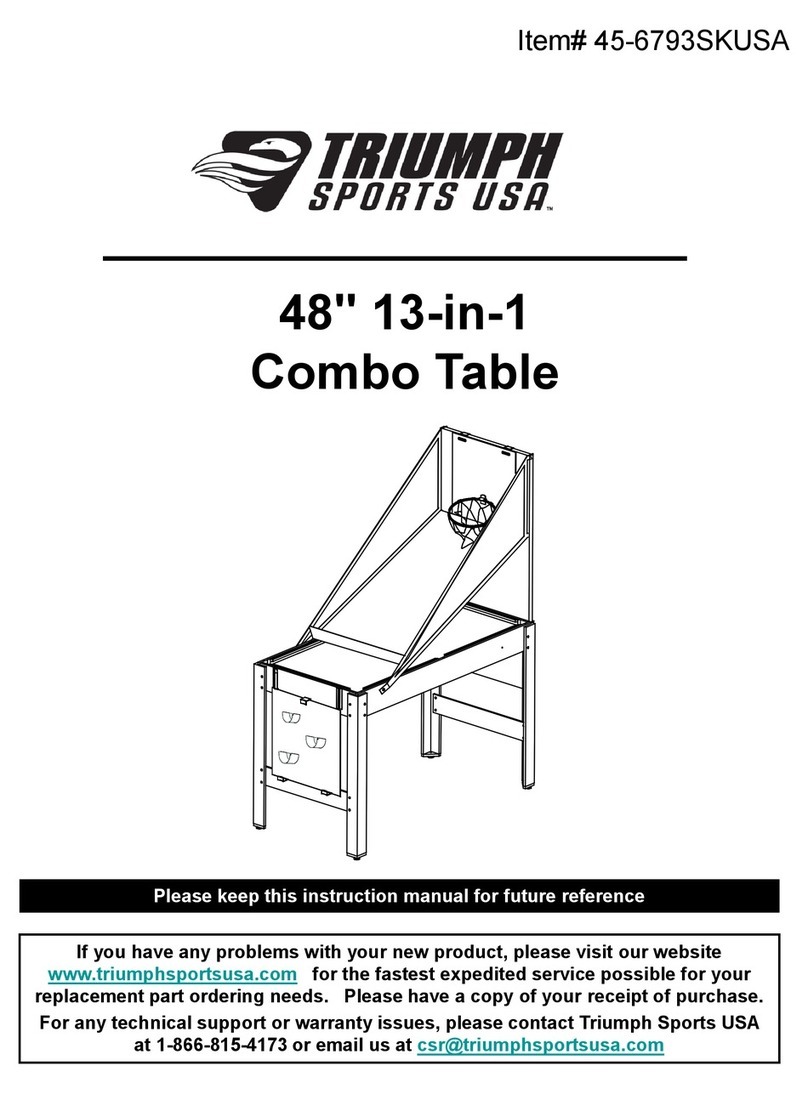
Triumph
Triumph 45-6793SKUSA Assembly manual

IMAGINARIUM
IMAGINARIUM ItsImagical Let's Play Electrodiana manual

Elgato
Elgato Game Capture HD60 manual
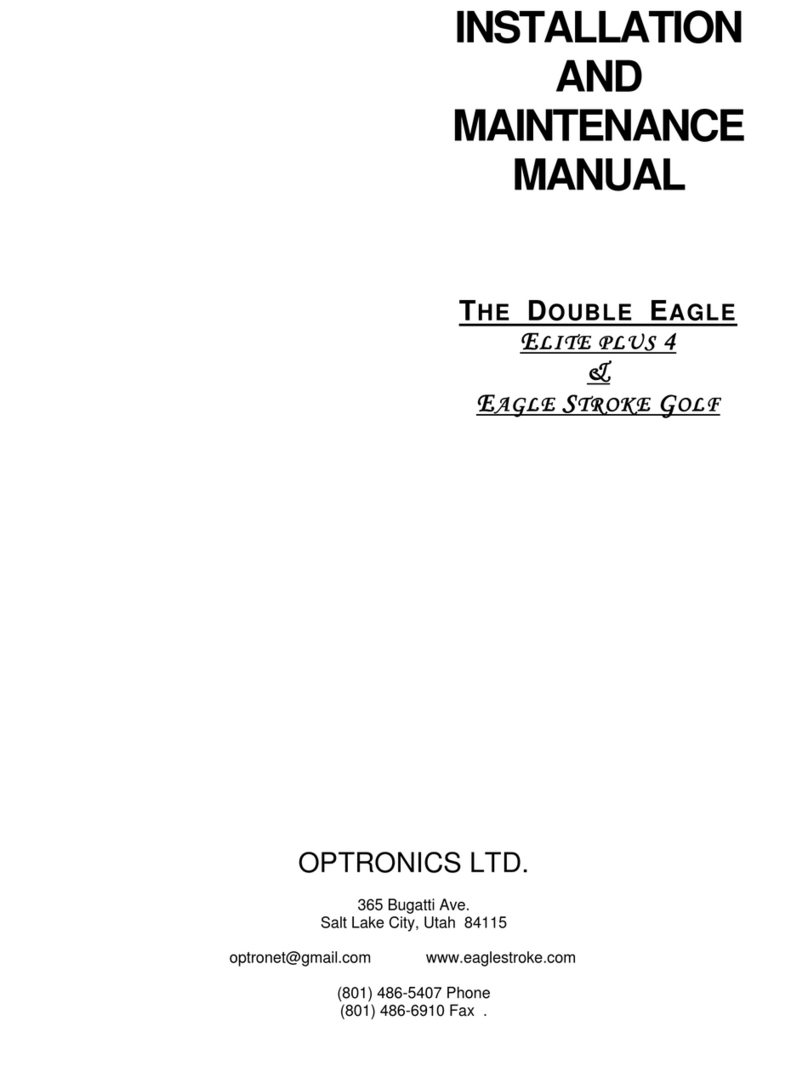
Par T Golf
Par T Golf Double Eagle Elite Plus 4 Installation and maintenance manual

Collective Minds
Collective Minds STRIKEPACK F.P.S. Dominator manual