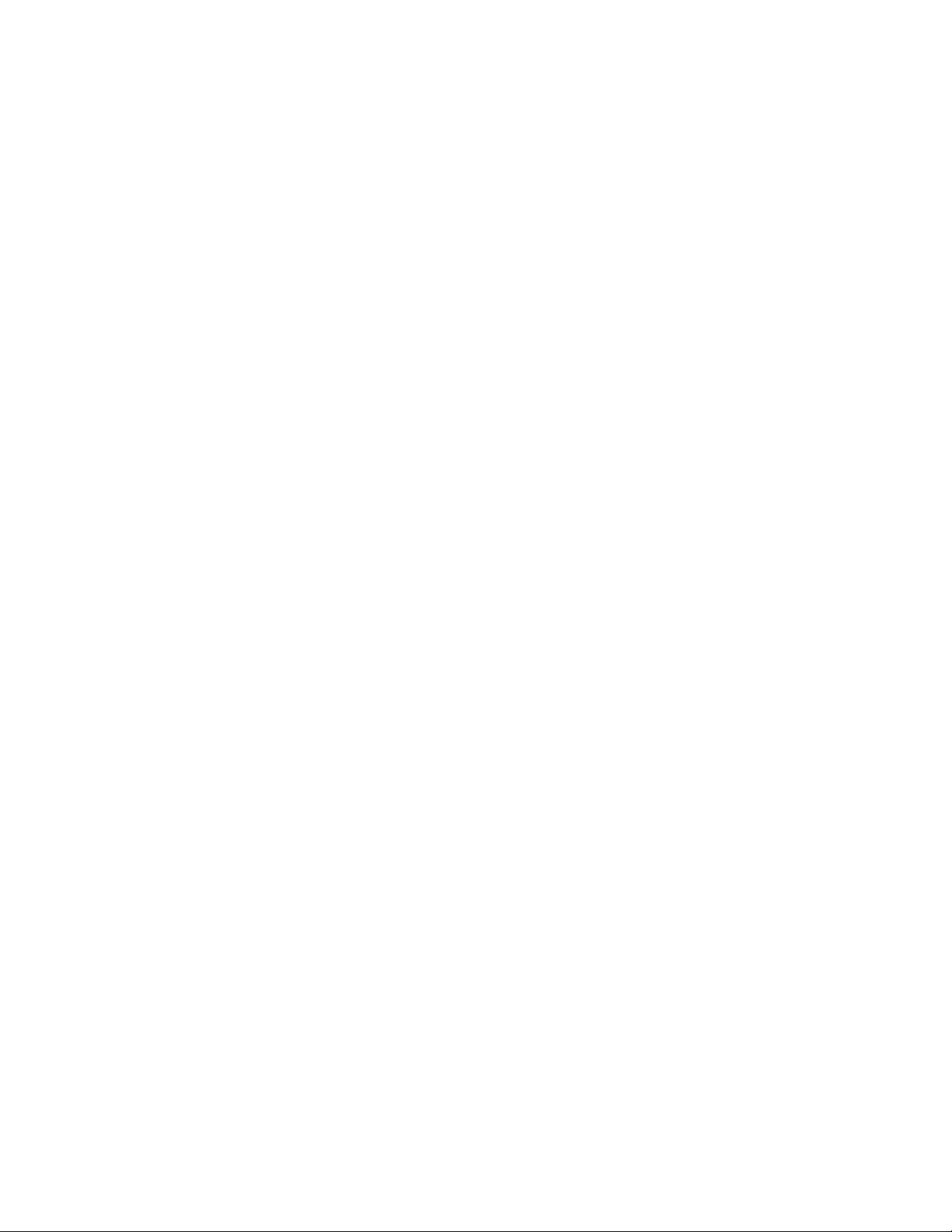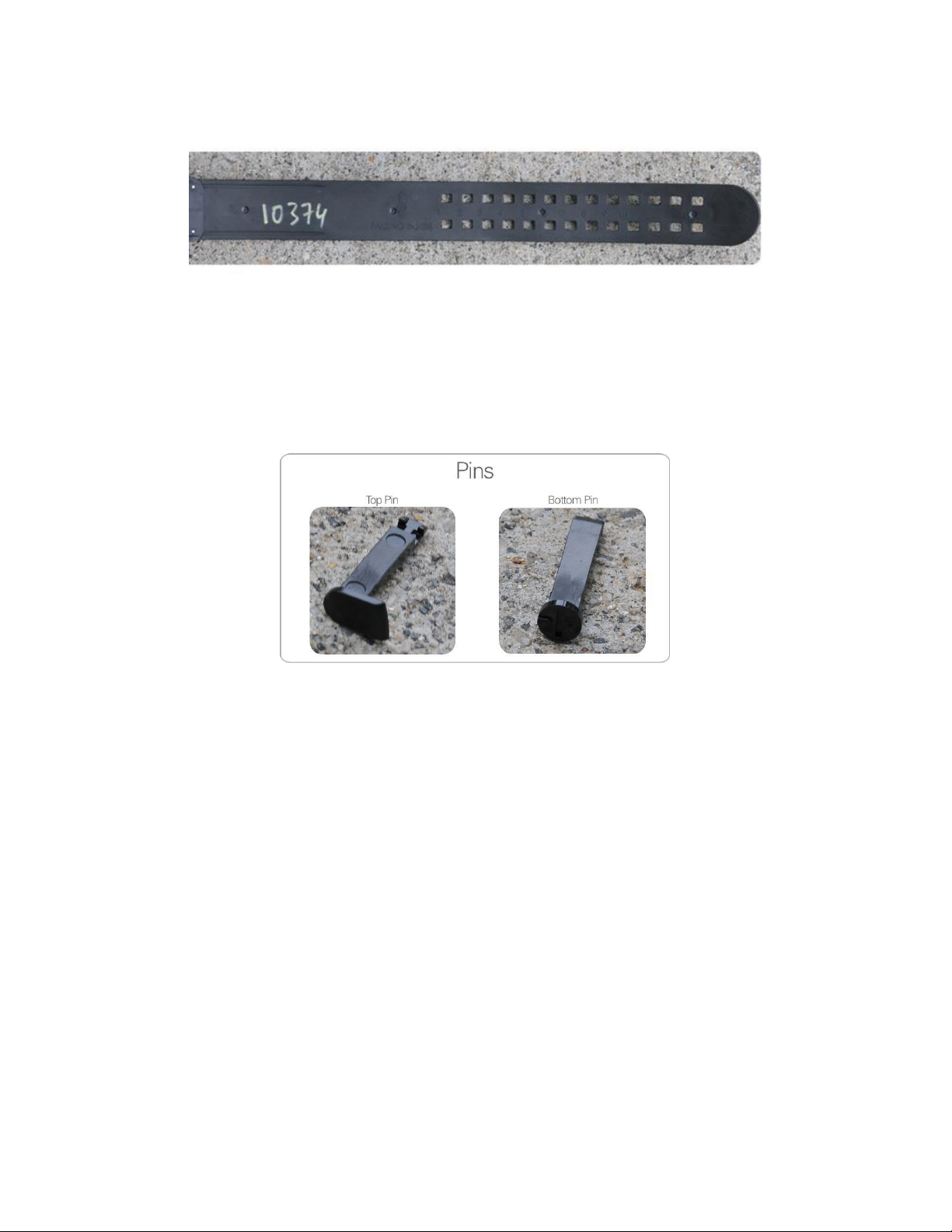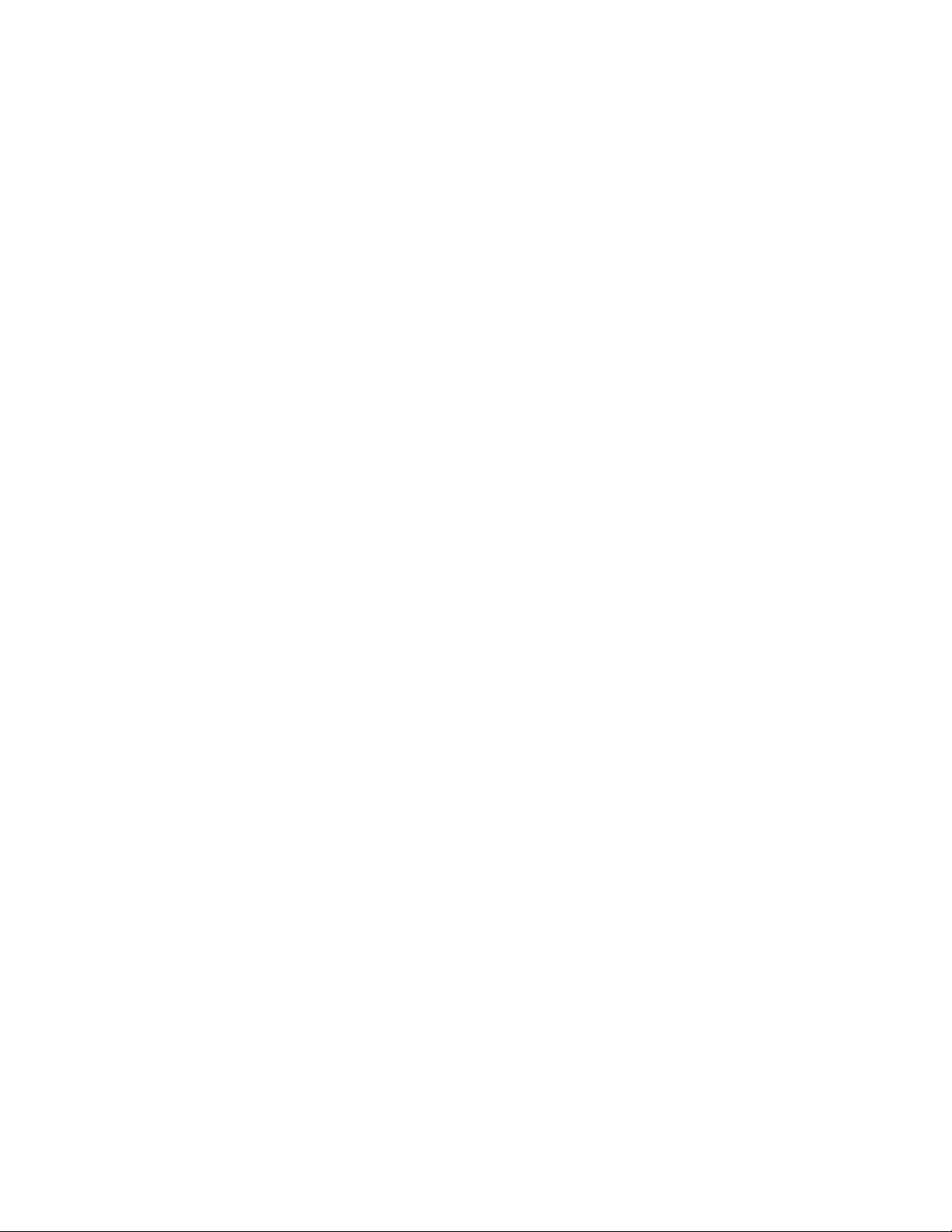©2018 Sierra Wireless, Inc. Omnilink is a registered trademark of Sierra Wireless, Inc.
Step 4: After the strap is properly sized and connected to the backplate, it is time to connect the
device to the backplate. You should practice closing the device onto a backplate several times
before attempting to install the device onto an offender’s ankle for the first time.
Step 5: With the backplate connected to the strap, slide the locking tabs into the connecting ports
on the device. Close the device against the backplate in a clam like closing motion. Make sure
to slowly close the device over the locking post. If not properly aligned, forcing the device closed
can bend and damage the locking posts.
Step 6: After the device is properly closed against the backplate, verify that you do not have any
gaps before inserting the locking pins.
Step 7: Insert the top locking pin first. The top locking pin has a larger head and will only fit into
the device in one direction. You may need to squeeze the device and backplate together to get
the top pin to drop into place. The bottom pin has a round head. It is very important that you
insert the bottom pin into the bottom of the device in the correct direction. The teeth of the pin
should always face the device. The bottom pin also has a small tick mark that should align with a
small tick mark on the bottom of the device. Push the bottom pin up while holding the top pin in
place. You should hear a loud click which verifies the pins are properly connected. If you do not
hear the pins click or you can’t snap the bottom pin into place, it is likely you have placed the
bottom pin in backwards. Verify that the tick mark on the pin is aligned with the tick mark on the
device.
Instillation Considerations
After you have installed the locking pins, verify that you do not have any gaps around the outside edge of
the device and that the locking pins are properly installed.
There are several factors that you must keep in mind when installing the OM500. The first factor is that
the device is designed to be installed only on the human ankle. If the offender is wearing work boots or
high-top tennis shoes, you must have the offender remove them in order to install the device onto the
ankle. Please pay close attention not to install the device higher on the calf which could result in
undetected removal attempts.
The second factor that should be considered is the condition of the ankle. If the ankle appears to be
swollen, you need to inquire as to why. Some ankles are swollen due to an offender being overweight,
however, often times swollen ankles are due to a medical condition such as diabetes, pregnancy, or due
to medications. Offenders that have been in custody and are taking medications for mental health
conditions often have retained water in the ankle areas. After determining the cause of the swollen
ankles, install the device as described above, however you should schedule a periodic inspection time
every few weeks to determine if the strap is still properly sized. Improperly sized straps can allow for
undetected removal.
Omnilink offers larger straps designed for extra large ankles. The normal trap will fit 99% of all offender.
If you need an extra-large strap, please contact your account manager.