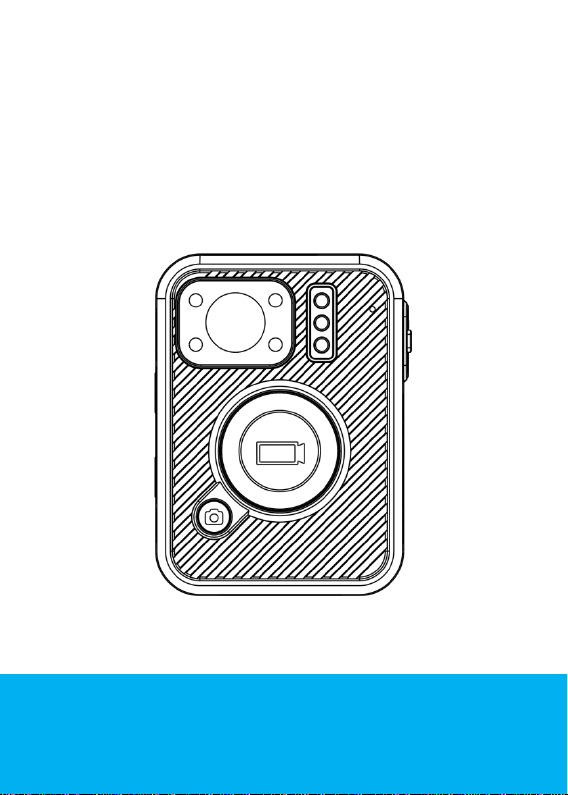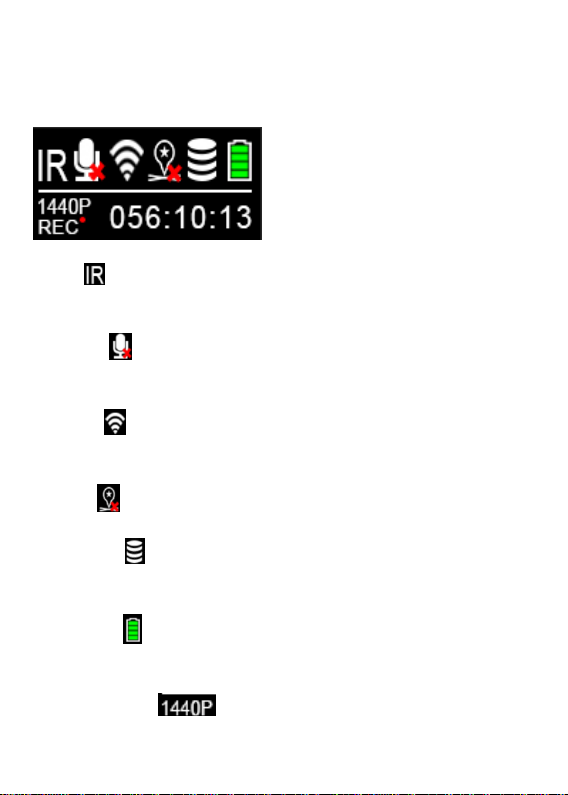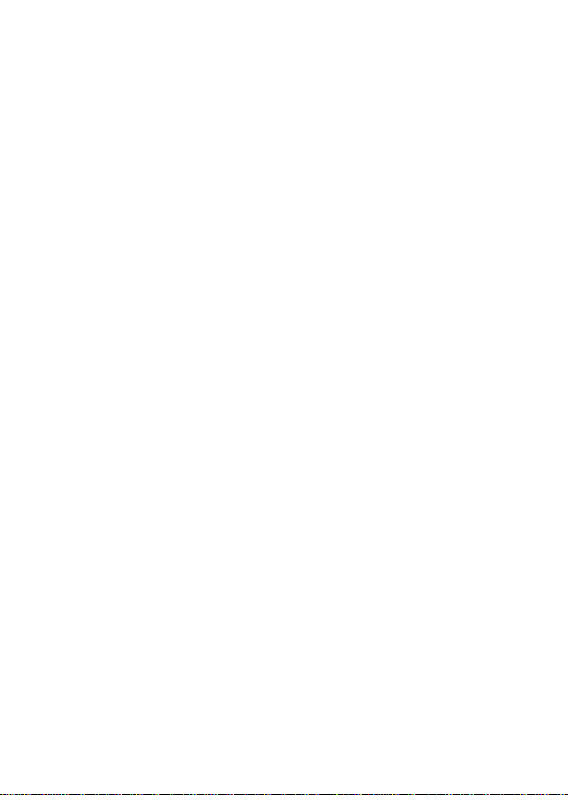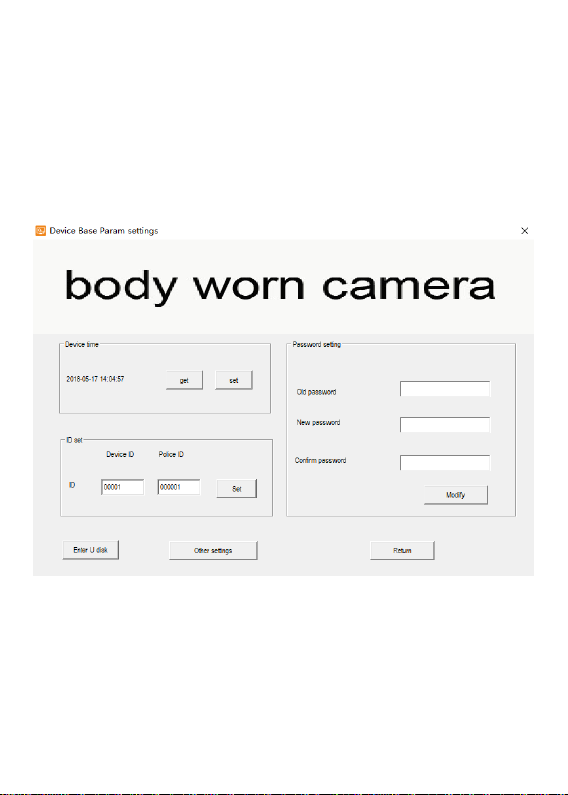4
How To Operate
Power on/off and Standby Mode
Hold the power button for 3 seconds to turn the camera on. Camera will
enter standby mode. Hold for 3 seconds again to turn off the camera.
Video Recording
When the camera is in standby mode, press the REC button to start video
recording. It will then initiate with an audio prompt (recording start) and the
LED recording indicator will flash (red), while the camera vibrates once.
Hold for 3 seconds to stop video recording and the camera will vibrate twice
while the LED will change to a solid red colour.
Note: When the camera is powered off, hold the recording button for 3
seconds to start video recording immediately.
Snapshot
Either when the camera is in standby mode or recording video, press the
snapshot button to take a photo.
Hold the snapshot button for 3 seconds to enable covert mode, both the LED
& voice indication will be disabled. Camera recording status will be indicated
by vibration. Camera vibrates once when recording has started and vibrates
twice when recording has stopped.