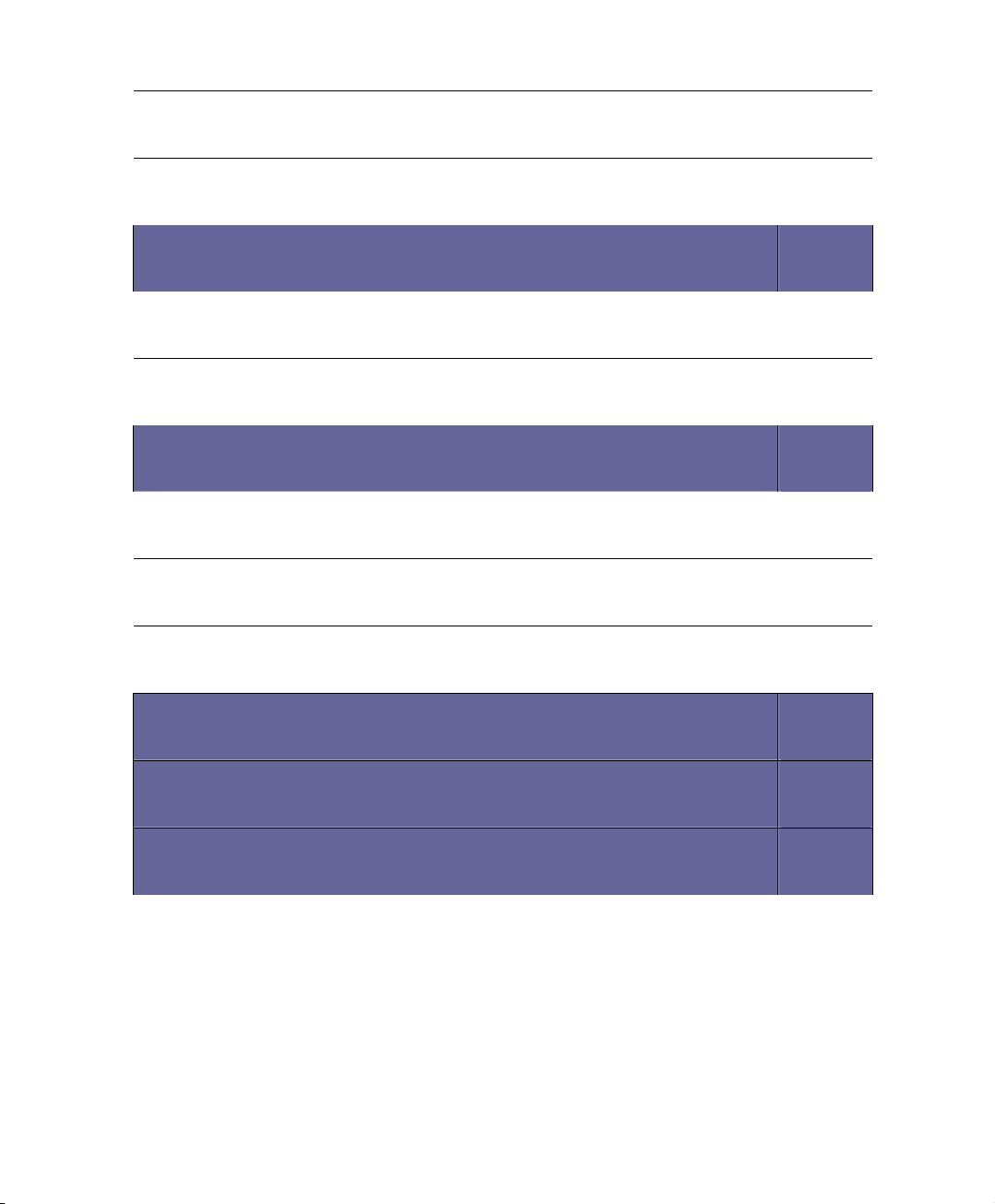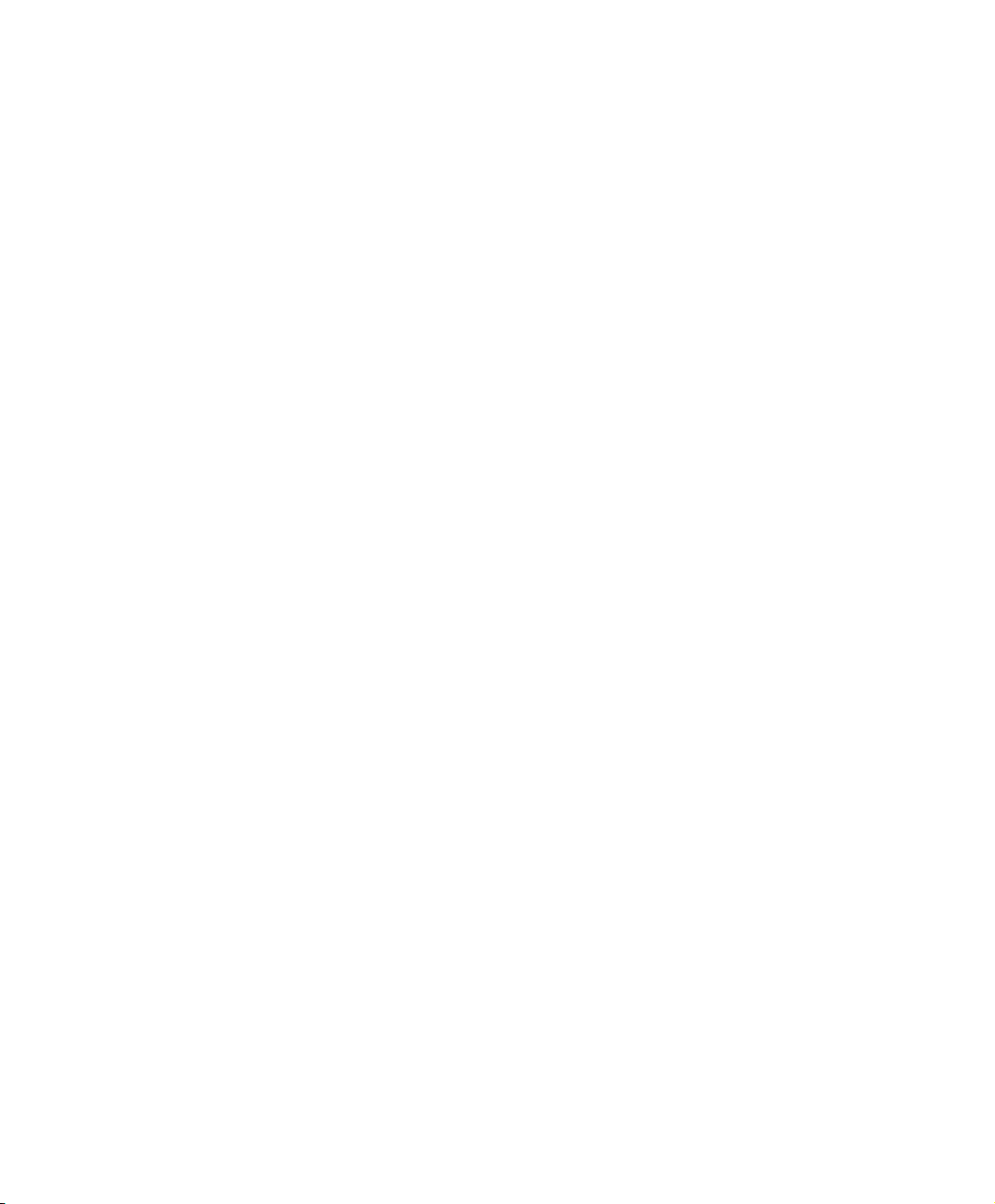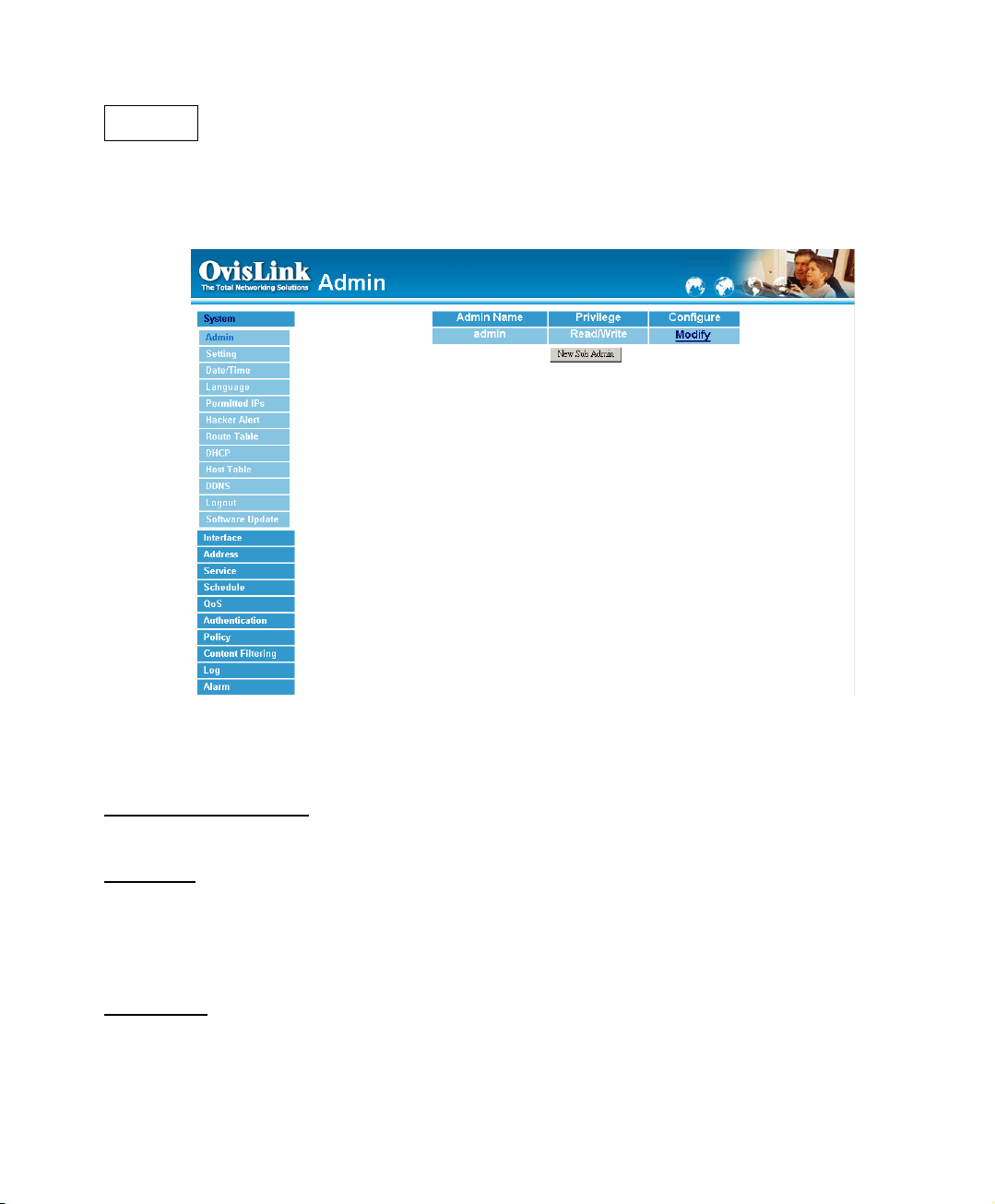1
System
The Security Bandwidth Manager Administration and monitoring control is set by the System
Administrator. The System Administrator can add or modify System settings and monitoring
mode. The sub Administrators can only read System settings but not modify them. In System,
the System Administrator can:
1. Add and change the sub Administrator’s names and passwords;
2. Back up all Security Bandwidth Manager settings into local files;
3. Set up alerts for Hackers invasion.
What is System?
“System” is the managing of settings such as the privileges of packets that pass through the
Security Bandwidth Manager and monitoring controls. Administrators may manage, monitor,
and configure Security Bandwidth Manager settings. All configurations are “read-only” for all
users other than the Administrator; those users are not able to change any settings for the
Security Bandwidth Manager.
Admin: has control of user access to the Security Bandwidth Manager. He/she can
add/remove users and change passwords.
Setting: The Administrator may use this function to backup Security Bandwidth Manager
configurations and export (save) them to an “Administrator” computer or anywhere on the
network; or restore a configuration file to the device; or restore the Security Bandwidth
Manager back to default factory settings. Under Setting, the Administrator may enable
e-mail alert notification. This will alert Administrator(s) automatically whenever the Security
Bandwidth Manager has experienced unauthorized access or a network hit (hacking or
flooding). Once enabled, an IP address of a SMTP (Simple Mail Transfer protocol) Server is
required. Up to two e-mail addresses can be entered for the alert notifications.
Date/Time: This function enables the Security Bandwidth Manager to be synchronized either
with an Internet Server time or with the client computer’s clock.
Language: Both Chinese and English are supported in the Security Bandwidth Manager.