Motorola 202T User manual
Other Motorola Modem manuals
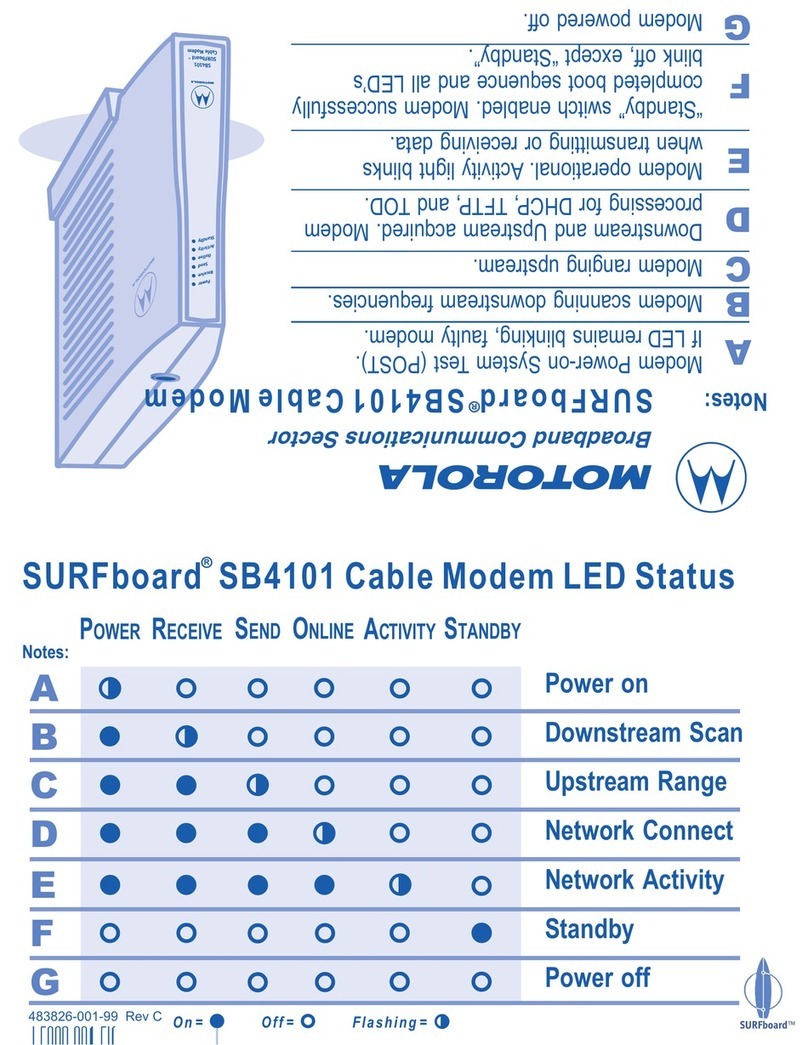
Motorola
Motorola SURFboard SB4101 User manual
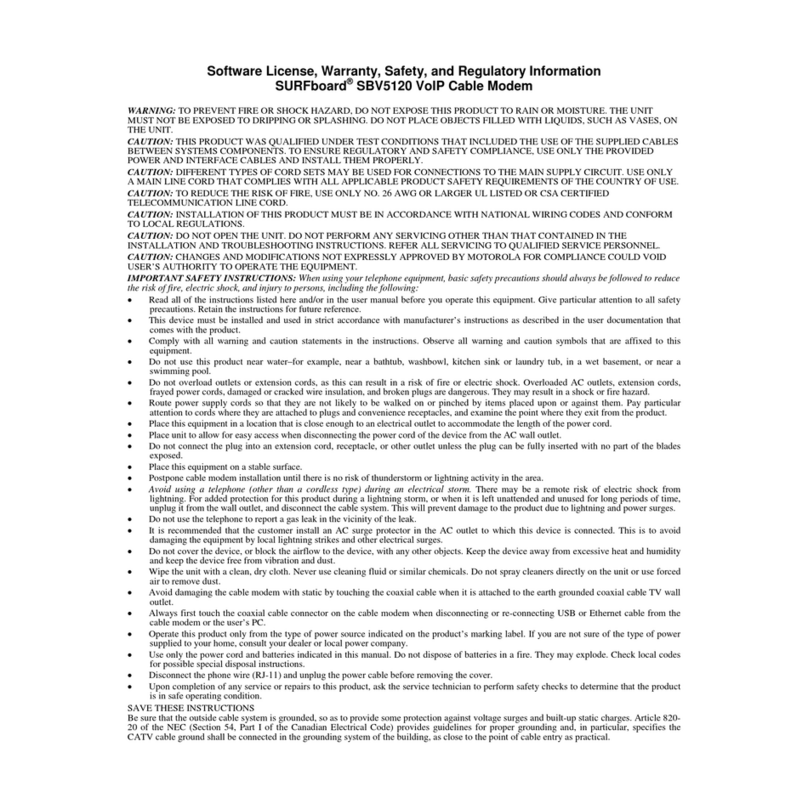
Motorola
Motorola SURFboard SBV5120 Guide

Motorola
Motorola SURFboard SB3500 User manual

Motorola
Motorola SURFboard SBV5322 User manual

Motorola
Motorola MG7550 User manual

Motorola
Motorola SURFboard SB5100 User manual
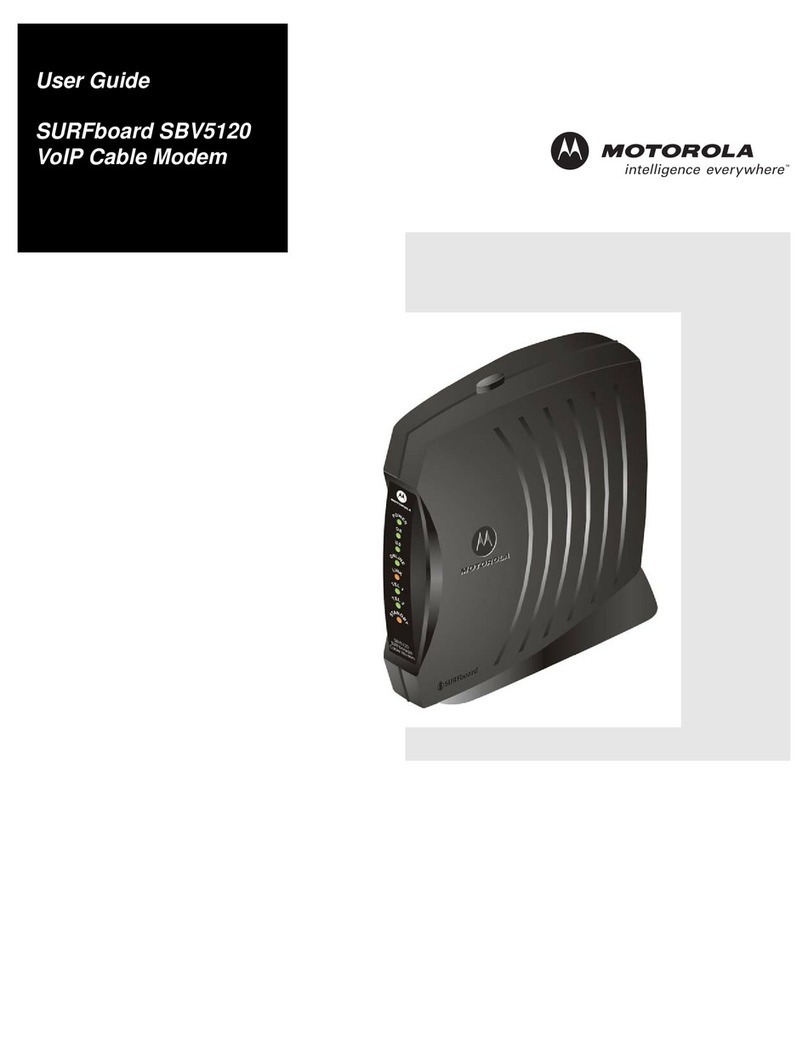
Motorola
Motorola SURFboard SBV5120 User manual
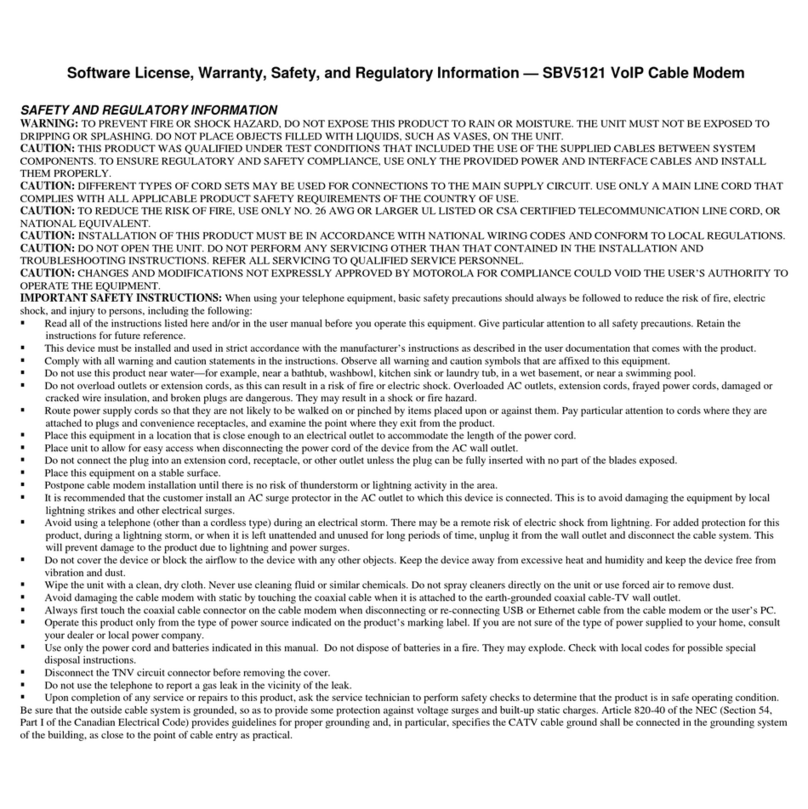
Motorola
Motorola SBV5121 Owner's manual

Motorola
Motorola SURFboard SB6141 DOCSIS 3.0 User manual
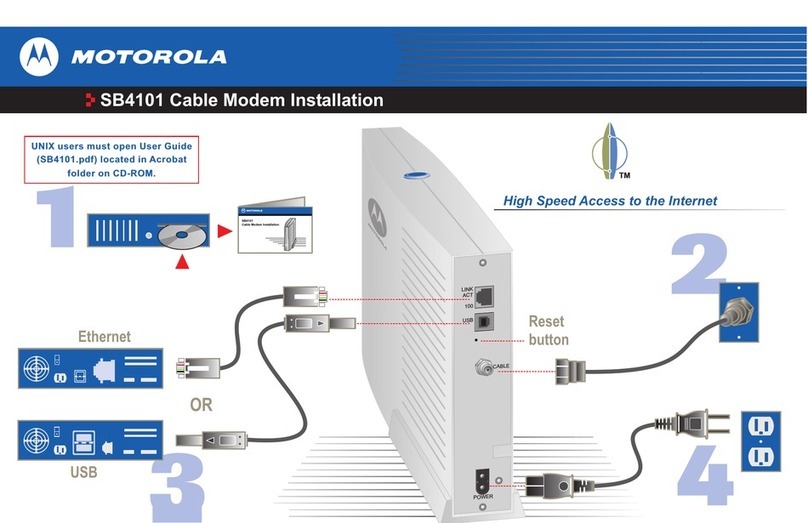
Motorola
Motorola SURFboard SB4101 User manual

Motorola
Motorola CPEi 800 Series User manual
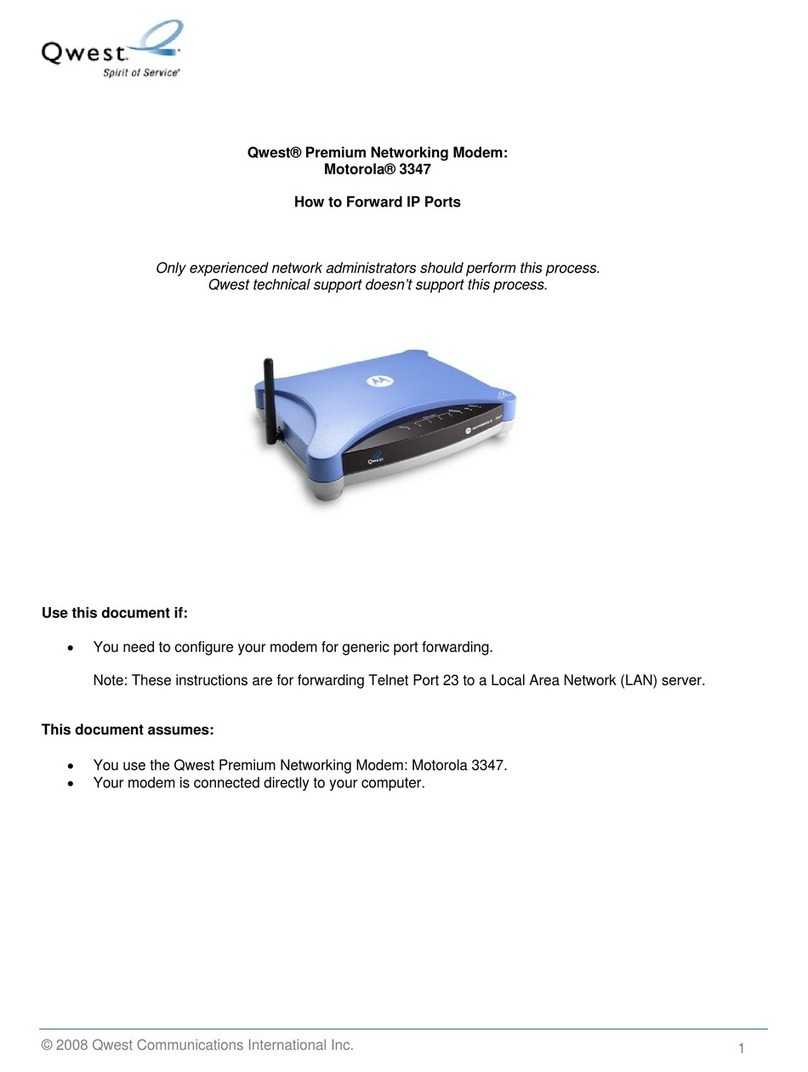
Motorola
Motorola Premium Motorola 3347 User manual
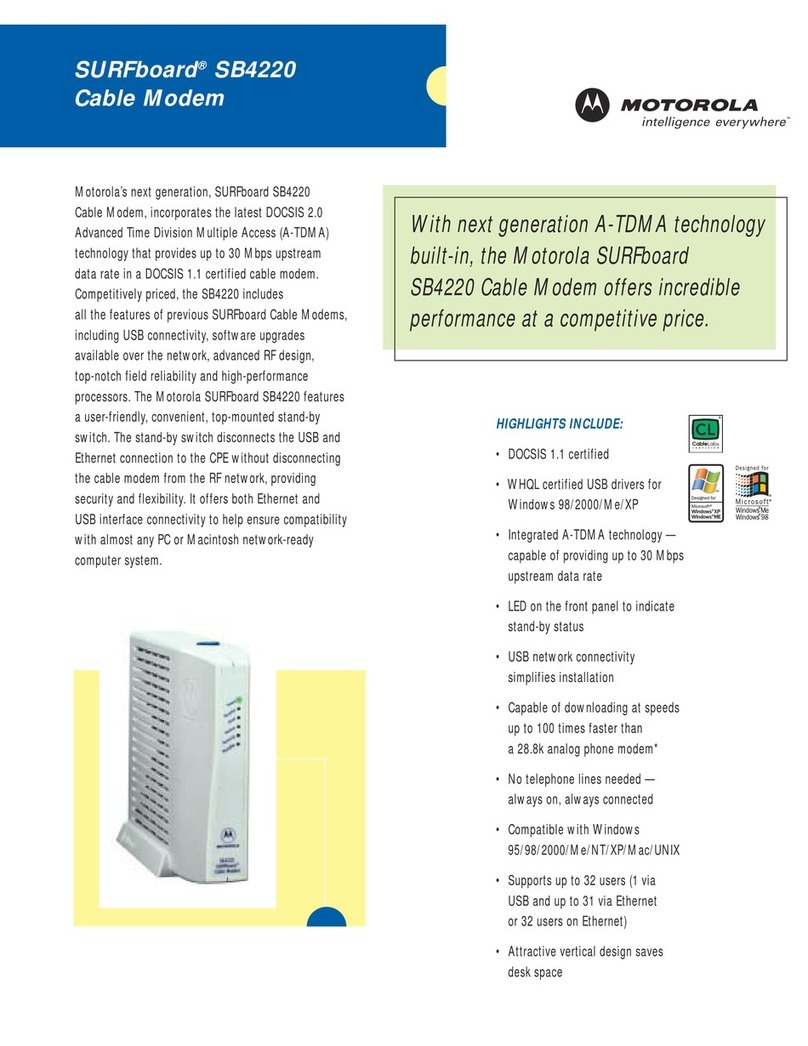
Motorola
Motorola SURFboard SB4220 Series User manual

Motorola
Motorola SBG1000 User manual

Motorola
Motorola SURFboard 570280-001-a User manual
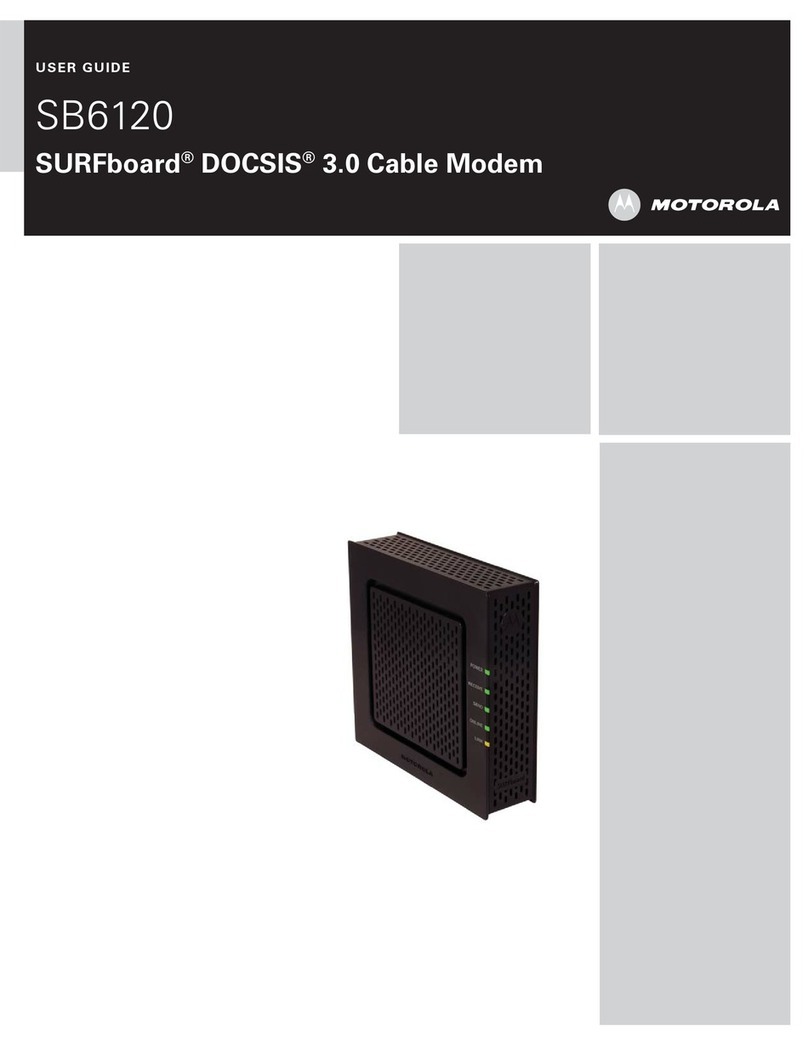
Motorola
Motorola SURFboard 557621-001-b User manual

Motorola
Motorola SBG1000 User manual
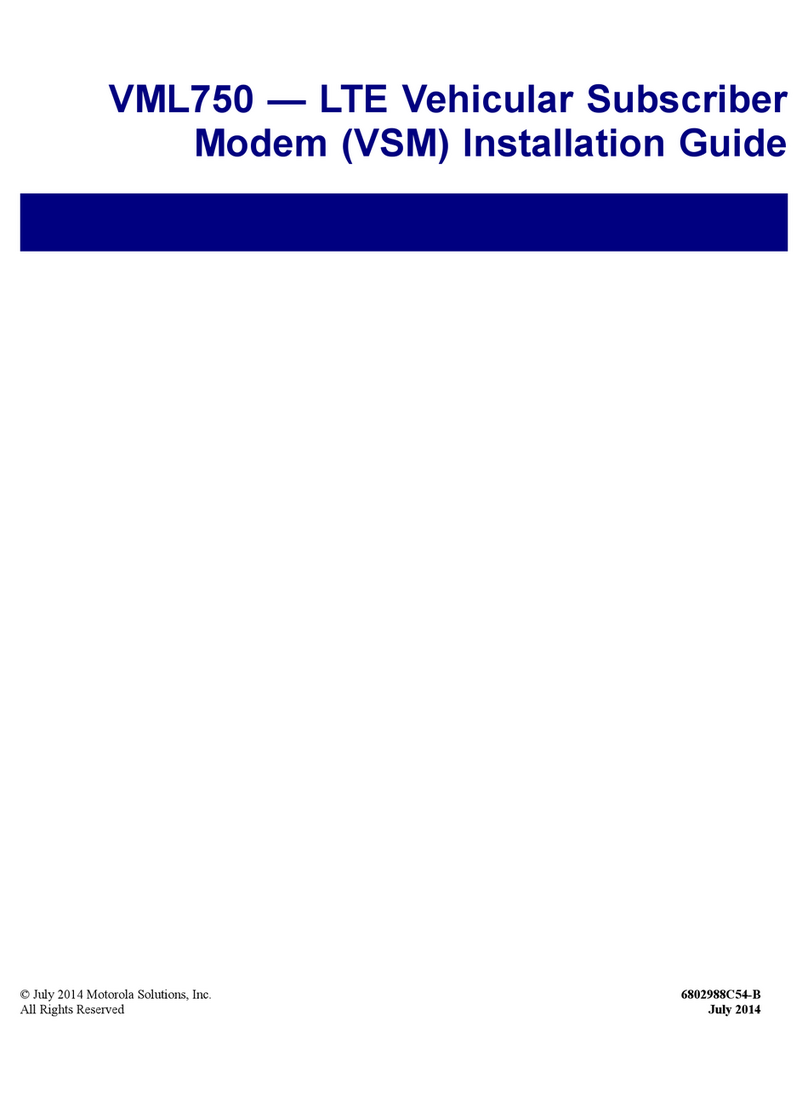
Motorola
Motorola VML750 User manual

Motorola
Motorola SURFboard SB6121 User manual

Motorola
Motorola SBV5220 User manual































