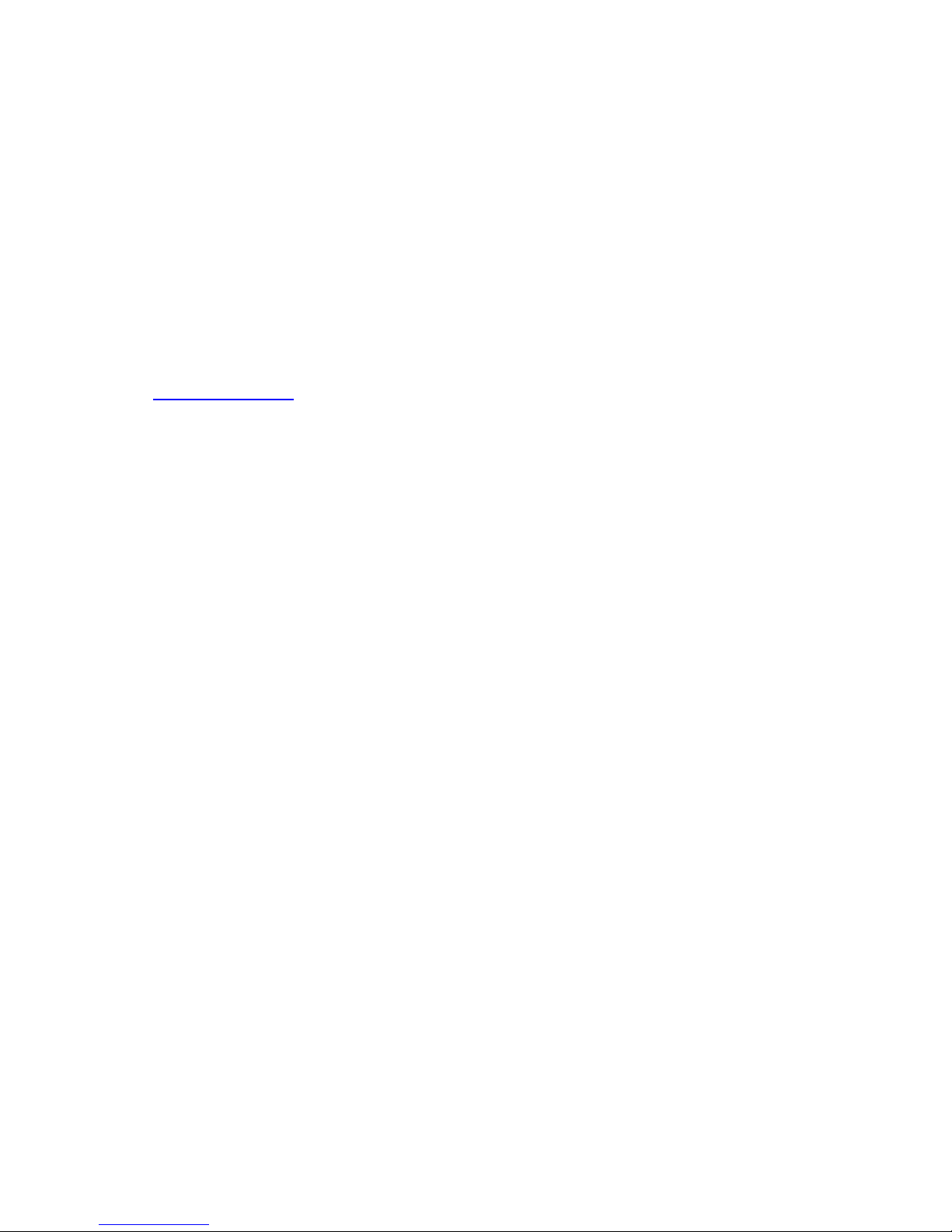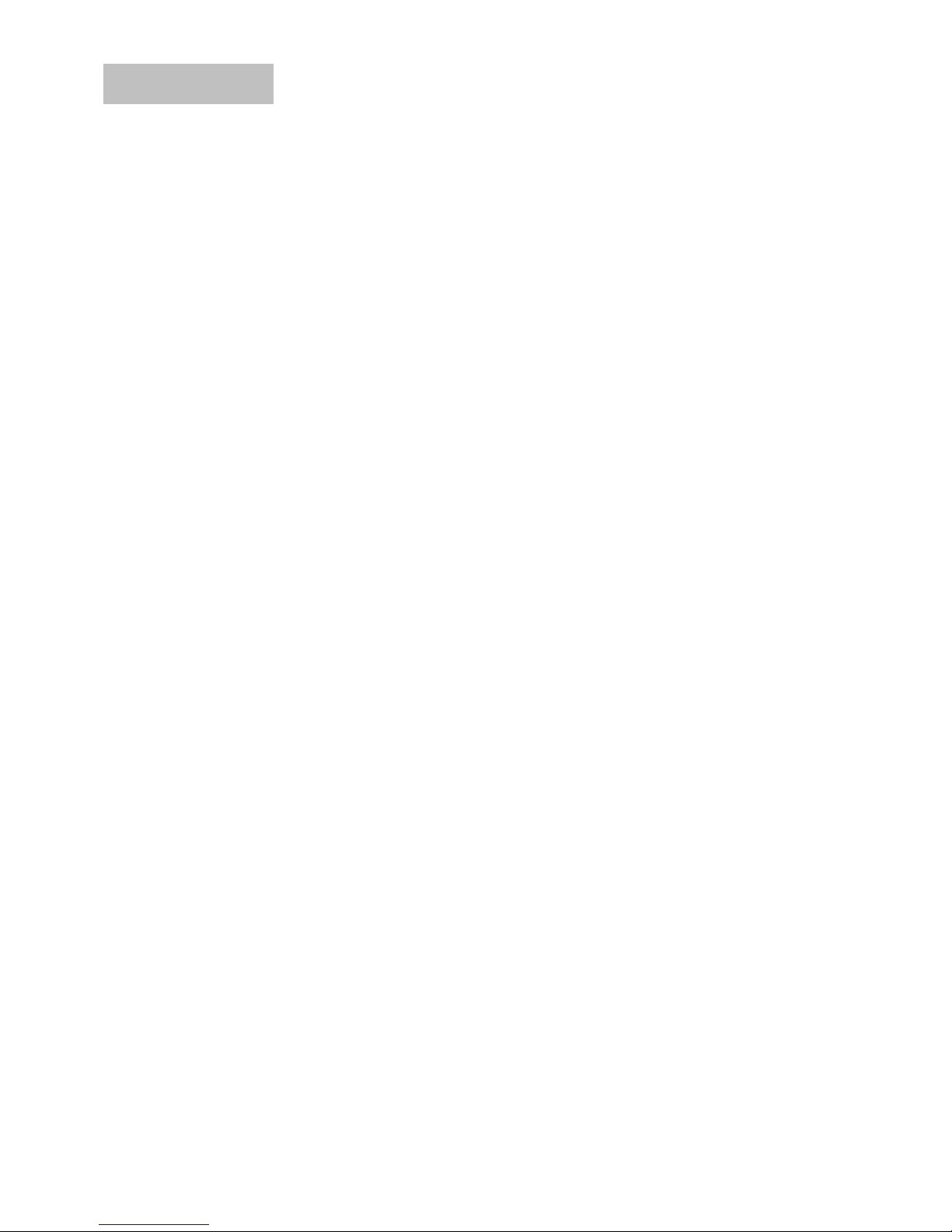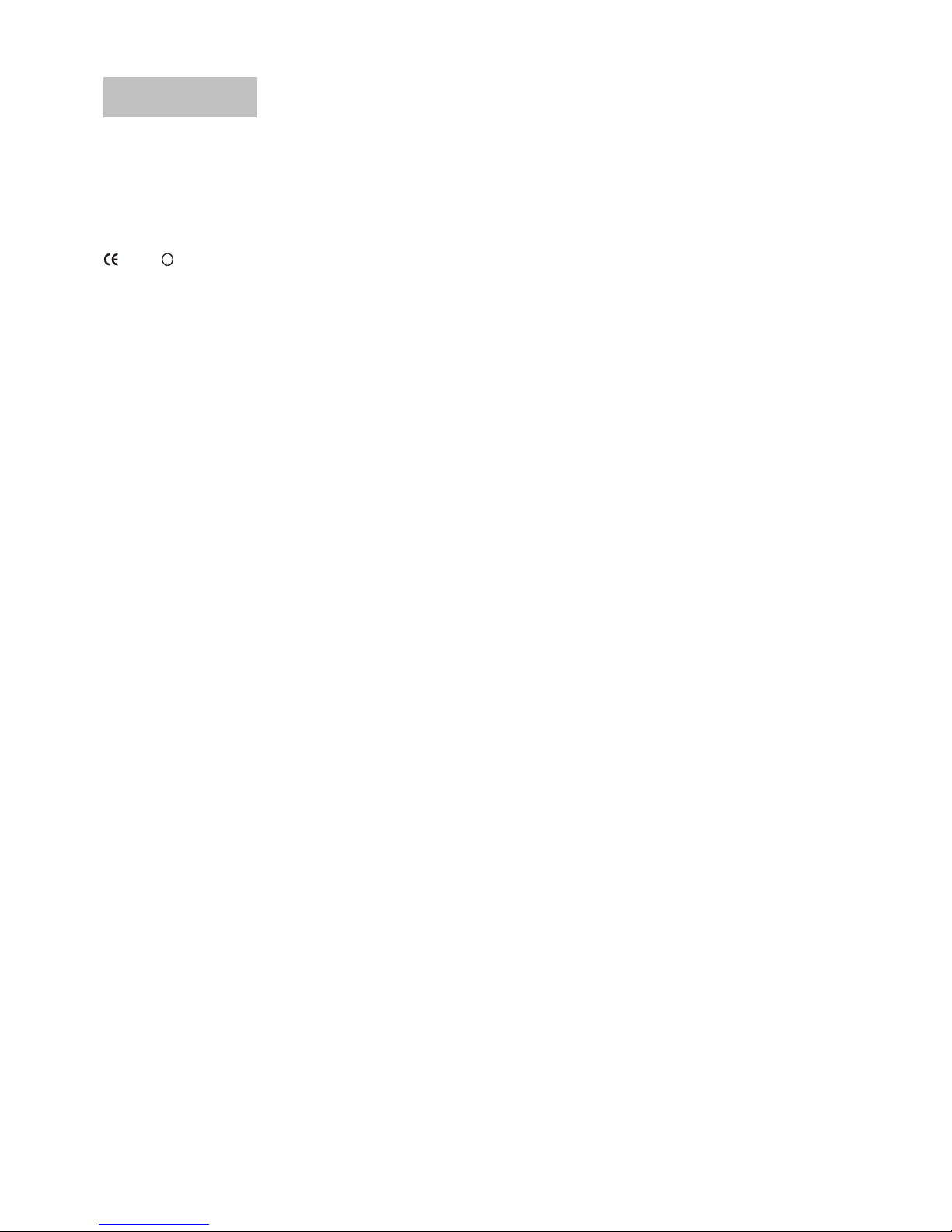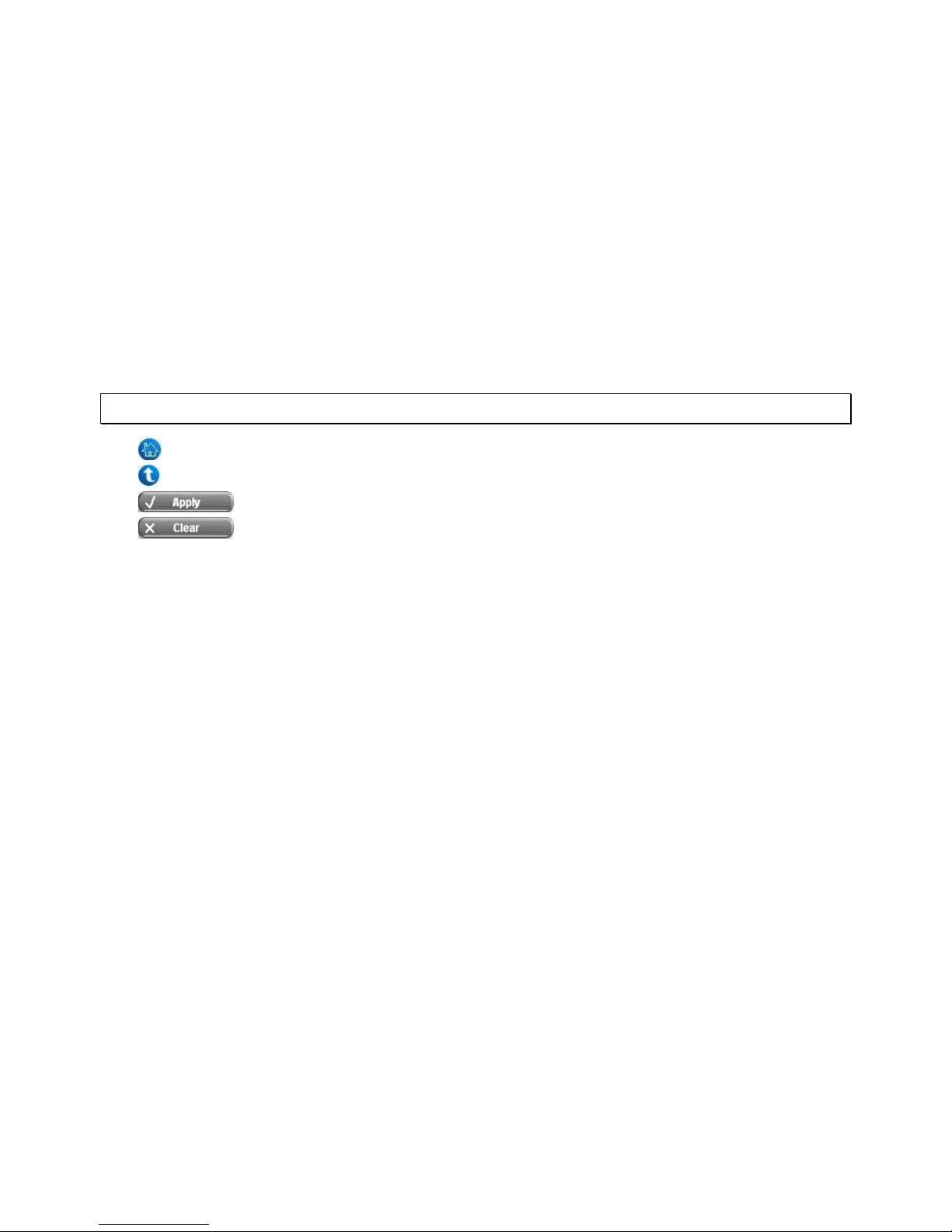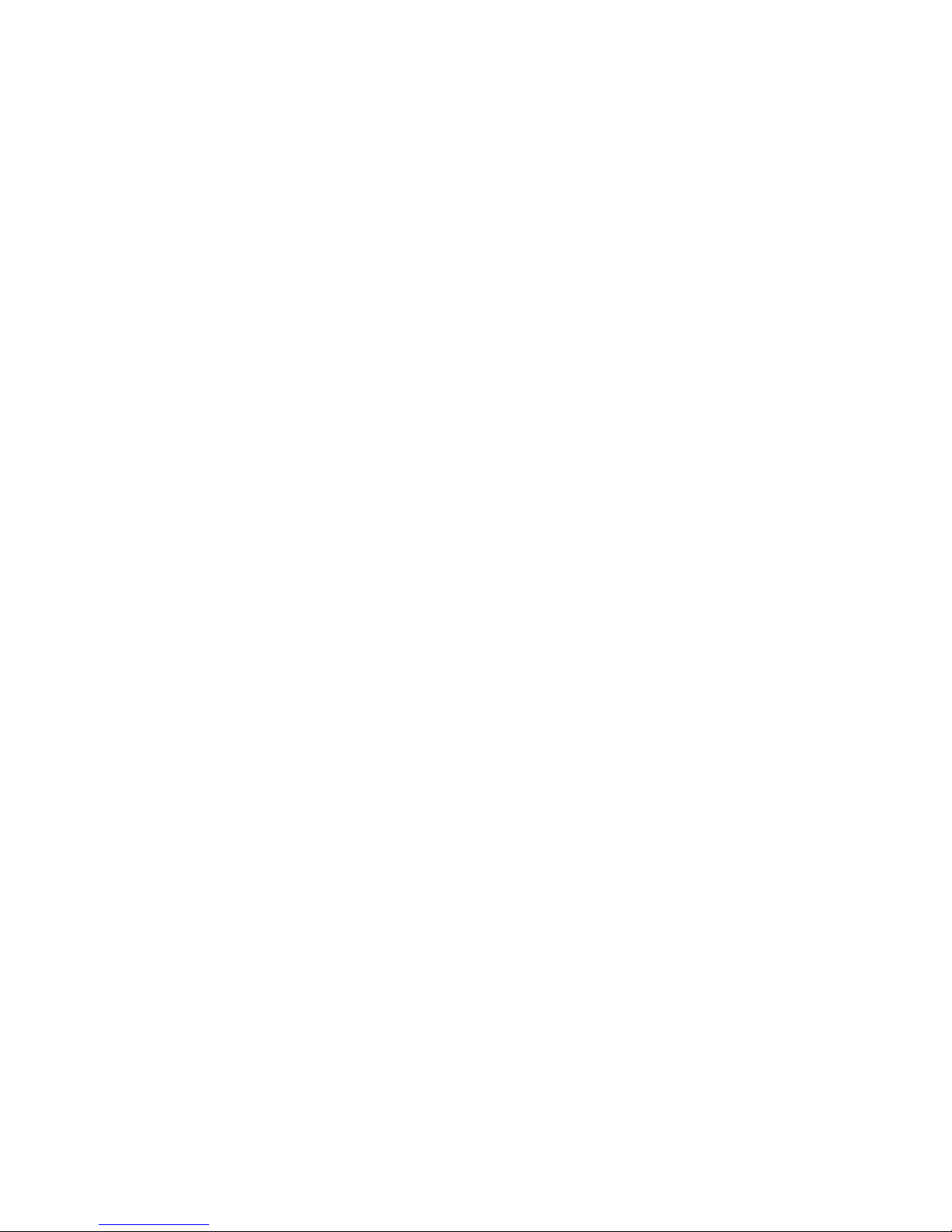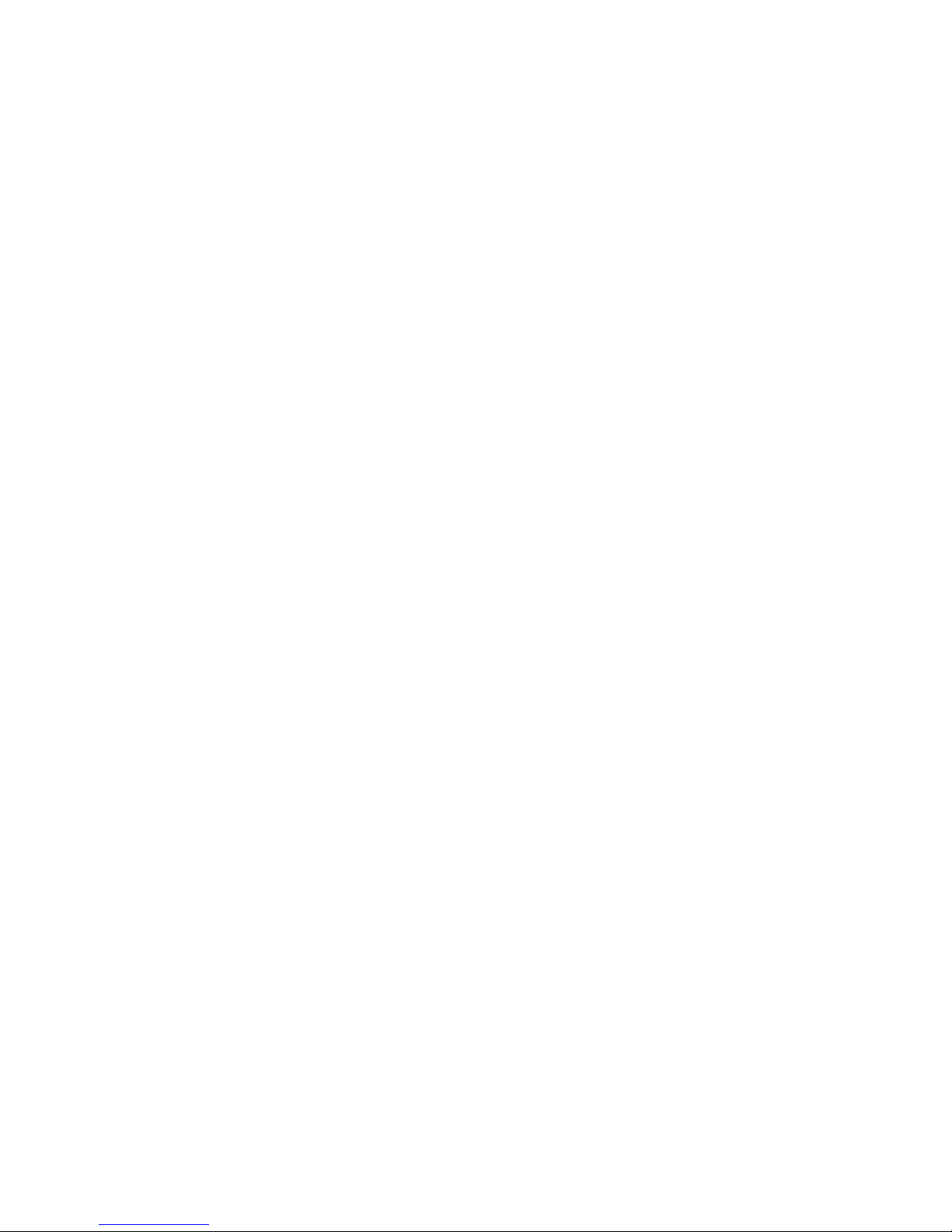i
Table of Contents
1. Introduction ......................................................................................... 1
1.1 Package Contents..................................................................................... 1
1.2 Panel Function Descriptions ....................................................................... 2
1.3 Specification............................................................................................ 4
1.3.1 Hardware Specification .............................................................................4
1.3.2 Technical Specification..............................................................................4
2. Installation ........................................................................................... 6
2.1 System Requirements............................................................................... 6
2.2 Installation Steps ..................................................................................... 6
3. Configuration........................................................................................ 7
3.1 System Concept....................................................................................... 7
3.2 LAN Configuration on PC ........................................................................... 8
3.2.1 Internet Connection Setup ........................................................................9
3.2.2 TCP/IP Network Setup ............................................................................ 13
3.3 Quick Configuration ................................................................................ 22
3.4 External Network Access ......................................................................... 32
4. System Configuration ......................................................................... 35
4.1 System Configuration ............................................................................. 36
4.1.1 Configuration Wizard.............................................................................. 36
4.1.2 System Information ............................................................................... 37
4.1.3 WAN Configuration................................................................................. 39
4.1.4 LAN1 & LAN2 Configuration ..................................................................... 40
4.1.5 LAN3 & LAN4 Configuration ..................................................................... 44
4.1.6 Wireless Configuration............................................................................ 47
4.2 User Authentication ................................................................................ 53
4.2.1 Authentication Configuration ................................................................... 53
4.2.2 Black List Configuration .......................................................................... 69
4.2.3 Policy Configuration ............................................................................... 71
4.2.4 Guest User Configuration ........................................................................ 75
4.2.5 Roaming Configuration ........................................................................... 76
4.2.6 Additional Configuration.......................................................................... 77
4.3 Network Configuration ............................................................................ 84
4.3.1 Network Address Translation ................................................................... 84
4.3.2 Privilege List ......................................................................................... 87
4.3.3 Monitor IP List....................................................................................... 90
4.3.4 Walled Garden List................................................................................. 91
4.3.5 Proxy Server Properties .......................................................................... 92
4.3.6 Dynamic DNS........................................................................................ 92