OWC Mercury Elite-AL Pro User manual
Other OWC Enclosure manuals

OWC
OWC Mercury Elite Pro Dual User manual

OWC
OWC data doubler User manual

OWC
OWC Mercury Elite Pro Dual Guide

OWC
OWC EXPRESS 4M2 Guide

OWC
OWC Mercury On-The-Go User manual

OWC
OWC Mercury On-The-Go Pro Series User manual

OWC
OWC Mercury Elite Pro Dual Guide

OWC
OWC Mercury Elite RAID User manual

OWC
OWC Superslim Guide
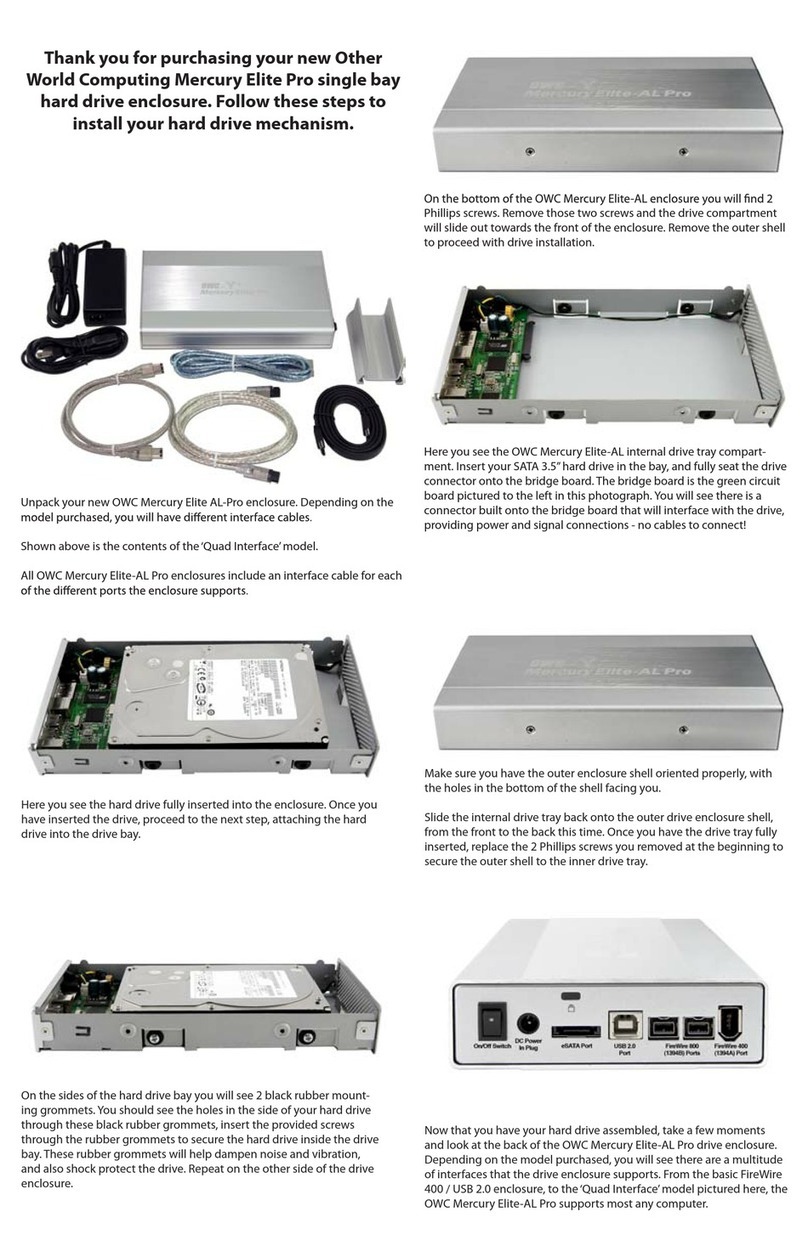
OWC
OWC Mercury Elite-AL Pro User manual

OWC
OWC Mercury Rack Pro 4 Bay Storage Enclosure User manual

OWC
OWC ENVOY EXPRESS User manual

OWC
OWC Mercury Elite-AL Pro User manual

OWC
OWC OWC “Value Line” User manual

OWC
OWC Mercury Pro Guide

OWC
OWC Express User manual

OWC
OWC NASPerform User manual

OWC
OWC Mercury Elite Pro Dual Bay User manual

OWC
OWC Mercury Elite-AL Pro User manual

OWC
OWC Envoy Pro User manual































