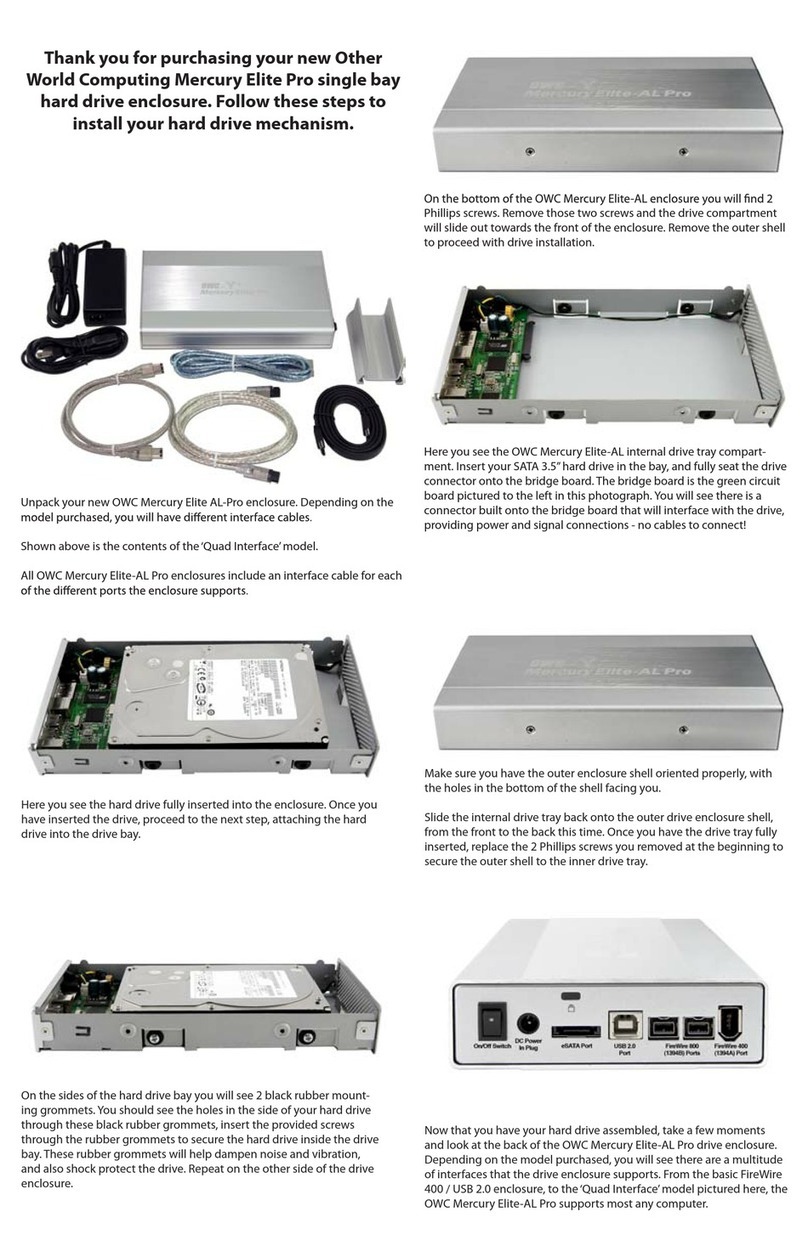12.5mm SATA Hard Drive Installation Addendum
OWC Mercury On-The-Go Pro™
If you are planning on using a 12.5mm SATA hard drive with the OWC Mercury On-
The-Go Pro FW800/USB enclosure, a few assembly procedures need to be changed to
accomodate these taller than normal drives.
This procedure will work with any 12.5mm SATA hard drive. The assembly procedure
shows using a Western Digital Scorpio Blue 750GB drive, but you can use any hard
drive you wish to.
Please review the full assembly manual, beginning on page 6 for the complete assem-
bly process. This addendum does not cover the entire assembly procedure, only the
changed portions.
➆
➈
Gently insert the aluminum heatsink into the On-The-Go enclosure from the rear. Be
sure to not scratch the inside of the case - the heatsink will mar the surface if you are
not careful.
Slide the assembled bridge board with hard drive into the heatsink. Be very careful not
to peel the silicone rubber feet o that you installed in step 6.
➇
Insert 4 more 3.5mm screws into the bottom of the On-The-Go enclosure - you may
need to put pressure on the bridge card to get all 4 screws to fully start. Then, turn to
page 9 of the assembly guide to complete the installation.
➀ ➁
Remove the enclosure and hard drive from their packaging. Note that this manual
addendum kit included a small plastic bag with 4 silicone rubber feet in it - you will
need those in the next step. Do not confuse these feet with the ones in the small bag
of screws included with the OWC Mercury On-The-Go Enclosure.
OWCMANOTG125MM