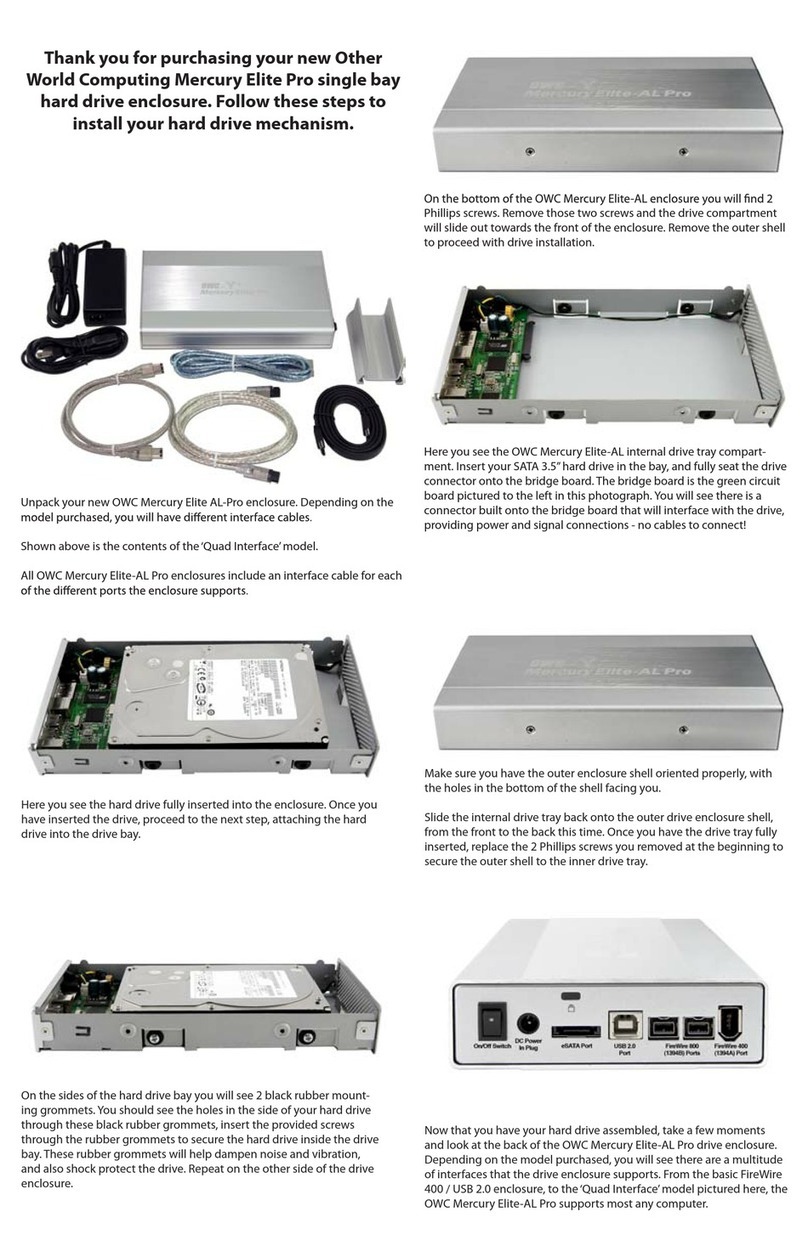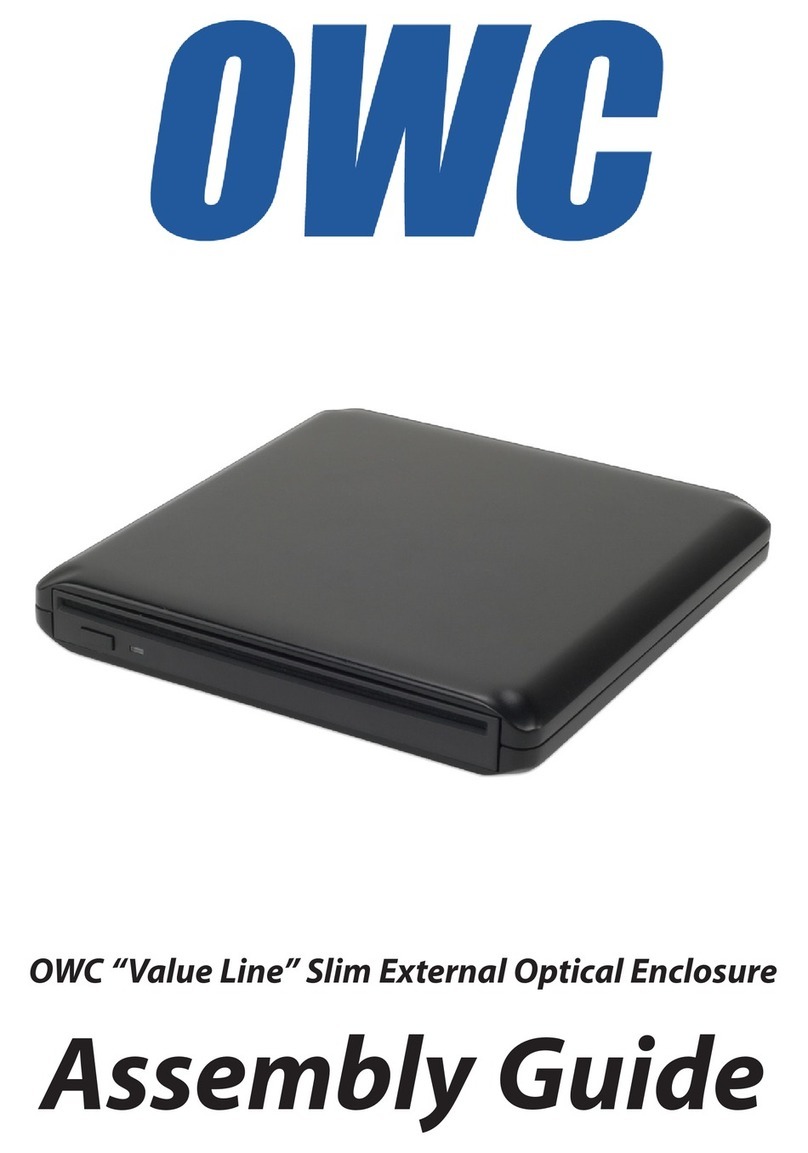This manual is furnished under license and may be used or copied only in accordance with the
terms of such license.
Except as permitted by such license, no part of this publication may be reproduced, stored in a
retrieval system, or transmitted, in any form or any means, electronic, mechanical, recording, or
otherwise, including translation to another language or format, without the prior written permis-
sion of Other World Computing.
The content of this manual is furnished for informational use only, is subject to change without
notice, and should not be construed as a commitment by Other World Computing. Other World
Computing assumes no responsibility or liability for any errors or inaccuracies that may appear
in this book.
FCC Information
This device complies with part 15 of the FCC Rules. Operation is subject to the following two
conditions: (1) this device may not cause harmful interference and (2) this device must accept any
interference received, including interference that may cause undesired operation.
Operation of this equipment in a residential area is likely to cause interference in which case the
user at his or her own risk and expense will be required to correct the interference.
Declaration of Conformity
Other World Computing declares that the NASPerform Enclosure conforms to the following
standards, in accordance with the provisions of the EC Directive 89/366/EEC: EN 55022 (CISPR
22:1985), Class A.
Warranty
Other World Computing warrants that this product will be free from defects in materials and
workmanship for period of time specied on the product packaging. This limited warranty shall
commence from the date of purchase.
Other World Computing warranty is not transferable and is limited to the original purchaser. If the
product is found to be defective then, as your sole remedy and as the manufacturer’s only obliga-
tion, Other World Computing will repair or replace the product. This warranty shall not apply to
products that have been subjected to abuse, misuse, abnormal electrical or environmental condi-
tions, normal wear and tear or any condition other than what can be considered normal use.
This warranty is exclusive and is limited to Other World Computing NASPerform drive enclosure.
This warranty shall not apply to products that have been subjected to abuse, misuse, abnormal
electrical or environmental conditions, or any condition other than what can be considered nor-
mal use.
Warranty Disclaimers
Other World Computing makes no other warranties, express, implied or otherwise, regarding the
Other World Computing NASPerform drive enclosure, and specically disclaims any warranty for
merchantability or tness for a particular purpose.
The exclusion of implied warranties is not permitted in some states and the exclusions specied
herein may not apply to you. This warranty provides you with specic legal rights. There may be
other rights that you have which vary from state to state.
Limitation of Liability
The liability of Other World Computing arising from this warranty and sale shall be limited to
a refund of the purchase price. In no event shall Other World Computing be liable for costs of
procurement of substitute products or services, or for any lost prots, or for any consequential,
incidental, direct or indirect damages, however caused and on any theory of liability, arising from
this warranty and sale. These limitations shall apply not with standing any failure of essential pur-
pose of any limited remedy.