OWC Mercury On-The-Go Pro Series User manual
Other OWC Enclosure manuals

OWC
OWC Mercury Elite-AL Pro User manual

OWC
OWC ENVOY EXPRESS User manual

OWC
OWC Express User manual

OWC
OWC Envoy Pro User manual

OWC
OWC Express User manual

OWC
OWC OWC “Value Line” User manual

OWC
OWC Value Line User manual

OWC
OWC Mercury Elite Pro Dual User manual

OWC
OWC Mercury On-The-Go Pro User manual
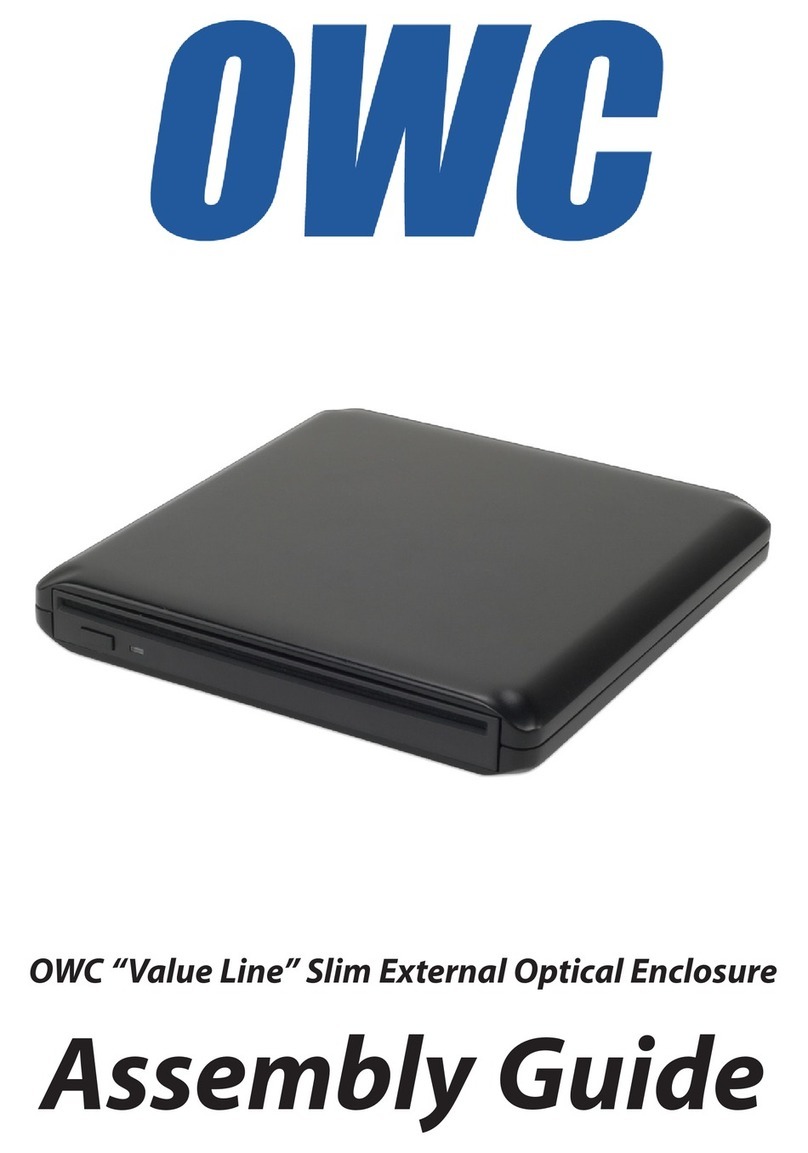
OWC
OWC OWCMANVLS2ASY User manual

OWC
OWC ThunderBay 4 Guide

OWC
OWC EXPRESS 4M2 Guide

OWC
OWC Mercury Elite Pro Dual Guide

OWC
OWC Mercury Elite-AL 800 Pro User manual

OWC
OWC U.2 NVMe Interchange System Guide

OWC
OWC Mercury Elite Pro Dual Guide

OWC
OWC Mercury Elite Pro Dual Bay User manual

OWC
OWC data doubler User manual

OWC
OWC TB2U3DKR2 User manual

OWC
OWC Mercury On-The-Go User manual































