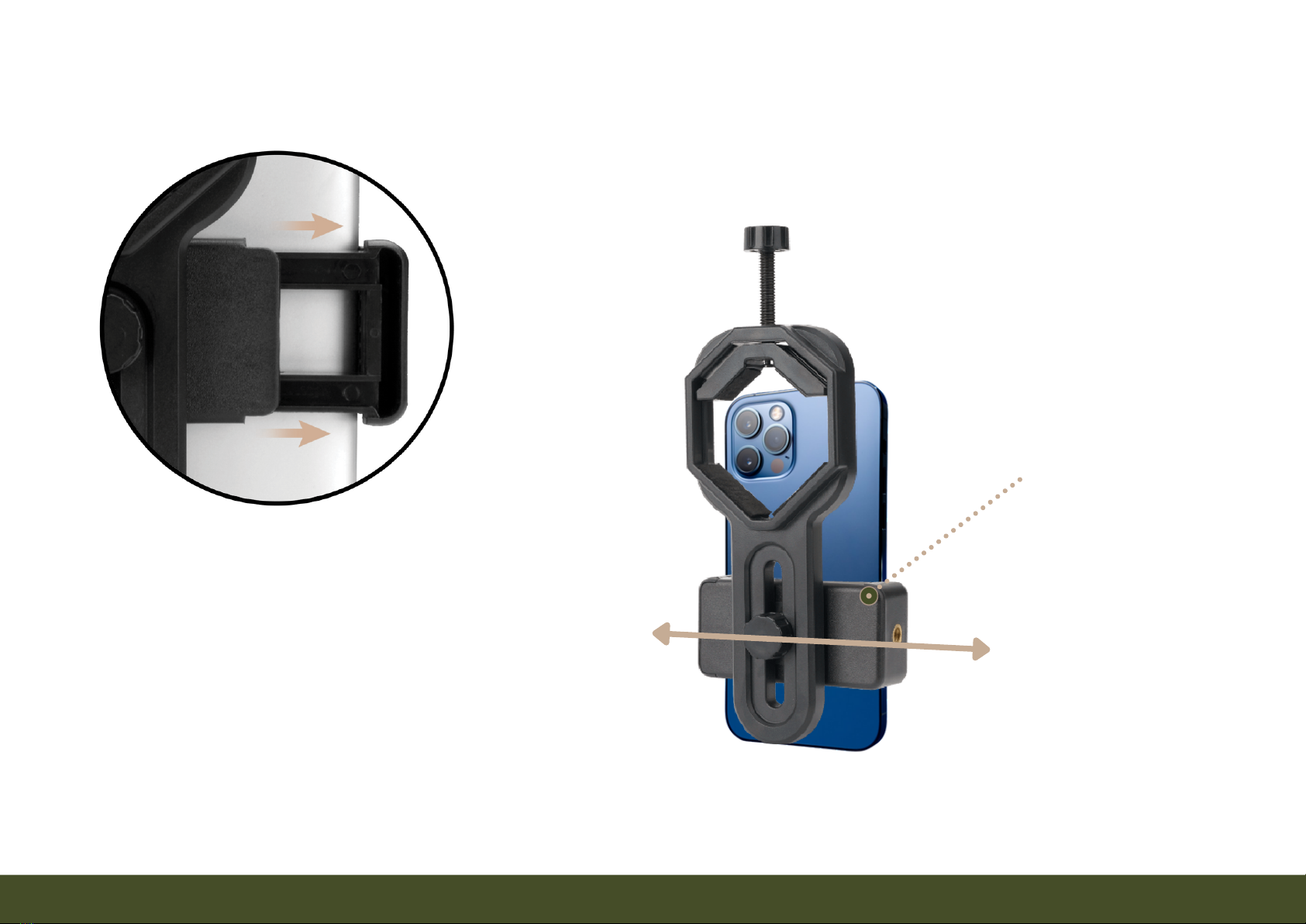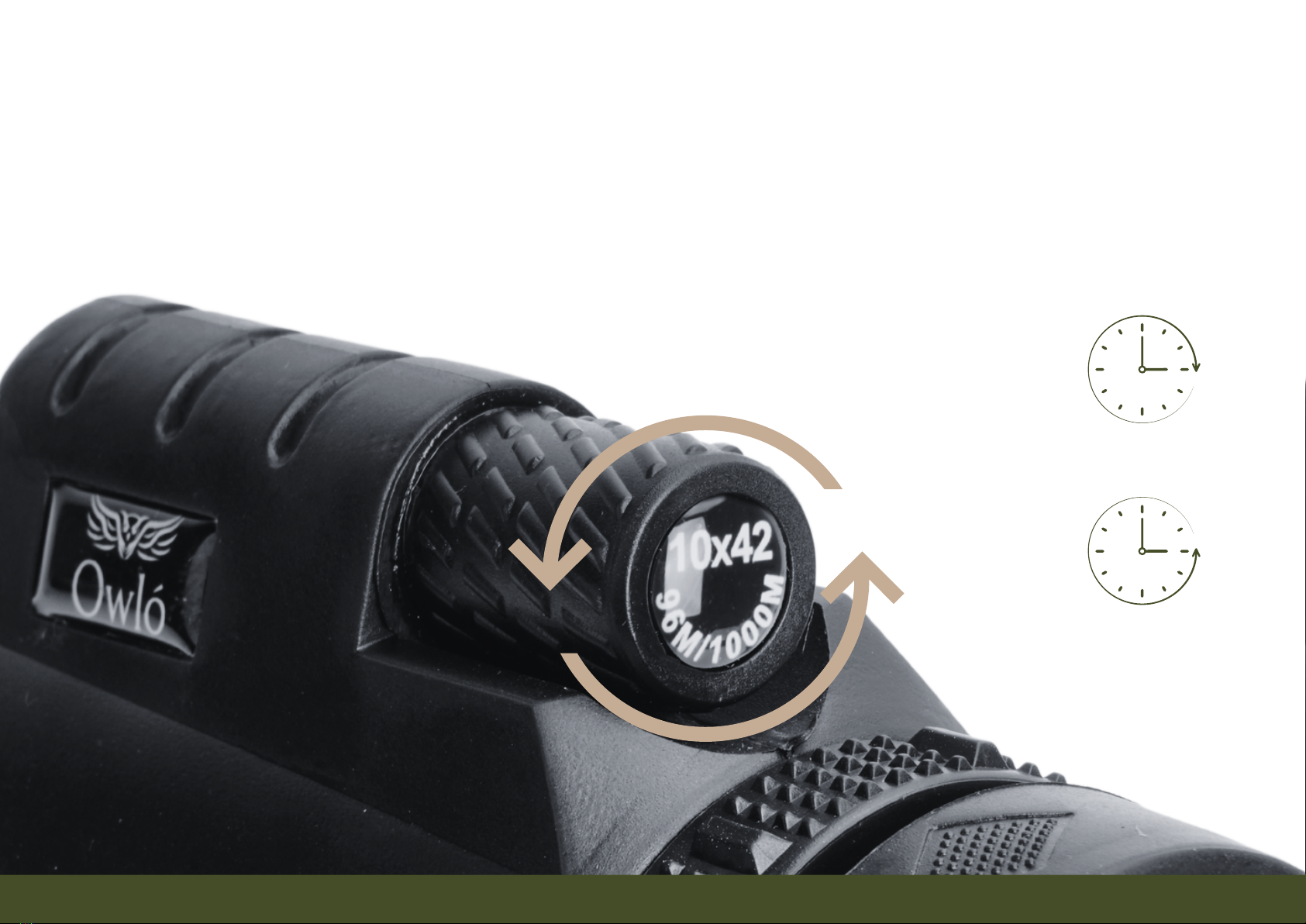Contents
I. BASIC INFORMATION
Note about Safe, Logical Design..............................................................................................................2
Universal Smartphone Compatibility.....................................................................................................3
Compatibility with other Devices...........................................................................................................4
Safety Precautions........................................................................................................................................5
II. USING THE TALON SMARTPHONE ADAPTER WITH THE MONOCULAR
1. Attaching Adapter to Monocular.........................................................................................................6
2. Inserting Smartphone into Adapter...................................................................................................7
3. Align Eyepiece to Phone's Camera.....................................................................................................8
4. Focus the Monocular...............................................................................................................................9
5. Zoom-in on the Smartphone................................................................................................................10
III. OTHER USEFUL INFORMATION
Help Identifying Phone's Main Camera................................................................................................11
Photography Tips..........................................................................................................................................12
Monocular Troubleshooting.....................................................................................................................13
Dimensions.....................................................................................................................................................14
Owló, 2022. Updated January, 2022