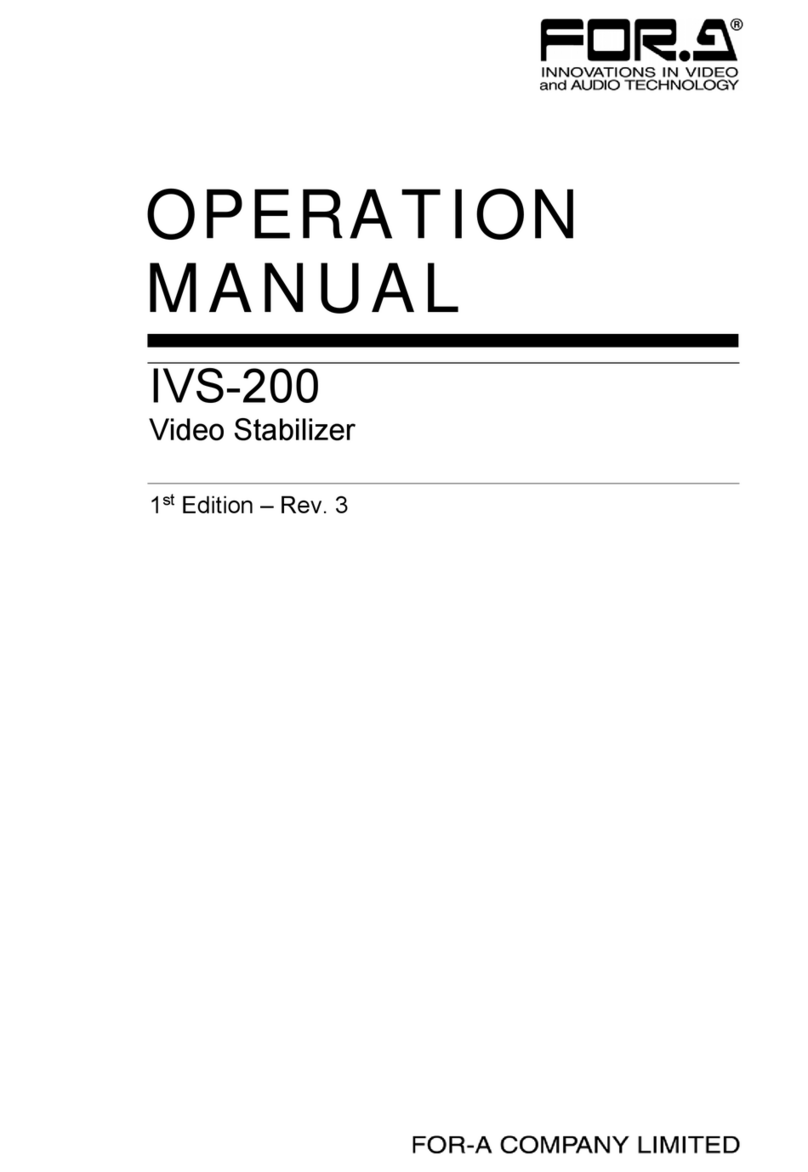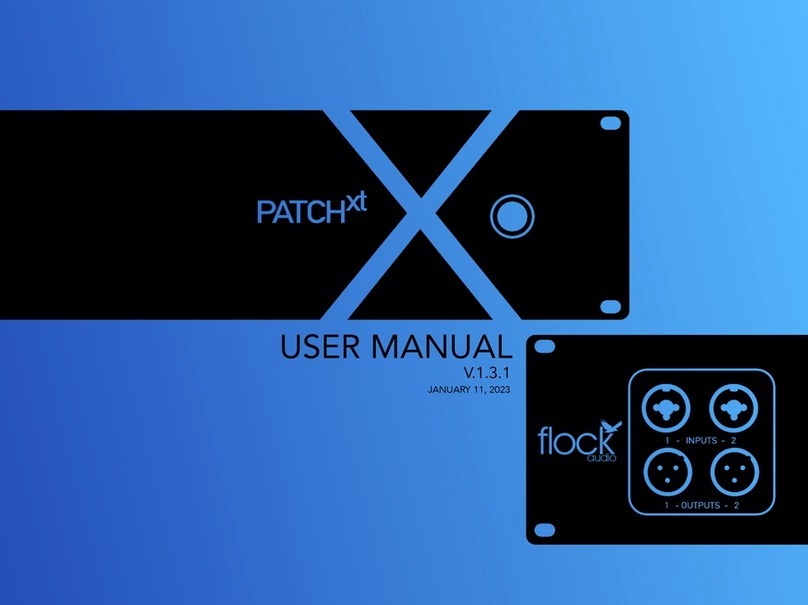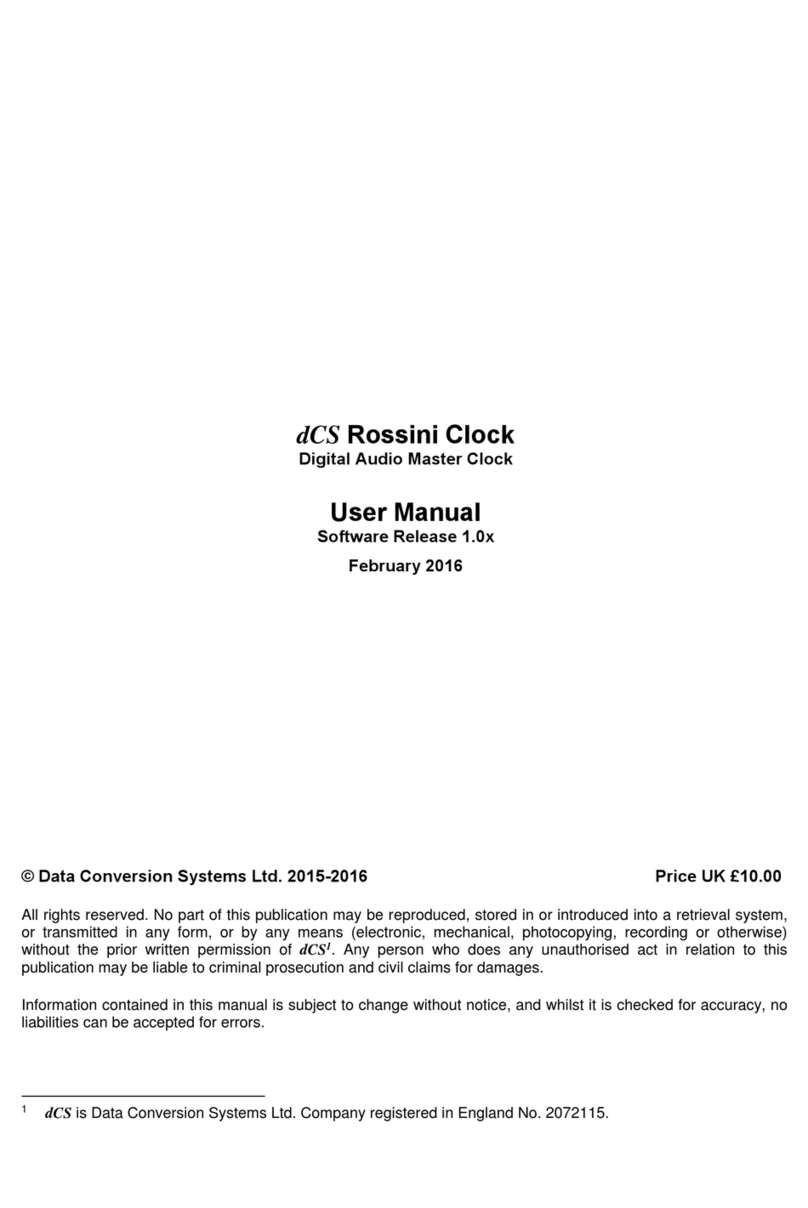Pace foxtel User manual

USING YOUR
FOXTEL PERSONAL DIGITAL RECORDER
®

Your FOXTEL remote control
FOXTEL
Takes you from the TV Guide (or
any FOXTEL Digital screen) to the
last channel you were watching
Takes you back to FOXTEL after
you have been using 'AV mode'
av
Switches to ‘AV mode’, to use your
VCR, or other item connected
through your FOXTEL PDR
box office
To order movies and events from
the FOXTEL Box Office
tv guide
Displays your FOXTEL Digital
Guide’s programme listings
setup
Displays the Setup screen, to alter
your FOXTEL PDR's settings
vol + and –
Changes the volume up or down
mute
Turns the sound on or off
back
Jumps back to the previous screen
rewind
Rewinds the programme
pause
Pause the programme or starts a
‘Live Pause’ recording
play
Plays a recorded programme
fast forward
Fast forwards the programme
stop
Stops playback of the programme
record
Records the programme
S
Puts your set-top unit into or out
of standby
active
Displays the Active screen for
FOXTEL’s range of interactive
services
planner
Displays your Personal Planner
i
Displays more information about a
programme
ch + and –
Changes channel and pages up
and down through listings in the
TV Guide and Personal Planner
arrow buttons
U, D, L, R
Moves the highlight around the
screen
select
Confirms a choice or makes a
selection
Also displays the i-search banner
help
Tunes to the Customer Care
channel or displays help
information
colour buttons
Use to select the matching colour
option shown on screen, or as
explained in this User Guide.
Also, the red button launches an
active service when you see the
red button on your TV screen
number buttons (0-9)
Use to change channel, enter
numbers and select on-screen
options

Version 1.0 August 2004
This product incorporates copyright protection technology that is protected by U.S.
patents and other intellectual property rights. Use of this copyright protection technology
must be authorised by Macrovision, and is intended for home and other limited pay per
view uses only, unless otherwise authorised by Macrovision. Reverse engineering or
disassembly is prohibited.
A product with the Dolby Digital decoder system. Manufactured under license from
Dolby Laboratories.“Dolby”, and the double-D symbol are trademarks of Dolby
Laboratories. All rights reserved.
Declaration of Conformity No. 3206 (cable); 3207 (satellite)
Trade Mark of the DVB Digital Video Broadcasting Project (1991 to 1996)
DOLBY
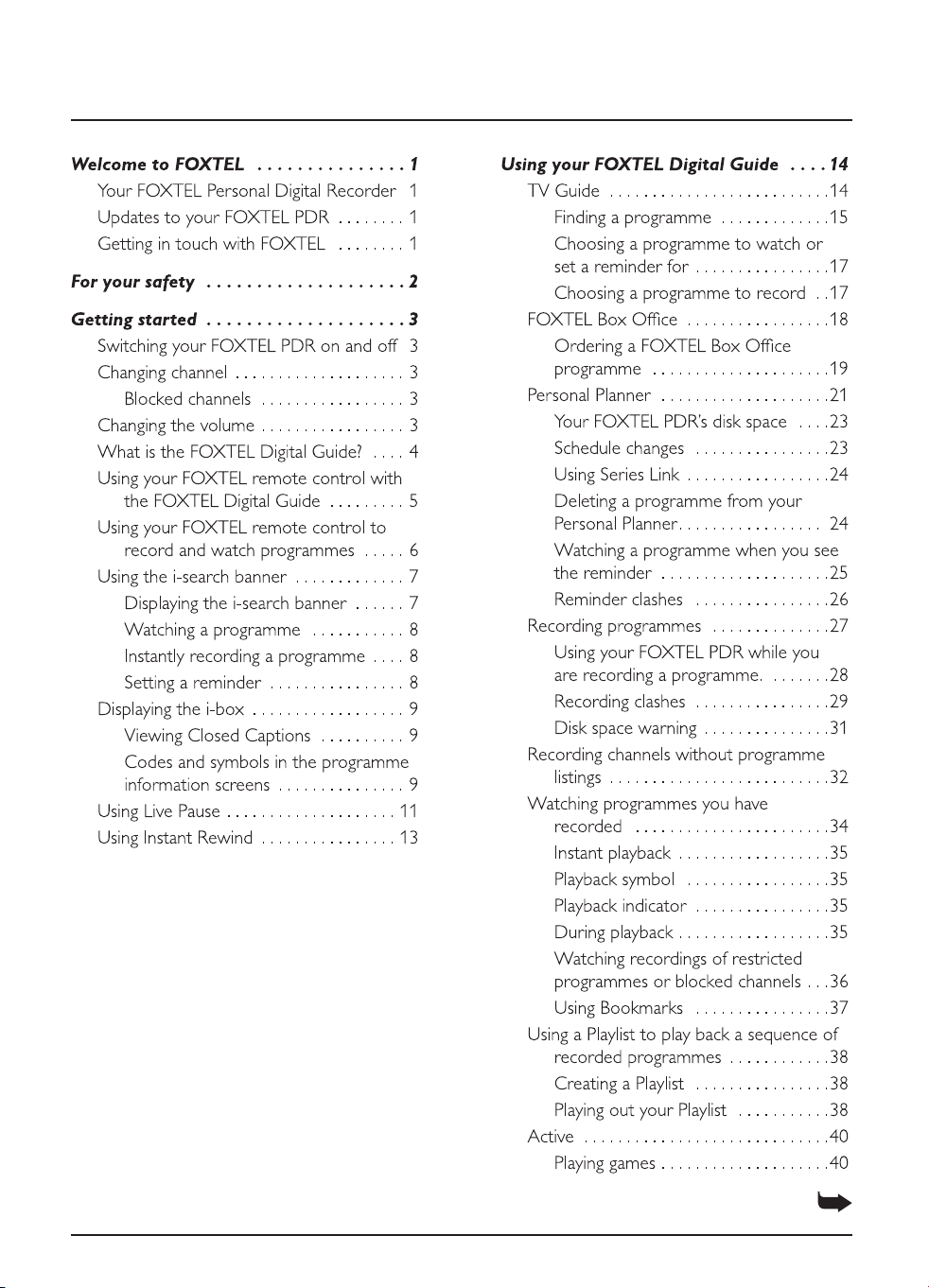
Contents
See the inside of the rear cover for the
rest of the User Guide’s contents

Contents
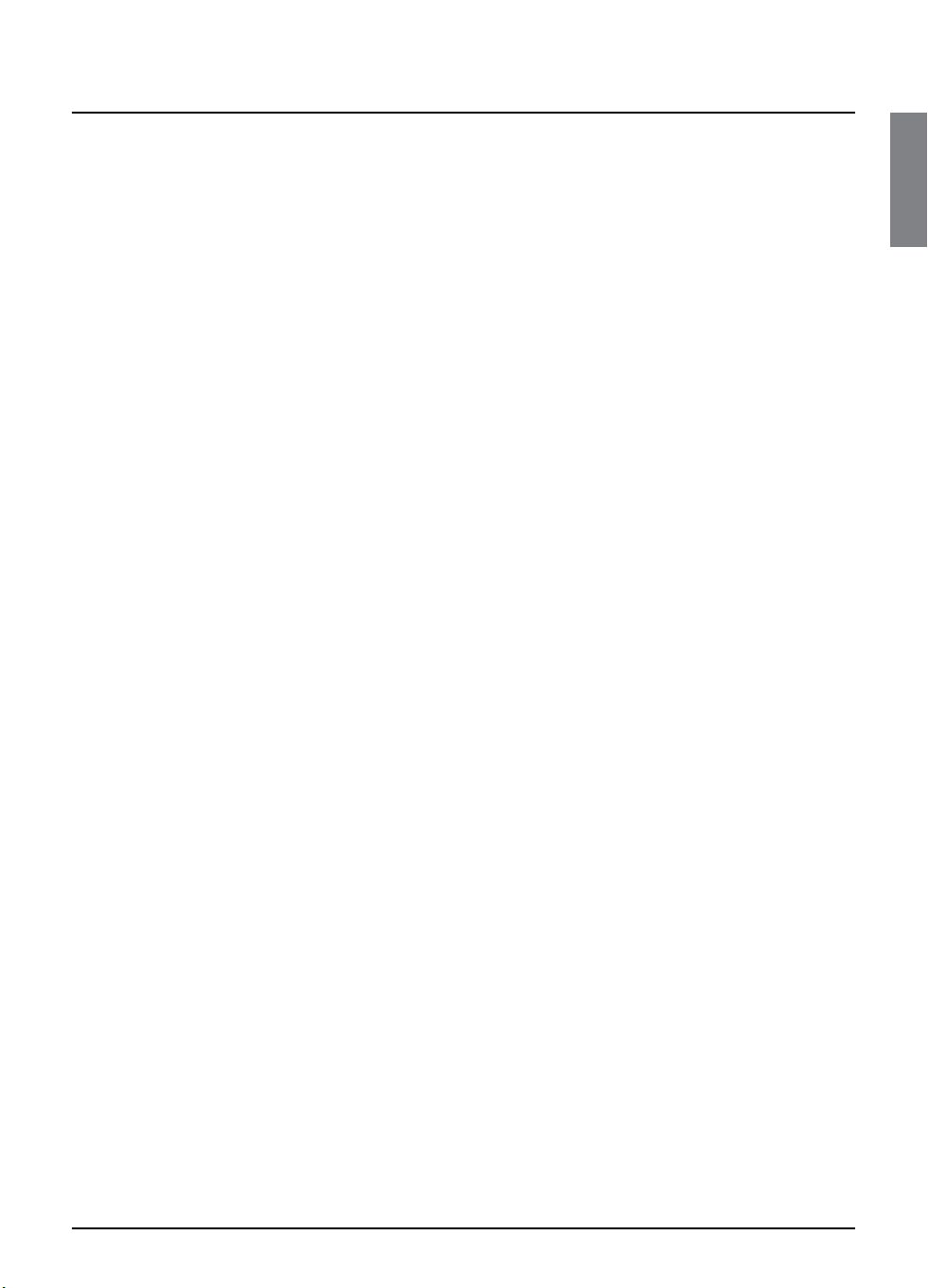
WELCOME
1
Thank you for choosing FOXTEL. This User Guide provides you with
easy to understand instructions on how to use your FOXTEL Personal
Digital Recorder and remote control.
❖
Your FOXTEL Personal Digital Recorder
Your FOXTEL Personal Digital Recorder (FOXTEL PDR) receives
digital information via cable or satellite, decodes this information and
sends it to your TV.
This includes all the FOXTEL Digital services - from FOXTEL Digital
channels and the FOXTEL Digital guide, to FOXTEL Box Office and
FOXTEL Games.
As well as this, your FOXTEL PDR allows you to record and play back
TV programmes - allowing you to timeshift your favourite shows to a
time when it is convenient for you to watch them! You can even use
your FOXTEL PDR to rewind or pause liveTV - then resume watching
from the rewind or pause point and fast-forward to catch up with live
TV.
Your FOXTEL PDR is intended for timeshifting your viewing and not
permanent storage or an archive. Your recordings will be lost if a
hardware fault develops in the PDR or smartcard or if a major software
upgrade requires a reformat of the hard disk. Recordings cannot be
transferred between PDRs. Individual programmes may delete once
the licence period has expired. All PDR functions require a current
FOXTEL subscription.
Your FOXTEL PDR has an internal hard disk. It also has the ability to
decode 2 digital channels at once, which allows you to record one
digital channel while watching a different one, or while using an Active
service such as Games.
❖
Updates to your FOXTEL PDR
From time to time, your FOXTEL PDR may be updated. Updates will
usually occur automatically. You should not unplug your FOXTEL PDR
from the power point, as this may affect the installation, and the
availability of any updates which may occur.
Updates provide enhanced features and new screens may become
available.Although any new screens may look a little different from
those described in this User Guide, you will be able to use the same
techniques (e.g. highlight and select) to navigate around the screens.
❖
Getting in touch with FOXTEL
If you have any questions about your new FOXTEL service please call
FOXTEL on 131999.
Welcome to FOXTEL
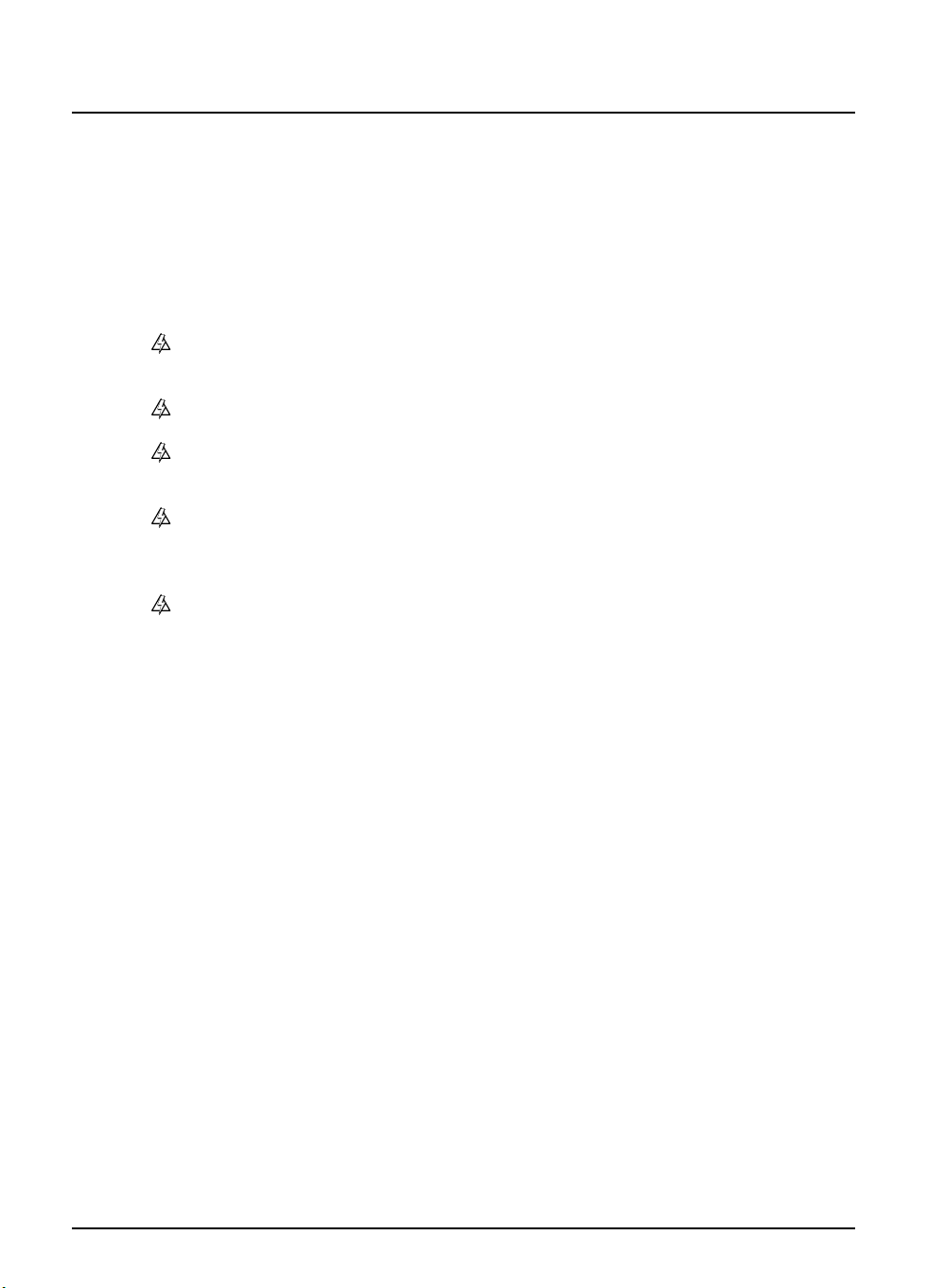
2
Using your FOXTEL Personal Digital Recorder
Your FOXTEL PDR has been manufactured to meet international safety
standards. To obtain the best results and operate the FOXTEL PDR safely
it is important that you read the safety instructions below.
If you have any doubts about the installation, operation or safety of your
FOXTEL PDR, please consult FOXTEL
.
WARNING!
Remember that contact with 240V AC power can be lethal or
can cause a severe electric shock. To avoid this risk:
Never remove the top cover from your FOXTEL PDR as
there are high-voltage live parts inside.There are no user-
serviceable parts inside your FOXTEL PDR.
Make sure that all electrical connections are safe and
secure.
Do not connect any of your equipment (FOXTEL PDR,
TV, video recorder etc.) to the power supply until you
have properly connected all the other leads.
Disconnect your FOXTEL PDR from the power supply
(by disconnecting its power lead from the power point on
the wall) before you disconnect any other equipment
from its rear panel.
Never push anything into the holes, slots or other
openings of the FOXTEL PDR case (except your
FOXTEL Smartcard into its correct slot).
CAUTION!
✔
To ensure a free flow of air around the FOXTEL PDR, allow at least
10cm of space above and around the FOXTEL PDR.
✘
Never stand your FOXTEL PDR on soft furnishings or carpets. Do
not cover any ventilation slots.
✘
Do not place your FOXTEL PDR in an unventilated cabinet or on
top of a unit which emits heat (e.g. a TV).
✔
If the
FOXTEL PDR
is placed with other items of audio/video
equipment in a cabinet, make sure
all
items have sufficient space all
around them, to allow ventilation and prevent overheating.
✘
Do not stack items of audio/video equipment in a crowded space.
✘
Do not use or store your FOXTEL PDR in hot, cold, damp or dusty
places.
✘
Do not put anything on your FOXTEL PDR which might melt, drip
or spill into it. Never stand objects filled with liquids, such as vases,
on top of your FOXTEL PDR.
✘
Never place naked flame sources, such as lighted candles, on top of
your FOXTEL PDR.
✘
Do not pick up or otherwise move your FOXTEL PDR while it is
connected to the mains supply. If you want to move your FOXTEL
PDR, first disconnect it, then wait at least 30 seconds before
continuing.
For your safety
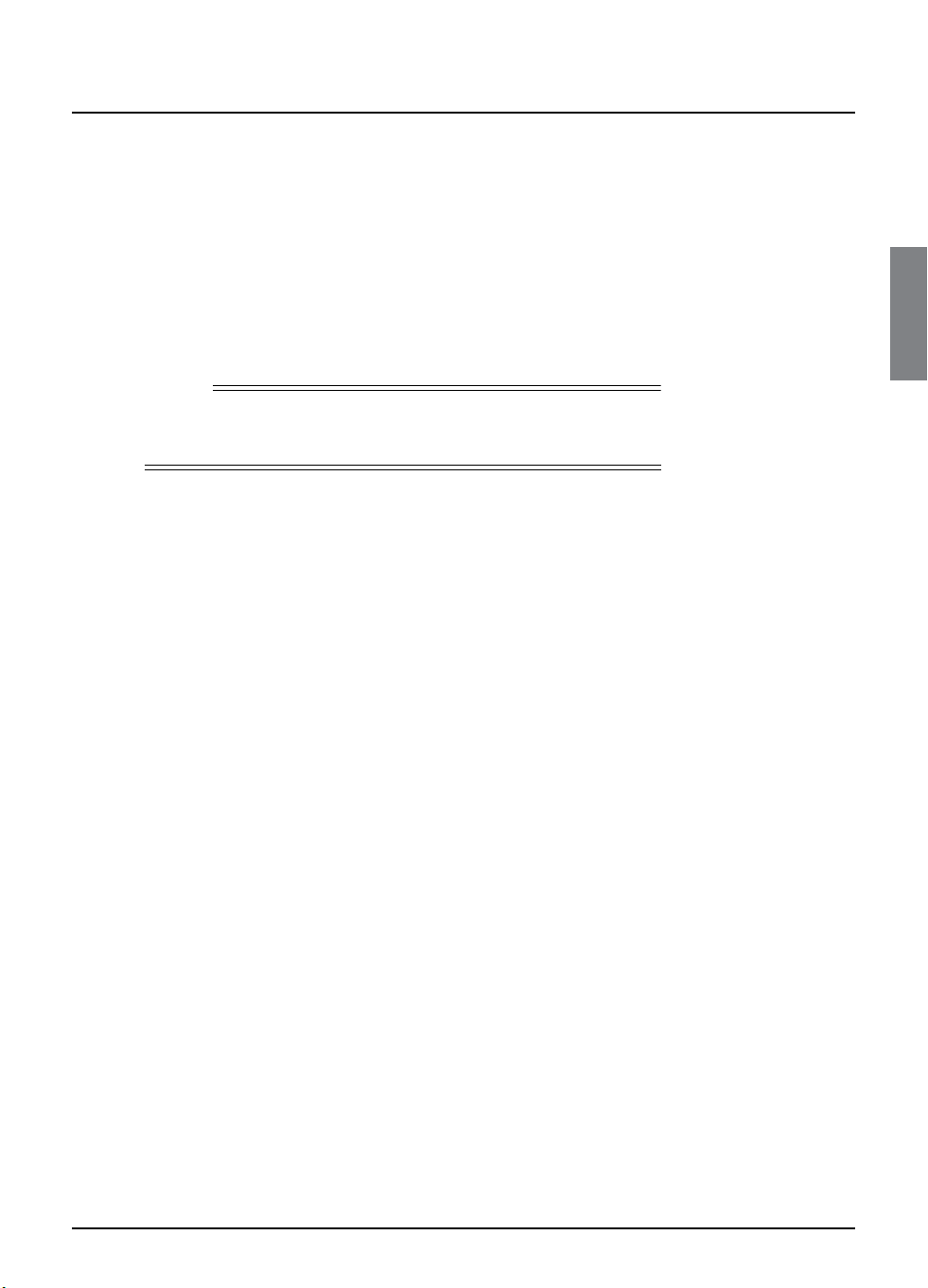
GETTING STARTED
3
Getting started
❖
Switching your FOXTEL PDR on and off
Whenever you are not using your FOXTEL PDR you should put it into
standby.You should not unplug it or switch it off at the power point.
◆
To put your FOXTEL PDR into standby, press
S
.
The standby light on the front panel shines red.
◆
To take your FOXTEL PDR out of standby and switch it on,
press
FOXTEL
(or
S
again).
The standby light on the front panel shines green.
❖
Changing channel
You can change the channel by using:
◆
the
ch +
and
ch -
buttons;
◆
the
number
buttons (channel numbers are always three digits,
for example 108); or
◆
one of the on-screen methods described in the following
sections.
When you change channel, a banner (the
i-search banner
) displays
briefly to show information about the channel. It automatically
disappears after a few moments, or you can press
back
to remove it
immediately.
For more information about the i-search banner, see page 7.
Blocked channels
Sometimes you might change channel to a blocked channel or
programme.This means the channel or programme has been
restricted by your Parental Control settings, so you will not be
permitted to view it simply by changing channel to it.
To unblock the channel or programme, you will need to enter your
PIN. For more information, see page 44.
❖
Changing the volume
◆
To change the volume, press
vol +
or
vol -
.
◆
To turn the sound on or off, press
mute
.
Note
You can also press
tv guide
,
box office
,
active
or
planner
to take
your FOXTEL PDR out of standby.

4
Using your FOXTEL Personal Digital Recorder
Getting started
❖
What is the FOXTEL Digital Guide?
The FOXTEL Digital Guide helps you to experience the most out of
FOXTEL. It is an easy-to-use on-screen guide to your FOXTEL service.
All of the FOXTEL Digital Guide features are controlled by using your
FOXTEL remote control.The FOXTEL Digital Guide allows you to:
◆watch programmes and at the same time find out what is
showing on other channels;
◆see on-screen TV programme listings for up to seven days via
the TV guide;
◆order FOXTEL Box Office movies, sports and events;
◆
set reminders for future programmes using the Personal Planner;
◆set your FOXTEL PDR to record programmes on now or
showing in the future;
◆watch programmes you have recorded;
◆access a range of Active Services, such as games you can play
using your remote control;
◆change your FOXTEL PDR’s settings, including the Parental
Control settings, to make sure your FOXTEL PDR works how
you want it to.

GETTING STARTED
5
Getting started
❖Using your FOXTEL remote control with
the FOXTEL Digital Guide
Whichever section of the FOXTEL Digital Guide you are looking at,
you always use your remote control in the same way.
◆To display any section of the FOXTEL Digital Guide, press the
corresponding button on your remote control, for example, to
display FOXTEL Box Office, press box office.
◆Use the arrows to move the highlight around the screen, then
to choose the highlighted item, press select.
◆On many of the FOXTEL Digital Guide screens, you use the
colour buttons to choose options or change the display. When
a colour button is displayed next to an option, press the same
colour button on your FOXTEL Remote Control to choose that
option.
◆Press the number buttons to enter numbers on the screen.You
can also use the number buttons as a short-cut, whenever a
numbered list is shown.
You can use the number buttons to write the letters and
symbols marked on the buttons onto the screen. Press the
button once for the first letter, and again for the next letter, until
the letter you want is displayed (similar to sending text messages
with your mobile phone).
◆To see information about a highlighted programme, press i.
◆To remove any screen, without saving any changes, and go back
to the previous FOXTEL Digital Guide screen, press back.
◆When full screens of listings are displayed, you can press ch +
and ch - to ‘page up’ and ‘page down’ a full screen of listings.
◆To return to watching digital television, press FOXTEL.
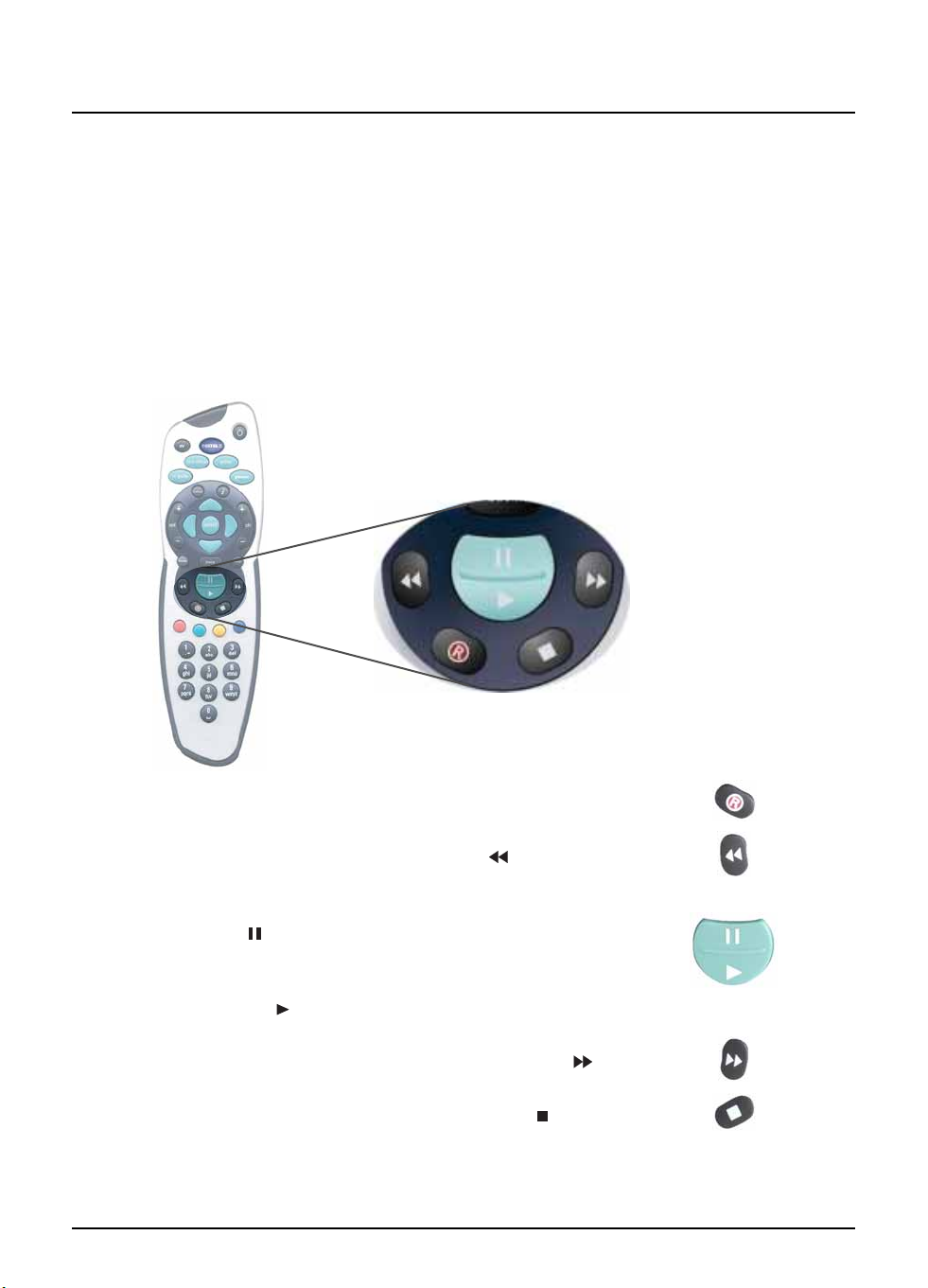
6Using your FOXTEL Personal Digital Recorder
Getting started
❖Using your FOXTEL remote control to
record and watch programmes
The buttons on your FOXTEL remote control that you use to record
and watch programmes are towards the centre of your remote control
and are described below.These buttons can be used in the same way
in various places, for example, you can press Rto record while you are
watchingTV, or when a programme is highlighted in theTV Guide, Box
Office or Personal Planner.The full range of possibilities with these
buttons are described throughout this User Guide.
◆To record a programme, press R.
◆To rewind a programme, press rewind ().
◆To pause a programme or start a ‘Live Pause’ recording, press
pause ().
◆To play a recorded programme, or restart a paused programme,
press play ().
◆To fast forward a programme, press fast forward ().
◆To stop playback of a programme, press stop ().
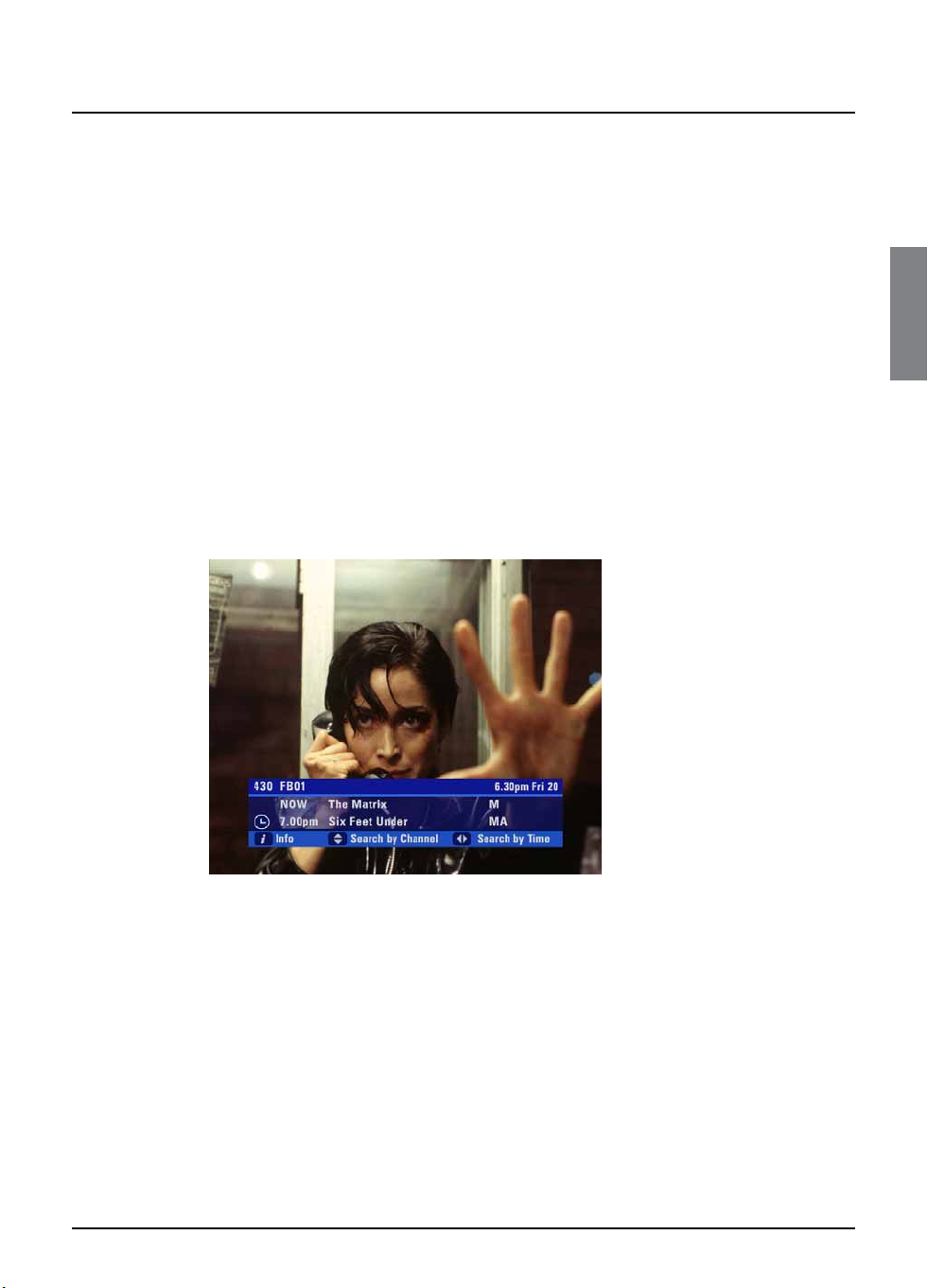
GETTING STARTED
7
Getting started
❖Using the i-search banner
You can display the i-search banner to find out:
◆what is showing on any channel, now and later on;
◆more about a programme you are interested in.
You can then use the i-search banner to:
◆tune to a programme you want to watch;
◆record the programme you are watching, or a programme on a
different channel;
◆set a reminder for a future programme;
◆set your FOXTEL PDR to record a future programme.
While the i-search banner is displayed, you can continue to watch the
current channel.
Displaying the i-search banner
◆To display the i-search banner, press i(or select).
◆To see the programmes showing on different channels, press U
or Dto scroll through the channels.
◆To see what programmes are on at different times, for up to the
next six hours, on the channel listed in the i-search banner, press
Ror Lto scroll through the times.
◆To display the i-box, to show more information about the
current or next programme on any channel (see page 9), press i
again.
◆To remove the i-search banner without changing channel, press
FOXTEL, or wait a few moments - it disappears automatically.
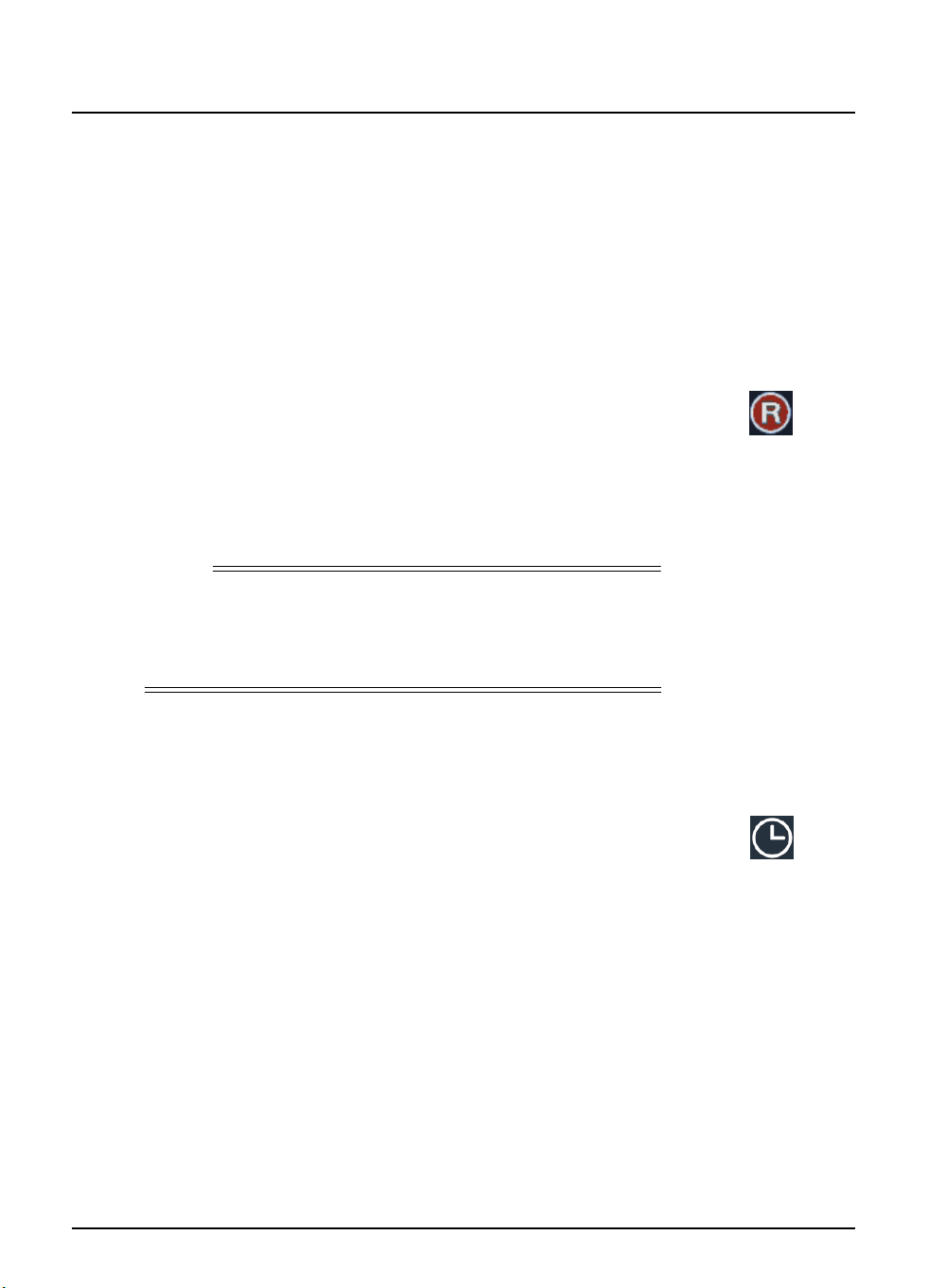
8Using your FOXTEL Personal Digital Recorder
Getting started
Watching a programme
If you see a programme you want to watch, press select.
If the programme is on now, your FOXTEL PDR tunes to it
automatically.
Instantly recording a programme
If you see a programme in the i-search banner that you want to record,
press Rto record it.
If the programme is on now, your FOXTEL PDR starts recording
instantly. If it is on at a later time, your FOXTEL PDR will record the
programme when it starts.
An R symbol (see right) displays on the i-search banner, next to the
programme,to show you the programme is selected for recording.The
programme is also added to your Personal Planner (see page 21).
For more information about recording programmes and using your
Personal Planner, see ‘Personal Planner’ on page 21 and ‘Recording
programmes’ on page 27.
Setting a reminder
If you see a programme in the i-search banner that you want to watch,
but it is on at a later time, press select.
Your FOXTEL PDR sets a reminder for you.This means, the
programme is added to your Personal Planner (see page 21) and a
clock symbol (see right) displays on the i-search banner, next to the
programme, to show you the programme has been added to your
Personal Planner.
When the programme is about to start, a reminder message displays
to let you know.
Note
If you are using Instant Rewind (see page 13) when you press R, the
recording will start from the earliest point that you could rewind to.
Depending on your settings, this may be up to 60 minutes before live
TV.
Record symbol
Reminder symbol
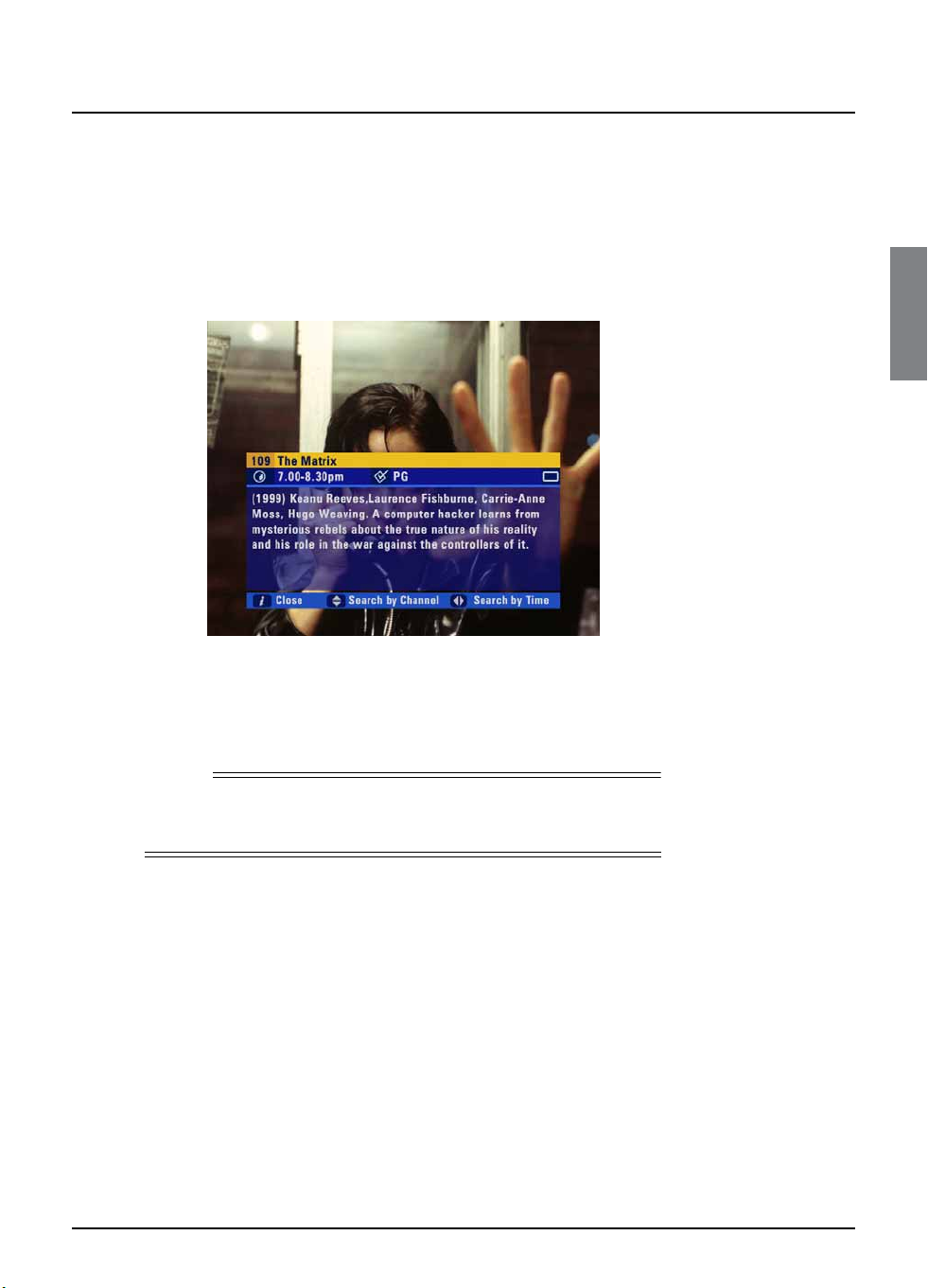
GETTING STARTED
9
Getting started
❖Displaying the i-box
While the i-search banner is displayed, you can view the i-box, which
gives extra information about the programme listed in the i-search
banner.
◆While the i-search banner is displayed (see page 7), to view the
i-box, press i.
The i-box includes a programme synopsis (summary) and codes and
symbols which provide you with additional information about the
programme.These are explained below and on page 10.
◆To remove the i-box, press iagain.
Viewing Closed Captions
Closed Captions are a transcription of the audio soundtrack, displayed
on-screen. If Closed Captions are available you can choose whether
you wish to see them or not - (see page 41 or page 55).The Closed
Captions symbol (see page 10) displays on the i-search banner and i-
box when Closed Captions are available.
Codes and symbols in the programme
information screens
The i-search banner, i-box, FOXTEL Digital Guide and Box Office (see
later sections in this User Guide) may include symbols and codes giving
particular information about programmes.
The list on page 10 provides an explanation of these symbols and
codes.
Note
If you are watching a recorded programme, you can only display the i-
box for the programme you are watching.

10 Using your FOXTEL Personal Digital Recorder
Getting started
Symbols Explanations
The start and finish times of the programme.
Classification symbol (see below for classification codes).
The programme is shown in widescreen format.
Closed captions are available for this programme. (For more
information about Closed Captions, see pages 41 and 55.)
Subtitles are available for this programme.
Dolby Digital 5.1 or Dolby Surround. If your TV has Dolby
Digital decoding capabilities, you will experience enhanced sound
on this programme.
Shows that a reminder has been set for the programme.
Shows that the programme has been selected for recording.
Classification codes
P Suitable for pre-school children.
C Suitable for children.
G General, suitable for all audiences.
PG Parental guidance is recommended as to the suitability of the
programme for children under 15.
M Recommended for viewers aged 15 years or over.
MA Suitable only for viewers aged 15 or over - children under 15 are
not permitted to watch MA programmes unless in the company
of a parent or adult guardian.
AV Suitable for adult viewers only - violent content.
R Suitable only for adult viewers aged 18 and over.
Content codes
a Adult themes
d Drugs
h Horror
l Strong language
m Medical procedures
n Nudity
s Sexual scenes
v Violence
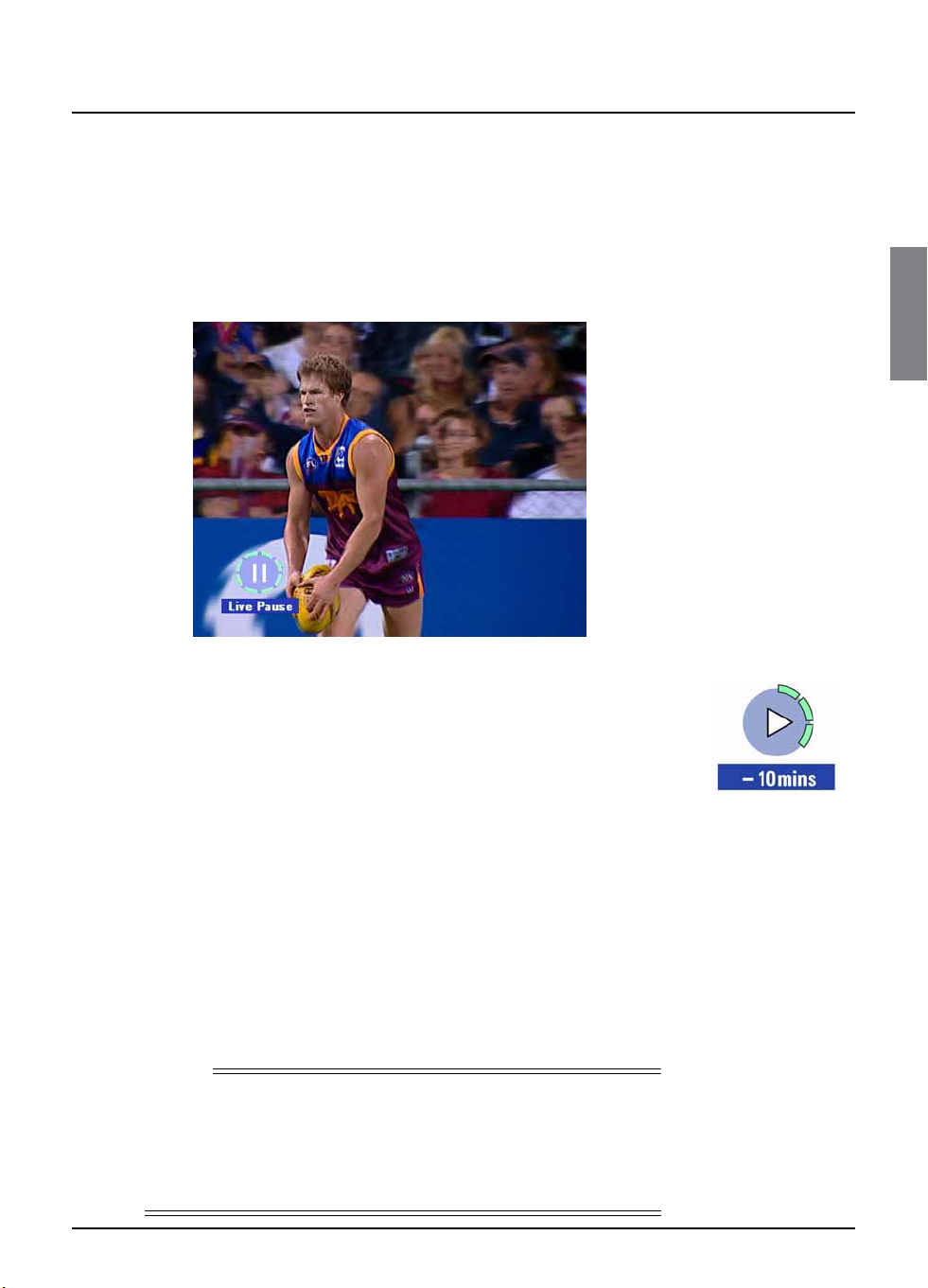
GETTING STARTED
11
Getting started
❖Using Live Pause
◆While you are watching a TV programme, you can pause it at
any moment you want - just press pause on your FOXTEL
remote control.
The TV picture and sound ‘freeze’, and your FOXTEL PDR starts
recording the programme.
◆When you want to continue watching the programme from the
Live Pause point, press pause again, or press play.
A symbol briefly displays on-screen (see right).The number shows the
number of minutes you are ‘behind’ the actual live TV programmes.
While you are watching the Live Pause recording, you can use pause,
play, fast forward and rewind to move through the recording.
Symbols display on yourTV screen to show you what is happening (see
page 78), and the lights on the playback indicator light up (see
page 62). If you rewind back to the start of the recording, the picture
freezes. If you fast forward to the end of the recording, your FOXTEL
PDR takes you back to normal TV viewing.
While you are watching the Live Pause recording, your FOXTEL PDR
continues recording the programme until it finishes. However, you can
press FOXTEL at any point to stop Live Pause and resume normal
TV viewing.When you stop Live Pause, the recording is deleted.
If you change channel, or launch an interactive application this will also
stop and delete the Live Pause.
Note
When you use Live Pause, your FOXTEL PDR records the
programme, but it is not added to your Personal Planner.This means,
once you return to normalTV, or launch an interactive application, the
Live Pause recording is deleted.To record the programme to your
Personal Planner, so you can watch it again in the future, see page 27.
Live Pause
Playback symbol
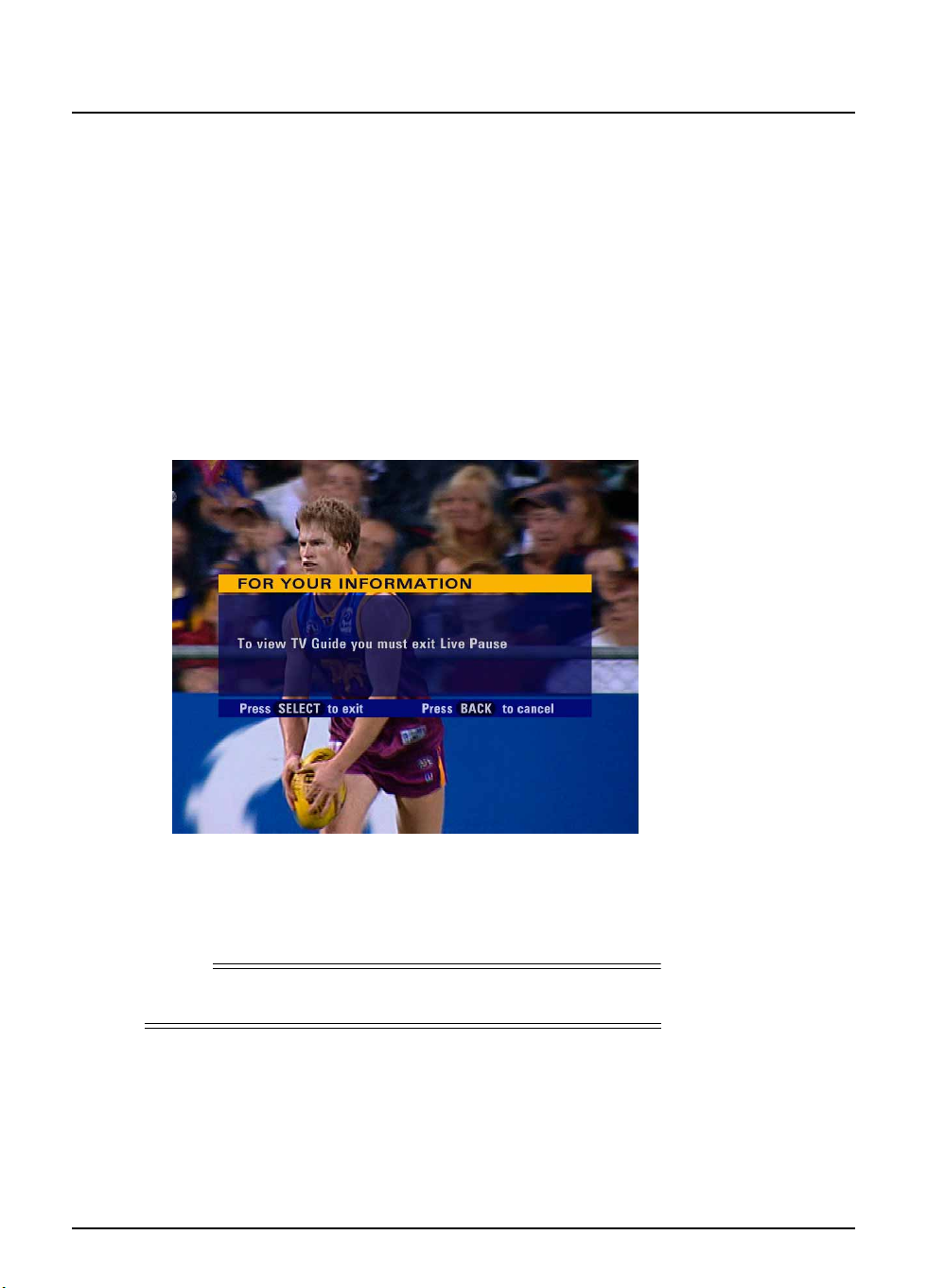
12 Using your FOXTEL Personal Digital Recorder
Getting started
Using other FOXTEL Guide features while you are using
Live Pause
While you are using Live Pause, you can use the i-search banner (see
page 7) to find out what is showing now and later. However, you
cannot display the i-box (see page 9) to find out about other
programmes - you can only display the i-box for the Live Pause
programme.
While you are using Live Pause, you cannot useTV Guide, Box Office,
Active or your Personal Planner. If you want to use these you must stop
(exit) Live Pause. Also, Closed Captions are not available whilst you
are using Live Pause.
If you select one of these options while you are using Live Pause, a
message displays.
◆To continue Live Pause, press back.
◆To stop Live Pause (and delete your Live Pause recording) press
select.The screen for TV Guide, Box Office, Active or your
Personal Planner displays.
Note
To use Live Pause, you must have a FOXTEL subscription.
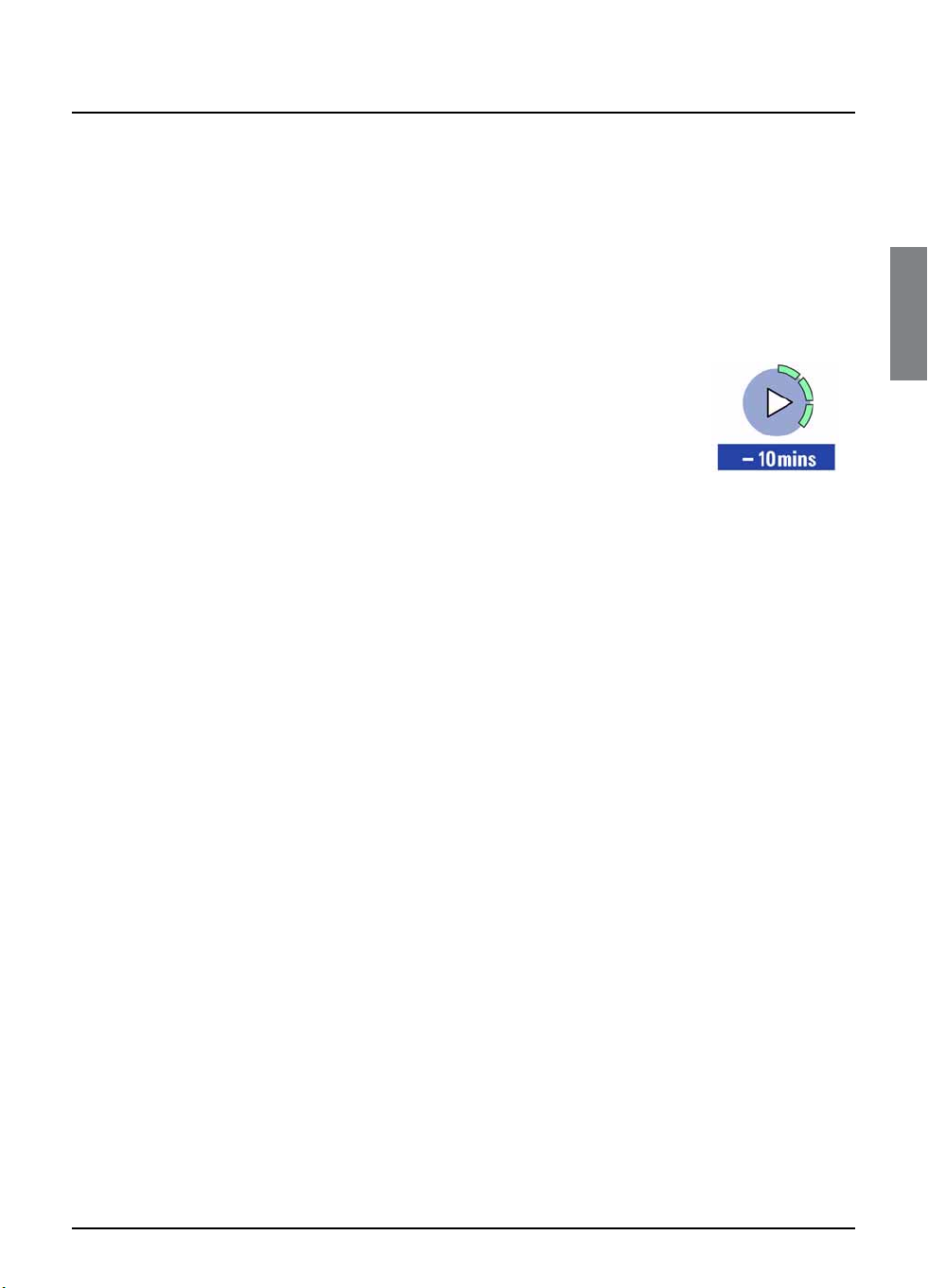
GETTING STARTED
13
Getting started
❖Using Instant Rewind
If the Instant Rewind feature is switched on (see pages 51 to 52), at any
moment while you are watching TV, you can rewind the programme
you are watching to catch something you missed.
◆To start Instant Rewind, press rewind on your FOXTEL remote
control. Depending on your settings, you can rewind up to 60
minutes before live TV. You can increase the rewind speed by
pressing rewind again. (To slow down the rewind speed, press
fast forward.)
◆When you reach the point you want to watch from, press play.
A symbol briefly displays on-screen (see right).The number
shows the number of minutes you are ‘behind’ the actual live TV
programmes.
You can continue watching the entire programme from that point -
your FOXTEL PDR will continue recording until the end of the
programme. Or you can press fast forward to catch up with normal
TV again.
While you are watching an Instant Rewind recording, symbols display
on yourTV screen to show you what is happening (see page 78), and
the lights on the playback indicator light up (see page 62).
You can press FOXTEL at any point to stop Instant Rewind and
resume normal TV viewing.When you stop Instant Rewind, the
recording is deleted.
If you change channel, or select TV Guide, Box Office, Active or your
Personal Planner, this will also stop and delete Instant Rewind.
Closed Captions are not available whilst you are using Instant Rewind.
Instant Rewind
Playback symbol

14 Using your FOXTEL Personal Digital Recorder
❖TV Guide
The TV Guide provides you with a listing of all programmes available
on all channels for the next seven days, making it easy to find the
programmes you want to watch.
◆To see yourTV Guide, press tv guide on your FOXTEL remote
control.
TV listings are displayed as follows:
◆All Channels - all programmes on all channels for today and
the week ahead, listed by channel number.
◆Channels 9, 7,10,ABC, SBS - Open Broadcaster channels.
◆Entertainment, Movies, Sport, News &
Documentaries, Kids & Family, Music & Radio and
Special Interest - programmes for the next seven days, in the
categories shown, listed by channel number.
◆Programmes By Time - programmes on all channels, sorted
into the categories above, listed by start time.
Note
Occasionally, for example if you are recording two programmes at the
same time, you will not be able to use the full TV Guide to see listings
for seven days. However, you can still display theTV Guide to find out
current information.
Using your FOXTEL Digital Guide

FOXTEL DIGITAL GUIDE
15
Finding a programme
There are a number of ways to search for a programme. You can
search by full listings, category or time.
Searching by All Channels
◆To choose a programme from the full listings, press tv guide on
your FOXTEL remote control, highlight ‘All Channels’ then press
select.The All Channels screen displays.
The start times and the day are shown at the top of the listings.
◆
To see what programmes are on at different times, press
R
or
L
.
◆
To move through the list of channels, press
U
or
D
.
◆You can use the red (page up) and green (page down) buttons
on your remote control to see the previous or next section of
the channel listing. (You can also use the ch + and ch - buttons
to do this.)
◆Use the yellow (+24 hours) and blue (-24 hours) buttons on
your remote control to move forward and backwards by 24
hours through the listings.
◆To display the i-box (see page 9), press i.
◆To remove the All Channels listing, press back or FOXTEL.
Searching by Category
If you know what type of programme you want to watch, you can
search by a category, such as Sport.
◆To choose a programme by category, press tv guide, highlight a
category then press select.The listings screen for that category
displays.
You use this screen in the same way as the All Channels screen.
Using your FOXTEL Digital Guide
This manual suits for next models
1
Table of contents