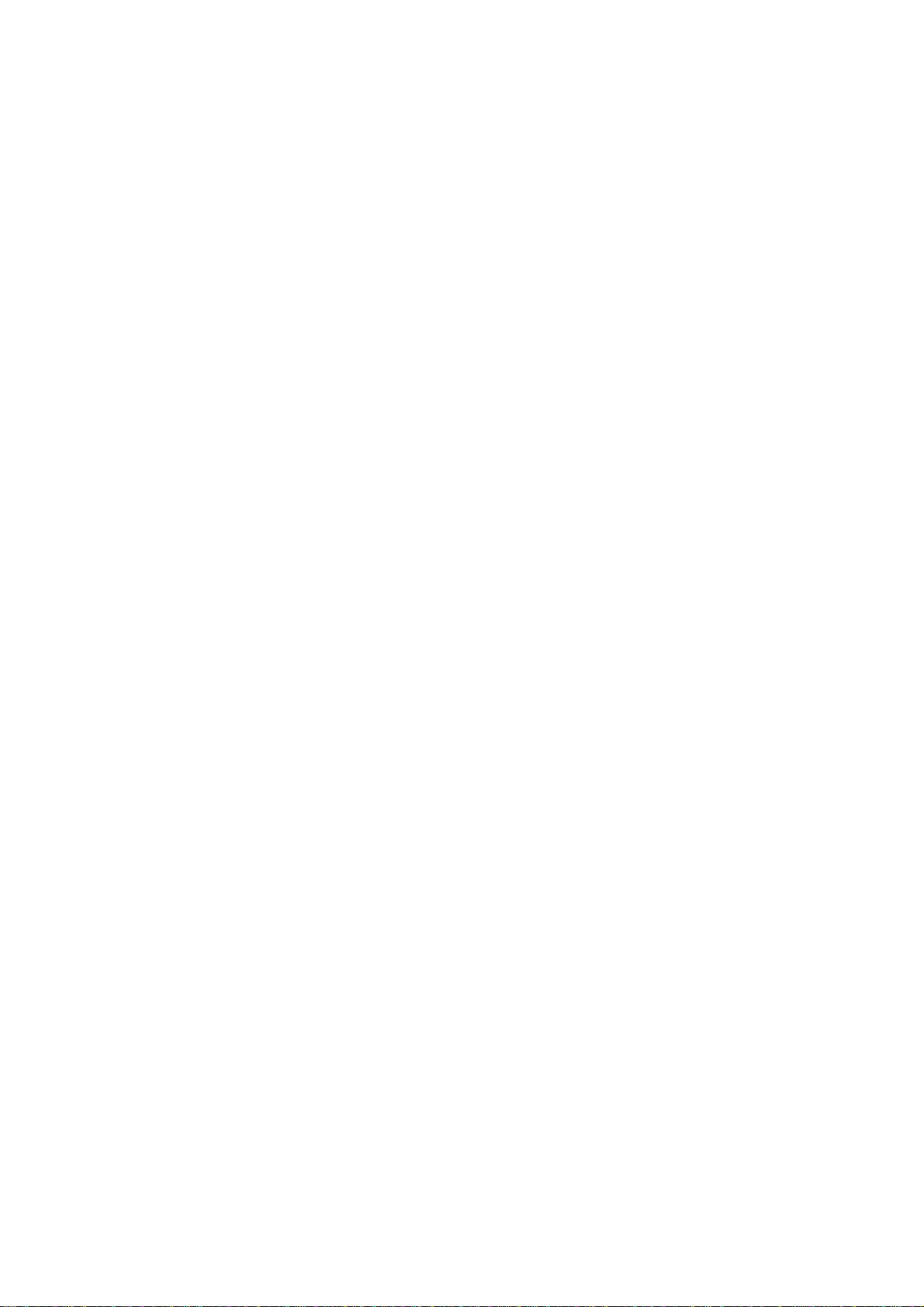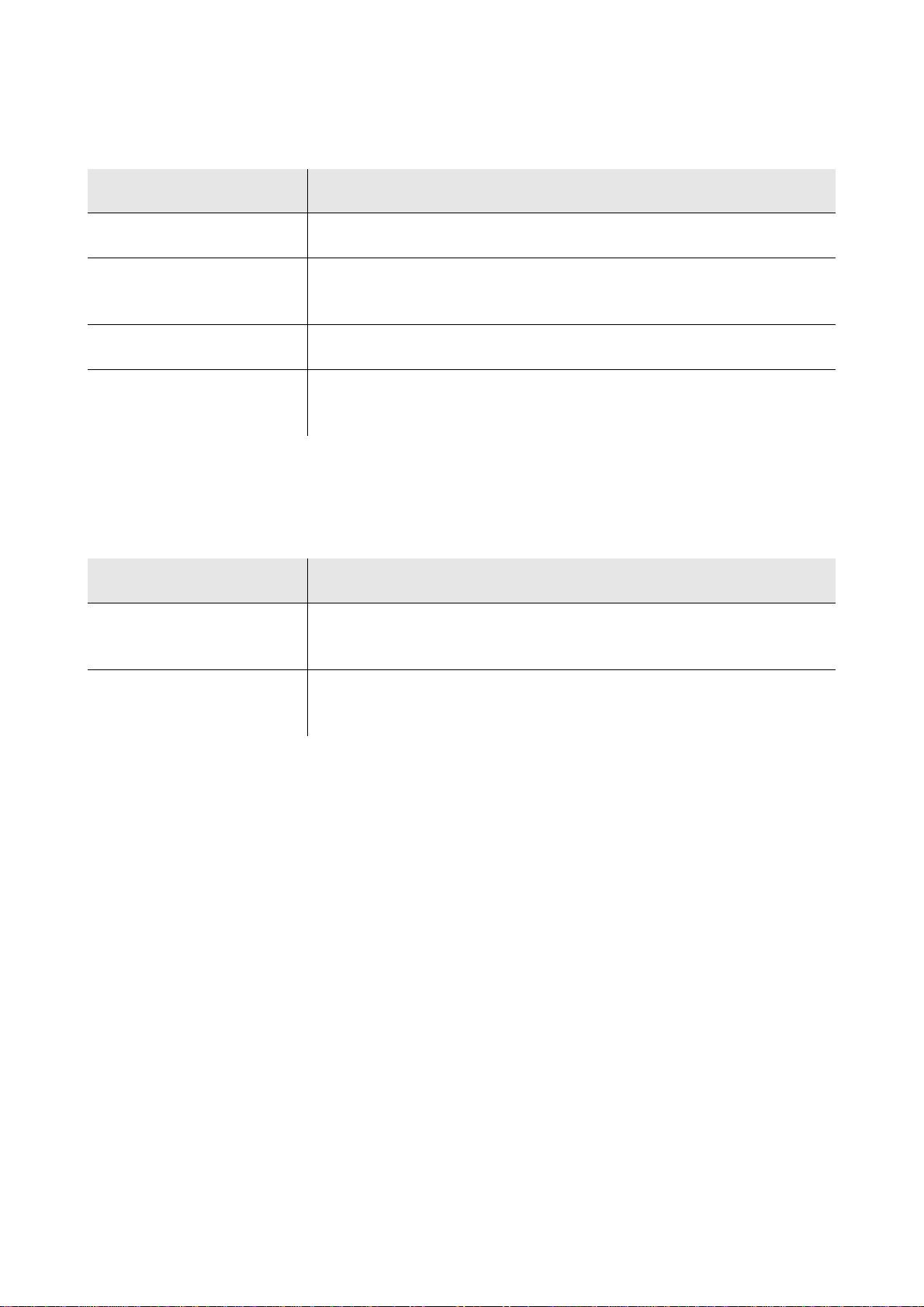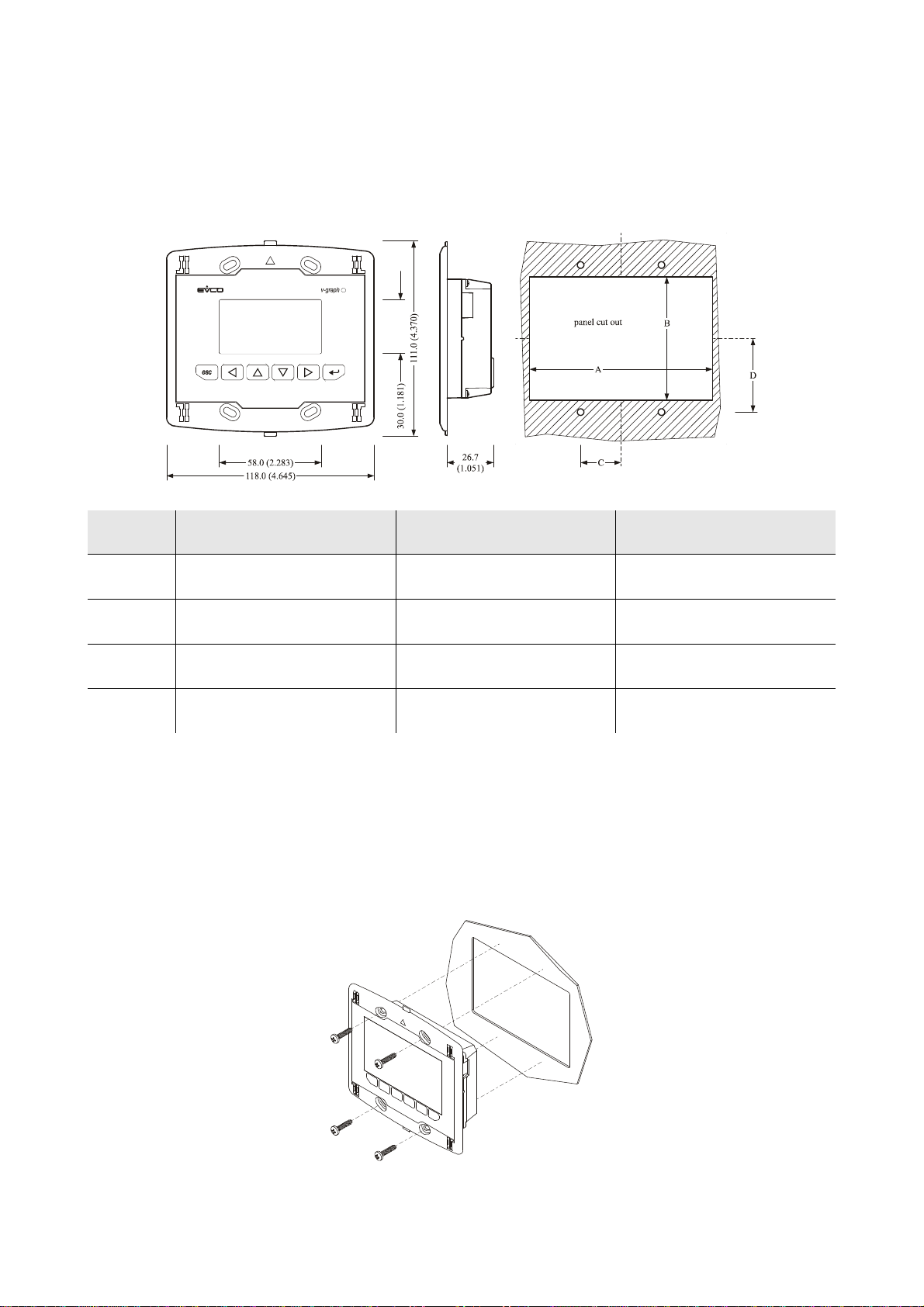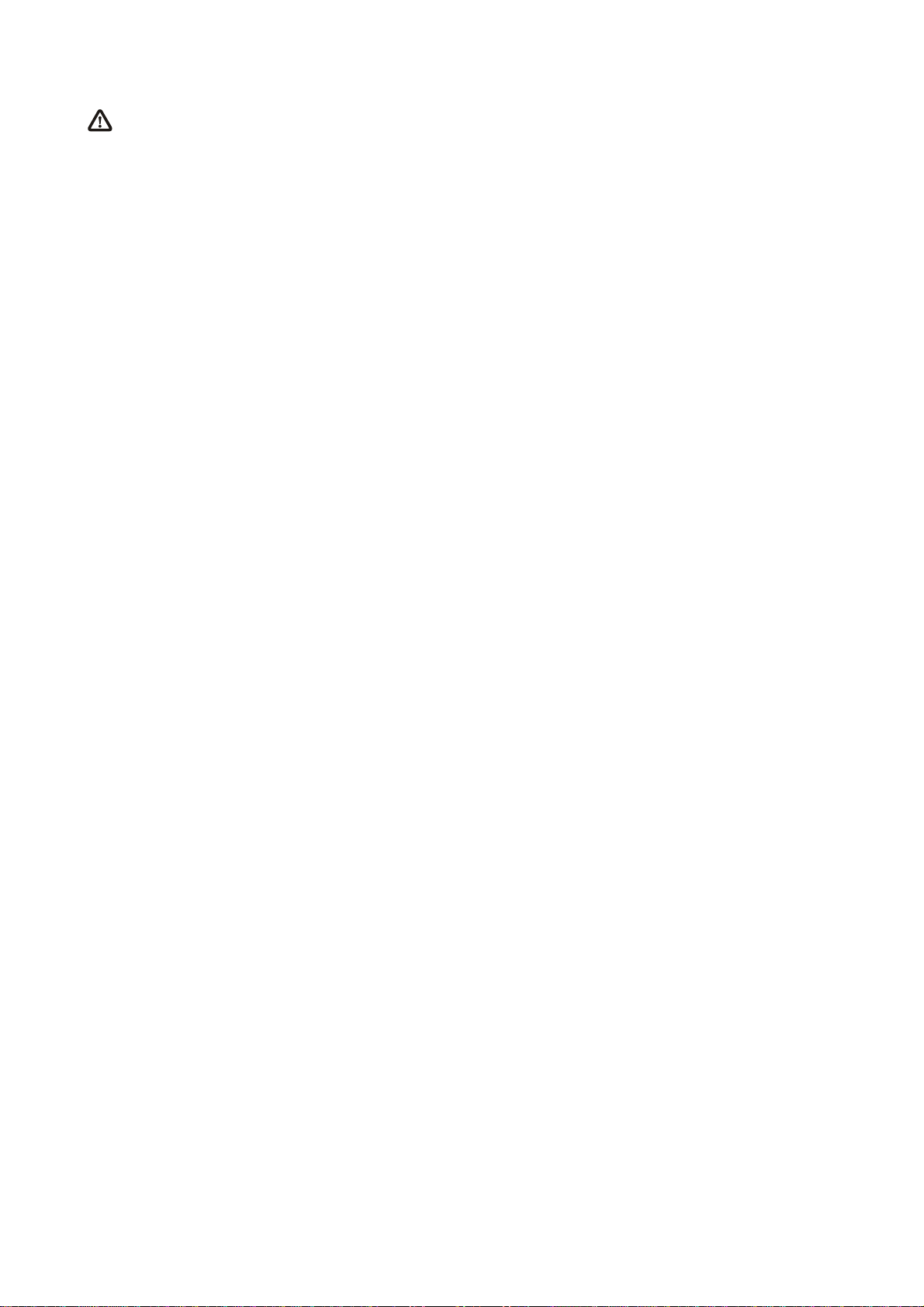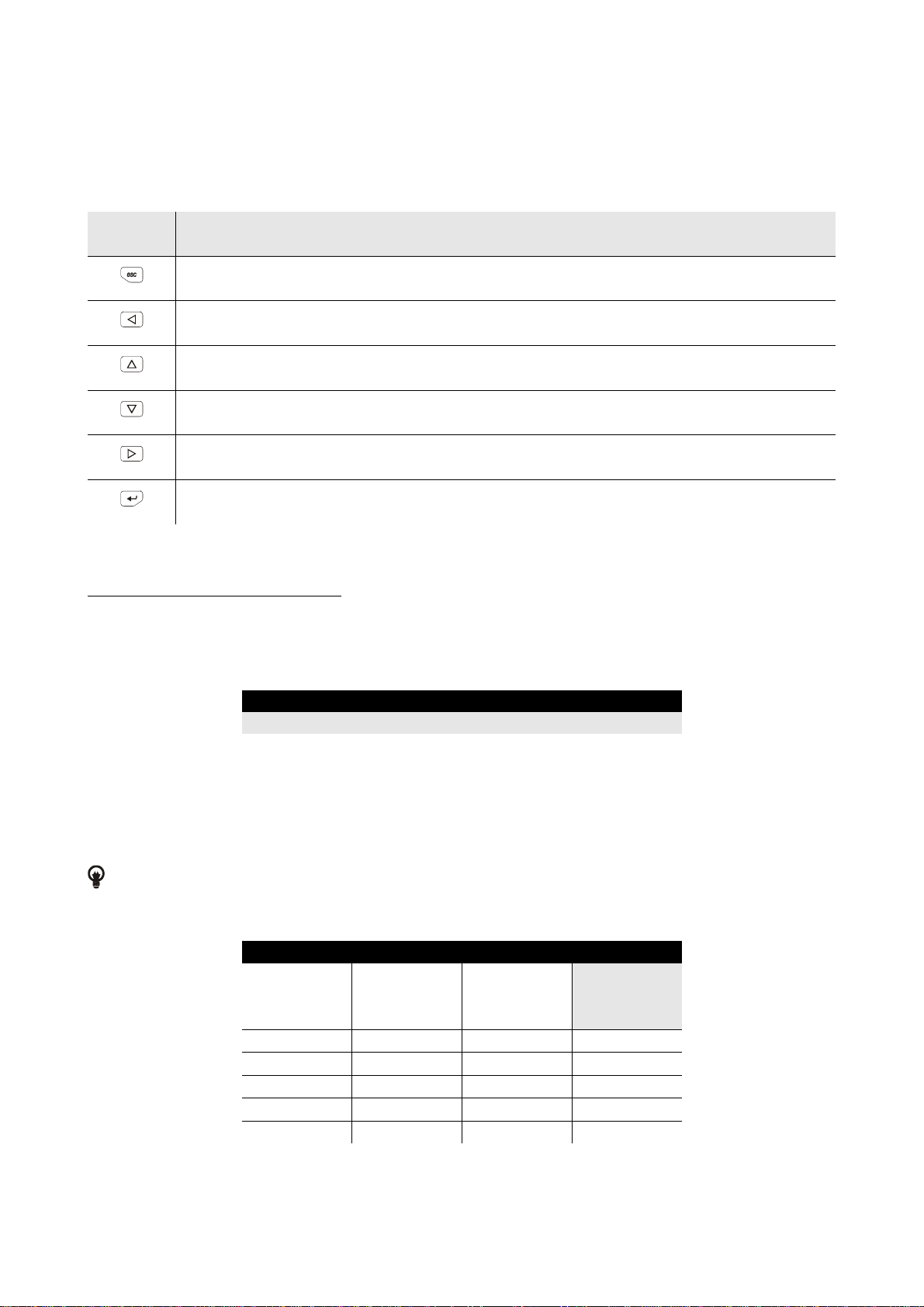Evco S.p.A. Vgraph | Hardware manual ver. 1.01 | Code 114VGRAHWE01
page 3 of 22
Index
1.
INTRODUCTION ......................................................................................................................................................................................... 4
1.1.
Introduction.................................................................................................................................................................................................... 4
1.2.
Available models for the programmable controllers of the family c-pro........................................................................................................ 5
1.3.
Available models for the programmable controllers of the family c-pro 3..................................................................................................... 5
2.
SIZE AND INSTALLATION........................................................................................................................................................................ 6
2.1.
Size ................................................................................................................................................................................................................ 6
2.2.
Installation ..................................................................................................................................................................................................... 6
2.3.
Additional information for installation........................................................................................................................................................... 7
3.
ELECTRICAL CONNECTION..................................................................................................................................................................... 8
3.1.
Electrical connection...................................................................................................................................................................................... 8
3.2.
Additional information for electrical connection............................................................................................................................................ 9
4.
CONFIGURATION..................................................................................................................................................................................... 10
4.1.
Preliminary information............................................................................................................................................................................... 10
4.2.
Configuring the interface ............................................................................................................................................................................. 10
4.3.
List of configuration parameters .................................................................................................................................................................. 11
4.4.
Configuring a device through the interface.................................................................................................................................................. 14
5.
SIGNALS..................................................................................................................................................................................................... 15
5.1.
Signals.......................................................................................................................................................................................................... 15
6.
ACCESSORIES........................................................................................................................................................................................... 16
6.1.
Frontal plates CPVP* by Evco..................................................................................................................................................................... 16
1.1.1.
Available models.................................................................................................................................................................................... 16
1.1.2.
Size ........................................................................................................................................................................................................ 16
6.2.
Support for wall mounting CPVW00........................................................................................................................................................... 16
1.1.3.
Available models.................................................................................................................................................................................... 16
1.1.4.
Size ........................................................................................................................................................................................................ 17
6.3.
Gasket 0027000007...................................................................................................................................................................................... 17
1.1.5.
Available models.................................................................................................................................................................................... 17
1.1.6.
Size ........................................................................................................................................................................................................ 17
7.
TECHNICAL DATA................................................................................................................................................................................... 18
7.1.
Technical data.............................................................................................................................................................................................. 18