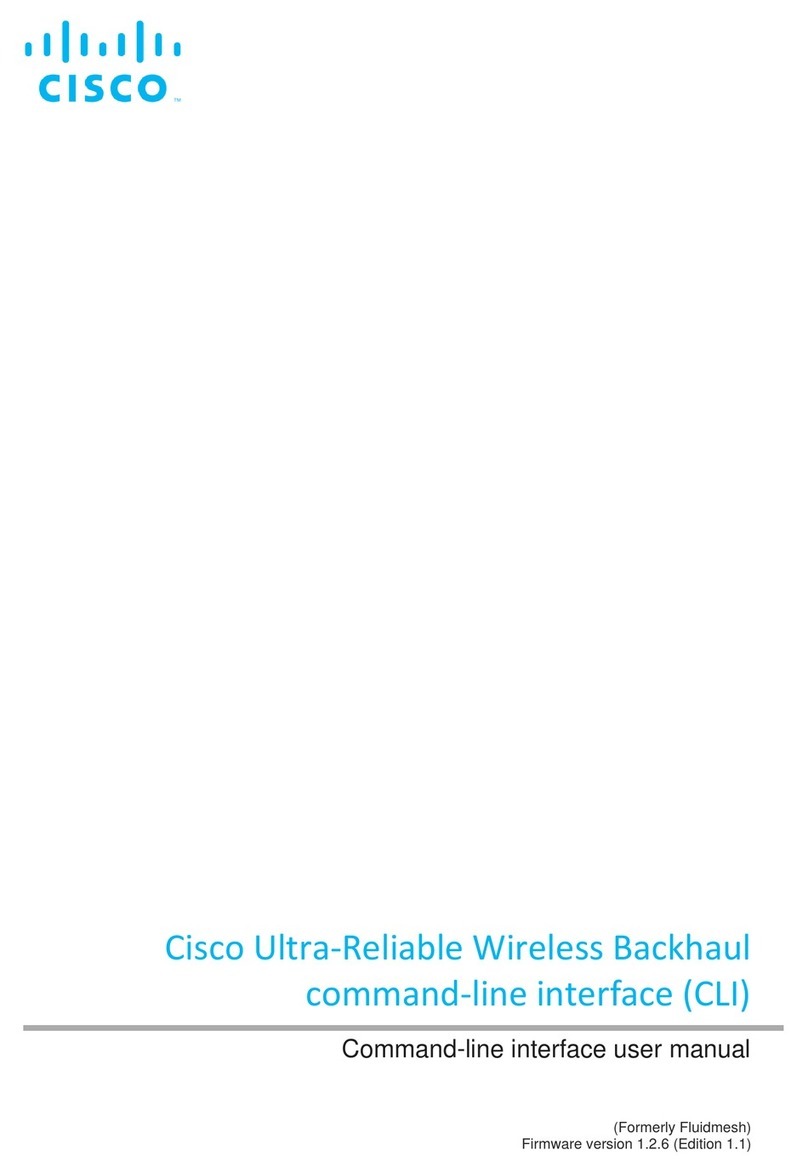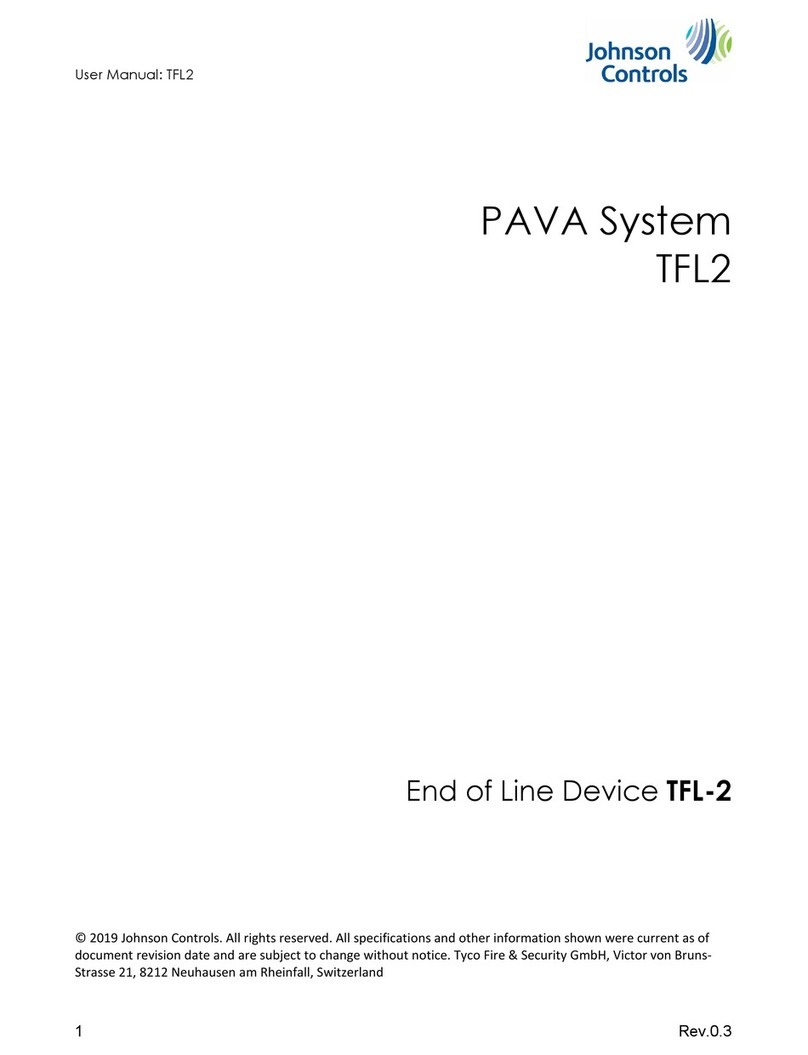Flock Audio Patch XT User manual

USER MANUAL
V.1.3.1
JANUARY 11, 2023

2
TABLE OF CONTENTS
TABLE OF CONTENTSPATCHXT MANUAL
Thank you from Flock Audio………………………………………………..……………..3
Introduction to the PATCH XT System..……………………..………………..………….4
Important Safety Notices…………….………………………..………………..………….5
What's in the Box...…….………………………..……………..………………..………….6
Front Panel Identifications……..……………..……………………..……………….…….7
Rear Panel Identifications……….……………..…………..………..……………….…….8
Rear Panel Cable Connections………………………………..………………..………….9
Hardware Chassis Measurements……………………………..………………..………..10
The PATCH APP Overview.........................................................................................11
Hardware Setup Menu..............................................................................................12
Active Routings Section............................................................................................13
Understanding Signal Paths......................................................................................14
Understanding Path Multing.....................................................................................15
User Operation Instructions......................................................................................16
Routing Examples (Part 1).........................................................................................17
Routing Examples (Part 2).........................................................................................18
Routing Examples (Part 3).........................................................................................19
Front Inputs & Outputs…….....………………………………..………………..………..20
Multiple Unit Setup....................................................................................................21
Front Panel LED Indicator.......................……………………..………………..………..22
Installing New Firmware….......………………………………..………………..………..23
Troubleshooting…...................………………………………..………………..………..24
Software & System Requirements……………...………..……………………..………..25
User Notices & Warranty…......……………………………..…………………..………..26
End…........................................………….……………………………………..………..27 Certifications:

3THANK YOU FROM FLOCK AUDIO
THANK YOU
Where do I begin to start by saying Thank you for your support…
I started working on a conceptual design known as “PATCH” in early 2016 when I decided to
leave my stable career and chose to pursue the path less travelled of designing and developing a
better & more efficient process for professional audio recording engineers in the depths of my
basement home recording studio.
In need of a better solution other than the available 1870’s technology known as a traditional
patch bay, the concept was born to create a fully digitally controlled but 100% analog circuit
routing system that wouldn’t color or alter the audio signals passing through it.
After 2 years of strenuous work and constant focus, Flock Audio the company I started, created
the worlds first and most advanced digitally controlled analog audio routing system with features
never before possible in conventional analog audio routing.
I’m honoured to have so many customers believe in what Flock Audio stands for…Innovations
above Expectations. We have an incredible team of professionals from engineers, software
developers & everyone in-house who helped create this one of kind piece of professional audio
history.
We look forward to providing the pro audio world with more innovations and excellent service to
help assist aspiring and seasoned professionals to create masterpieces for years to come.
Thank you again for choosing to make Flock Audio a part of your professional audio identity.
Darren Nakonechny
(CEO/Director/Founder)
Sincerely,
Thank you…
PATCHXT MANUAL

4INTRODUCTION TO THE PATCHXT SYSTEM
INTRODUCTION
The Flock Audio PATCH XT System is a digitally controlled, 100%
analog audio patch bay routing system. A combination of
Software known as the PATCH APP and a 192 Point Connection
PATCH XT Hardware component allows users to easily route and
control analog audio routings without having to resort to the use
of manual patch cables.
The PATCH APP software application (OSX & Windows
Compatible) is designed with familiarity in mind. PATH’s in the
application represent audio signal flows from top to bottom.
Signal flows are divided up into single vertical columns allowing
users to drag + drop available analog audio equipment connected
to the PATCH XT’s Hardware component. This analog audio
equipment is cataloged in the Hardware Index located to the left
side of the PATCH APP.
The PATCH XT Hardware component is a 3U rack mountable unit
that acts as the centrepiece hub of an audio equipment
processing setup. Utilizing digital control over analog audio
signals is what makes the PATCH XT System unique and unlike
anything else in the audio industry.
This manual with go more in-depth into the functions, features
and recommended usage of the Flock Audio PATCH XT System.
INTRODUCTION TO THE PATCHXT SYSTEM…
PATCHXT MANUAL

5IMPORTANT SAFETY NOTICES
IMPORTANT SAFETY NOTICES
IMPORTANT SAFETY NOTICES
To avoid risk of electric shock, injury or death, it is recommended to never
attempt to self-service a Flock Audio PATCH XT System. There are no self
repairable or removable parts in the system. If your Flock Audio PATCH XT
System requires repairs, please contact our support center to arrange for a
Flock Audio Certified Repair Technician. (www.flockaudio.com/support)
#1. Do Not Self-Service
To avoid risk of damage to your PATCH XT System, avoid having liquids &/
or spills near your PATCH XT System. If accidental spill occurs, safely shut
off your PATCH XT System using the front power button, unplug the wall
outlet. Once completed please contact Flock Audio Support to arrange for
a Certified Repair Technician to remove and repair if required.
#2. Avoid Liquid &/or Spills
Proper mount spacing and rack mount ventilation is required to ensure your
Flock Audio PATCH XT System does not overheat. It is recommended that
the rear of the rack is open for proper ventilation and that the user DOES
NOT mount the PATCH XT System above any tube related audio
equipment. If necessary, there should be a 1/2 - 1U Rack Space between
the PATCH XT System and any warm or tube related audio equipment to
avoid unexpected shutdowns or internal damage.
#3. Proper Rack mount Ventilation Requirements
It is recommended that you always use a properly shielded and grounded
IEC Power Cable (110V/220V) with your PATCH XT System. The Chassis is
designed to work with the earth ground inside the box for both a safe &
quiet audio operation. Never remove or use a IEC cable accessory without
the grounding pin.
#4. Use Properly Grounded IEC Power Cables
Although no damage or immediate danger will occur if 48V Phantom Power
is engaged on a preamp connected to the Input of the PATCH XT System, it
is not recommended to leave that 48V source active for a lengthly period of
time. The PATCH XT System is equipped with its own 48V capabilities and
once it detects an externally connected active 48V source, it will prompt the
user both in the PATCH APP & Multi-Purpose LED on the Hardware to
disable it.
#5. External 48V Phantom Power (I.E. Connected Preamp)
Never use your Flock Audio PATCH XT System during any electrical or
dangerous lightning storms. Calmly shutdown your System, Unplug the IEC
power cable from the wall outlet or power conditioner until it is safe to
continue use. It is also recommended to keep the system unplugged if not
in use for long extended periods of time.
#6. Discontinue Use During Electrical Storms
Flock Audio Inc. reserves the right to revise or change the information
contained within this manual without notice. All revisions or changes will be
noted by the Version Number located on the front title page of this manual
and the latest digital manual will be provided via web link in the PATCH APP
Software Application.
#7. Disclaimer Notice
#8.Certifications
PATCHXT MANUAL

6WHAT'S IN THE BOX
WHAT'S IN THE BOX
WHAT'S INCLUDED IN THE BOX
USB-A TO USB-B (6FT LOCKING) 6 STEP QUICKSTART GUIDE
IEC POWER CABLE
(110V or 220V)
PATCH XT 3U HARDWARE
HARDWARE INDEX
SETUP SHEETS
PATCHXT MANUAL

7FRONT PANEL IDENTIFICATIONS
Front Inputs 95-96!
Neutrik XLR/TRS Combo Jacks
(Activated using Software)
Front Outputs 95-96!
Neutrik XLR Male Jacks
(Activated using Software)
Multi-Purpose LED Indicator!
Blue LED Indicator
(Learn more on Page 33)
Power Toggle Button!
Toggle On/Off Master Power Button
FRONT PANEL
FRONT INDENTIFICATIONS
PATCHXT MANUAL

8REAR PANEL IDENTIFICATIONS
REAR PANEL
IEC Power Connection
Rear Inputs 1-96!
DB-25/D-SUB Connectors
Inputs: 1-8, 9-16, 17-24, 25-32, 33-40, 41-48,
49-56, 57-64, 65-72, 73-80, 81-88, 89-96
(8 Balanced Audio Channels per Connector)
Tascam 25 Pinout Wiring Standard
USB-B Host Connector!
USB-B to USB-A Cable
(USB 2.0 Connection)
Rear Outputs 1-96!
DB-25/D-SUB Connectors
Outputs: 1-8, 9-16, 17-24, 25-32, 33-40, 41-48,
49-56, 57-64, 65-72, 73-80, 81-88, 89-96
(8 Balanced Audio Channels per Connector)
Tascam 25 Pinout Wiring Standard
Inputs & Outputs (95-96)!
Channels 95-96 can be routed to the
Front Panel Inputs & Outputs using the
PATCH APP Software.
REAR INDENTIFICATIONS
IMPORTANT: Always ensure that the Power
Connector is inserted snugly into the Power
Input of the PATCH XT System Hardware. OUTPUT
INPUT
(OUTPUT) FROM PATCH XT TO
(INPUT) OF EXTERNAL GEAR
(OUTPUT) FROM EXTERNAL
GEAR TO (INPUT) OF PATCH XT
NOTE PATCH XT IS DESIGNED WITH A FIXED
PROFESSIONAL LINE LEVEL OF +4 TO WORK IN
ACCORDANCE WITH OTHER INDUSTRY STANDARD
OUTBOARD PROCESSING HARDWARE. WHEN USING
OTHER TYPES OF LEVELS FOR SIGNAL ROUTING, YOU
MAY NEED TO HAVE ADDITIONAL ACCESSORIES
CONNECTED INLINE.
PROFESSIONAL +4 LINE LEVEL
Ethernet Host Connector!
Category 5 Cable for Long-Distance
Computer Control
INPUTS OUTPUTS
PATCHXT MANUAL

9REAR PANEL CABLE CONNECTIONS
REAR PANEL CABLE CONNECTIONS
IEC Power Cable
(Included In Box)
USB-A To USB-B (Cable)
(6’ USB 2.0 - Cable Included In Box)
(Cable examples courtesy of Pro Audio LA)
DB-25/D-SUB Cable Snakes
(Female/Male XLR & TRS Options Available)
(Cables Not Included)
REAR VIEW
REQUIRED CABLES FOR OPERATION
NOTE INPUTS & OUTPUTS ON THE REAR PANEL OF THE
PATCH XT SYSTEM ARE SEPARATELY DESIGNATED. YOU
CANNOT USE AN OUTPUT AS AN INPUT OR VICE VERSA.
PLEASE ENSURE TO AVOID RISK OR DAMAGE TO THE
PATCH SYSTEM OR OTHER EXTERNAL HARDWARE THAT
IS CONNECTED THAT YOU MAKE THE PROPER
CONNECTIONS ACCORDINGLY. TO LEARN MORE OF
ABOUT PROPERLY CONNECTING EXTERNAL HARDWARE
TO THE PATCH SYSTEM SEE THE BOTTOM OF THIS PAGE.
INPUTS & OUTPUTS NOTICE
CONNECTING
PATCH XT TO
EXTERNAL HARDWARE
EXAMPLE.
NOTE ALL EXTERNAL HARDWARE MUST BE
CONNECTED IN THIS METHOD, SHOWN TO THE
LEFT SIDE OF THIS DESCRIPTION.
PATCH XT (OUT) —-> EXTERNAL HARDWARE (IN)
EXTERNAL HARDWARE (OUT) —-> PATCH XT (IN)
OUTPUT
INPUT
(OUTPUT) FROM PATCH XT TO
(INPUT) OF EXTERNAL GEAR
(OUTPUT) FROM EXTERNAL GEAR
TO (INPUT) OF PATCH XT
PATCHXT MANUAL

10 CHASSIS DIMENSIONS
323.9 mm"
12.75 in
133.4 mm"
5.25 in
482.6 mm"
19 in
425 mm"
16.75 in
HARDWARE CHASSIS MEASUREMENTS
FRONT VIEW
REAR VIEW
CHASSIS DIMENSIONS
25 lbs /11.3 kg
(Weight)
482.6 mm"
19 in
133.4 mm"
5.25 in
425 mm"
16.75 in
323.9 mm"
12.75 in
PATCHXT MANUAL

11 SOFTWARE CONTROLLER OVERVIEWPATCHXT MANUAL
THE PATCH APP OVERVIEW
SOFTWARE CONTROLLER OVERVIEW
3.0
Hardware Index!
All external audio equipment
connected to the PATCH
Series hardware will be
cataloged in this Index.
Routings Menu!
Create, store, recall & manage
all existing analog Routings
from the Routings Menu. This
menu allows the user to store &
recall desired analog audio
Routings.
Toggle & Control Center!
The Toggle & Control Center allows users to
quickly control viewing options and manage
active analog audio Routing signals. The Toggle
section allows users to redirect Inputs & Outputs
1-2 (Patch XT), 31-32 (PATCH) and/or 16 (PATCH
LT) from the rear side of the PATCH Series
Hardware to the Front Panel Inputs & Outputs.
PATH!
All signal flows in the PATCH
APP are referred to as
PATH’s. PATH’s represent an
active signal flow chosen by
the user. All PATH’s are
shown vertically in the Active
Routings section of the
PATCH APP. PATH signal
flows go from top to bottom
in each PATH Routing
column.
Settings Menu!
User preference settings,
support, updates & multiple
unit setup parameters are
located in the Settings Menu.
Hardware Setup Menu!
This menu is where all external
audio equipment connected to
the PATCH Series System’s
hardware is managed and
named accordingly to the users
preference. This Hardware
Setup Menu also includes
various other setting controls
Including: 48V Safeguard
Toggles, Master 48V Bypass
Toggles, Digital Rack Number
Controls and Link/Unlinking
controls.
Host Signal!
This indicator will illuminate in blue
when the PATCH APP is properly
communicating with the PATCH
Series Hardware. If Host Signal is
red, the connection between the
Software & Hardware needs to be
reconnected.
48V Phantom Power
Individually controlled 48V
phantom power will appear on
the first slot of each Digital
Rack Space when a “48V
allowed” Input Item is placed in
the first slot.
Multing !
By clicking “ ” located to the
right-side of each Digital Space
it will enable Multing capability,
effectively allowing you to split a
signal processing chain into
multiple PATH’s.
PATH Signal Flow
Movable PATH Arrows!
These arrows allow the user to
move entire populated PATHs
(Signal Chains) left or right
throughout the Active Routing
Grid.
Undo/Redo!
Users can quickly undo/redo
a Routing choice or use the
Undo/Redo buttons as a
quick A/B reference.
OSX & WINDOWS
COMPATIBLE
“M” Mute Paths!
Users can easily Mute entire
PATH’s by Clicking the “M” at
the bottom of each PATH.
“S” Solo Paths!
Users can Solo entire PATH’s
by Clicking the “S” at the
bottom of each PATH. Note:
If you have Multiple PATH’s
Soloed, Un-Solo All PATH’s
by Holding Command +
Clicking “S”.
“C” Clear Single PATH!
Clicking the “C” at the bottom of
each PATH can clear individual
Routings on each PATH.
Quick Strip!
Users can choose up to 3
Stored Routings to keep in
this menu, making their most
frequently used Routings
easier to access.

12 HARDWARE SETUP MENUPATCHXT MANUAL
HARDWARE SETUP MENU
Hardware Setup Menu Overview
The Hardware Setup Menu is where all of the physically connected
analog audio equipment is organized by the user. The Hardware
Setup Menu provides personal preferences for each input &
output allowing the user to customize the specific Digital Rack
Spaces according to their needs.
HARDWARE SETUP MENU
Deny / Allow - Each Input on the PATCH Series Hardware is protected with a
Safeguard switch that prevents accidental 48V Phantom Power engagements on
incompatible external audio equipment. By default the PATCH APP denies all
connected external audio equipment from receiving 48V phantom power. In order to
use 48V you must select “Allow” which will grant permission for the user to engage
48V phantom power on this input connection. Note: This switch does not turn on 48V,
it only allows the user to turn on 48V with-in the Active Routings Section of the
application.
User Preferences - This button takes the user to the User Preferences Menu, which is
also accessible via Settings.
Hardware search - This function allows users to search their hardware list for specific
hardware units.
Unlink / Link - The Lock icon allows the user to link both the Input & Output of a
corresponding channel together to display only 1 Digital Rack Space in the Hardware
Index or Unlink the channels to display 2 Digital Rack Spaces for separate Routing
configurations. When Unlinked, the 2 Digital Rack Spaces will show in the Hardware
Index, by default the top corresponding numbered rack will represent the input and
the bottom corresponding numbered rack will represent the output.
TEXT
Input/Output Text Label - Each input and output connection on the PATCH Series
System Hardware is represented by a Text Label Field in the Hardware Setup Menu.
Users can easily label and revise audio equipment names by simply opening the
Hardware Setup Menu. Note: Always choose “Save Hardware” to store Labels.
Import/Export/Save Hardware - The PATCH APP has the ability to import &/or
export existing Hardware lists. When travelling to other recording studios that
use a PATCH Series System, an engineer can export the existing hardware list
from the chosen studio and send it to the travelling audio engineer allowing
them to import the list and review available analog audio equipment while
creating various Routings before arriving at the studio.
Stereo Pairing - This pairing icon, when activated, allows the user to connect/link the
corresponding I/O together to control them simultaneously within the Active Routing
grid. Selecting this Stereo Paring option between Digital Rack Spaces allows for easy
stereo bus processing control. More information on Page 25.
Pair

13 ACTIVE ROUTINGS SECTIONPATCHXT MANUAL
ACTIVE ROUTINGS SECTION
Active Routings Section Details
The Active Routings Section of the PATCH APP is where users will
drag + drop preferred analog audio equipment cataloged in the
Hardware Index in the form of digital racks into desired PATH
signal flows. All PATH signal flows go from top (start) to bottom
(end).
Each active Digital Rack Space inserted into a PATH will illuminate
a teal “V” below it, showing that the connection of that desired
signal flow is active.
ACTIVE ROUTINGS SECTION
Add Digital Rack Spaces by dragging a hardware unit into the
bottom slot of the Routing Grid.
ADD OR SUBTRACT DIGITAL RACK SPACES
You can clear single PATH signal
flows by clicking the “Clear” button
at the bottom of each PATH signal
flow. When clicking the “Clear”
button the system will prompt a user
to notify them that they are deleting
a single active PATH signal flow.
CLEAR SINGLE PATH
The top Digital Rack Space/Slot of
each PATH is equipped with a Hidden
48V Icon that appears when a 48V
enabled device is inserted into the first
slot. Users can enable 48V by clicking
the 48V icon. Note: 48V can only be
enabled if permission is granted in the
Hardware Setup Menu
48V PHANTOM POWER
Movable PATH Arrows allows users to move entire populated
PATH's throughout other various available PATH columns in the
Active Routing Section of the PATCH APP Software.
MOVABLE PATH ARROWS
TUTORIAL VIDEO
Users can easily Mute entire
PATH’s by clicking the “M”
button positioned at the
bottom of each individual PATH.
MUTE SINGLE PATH'S
Solo Paths!
Users can Solo entire PATH’s
by Clicking the “S” at the
bottom of each PATH. Note:
If you have Multiple PATH’s
Soloed, Un-Solo All PATH’s
by Holding Command +
Clicking “S”.
Soloing entire PATH’s by clicking the
“S” Button positioned at the bottom
of each Individual PATH. Note: When
Multiple PATH’s are Soloed, you can
Un-Solo all PATH’s by Holding:
SOLO SINGLE PATH'S
“Command + Click S” - To Un-Solo All Racks
“Cntrl + Click S” - To Un-Solo All Racks
CUSTOMIZABLE PATH NAMES
Users can customize their PATH names by right-
clicking on the top of the PATH and selecting "Edit".

UNDERSTANDING SIGNAL PATHS
14
PATCHXT MANUAL
PATH's are signal flows that go from Top to Bottom. As
shown in the right hand side example, a teal arrow
illustrates the analog audio signal flow as follows:
PATH's
UNDERSTANDING SIGNAL PATHS
PATH Details
Preamp Output
v
Saturator
v
EQ
v
Compressor
v
Interface
Digital Rack Spaces that are already designated or in-use will show
up “darker” or “greyed out” in the Hardware Index. This means
this specific Digital Rack Space is already in use (i.e. Routed) in the
Active Routings section of the PATCH APP.
USED DIGITAL RACKS
PATH Icon Indicator
WHEN CONNECTING MICROPHONES TO PATCH
The PATCH Series models are all a +4 Professional line level design. When
connecting microphones directly to the PATCH Series hardware, standard audio
engineering practices should be exercised such as the understanding that mixing
signal levels may or may not exhibit audio level &/or electronic noise floor artifacts.
If undesired results are experienced when connecting microphones directly to the
PATCH Series, it is recommend to have a dB booster or transparent preamp
between the microphone and PATCH model connection (I.E. Mic -> Pre/dB
Booster -> PATCH) to achieve the best possible audio signal levels for routing.

UNDERSTANDING PATH MULTING
15
PATCHXT MANUAL
Multing capability allows a user to split an Active Routing signal flow
from a desired Digital Rack Space and process the analog signal
through other available analog audio equipment listed in the Hardware
Index. The PATCH Series System does not introduce any impedance
load issues to the Mult’d signal flows no matter the chosen amount of
Mults. Simply click the “ ” icon to enable a Mult (Split Signal).
MULTING
UNDERSTANDING PATH MULTING
PATH Multing Details
Preamp Output
v
Saturator
v
EQ
v
Compressor
v
Interface
>Comp (2)
v
Comp (3)
v
Interface (2)
Multing Toggle Switch
WHEN CONNECTING MICROPHONES TO PATCH
The PATCH Series models are all a +4 Professional line level design. When
connecting microphones directly to the PATCH Series hardware, standard audio
engineering practices should be exercised such as the understanding that mixing
signal levels may or may not exhibit audio level &/or electronic noise floor artifacts.
If undesired results are experienced when connecting microphones directly to the
PATCH Series, it is recommend to have a dB booster or transparent preamp
between the microphone and PATCH model connection (I.E. Mic -> Pre/dB
Booster -> PATCH) to achieve the best possible audio signal levels for routing.

16 USER OPERATION INSTRUCTIONSPATCHXT MANUAL
USER OPERATION INSTRUCTIONS
User Operation Instructions
In order to create an analog Routing configuration, the user will
Click + Drag a preferred Digital Rack Space into the desired PATH
space of their choice. Once hovering over the chosen empty rack
space, the user will release the mouse button allowing the Digital
Rack Space to snap into place, activating the desired Routing
connection.
As previously mentioned earlier in the manual, all signal flow
PATH’s go from top to bottom as shown in the example to the
right side of this description. If the Active Digital Rack Space is
inserted into an incorrect empty rack space, the user can simply
just Click + Drag it into the preferred empty rack space, following
the same instructions as previously mentioned.
DRAG & DROP OPERATION
Once a Digital Rack Space is in its desired PATH, the user can
Right + Click on the activate Digital Rack Space and choose
between the options of “Remove” or “Bypass”.
Remove - Choosing Remove will disconnect the the selected
Digital Rack Space Routing configuration and return the Digital
Rack Space to the Hardware Index for future Routing possibilities.
Users can also Click + Drag the Active Digital Rack Space back to
the Hardware Index to remove it.
Key Commands:
ByPass - Choosing Bypass will disable the selected Active Digital
Rack Space allowing the signal flow to bypass this specific Rack
Space without being affected or processed. Once a Digital Rack
Space is Bypassed, it will show in a darker color shade. The user
will be able to UnBypass this Digital Rack by Right + Clicking
again and choosing UnBypass.
Key Commands:
RIGHT + CLICK OPTIONS
Visual Representation of
a Bypass Signal Chain.
“Option + Click” - To Remove a Rack Space
“Alt + Click” - To Remove a Rack Space
“Command + Click” - To Bypass a Rack Space
“Ctrl + Click” - To Bypass a Rack Space
Hardware - Choosing Hardware on any
empty or active Digital Rack Space/Slot will
open a separate menu allowing the user to
add or change a Hardware selection.

17 ROUTING EXAMPLESPATCHXT MANUAL
ROUTING EXAMPLES
Hardware & Software Routing Overview
Mic
Pre-Amp
Compressor
EQ
Interface
Standard Microphone Routing Example
The PATCH Series models are all a +4 Professional line level design. When connecting
microphones directly to the PATCH Series hardware, standard audio engineering practices
should be exercised such as the understanding that mixing signal levels may or may not exhibit
audio level &/or electronic noise floor artifacts. If undesired results are experienced when
connecting microphones directly to the PATCH Series, it is recommended to have a dB booster
or transparent preamp between the microphone and PATCH Model connection (I.E. Mic -> Pre/
dB Booster -> PATCH) to achieve the best possible audio signal levels for routing.

18 ROUTING EXAMPLESPATCHXT MANUAL
ROUTING EXAMPLES
Hardware & Software Routing Overview
Mic
Pre-Amp
Compressor
EQ
Interface
Compressor
EQ
Interface
Multing Routing Example
The PATCH Series models are all a +4 Professional line level design. When connecting
microphones directly to the PATCH Series hardware, standard audio engineering practices
should be exercised such as the understanding that mixing signal levels may or may not exhibit
audio level &/or electronic noise floor artifacts. If undesired results are experienced when
connecting microphones directly to the PATCH Series, it is recommended to have a dB booster
or transparent preamp between the microphone and PATCH Model connection (I.E. Mic -> Pre/
dB Booster -> PATCH) to achieve the best possible audio signal levels for routing.

19 ROUTING EXAMPLESPATCHXT MANUAL
ROUTING EXAMPLES
Hardware & Software Routing Overview
Interface (Input)
Saturation &
Harmonics
EQ
Compressor
Interface (Output)
Interface (Input)
EQ
Compressor
Interface (Output)
Mixing/Mastering Routing Example
Saturation &
Harmonics

20 FRONT INPUTS & OUTPUTS
FRONT INPUTS & OUTPUTS
Front I/O Features
The PATCH XT Hardware will allow a user to redirect Inputs and/
or Outputs 95-96 from the rear side of the system to the front
panel for easy access and integration of outside analog audio
equipment.
This function can be engaged by clicking the “Front Inputs” or
“Front Outputs” toggle buttons located in the bottom section of
the software application. A prompt notification will alert the user
that the corresponding Inputs &/or Outputs will no longer be
actively functioning on the rear side of the PATCH XT Hardware
unit when the Front Inputs or Outputs are activated in the
application.
Note: Inputs 95-96, when redirected to the front panel Input
Connectors, will have the ability to have 48V Phantom Power
supplied to them when using the PATCH APP software controller.
FRONT PANEL INPUTS & OUTPUTS
Toggle Front Inputs &
Outputs 95-96 rerouted
from rear connections to
Front Panel
PATCHXT MANUAL
PATCH XT OPTIONS
When a PATCH XT unit is connected to the user's computer, this
button will appear. When right-clicked, it will show two PATCH XT-
specific options: "Sleep/Wake Settings" and "Audio Detection".
SLEEP/WAKE SETTINGS
This feature lets the user choose a time interval after which PATCH
XT will automatically go to sleep if it doesn't receive any new
routing commands during that time. The default time interval is 8
hours.
AUDIO DETECTION
This feature opens a menu where the user can
choose a set of eight channels on any of their
connected PATCH XT units to monitor for signal.
The channel indicators will light up when an audio
signal is present on the corresponding channels,
making signal path troubleshooting easy.
Other manuals for Patch XT
1
Table of contents
Other Flock Audio Recording Equipment manuals
Popular Recording Equipment manuals by other brands

Yamaha
Yamaha DSR1 Getting Started & Playback Manual
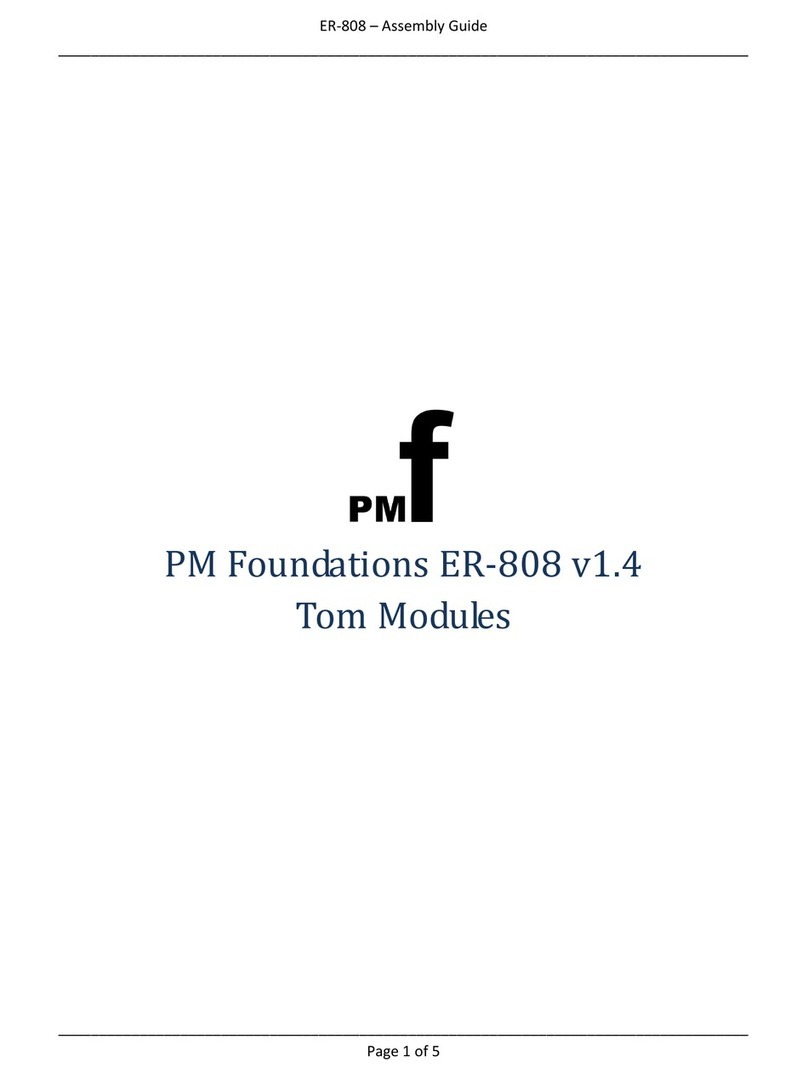
PMFoundations
PMFoundations ER-808 Tom Module Assembly guide
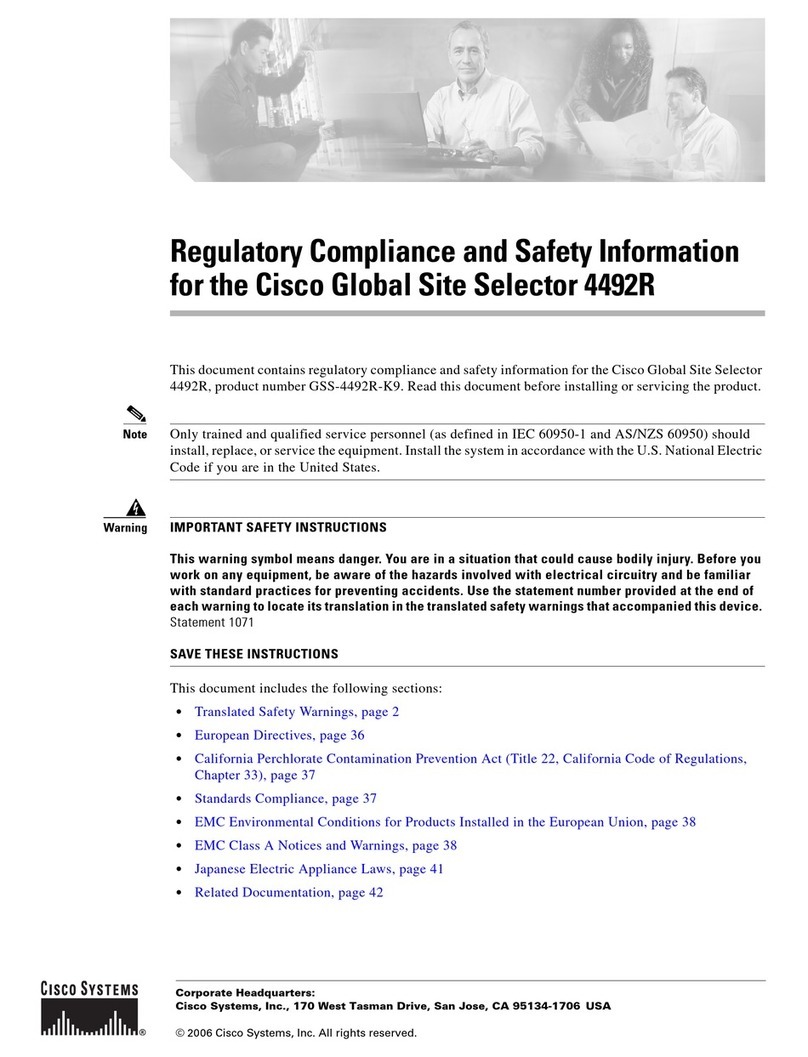
Cisco
Cisco 4492R Regulatory compliance and safety information
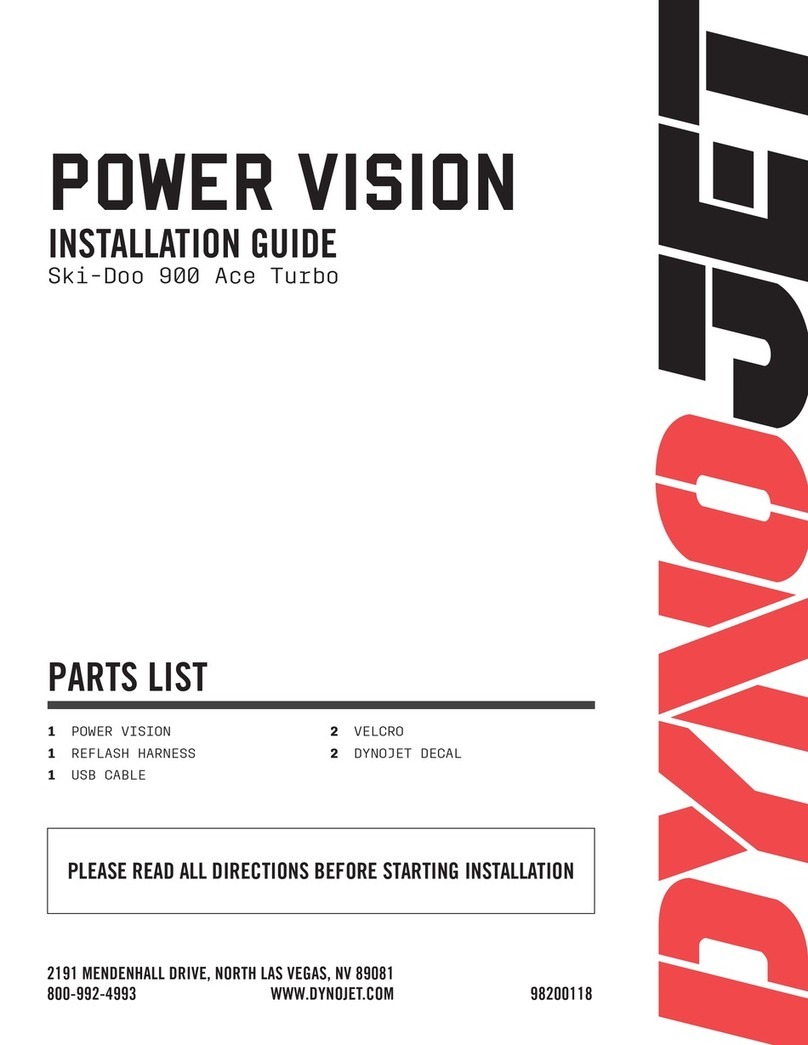
Dynojet
Dynojet Power Vision installation guide
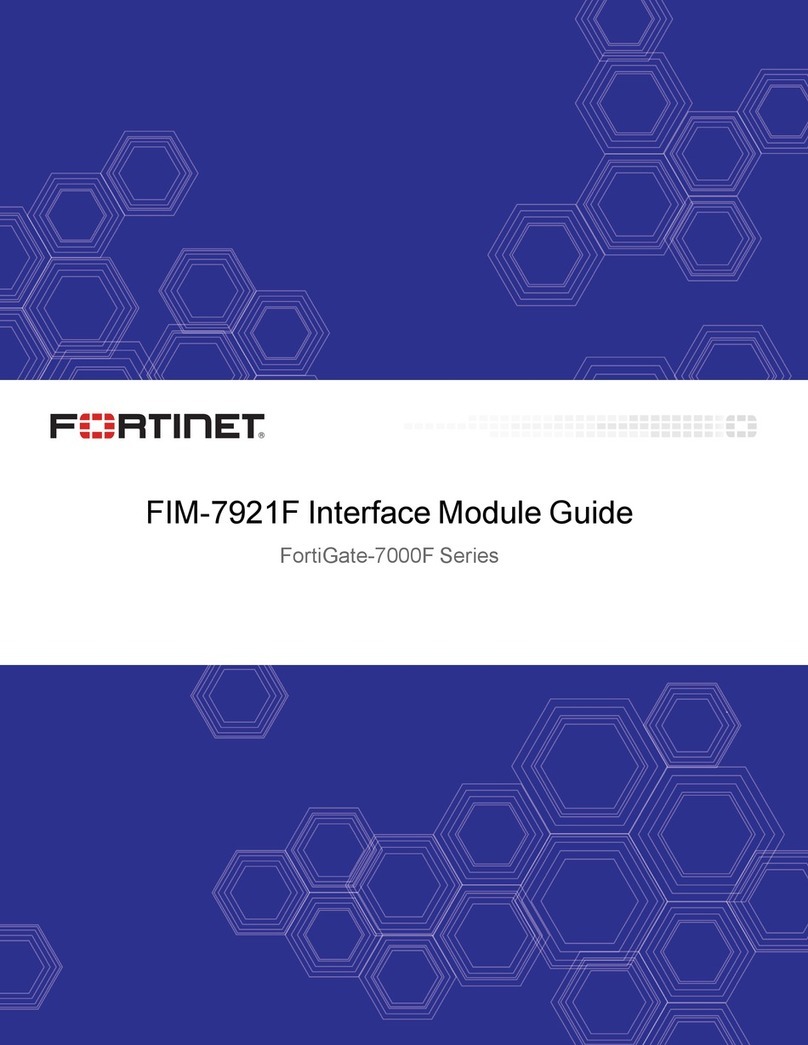
Fortinet
Fortinet FIM-7921F Guide

Hagerman Audio Labs
Hagerman Audio Labs Trumpet MC manual