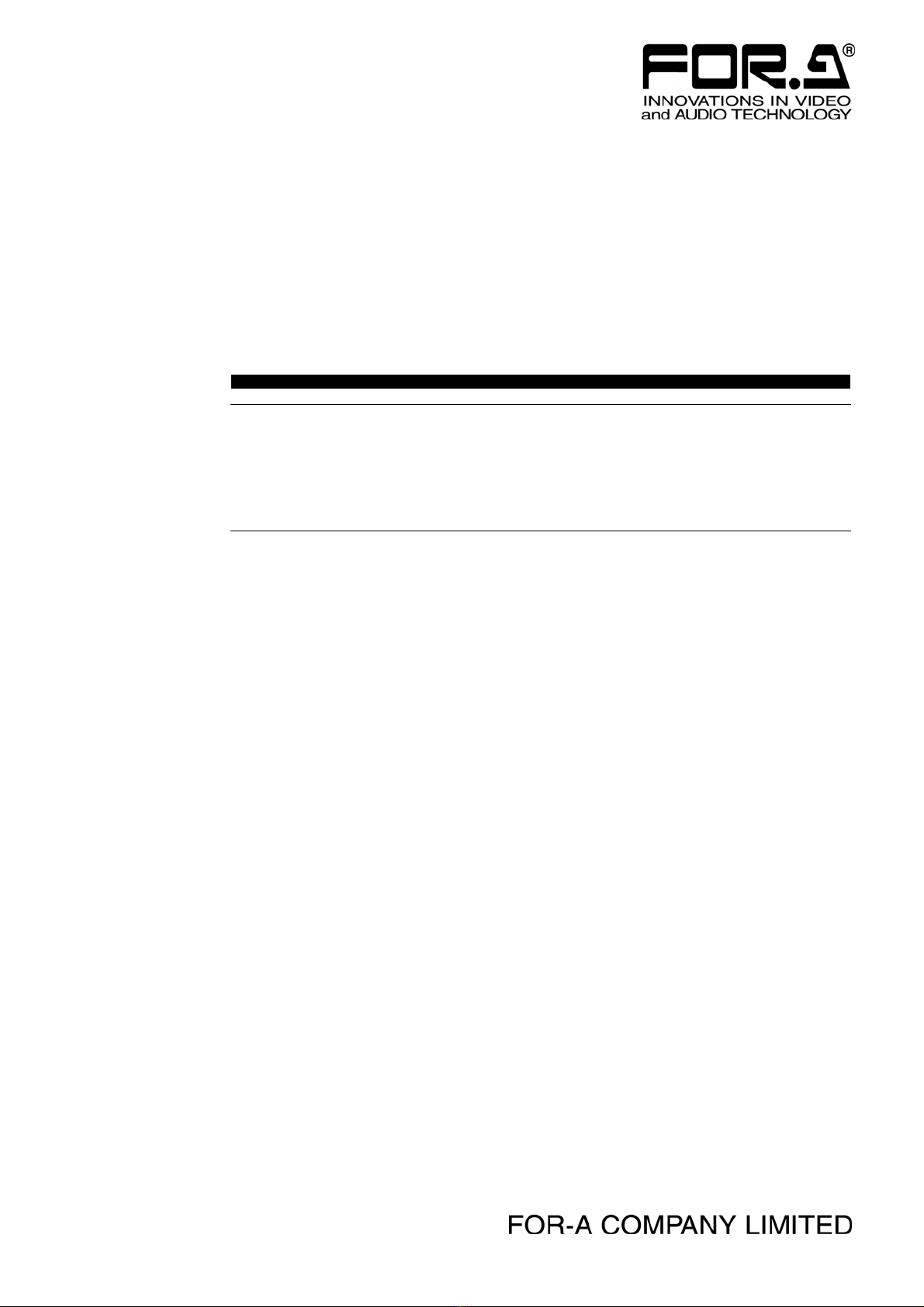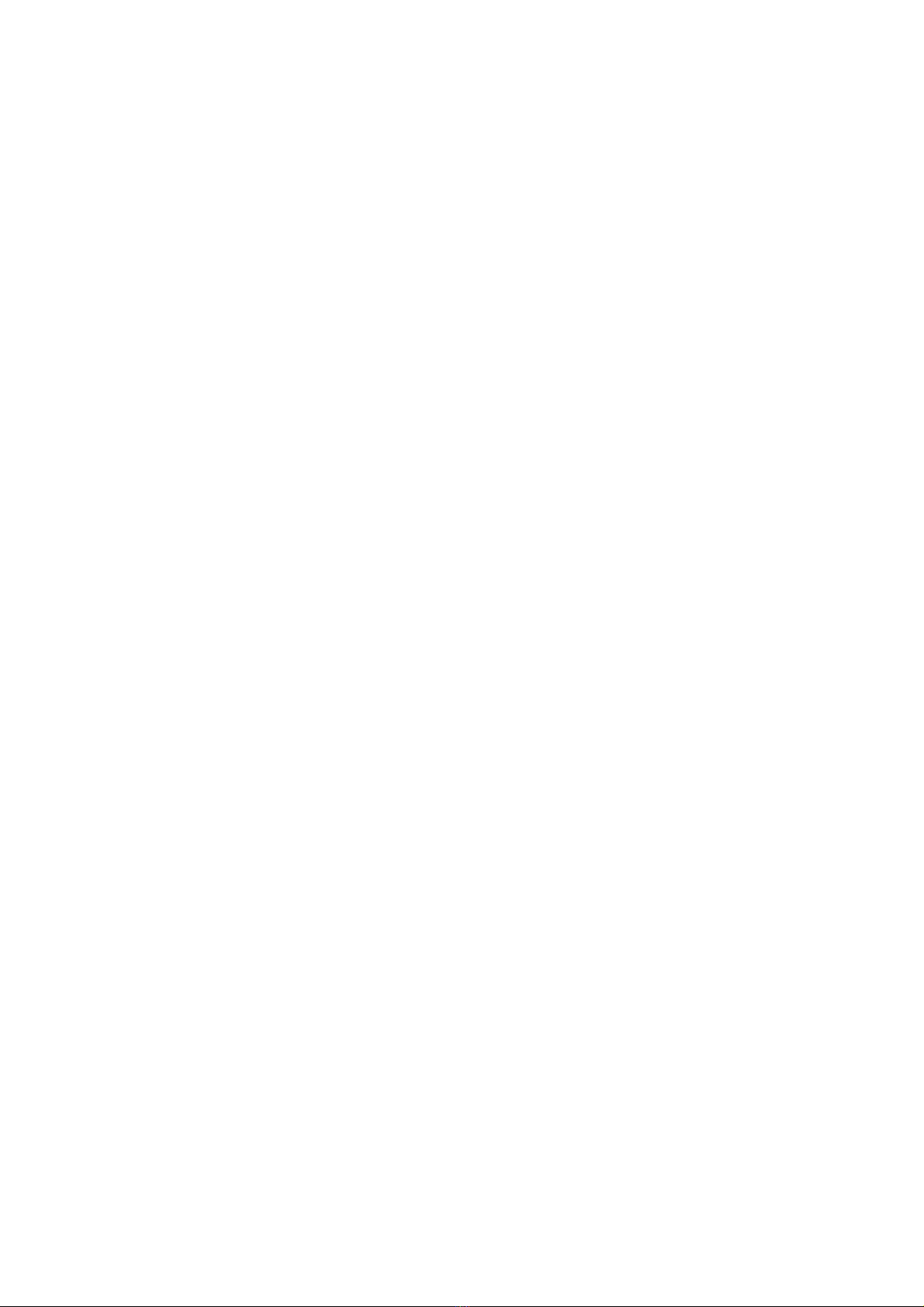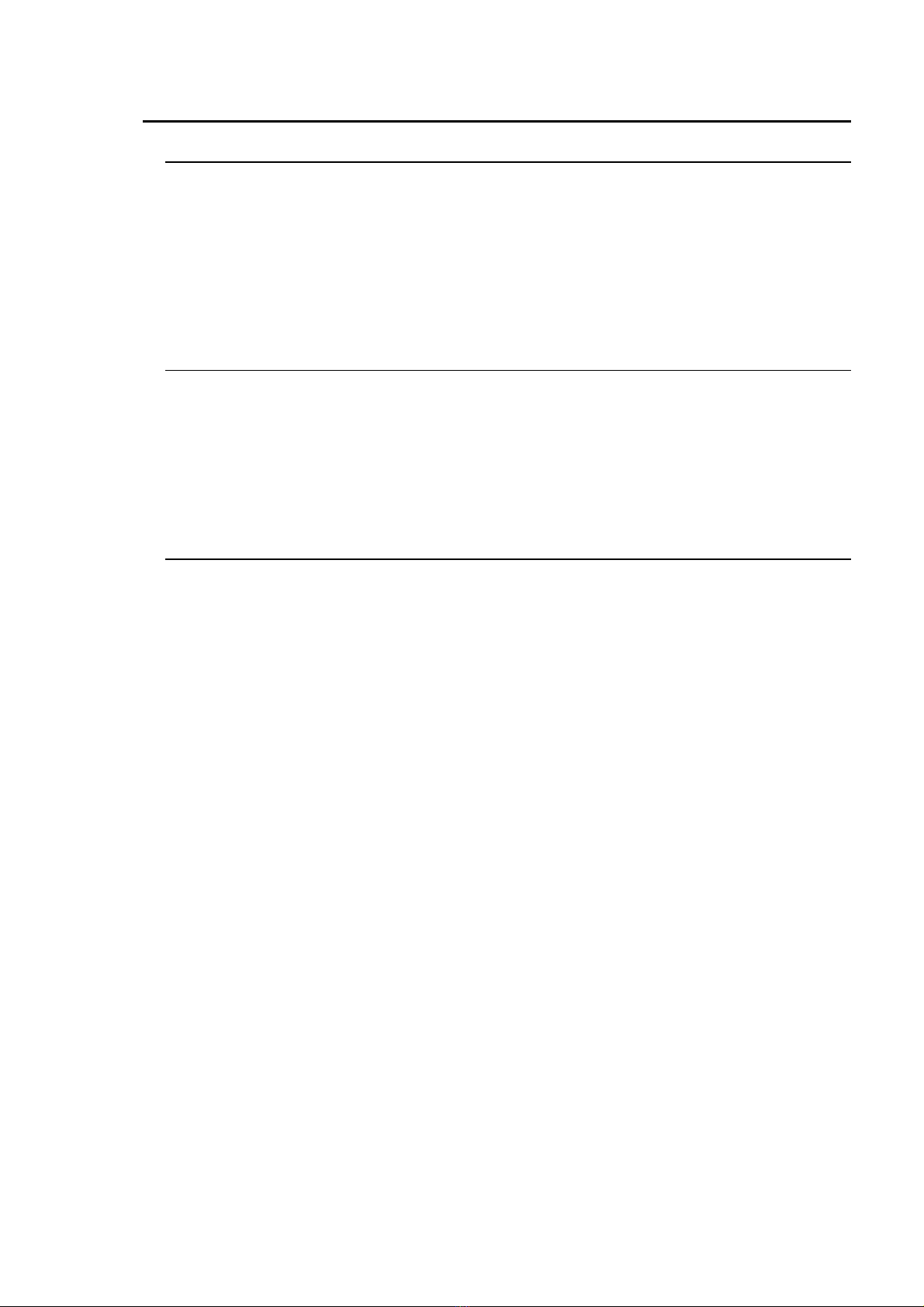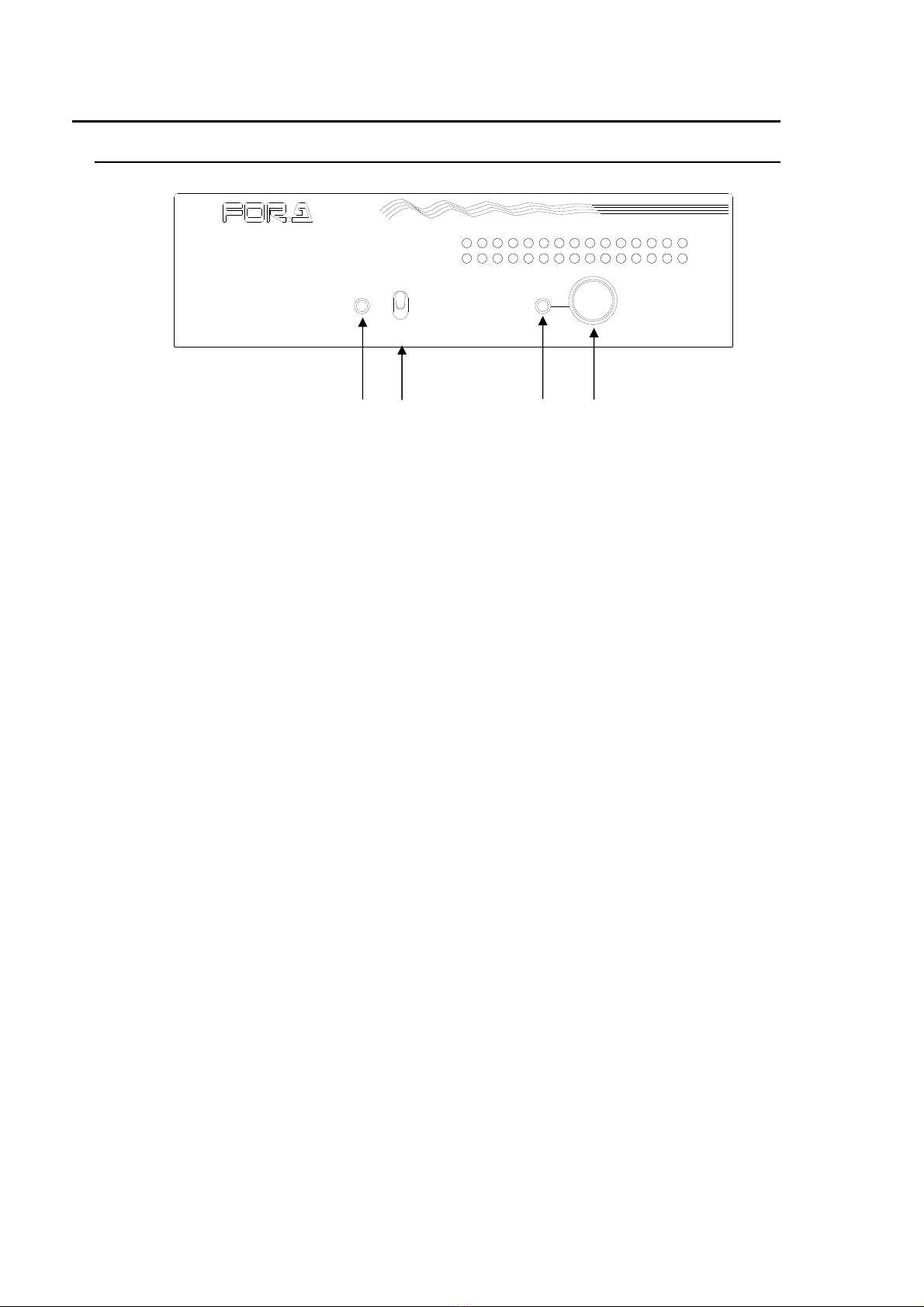6
Table of Contents
1. Prior to Starting ........................................................................................................................ 9
1-1. Welcome ........................................................................................................................... 9
1-2. Features ............................................................................................................................ 9
1-3. Notes on Using IVS-200.................................................................................................... 9
2. Panel Descriptions ................................................................................................................. 10
2-1. Front Panel...................................................................................................................... 10
2-2. Rear Panel ...................................................................................................................... 11
3. Connection ............................................................................................................................. 12
3-1. Connection Example ....................................................................................................... 12
3-2. PC Network Settings ....................................................................................................... 13
4. Powering On........................................................................................................................... 14
5. Menu Operation...................................................................................................................... 15
5-1. Basic Operations ............................................................................................................. 15
5-2. Main Menu....................................................................................................................... 16
5-3. STABILIZE 1 ................................................................................................................... 17
5-3-1. Shake Correction ON/OFF (STABILIZE).................................................................. 18
5-3-2. Correction Level (CORRECTION LEVEL)................................................................ 18
5-3-3. Filter Level (MOTION FILTER)................................................................................. 18
5-3-4. Edge Enhancement (ENHANCE) ............................................................................. 19
5-4. STABILIZE 2 ................................................................................................................... 20
5-4-1. Pixel Aspect Ratio (DISTORTION)........................................................................... 21
5-4-2. Effective Area........................................................................................................... 22
5-4-3. Correction Area ........................................................................................................ 24
5-4-4. Motion Detection Area (MOTION DETECT AREA) .................................................. 25
5-4-5. Title Separation (TITLE PASTE) .............................................................................. 27
5-4-6. Direct Operation (DIRECT USE) .............................................................................. 29
5-4-7. Remote Control ........................................................................................................ 29
5-5. AUTO VIDEO OPTIMIZER.............................................................................................. 30
5-5-1. OPERATE ................................................................................................................ 30
5-5-2. CORRECTION LEVEL ............................................................................................. 31
5-5-3. SAMPLE AREA ........................................................................................................ 35
5-5-4. RESPONSE ............................................................................................................. 35
5-5-5. GAMMA MODE ........................................................................................................ 35
5-6. DATE / TIME ................................................................................................................... 36
5-7. TITLE .............................................................................................................................. 37
5-8. LAN ................................................................................................................................. 38
5-9. SYSTEM.......................................................................................................................... 39
6. OPERATE / BY-PASS............................................................................................................ 40
7. Remote Control ...................................................................................................................... 41
7-1. Remote Connector .......................................................................................................... 41
7-1-1. Remote Terminal Equivalent Circuit ......................................................................... 42
8. Remote Control via Web Browser .......................................................................................... 43
8-1. Connecting and Starting through Internet Explorer ......................................................... 43
8-2. Exiting Internet Explorer .................................................................................................. 43