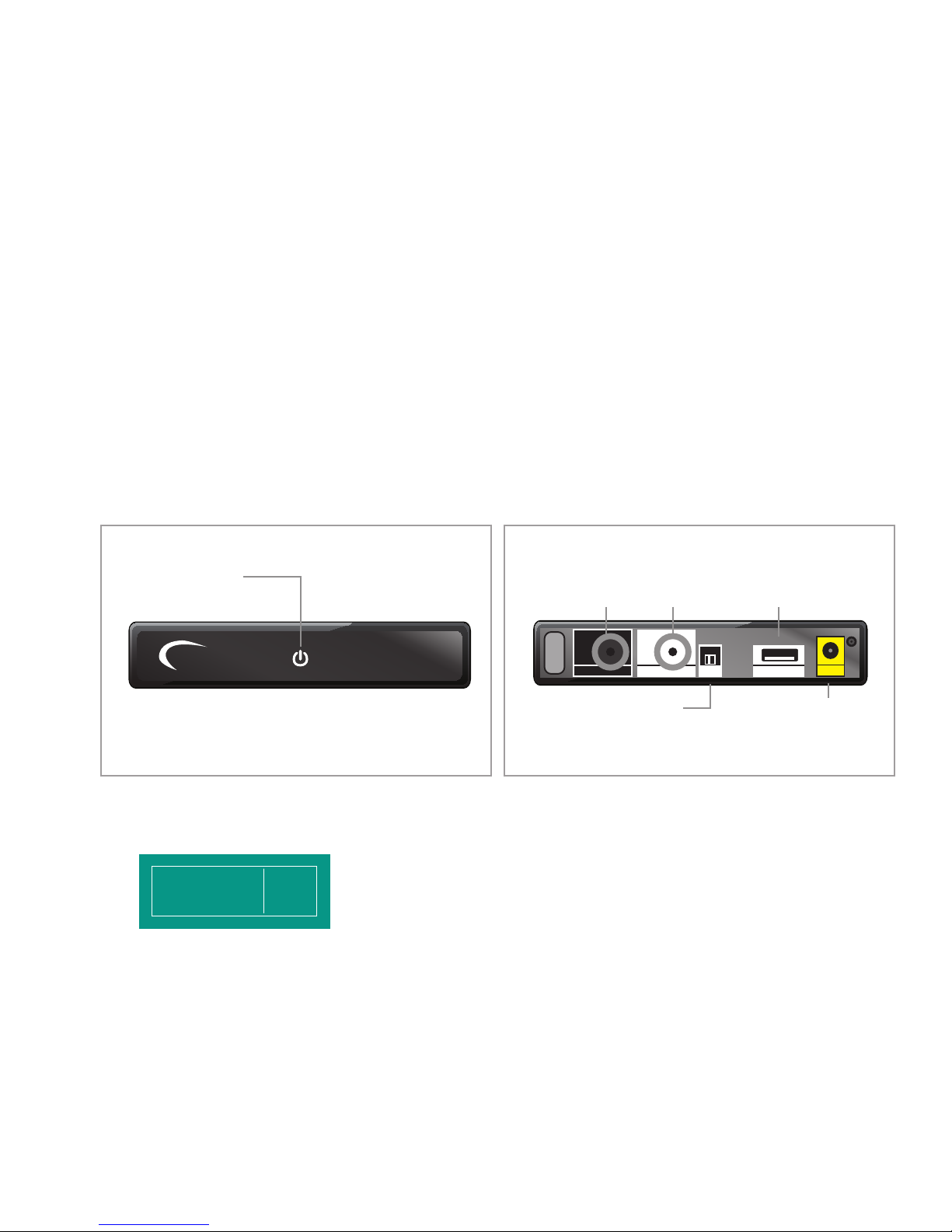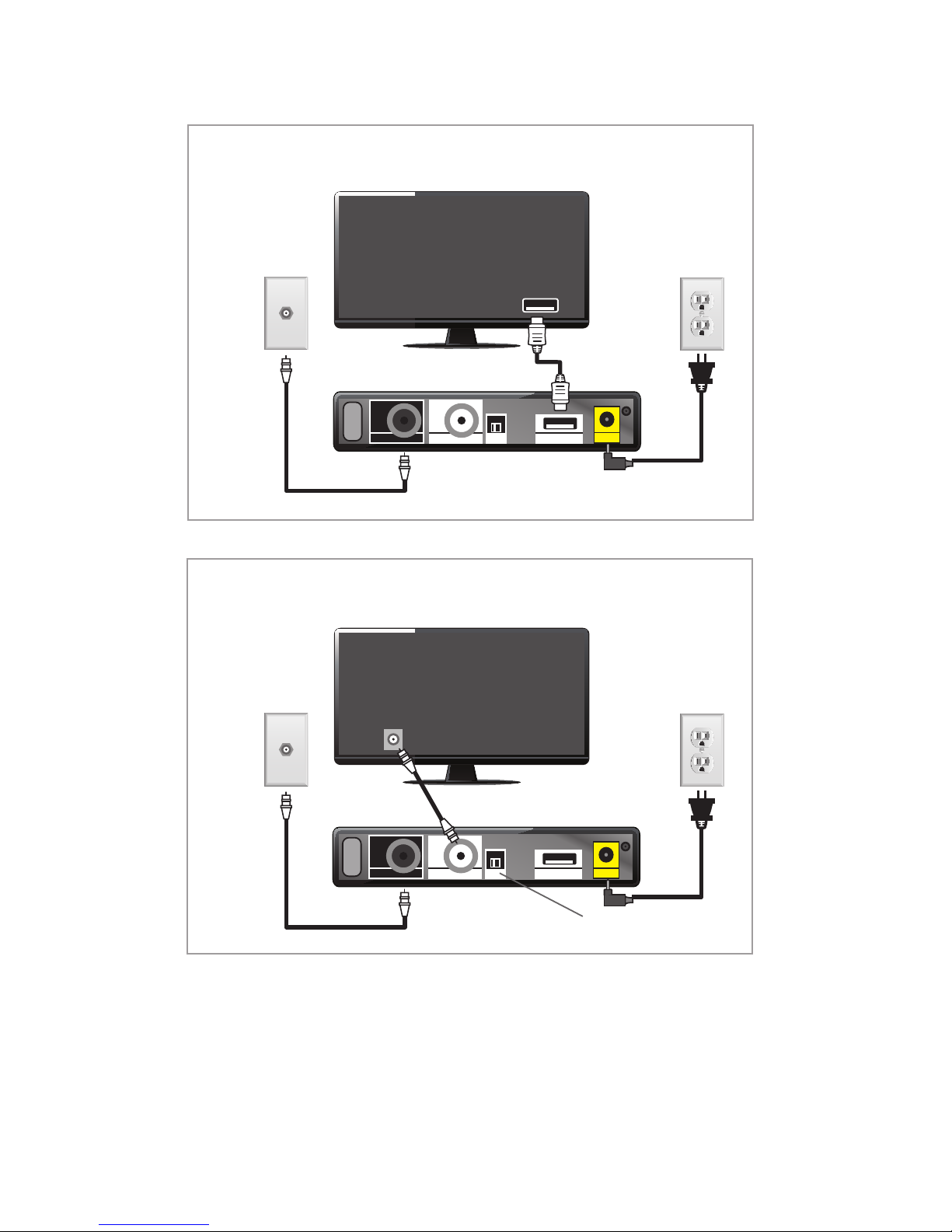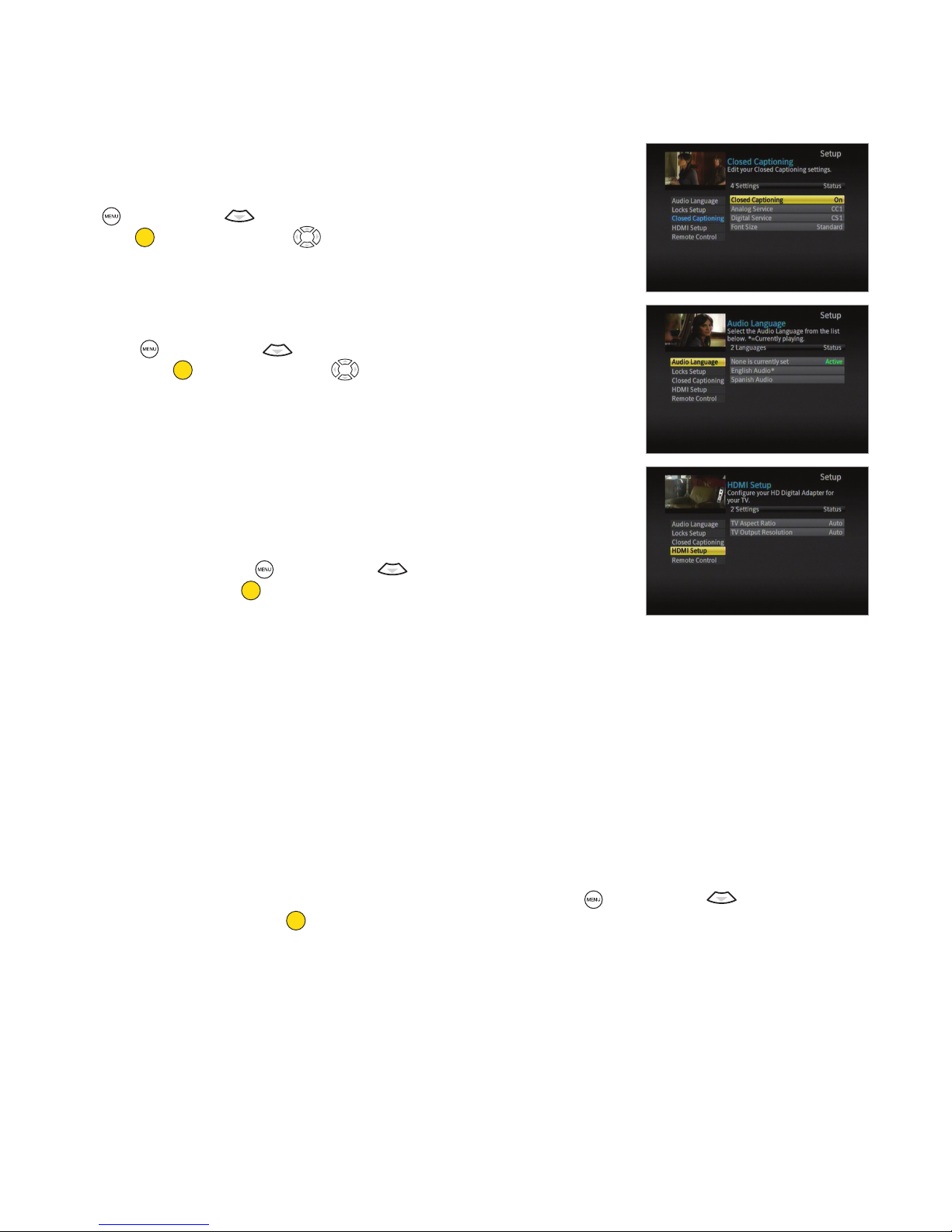6Thank you for choosing Charter Communications
If a tenant would like to upgrade to additional video services he or she must call 1-888-345-7139 to subscribe to create an account
in his or her name. The resident will be responsible for returning to Charter any additional equipment he or she receives.
CLOSED CAPTIONS
Default setting for Closed Captions is preconfigured to CS1 for digital service.
(Note: Analog Services are not supported.) To access Closed Captions, press
MENU . Use the Down button to highlight Closed Captioning and press
OK/ENTER OK
ENTER . Use the Directional buttons or follow the on-screen
navigation to turn On or O.
AUDIO LANGUAGE
Default setting for Audio Language is “English”. To change the language setting,
press MENU . Use the Down button to highlight Audio Language and
press OK/ENTER OK
ENTER . Use the Directional buttons to follow the on-screen
navigation and change the Audio or Menu language.
Note: Not all programming is available in an alternate language. If the audio is changed
from English, and alternate audio is not available, there may be no audio present.
HDMI (APPLIES ONLY TO HDTVs CONNECTED VIA HDMI CABLE)
Default setting for HDMI will either be "Auto", or the installer will configure it to
match the highest resolution allowed by the TV. The device will automatically
configure the best HDMI resolution to be compatible with the TV. To adjust the
HDMI resolution, press MENU . Use the Down button to highlight HDMI
Setup and press OK/ENTER OK
ENTER . Choose the preferred option.
If the property subscribes to Standard Definition service, all channels should be in full-screen format. HD channels will come
in a letterbox format (black bars on top and bottom). If this is not correct on the TV, modify the Aspect Ratio setting to 4:3 and
check again.
If a resident has an HDTV but the property subscribes to the Standard Definition package, all HD channels should be in a
pillar-box format (black bars on the left and right), but SD channels will remain in full-screen format. To modify these settings,
check the TV settings for stretched, zoom, or crop options.
If the property has HDTVs and subscribes to the HD package, all SD channels will be in a pillar-box format (black bars on the
left and right). All HD channels should be full screen in a 16:9 format. If not, modify the Aspect Ratio setting to 16:9.
Note: All Aspect Ratio modifications take 10 seconds before change is completed.
OUTPUT RESOLUTION (HDTVs ONLY)
Default setting for Screen Format is “Auto”. To select another format, press MENU . Use the Down button to highlight
HDM1 Setup and press OK/ENTER OK
ENTER . If you do not have an HDTV, this will always default to “Auto” and will not provide
additional options.
CHANNEL LOCKS
Default for Channel Locks is "O". Charter does not recommend changing this setting.
Important Note: If a tenant sets a Channel Lock PIN through the Menu, a call to Charter will be required in order to reset it. Should this
occur in one or more units at your property, please have an authorized sta member call Charter at 1-800-314-7195 and request a
"PIN reset". The Charter representative will need the unit number where the impacted device is located. After the reset, if you are prompted
to enter a PIN, please use "0000" and turn Channel Locks "O". There is no need to set a new PIN.