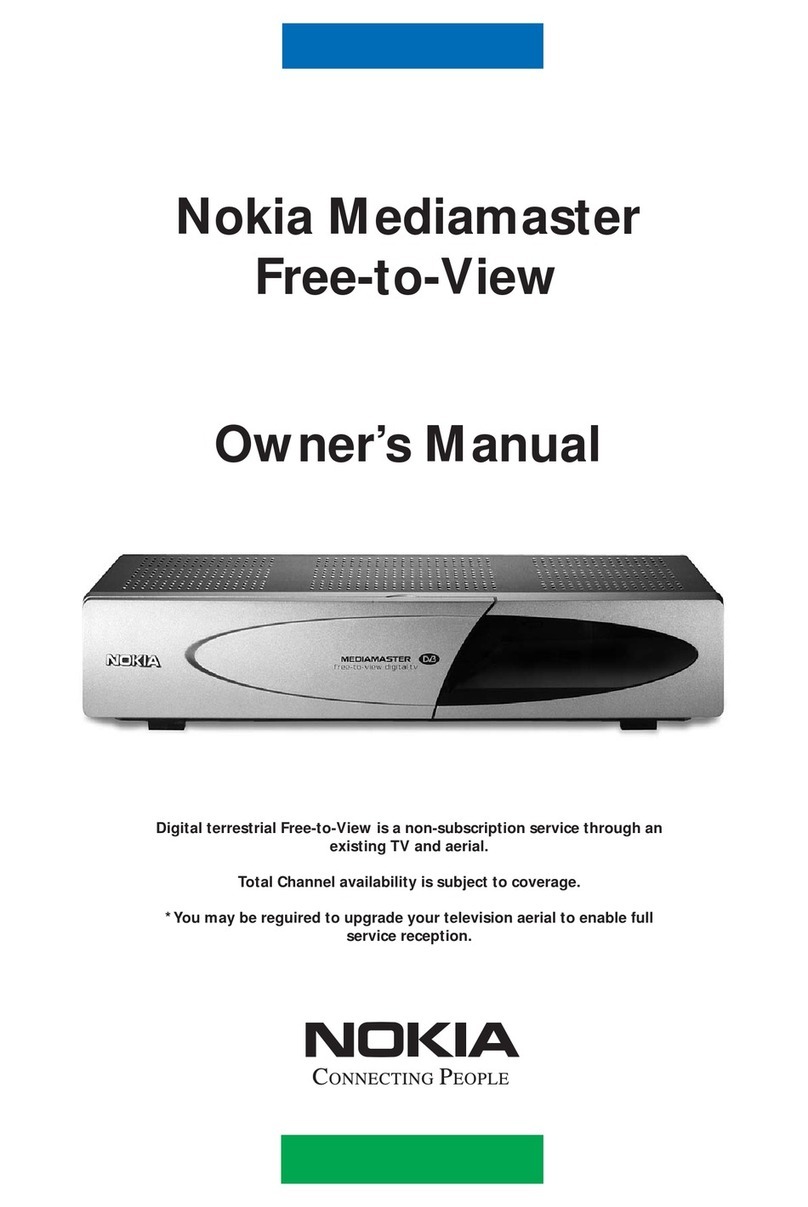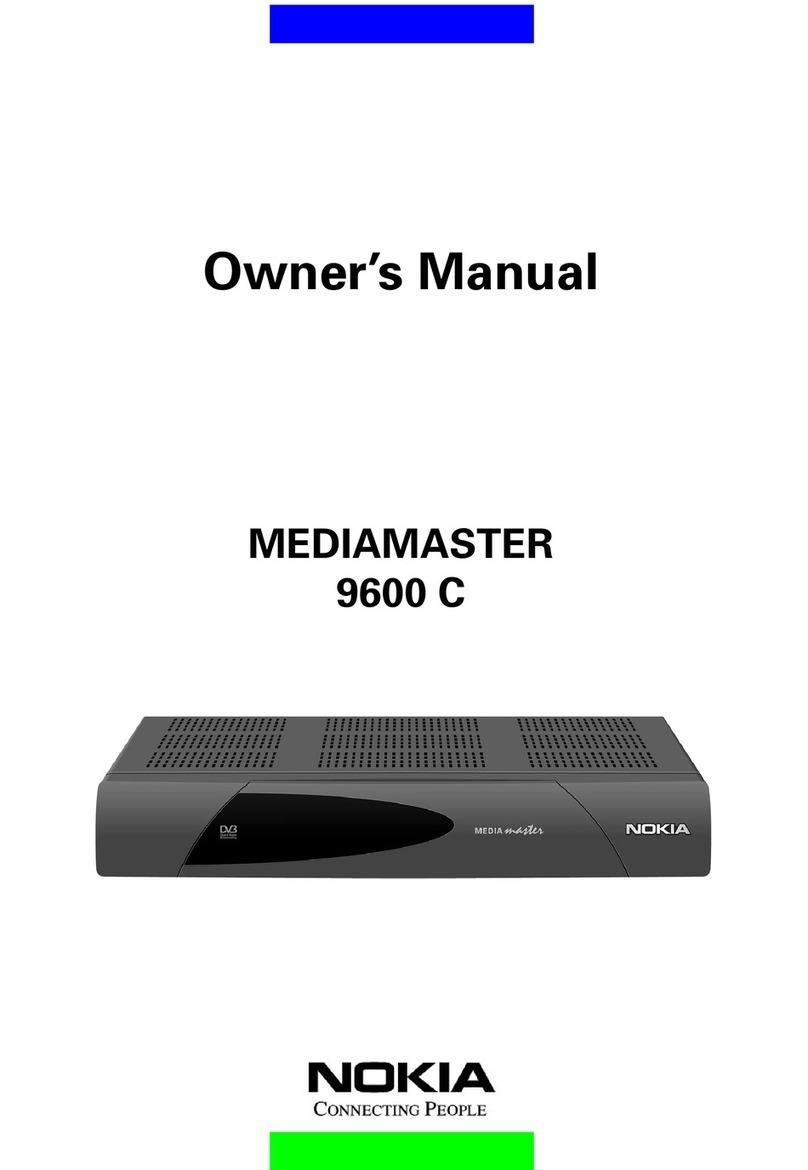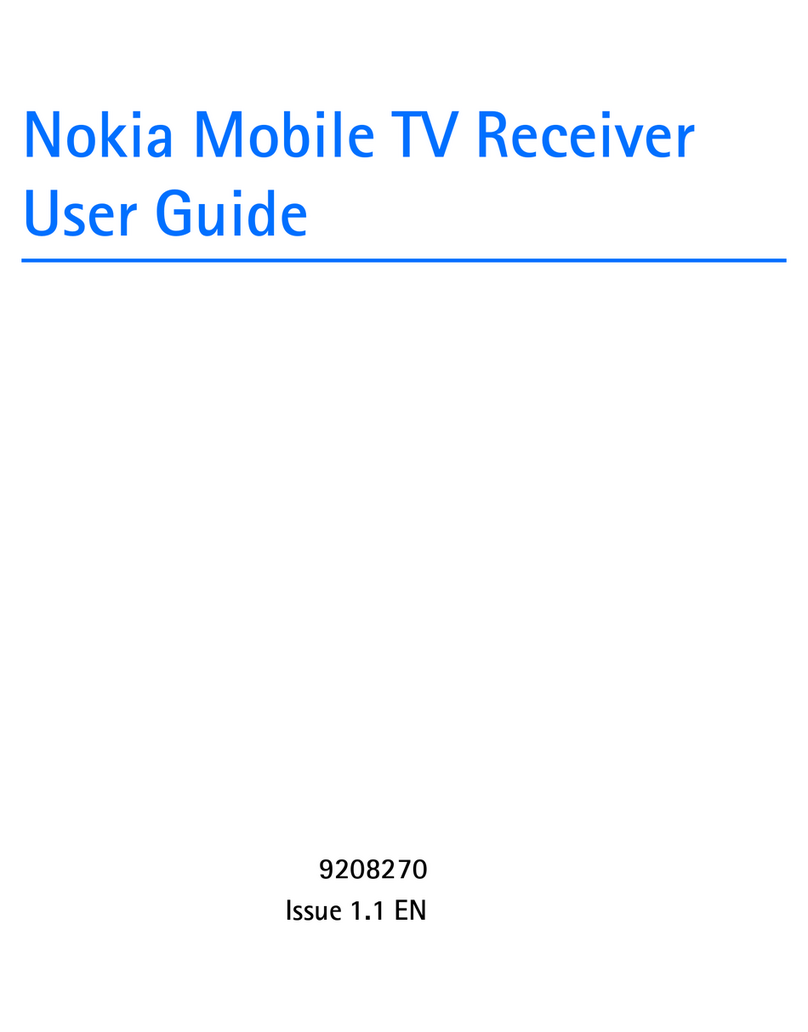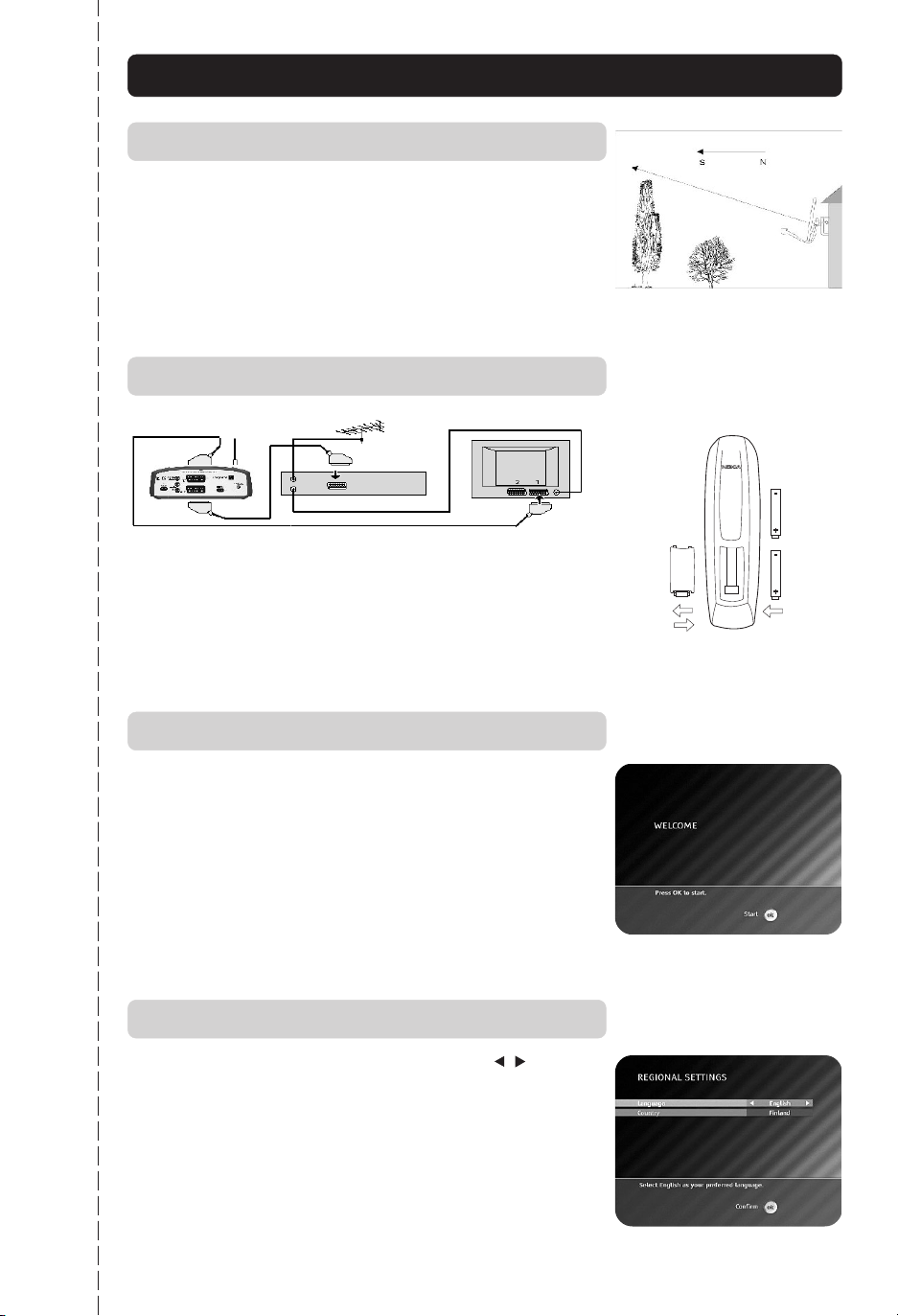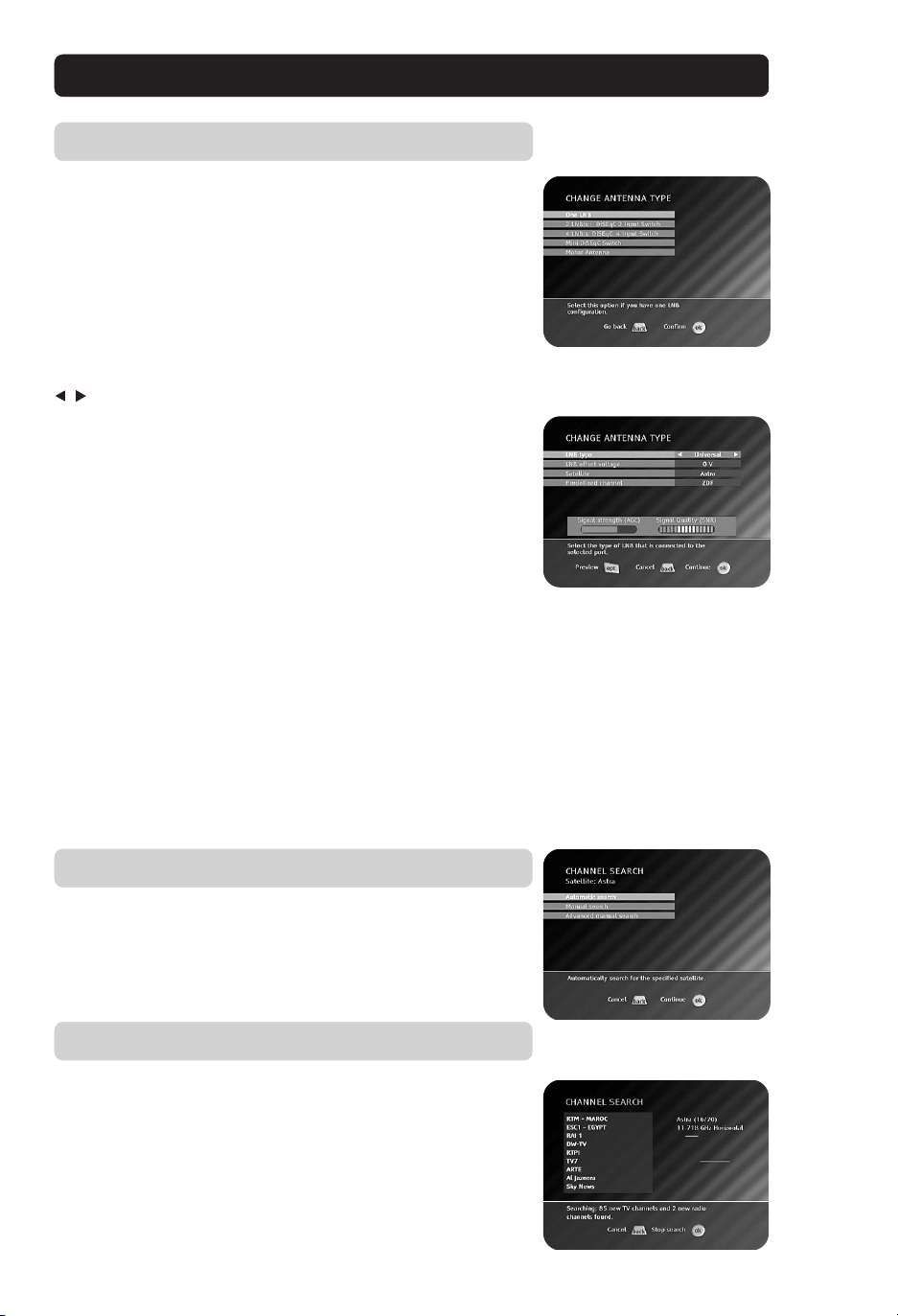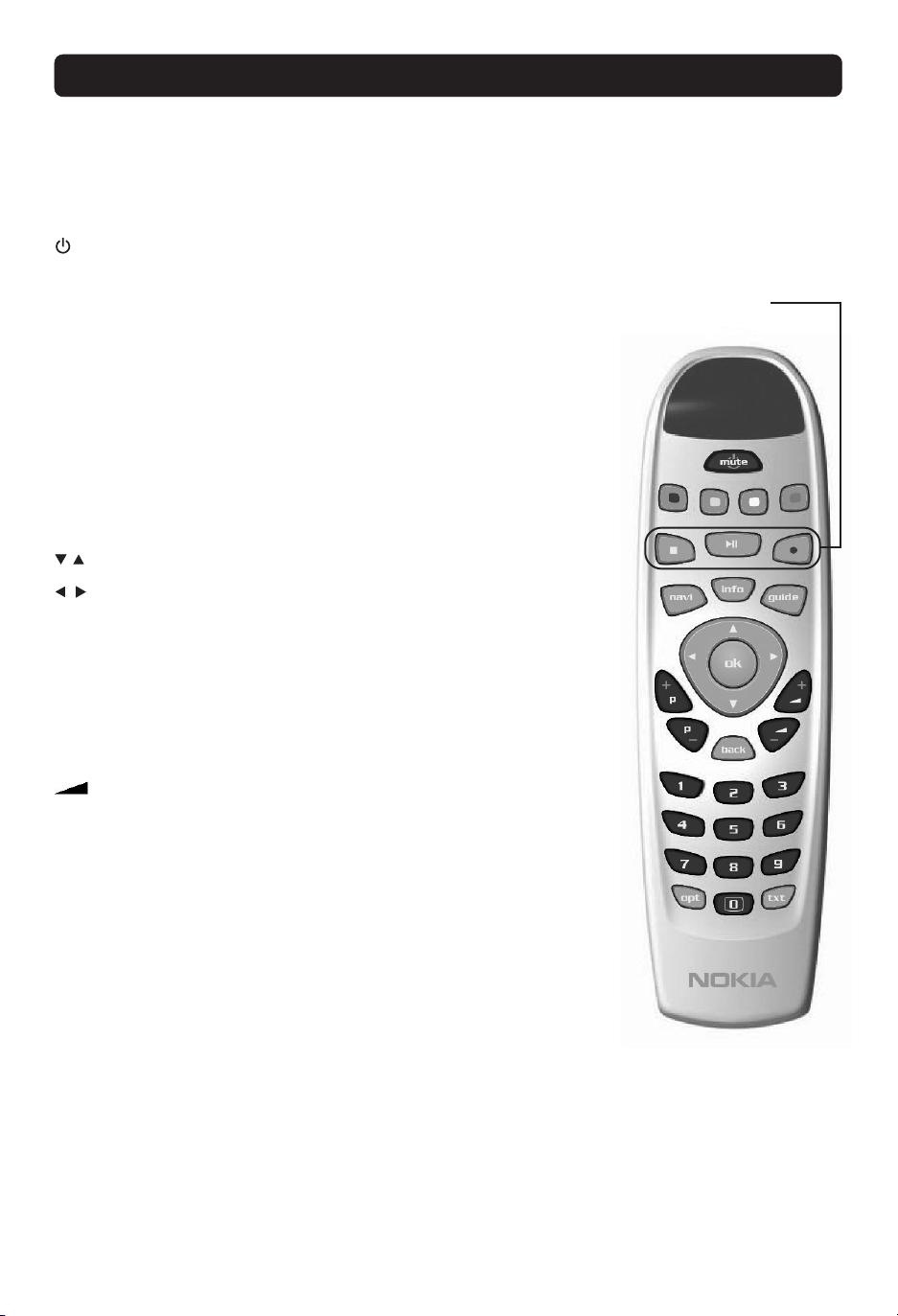GB 7
rights automatically and immediately terminate
without notice from Nokia if You fail to comply with
any provision of this Agreement. In such an event,
You must immediately return at Your own cost, this
Nokia digital TV receiver, and all related material to
the place of purchase.
6. NO OTHER OBLIGATIONS. This Agreement
creates no obligations on the part of Nokia other
than as specifically set forth herein.
7. LIMITATION OF LIABILITY. TO THE MAXIMUM
EXTENT PERMITTED BY APPLICABLE LAW, IN
NO EVENT SHALL NOKIA, ITS EMPLOYEES OR
LICENSORS OR AFFILIATES BE LIABLE FOR ANY
LOST PROFITS, REVENUE, SALES, DATA, OR
COSTS OF PROCUREMENT OF SUBSTITUTE
GOODS OR SERVICES, PROPERTY DAMAGE,
PERSONAL INJURY, INTERRUPTION OF BUSI-
NESS, LOSS OF BUSINESS INFORMATION, OR
FOR ANY SPECIAL, DIRECT, INDIRECT, INCIDEN-
TAL, ECONOMIC, COVER, PUNITIVE, SPECIAL,
OR CONSEQUENTIAL DAMAGES, HOWEVER
CAUSED AND WHETHER ARISING UNDER CON-
TRACT, TORT, NEGLIGENCE, OR OTHER THEORY
OF LIABILITY ARISING OUT OF THE USE OF OR
INABILITY TO USE THE SOFTWARE, EVEN IF
NOKIA OR ITS LICENSORS OR AFFILIATES ARE
ADVISED OF THE POSSIBILITY OF SUCH DAM-
AGES. BECAUSE SOME COUNTRIES/STATES/JU-
RISDICTIONS DO NOT ALLOW THE EXCLUSION
OF LIABILITY, BUT MAY ALLOW LIABILITY TO BE
LIMITED, IN SUCH CASES, NOKIA, ITS EMPLOY-
EES OR LICENSORS OR AFFILIATES’ LIABILITY
SHALL BE LIMITED TO U.S. $50.
Nothing contained in this Agreement shall preju-
dice the statutory rights of any party dealing as a
consumer. Nokia is acting on behalf of its employ-
ees and licensors or affiliates for the purpose of dis-
claiming, excluding, and/or restricting obligations,
and liability as provided in this clause 7, but in no
other respects and for no other purpose.
8. EXPORT CONTROL. The Software, including
technical data, includes cryptographic software
subject to export controls under the U.S. Export
Administration Regulations (“EAR”) and may be
subject to import or export controls in other coun-
tries. The EAR prohibits the use of the Software
and technical data by a Government End User, as
defined hereafter, without a license from the U.S.
government. A Government End User is defined in
Part 772 of the EAR as “any foreign central, re-
gional, or local government department, agency, or
other entity performing governmental functions; in-
cluding governmental research institutions, govern-
mental corporations, or their separate business
units (as defined in part 772 of the EAR) which are
engaged in the manufacture or distribution of items
or services controlled on the Wassenaar Munitions
List, and international governmental organisations.
This term does not include: utilities (telecommuni-
cations companies and Internet service providers;
banks and financial institutions; transportation;
broadcast or entertainment; educational organisa-
tions; civil health and medical organisations; retail
or wholesale firms; and manufacturing or industrial
entities not engaged in the manufacture or distribu-
tion of items or services controlled on the
Wassenaar Munitions List.)” You agree to strictly
comply with all applicable import and export regu-
lations and acknowledge that You have the respon-
sibility to obtain licenses to export, re-export, trans-
fer, or import the Software. You further represent
that You are not a Government End User as defined
above, and You will not transfer the Software to any
Government End User without a license.
9. CONTACT DETAILS. If You want to contact Nokia
in respect of this Agreement, contact Nokia at the
following address:
Nokia Home Communications
Itämerenkatu 11-13
00180 Helsinki
FINLAND
10. APPLICABLE LAW & GENERAL PROVISIONS.
This Agreement is governed by the laws of Finland.
All disputes arising from or relating to this Agree-
ment shall be settled by a single arbitrator ap-
pointed by the Central Chamber of Commerce of
Finland. The arbitration procedure shall take place
in Helsinki, Finland in the English language. If any
part of this Agreement is found void and unenforce-
able, it will not affect the validity of the balance of
the Agreement, which shall remain valid and en-
forceable according to its terms. This Agreement
may only be modified in writing by an authorised
officer of Nokia.
This is the entire agreement between Nokia and
You relating to the Software, and it supersedes any
prior representations, discussions, undertakings,
end-user agreements, communications, or advertis-
ing relating to the Software.
Nokia Mediamaster software end-user license