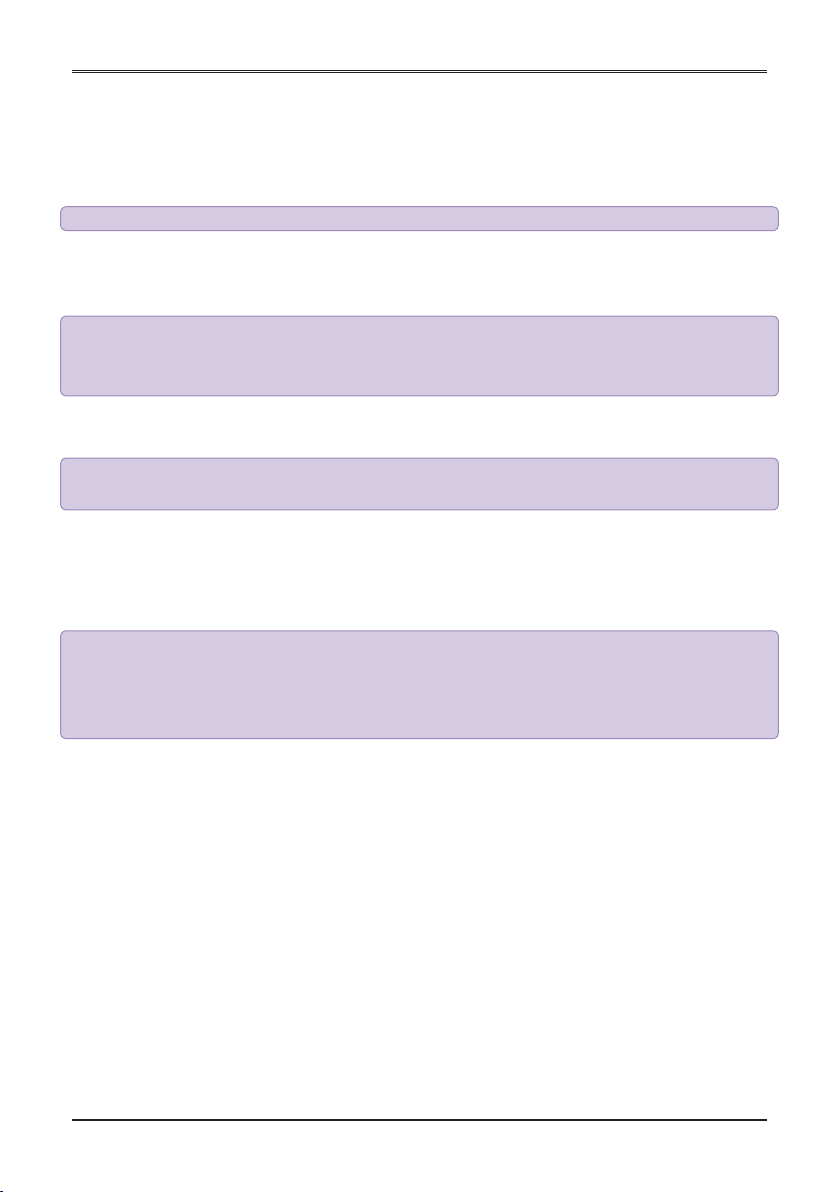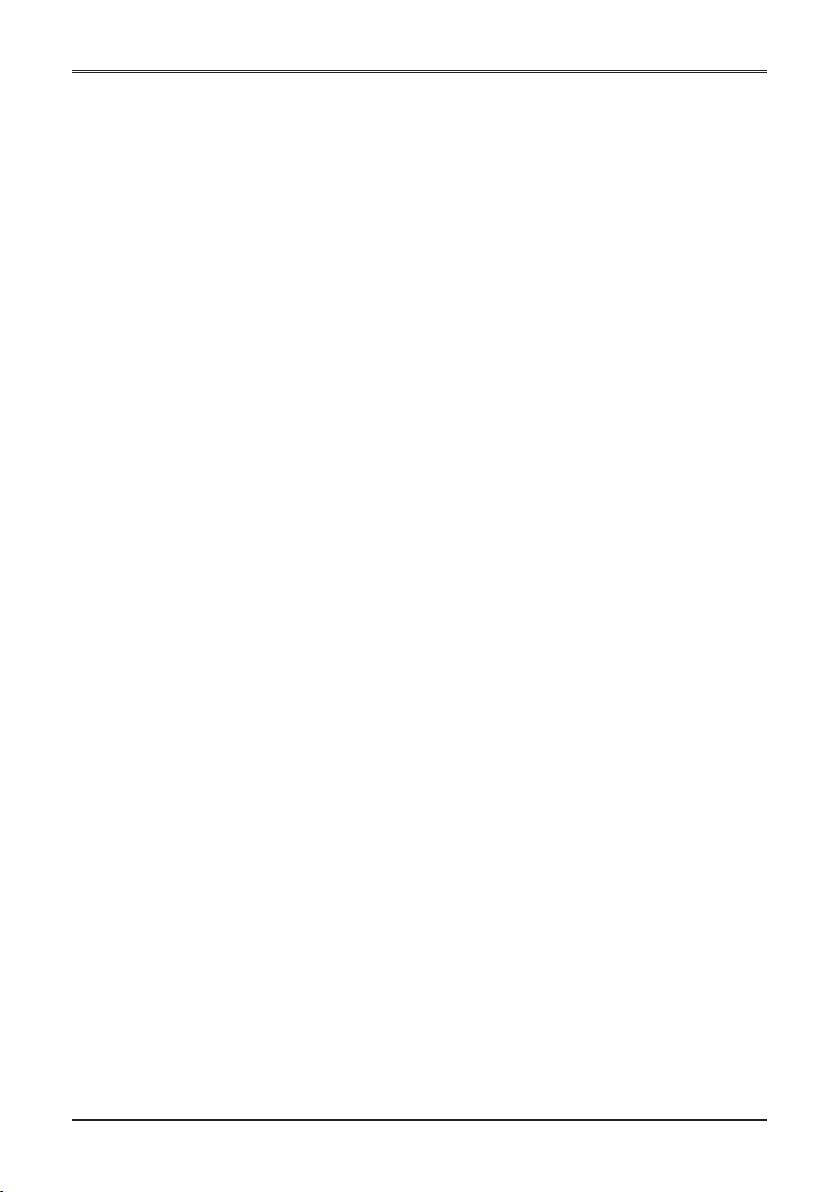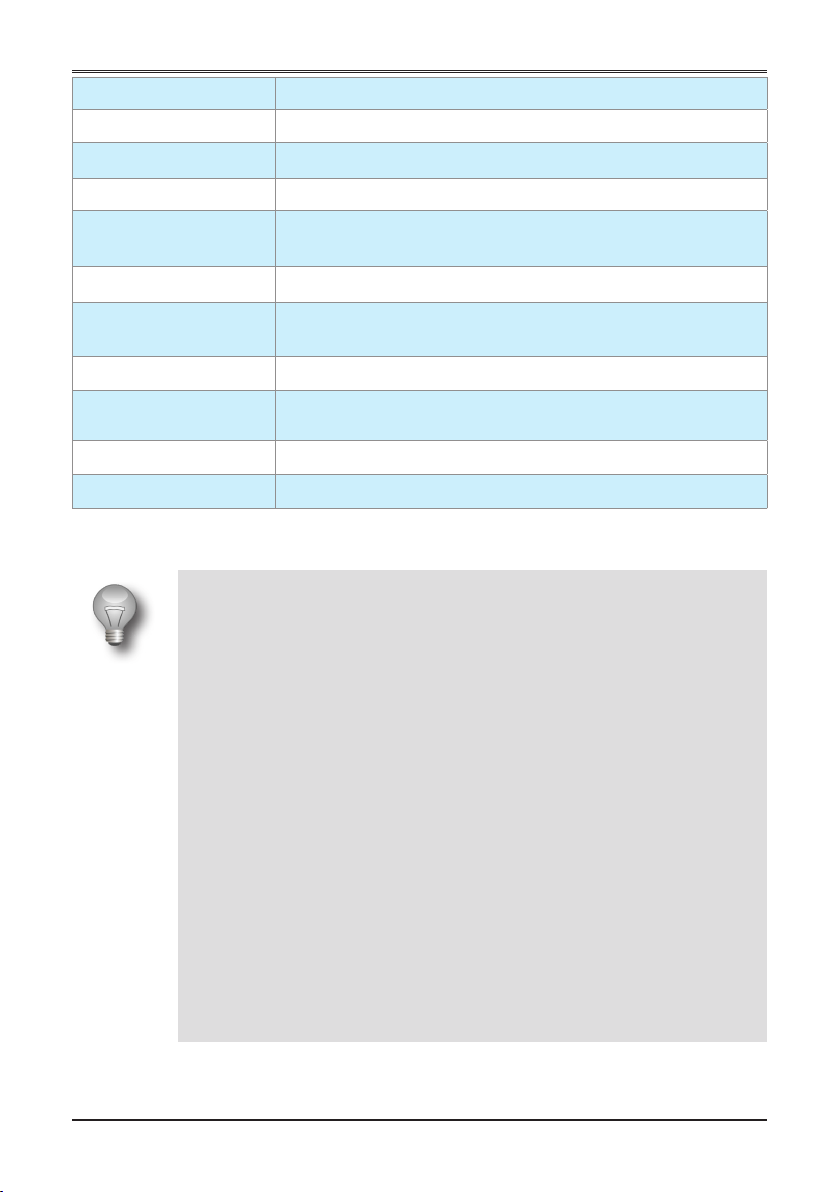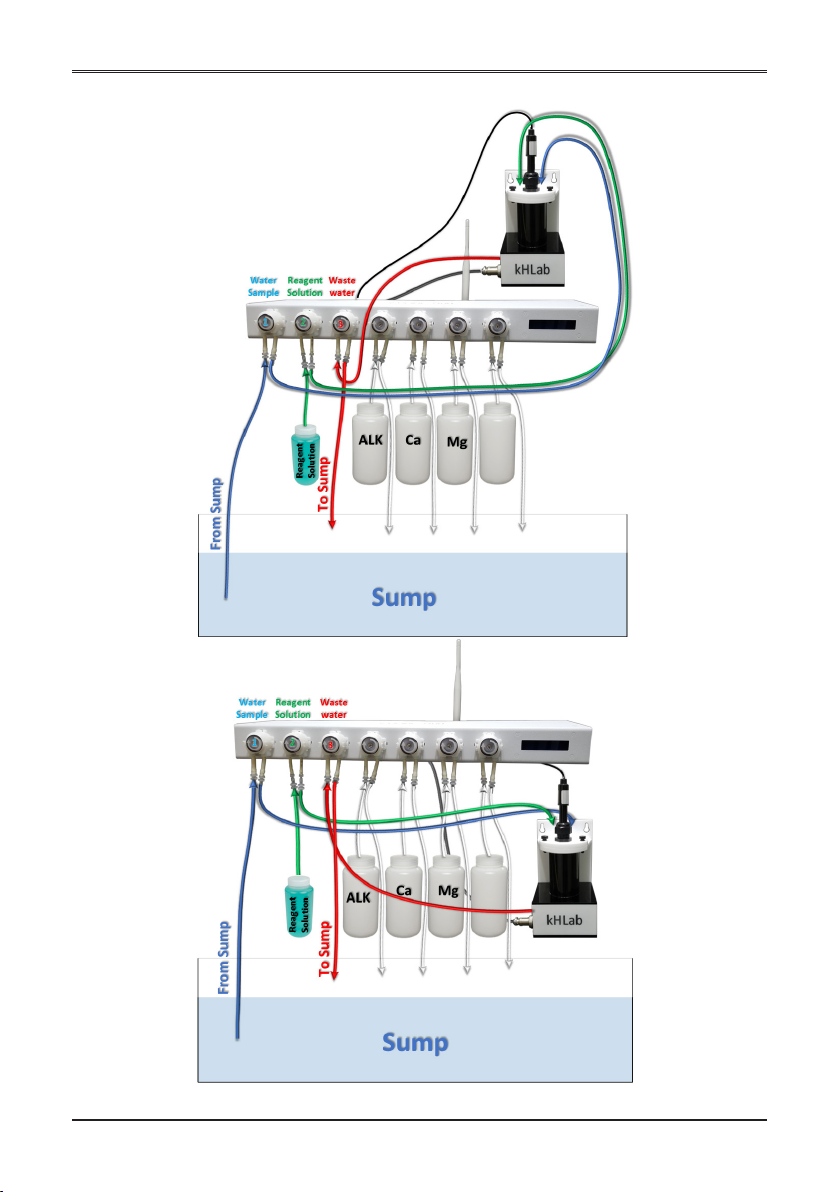Page 2
Kore 7th Manual / kHLab Edition
Table of Contents
1. Introduction......................................................................................... 4
1.1. Product Information and Features .............................................................................. 4
1.2. The Kore 7th / kHLab Edition Package....................................................................... 4
1.3. The Kore 7th / kHLab Device Features........................................................................5
1.4. kHLab Device Technical Specifications ......................................................................5
2. Kore 7th / kHLab Device installation .................................................. 6
2.1. Proper device setup and installation ...........................................................................6
2.2. Kore 7th Connection Ports ...........................................................................................6
2.3. Tubing and cables connection...................................................................................10
3. Kore 7th Wi-Fi Communication Network Setup................................12
3.1. Kore 7th Wi-Fi Network Protection Setup .................................................................12
3.2. Connect Kore 7th to your Internal Wi-Fi Home Network..........................................17
3.3. Kore 7th IP Address Forwarding Setup......................................................................21
3.4. Kore 7th Virtual Serial Port Installation and Setup ................................................... 24
4. Kore 7th Desktop/Laptop Application Installation...........................31
4.1. MS Windows Application Installation ........................................................................31
5. Starting the Kore 7th Windows Application ....................................36
5.1. Open and Start Windows Application ...................................................................... 36
5.2. Connection ................................................................................................................. 38
5.3. Dose settings..............................................................................................................40
5.4. Advanced Dose...........................................................................................................41
5.5. Manual Control / Calibration...................................................................................... 42
5.6. Liquid Setup................................................................................................................44
5.7. ATO / Temp config...................................................................................................... 45
5.8. AWC ............................................................................................................................46
5.9. pH ports ......................................................................................................................48
5.10. kHLab.......................................................................................................................... 49
5.11. dKH chart.................................................................................................................... 50
5.12. System.........................................................................................................................51
6. Kore 7th Smart Phone Application Installation ...............................53
6.1. Android Application Installation ................................................................................ 53
7. Starting the Kore 7th Android Application ......................................54
7.1. Open the Android Application................................................................................... 54
8. kHLab Pumps Calibration and Accuracy Check..............................56
8.1. Calibration Using the Calibration/Measuring Cylinder............................................ 56
8.2. Calibration With Precise Digital Scale and Stand/Holder........................................ 56
8.3. Starting the Channel #1 Calibration Process (Water Sample)................................ 58