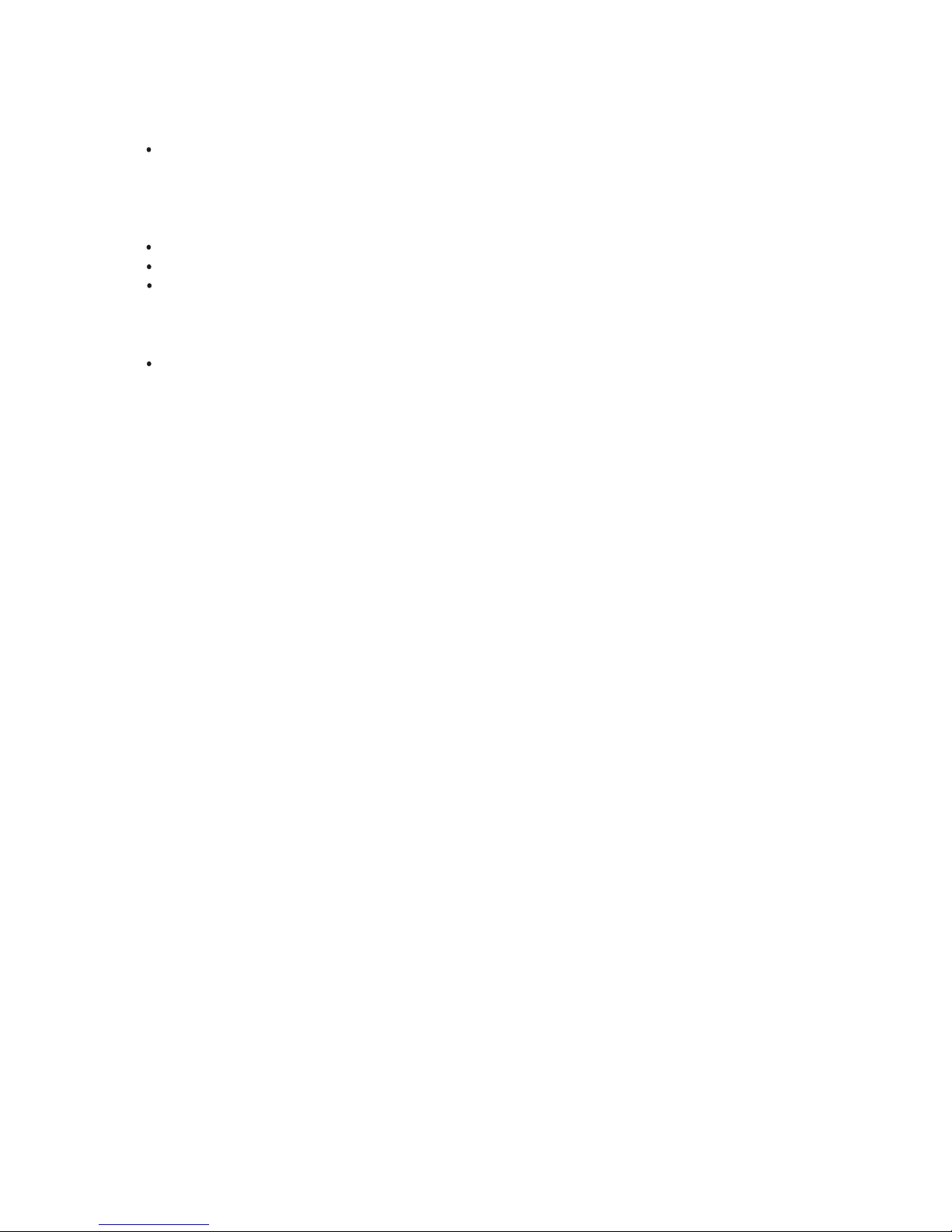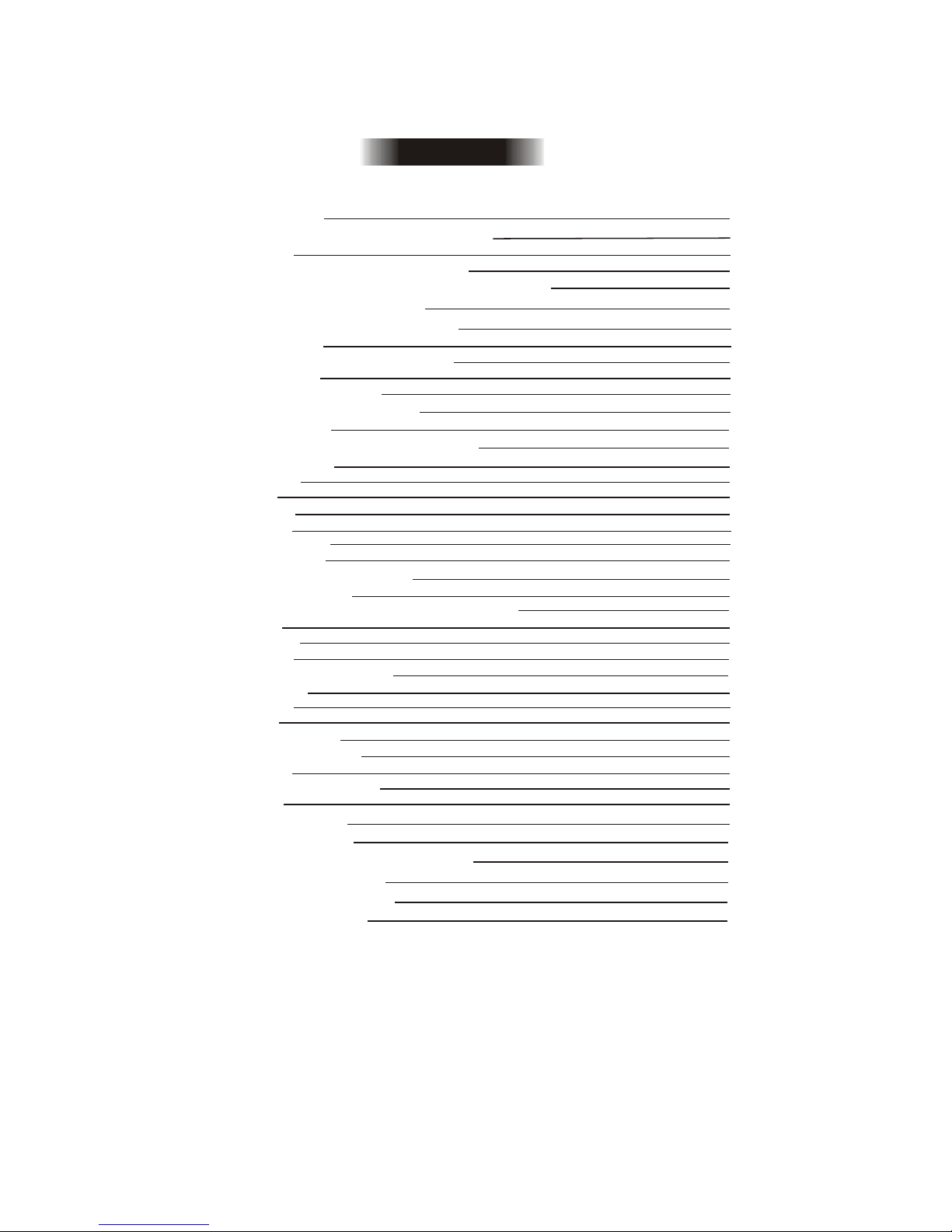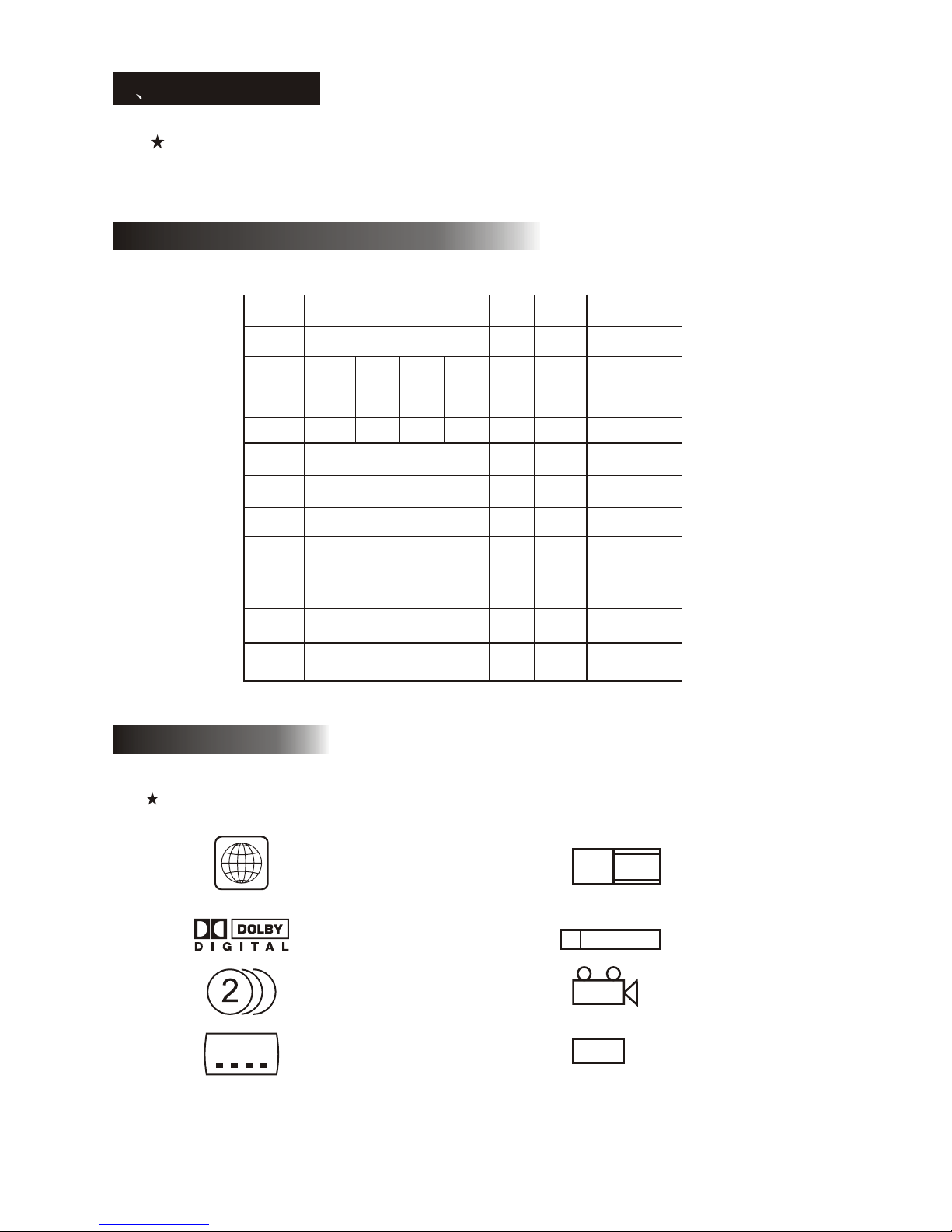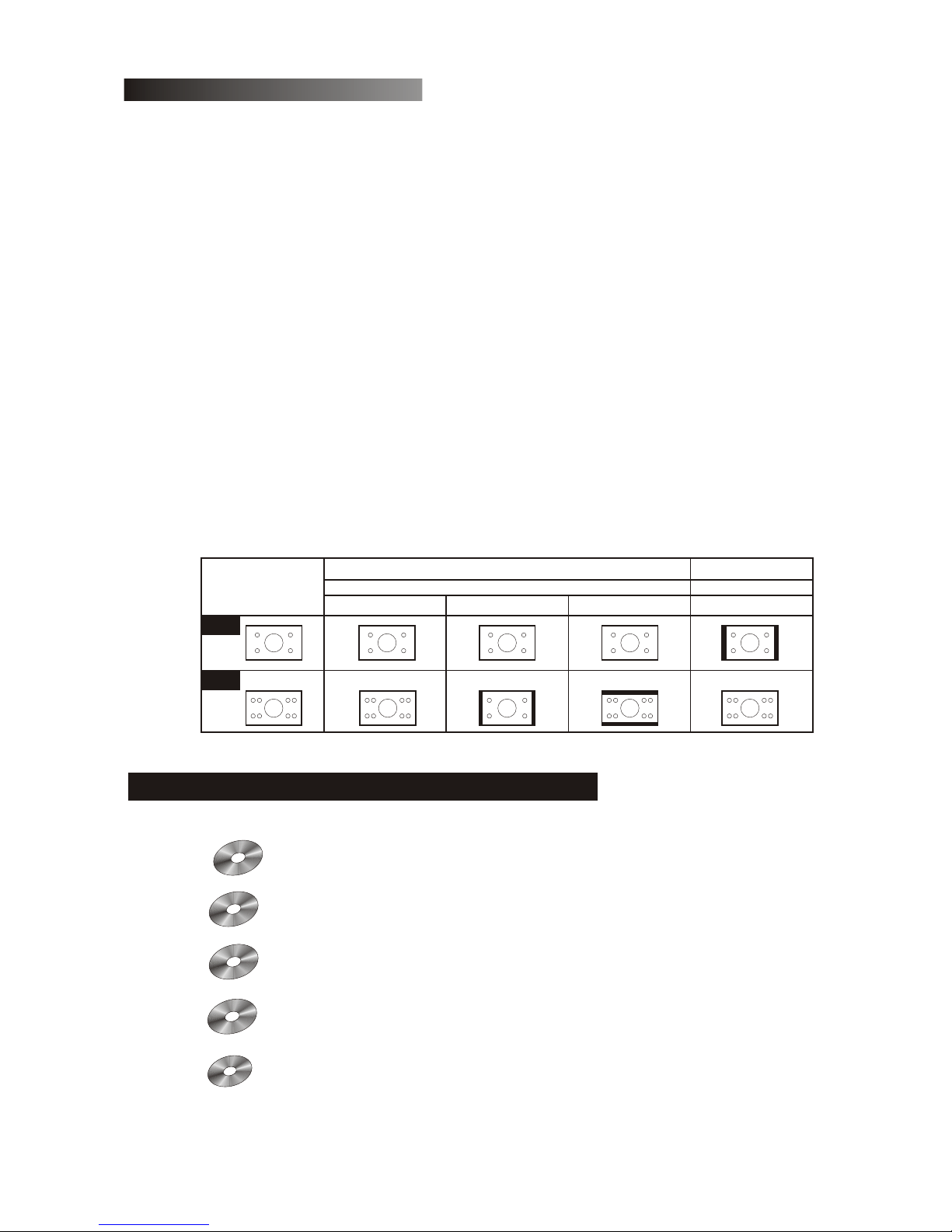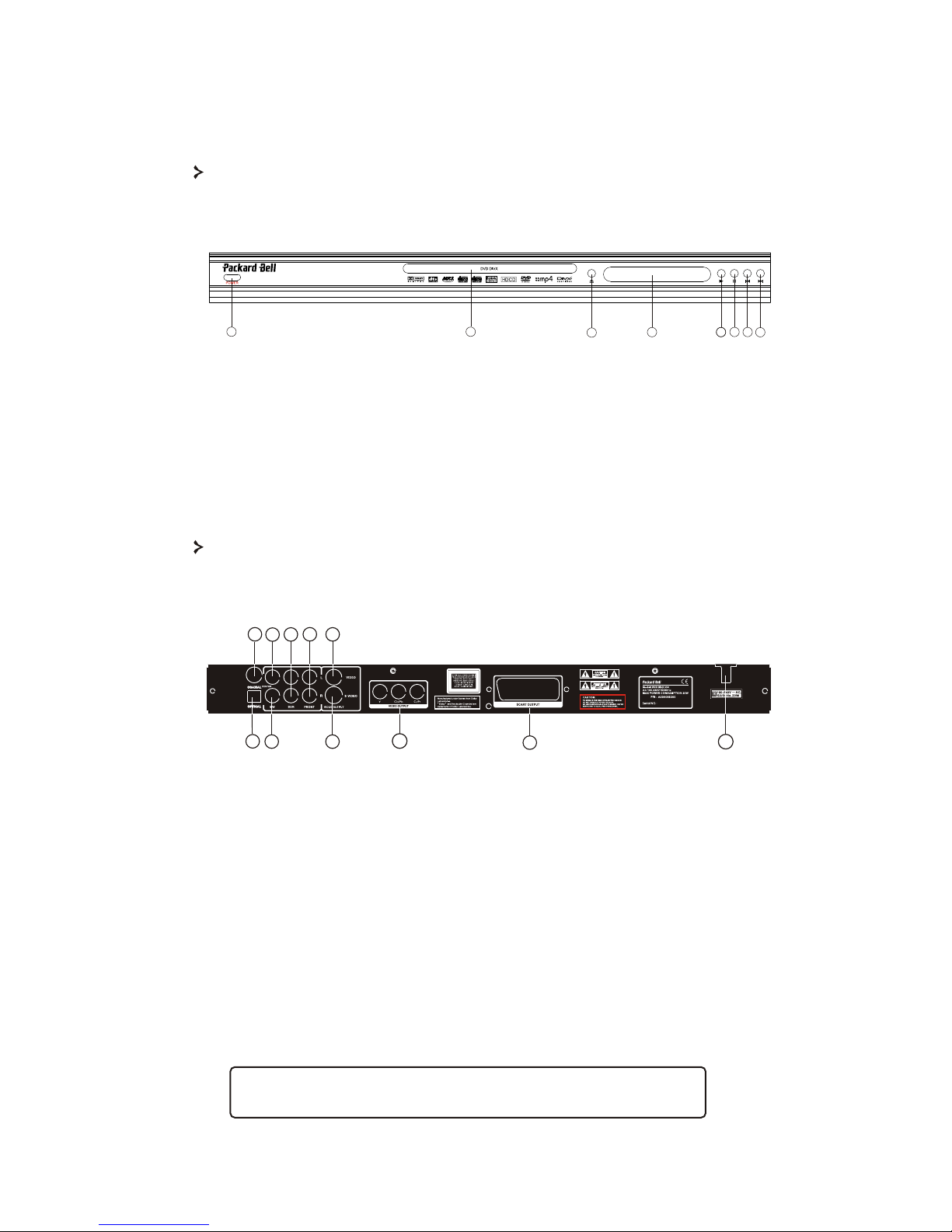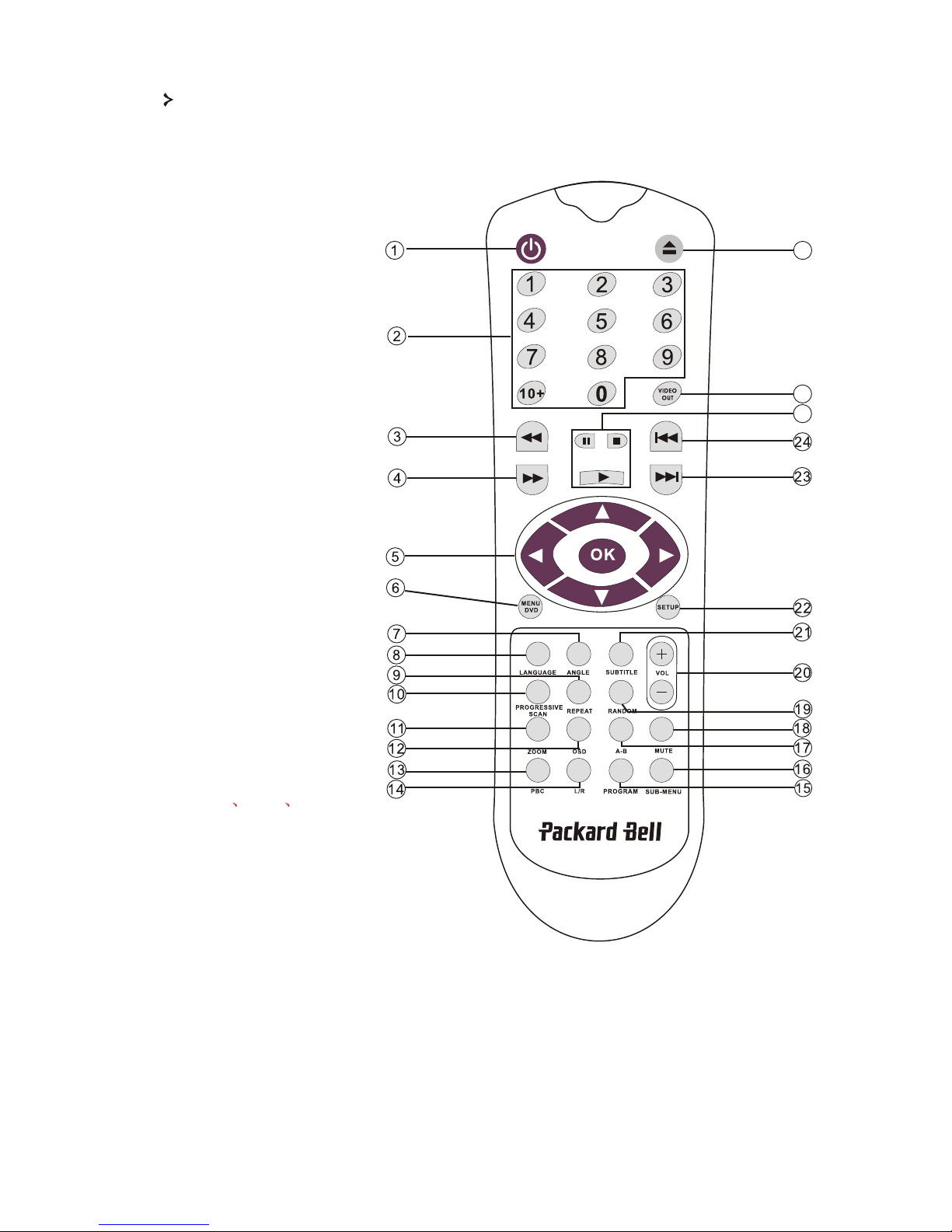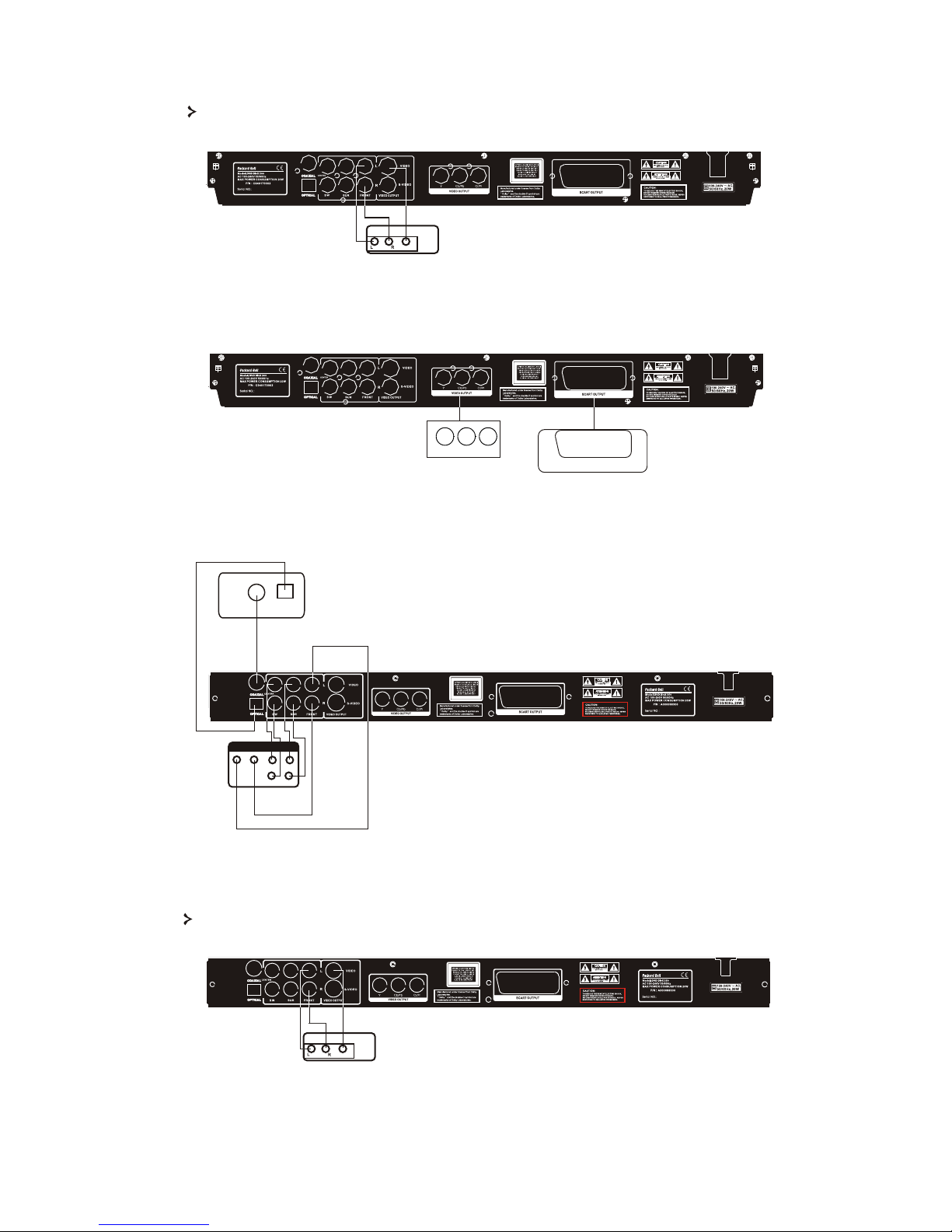WARNING
RISK OF ELECTRIC SHOCK
DO NOT OPEN
COPYRIGHT NOTICE
Packard Bell DVDDivX 300/350 User'sGuide. Copyright 2004NEC Computers InternationalB.V. All RightsReserved.
No part ofthis manual maybe reproduced ortransmitted, in any form or by any means, whether electronic, chemical, manualor
otherwise, including butnot limited tophotocopying, recording, orinformation storage and retrieval systems, for any purpose
without prior writtenpermission of NECComputers International B.V.
DISCLAIMER
NEC Computers InternationalB.V. specifically disclaimsall warranties, eitherexpress or implied,including, but notlimited
to, implied warrantiesof merchantability andfitness for a particular purpose with respect to thisproduct and documentation.
Updates to softwareand hardware componentsare made regularly. Therefore some of the instructions,specifications and
pictures in thisdocumentation may differ slightly fromyour particular situation.All items describedin this guideare for
illustration purposes onlyand may not apply to your particular situation. No legal rights orentitlements may be
obtained from descriptions made inthis manual.
NEC Computers InternationalB.V. reserves theright to reviseor make changesor improvements tothis product or
documentation at anytime without obligationto notify anyperson of such revisions or improvements. In no event shall NEC
Computers International B.V. be liablefor any consequentialor incidental damages,including but notlimited to lossof
business profits orany other commercialdamages, arising outof the use of this product.
TRADEMARKS
Packard Bell isa registered trademarkof NEC ComputersInternational B.V. All othercompany or product names are
trademarks, registered trademarksor service marksof their respectiveowners.
1. Warning
To prevent fire or shock hazard, do not use the plug with an extension cord,
receptacle or other outlet unless the plug can be fully inserted, to prevent fire
or shock hazard. Do not expose this appliance to rain or moisture.
The lightning flashwith arrowhead symbol
within an equilateraltriangle is intendedto
alert the userto the presenceof uninsulated
dangerous voltage withinthe product's
enclosure that maybe of sufficientmagnitude
to constitute arisk of electricshock to persons.
WARNING:TO REDUCE THERISK OF
ELECTRIC SHOCK, DONOT REMOVE
THE COVER (ORBACK). NO USER
SERVICEABLE PARTS INSIDE, REFER
SERVICING TO QUALIFIED SERVICE
PERSONNEL
The exclamation pointwithin an
equilateral triangle isintended to
alert the userto the presenceof important
operating and maintenance(servicing)
instructions in theliterature accompanying
the appliance.
1.1 Important Safety Precautions
Read these instructions.
Keep these instructions.
Heed all warnings.
Follow all instructions.
Do not use this apparatus near water.
Clean only with a dry cloth.
Do not block any ventilation openings. Install in accordance with the manufacturer's
instructions.
Do not install near any heat sources such as radiators, heat registers, stoves or other
apparatus (including amplifiers) that produce heat.
C