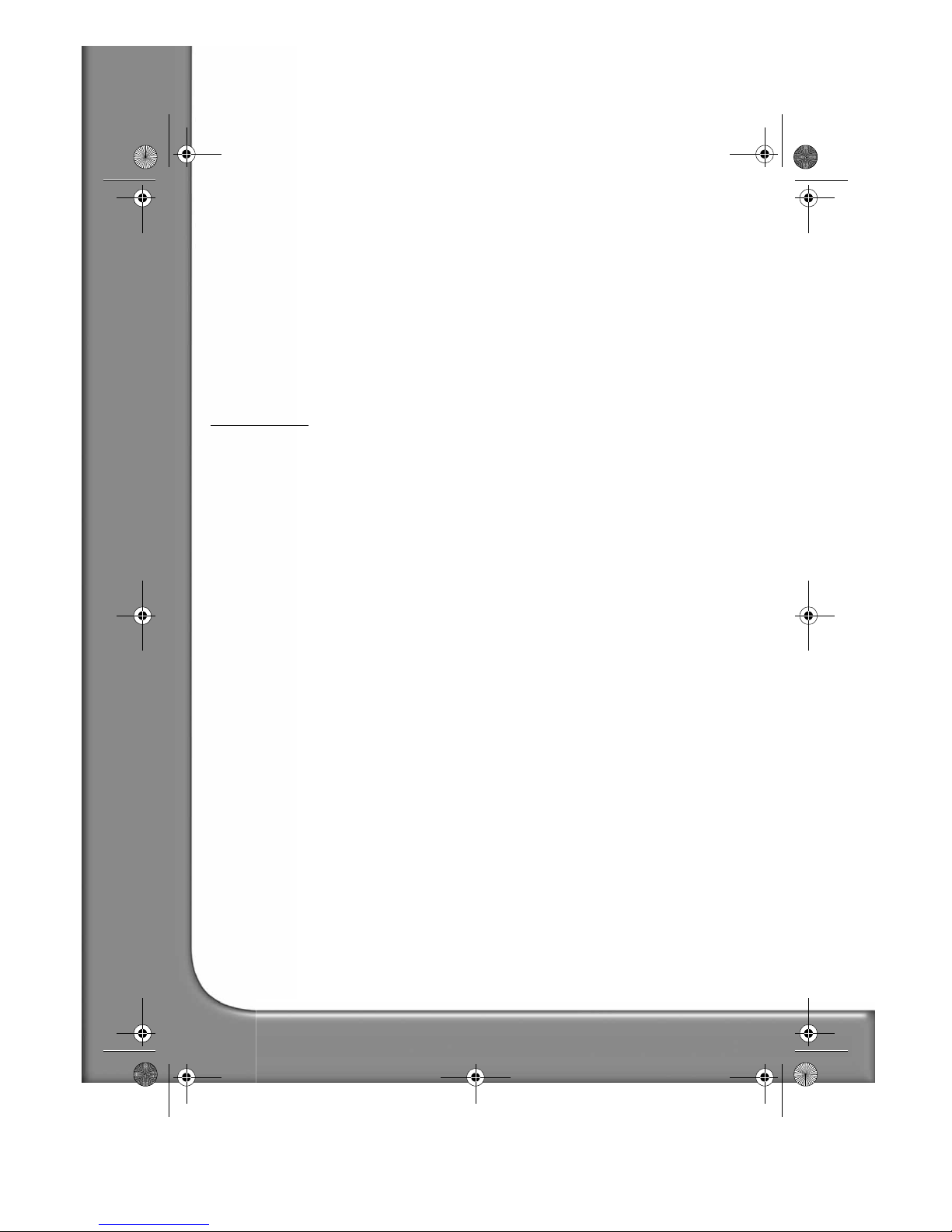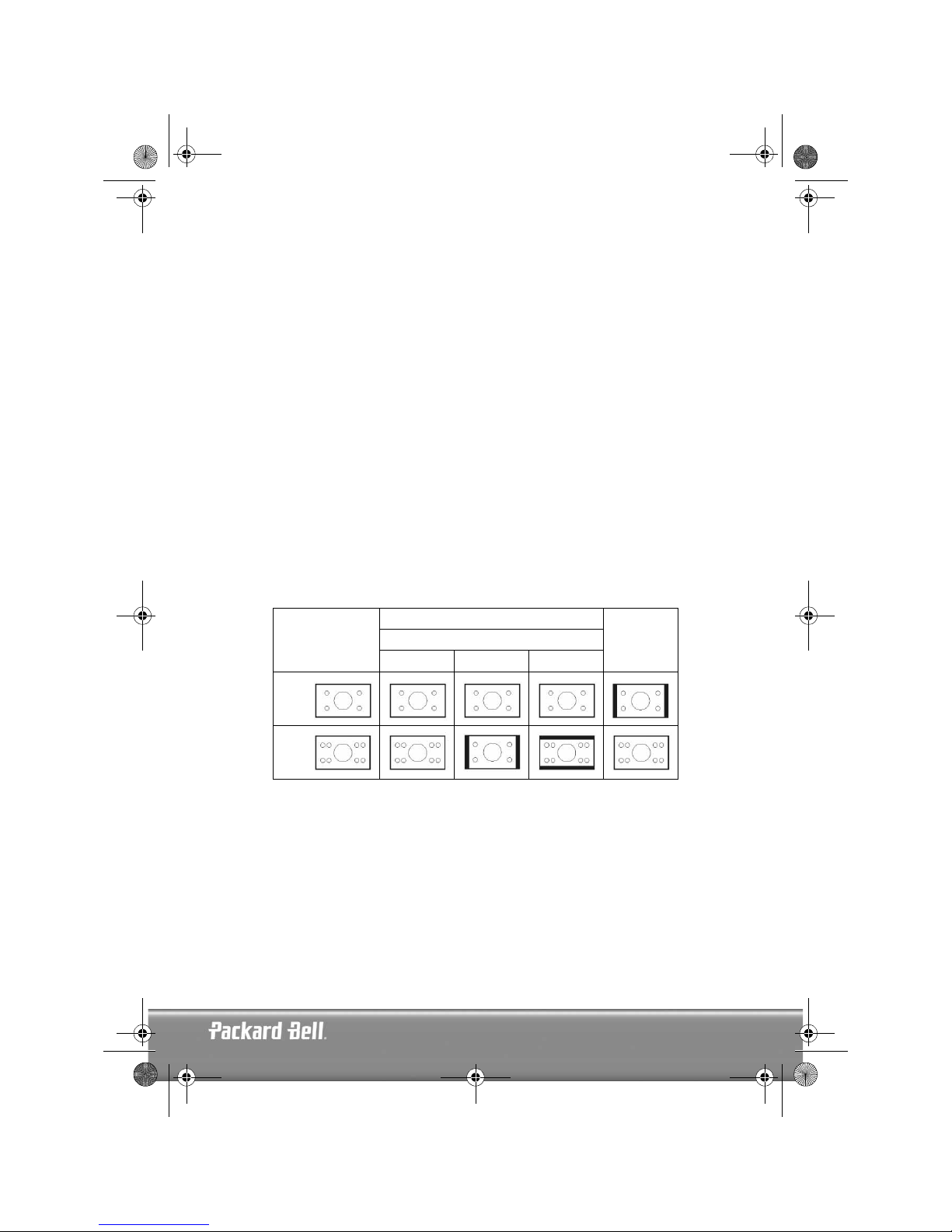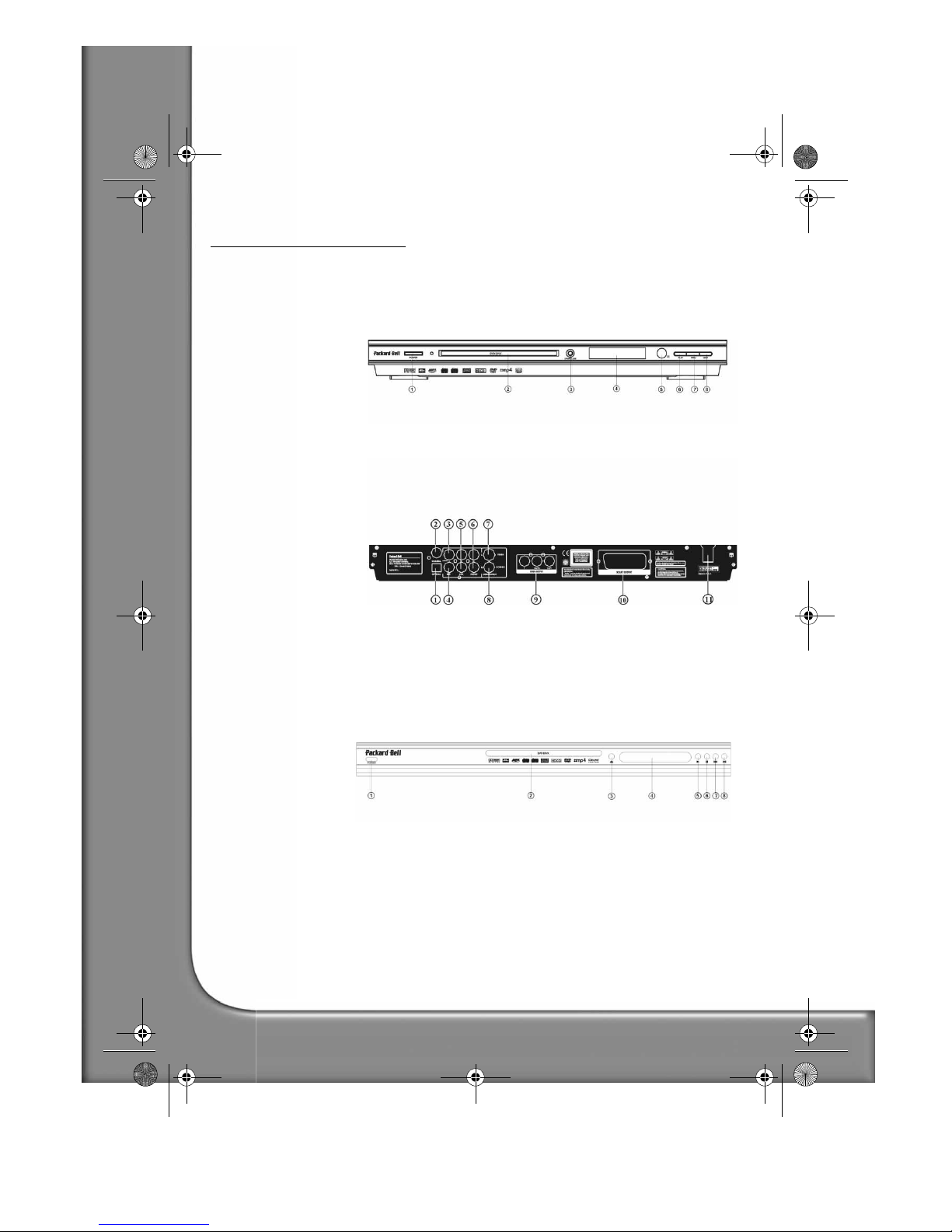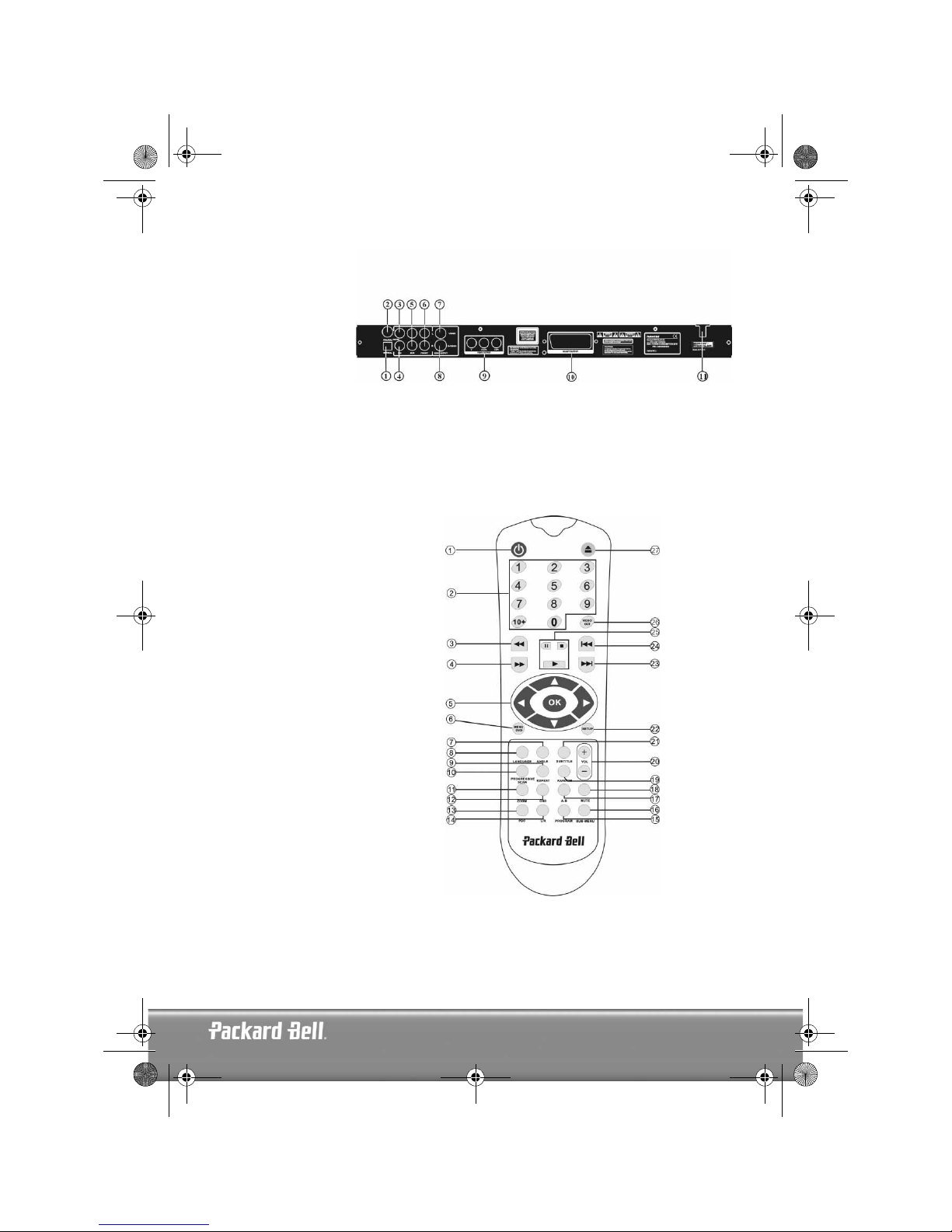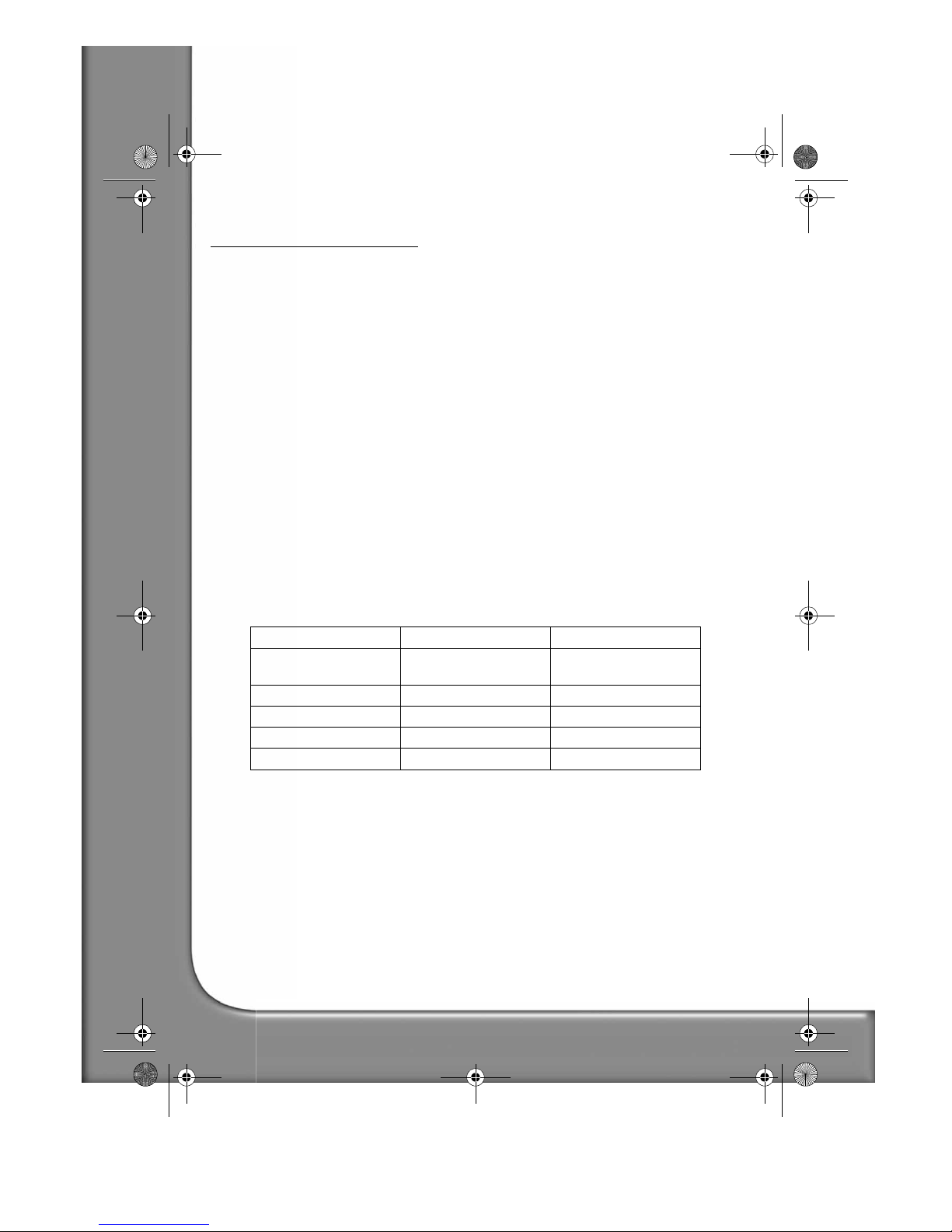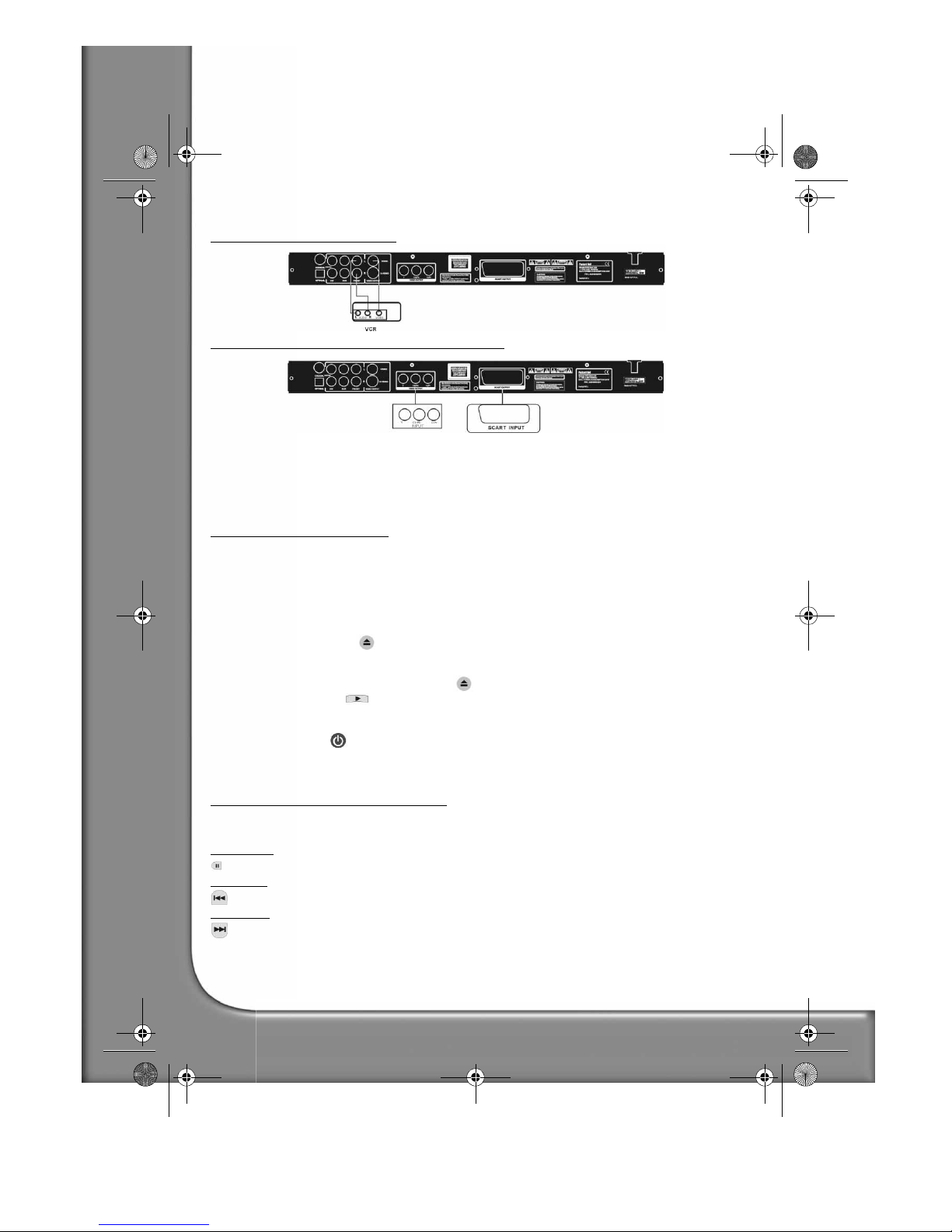English -
3
English -
3
CONTENTS
DVD Introduction........................................................................................................................... 4
Difference between DVD and other discs ................................................................................... 4
Features..................................................................................................................................... 4
An introduction to your DVD Player........................................................................................... 5
Buttons and connectors................................................................................................................... 6
DVD DivX 300 .......................................................................................................................... 6
DVD DivX 350 .......................................................................................................................... 6
Remote Control ......................................................................................................................... 7
Setting up your DVD player............................................................................................................. 8
Box contents.............................................................................................................................. 8
Inserting remote control batteries............................................................................................... 8
Connections .............................................................................................................................. 8
Setting up your TV set.............................................................................................................. 10
Operation instructions................................................................................................................... 10
Disc playback........................................................................................................................... 10
Function buttons........................................................................................................................... 11
Screen display.......................................................................................................................... 11
Language ................................................................................................................................. 11
Angle....................................................................................................................................... 11
Subtitles .................................................................................................................................. 11
Program................................................................................................................................... 11
Menu DVD.............................................................................................................................. 11
Sub-menu ................................................................................................................................ 11
Direction selection buttons....................................................................................................... 12
Numeric buttons...................................................................................................................... 12
PBC button (Program Backward Control) ................................................................................. 12
A-B.......................................................................................................................................... 12
Repeat ..................................................................................................................................... 12
Zoom....................................................................................................................................... 12
Volume +/- ............................................................................................................................. 12
Random................................................................................................................................... 12
Mute ....................................................................................................................................... 12
L/R ......................................................................................................................................... 12
Video Out................................................................................................................................ 12
Progressive Scan ...................................................................................................................... 12
Pause ...................................................................................................................................... 12
Fast Forward/Rewind .............................................................................................................. 13
Stop ........................................................................................................................................ 13
System setup................................................................................................................................. 13
DVD menu setup..................................................................................................................... 13
Speaker setup .......................................................................................................................... 15
Audio setup ............................................................................................................................. 18
Preferences setup..................................................................................................................... 19
MP3 Playback............................................................................................................................... 22
Kodak Picture CD Playback........................................................................................................... 22
Troubleshooting............................................................................................................................ 24
Disc maintenance.......................................................................................................................... 24
Specifications ................................................................................................................................ 25
DVD DivX 350 6940100200.book Page 3 Wednesday, May 25, 2005 2:18 PM