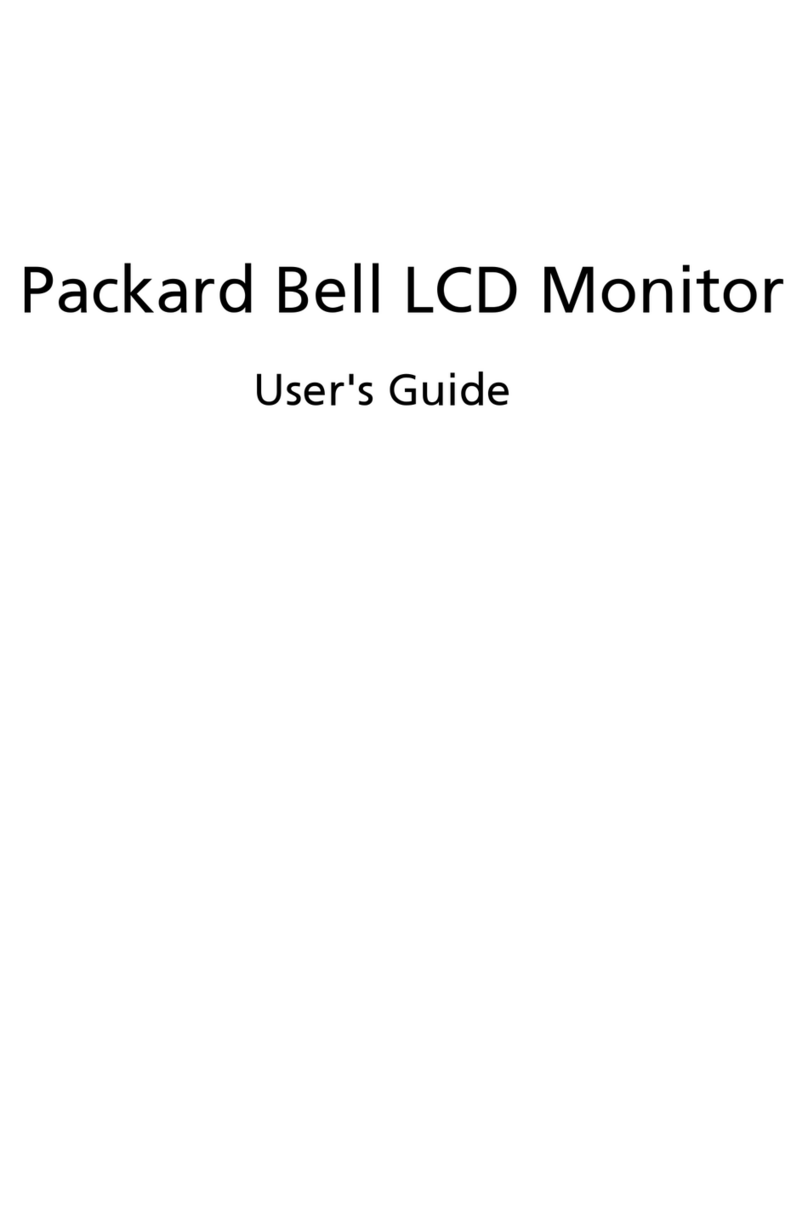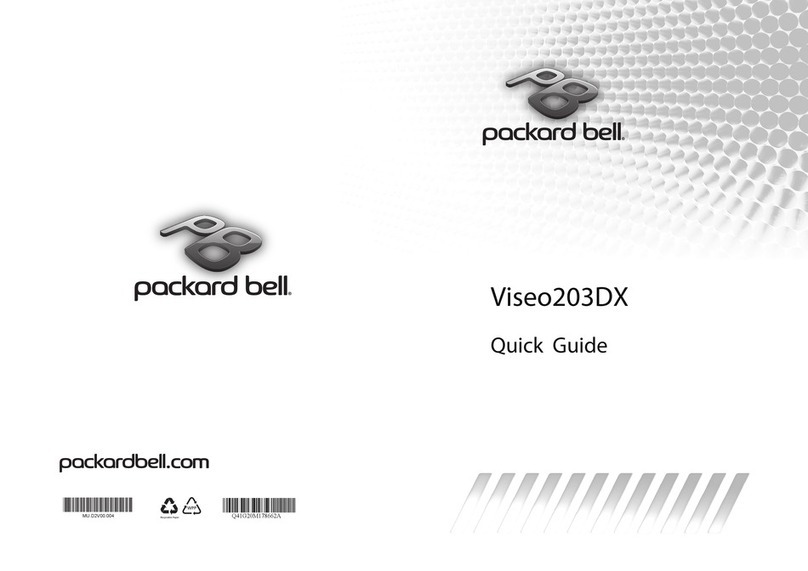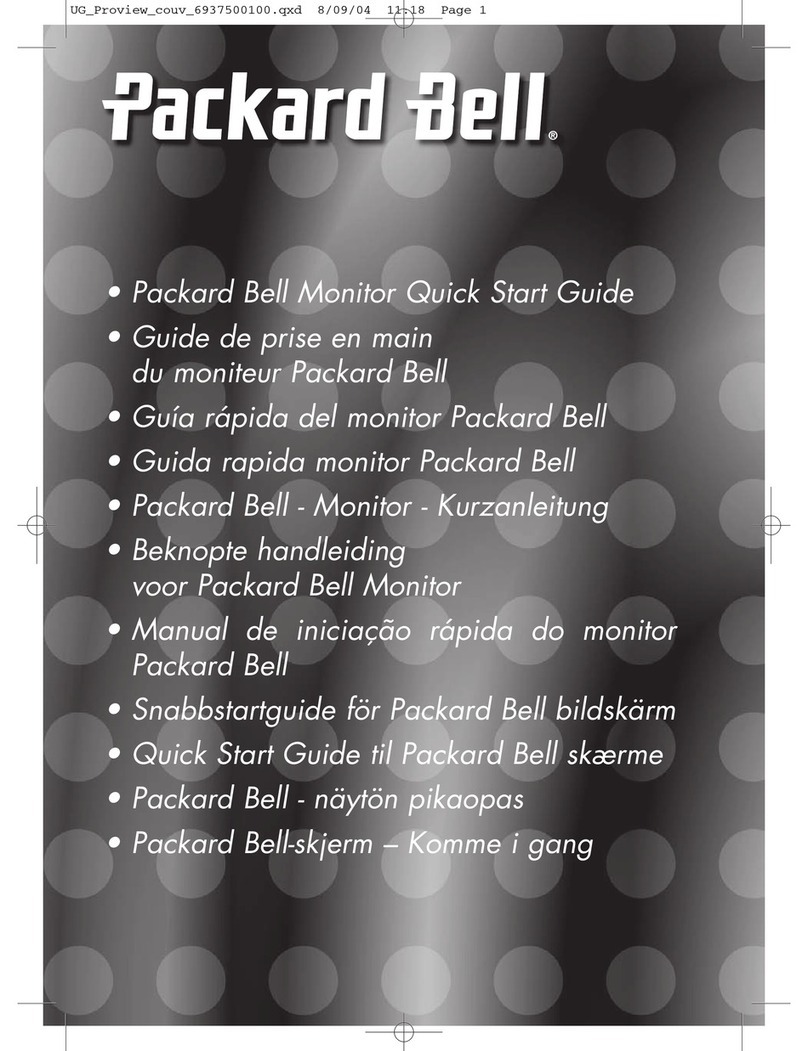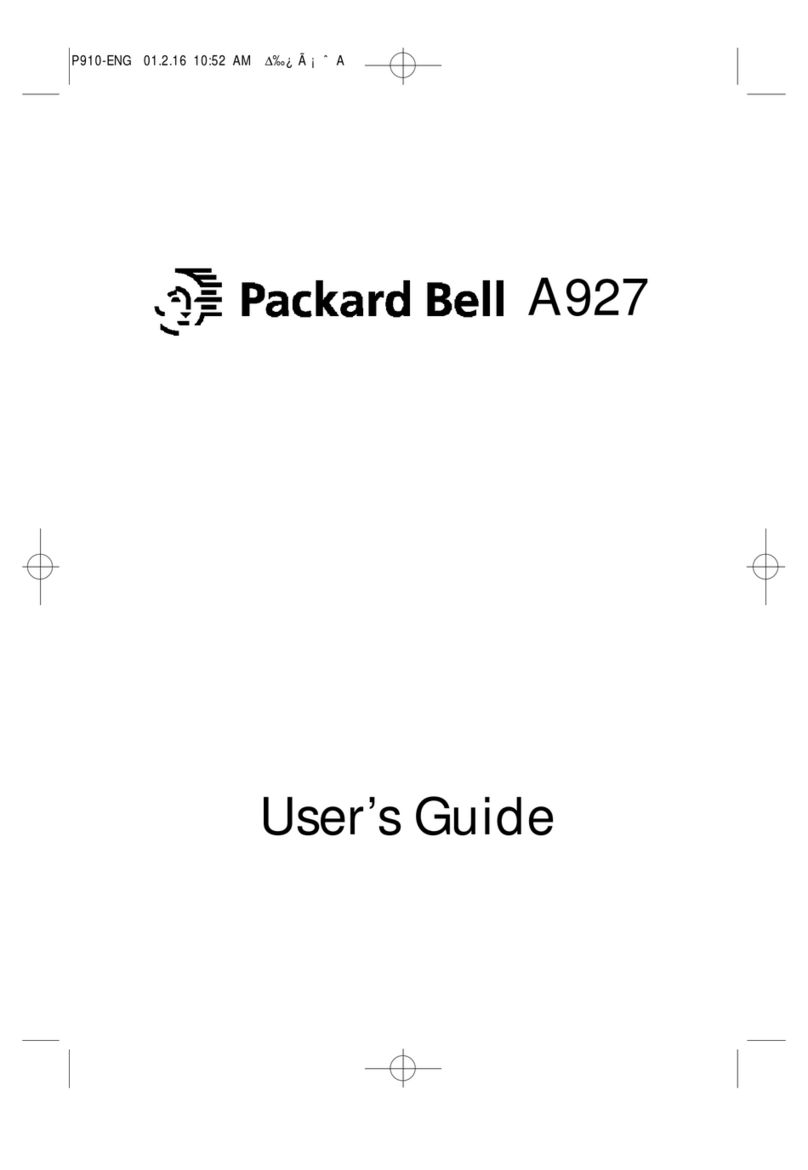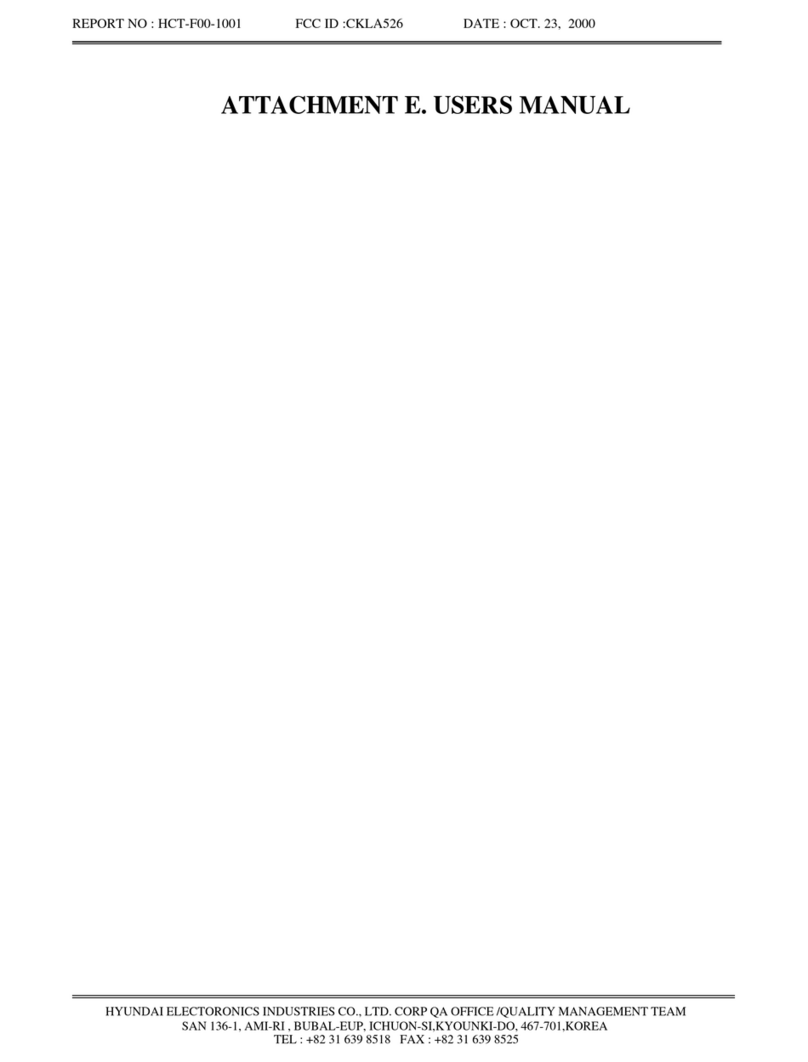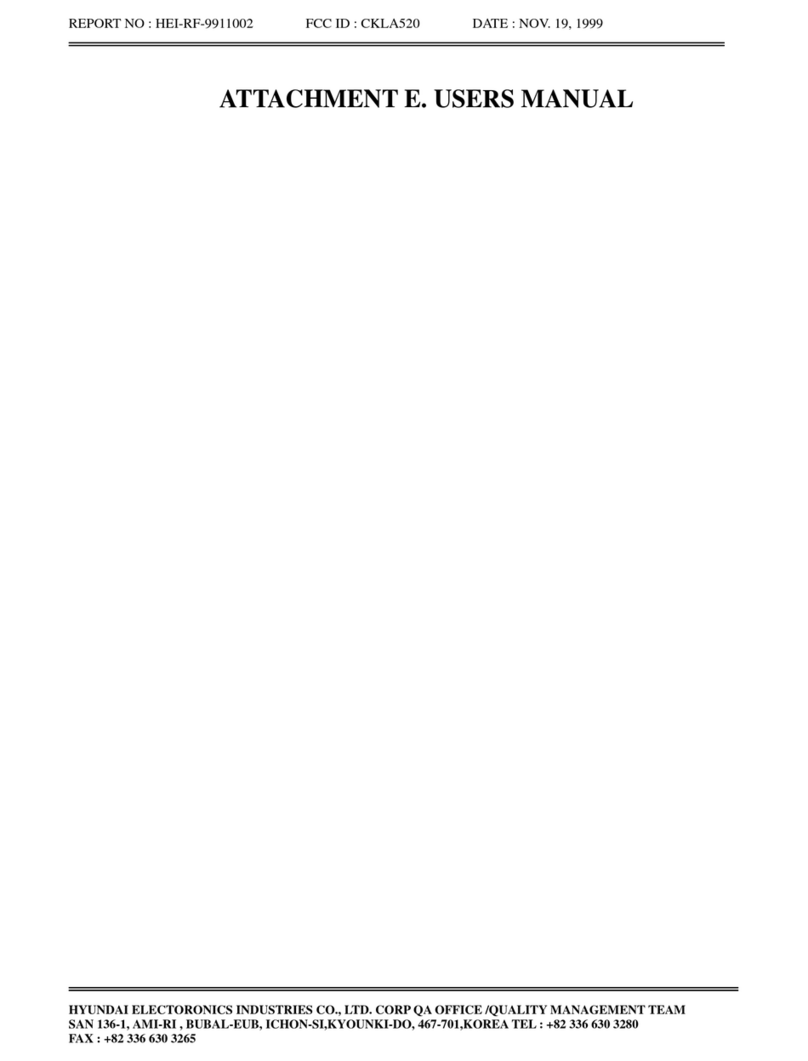Packard Bell LCD Monitor Quick Start Guide (QSG)
Important safety instructions
Please read the following instructions carefully.
1 To clean the LCD monitor screen:
• Turn off the LCD monitor and unplug the power cord.
• Spray a non-solvent cleaning solution onto a rag and clean the screen gently.
2 Do not place the LCD monitor near a window. Exposing the monitor to rain, moisture or sunlight can severely
damage it.
3 Do not apply pressure to the LCD screen. Excessive pressure may cause permanent damage to the display.
4 Do not remove the cover or attempt to service this unit yourself. An authorized technician should perform
servicing of any nature.
5 Store the LCD monitor in a room with a temperature of -20° to 60° C (-4° to140° F). Storing the LCD monitor
outside this range may result in permanent damage.
6 Immediately unplug your monitor and call an authorized technician if any of the following circumstances occur:
• Monitor-to-PC signal cable is frayed or damaged.
• Liquid spills onto the LCD monitor or the monitor is exposed to rain.
• The LCD monitor or case is damaged.
Package contents
Attaching the monitor to the base
1 Remove the monitor base from the packaging and place it on a stable and level workspace.
2 Remove the monitor from the packaging.
3 Attach the monitor stand arm to the base.
• Ensure that the base is locked onto the monitor stand arm. (for selected models)
•
Secure the base to the monitor stand arm by turning the white screw using the integrated tab or a suitable coin.
(for selected models)
Connecting your monitor to a computer
1 Turn off your computer and unplug your computer’s power cord.
2 Connect the signal cable to the VGA and/or DVI-D (optional) input
socket of the monitor, and the VGA and/or DVI-D (optional) output
socket of the graphics card on the computer. Then tighten the
thumbscrews on the signal cable connector.
3 Connect one end of the adapter to the monitor and the other end
to a properly grounded, AC outlet.
4 Plug the power cords of your computer and your monitor into a
nearby electrical outlet.
Panel controls
No. Item Description
1Power button/
indicator
Turns the monitor on/off. White indicates
power on. Blinking white indicates standby/
power saving mode.
2< / > button Press the < / > button to navigate to the
desired function or to change the settings of
the current function.
3Menu/Enter
button
Press to view the OSD menu. Press it again to
enter a selection in the OSD menu.
4Auto/Exit
button
• When the OSD menu is active, press this
button to exit the OSD menu.
• When the OSD menu is inactive, press this
button to activate the Auto Adjustment
function.
5Empowering
Key
Press this button to open the eColor
Management OSD and access the scenario modes.
English
English
AUDIO IN
DC-IN
DVI-D IN
VGA IN
VGA
Optional: Connect the audio input socket (AUDIO IN) of the
LCD monitor and the line-out port on the computer with the
audio cable.
5
LCD monitor
AC Power
cable
DVI cable
(Optional) VGA cable AC Adapter Quick start guide
(Optional)
Audio Cable
(Optional)