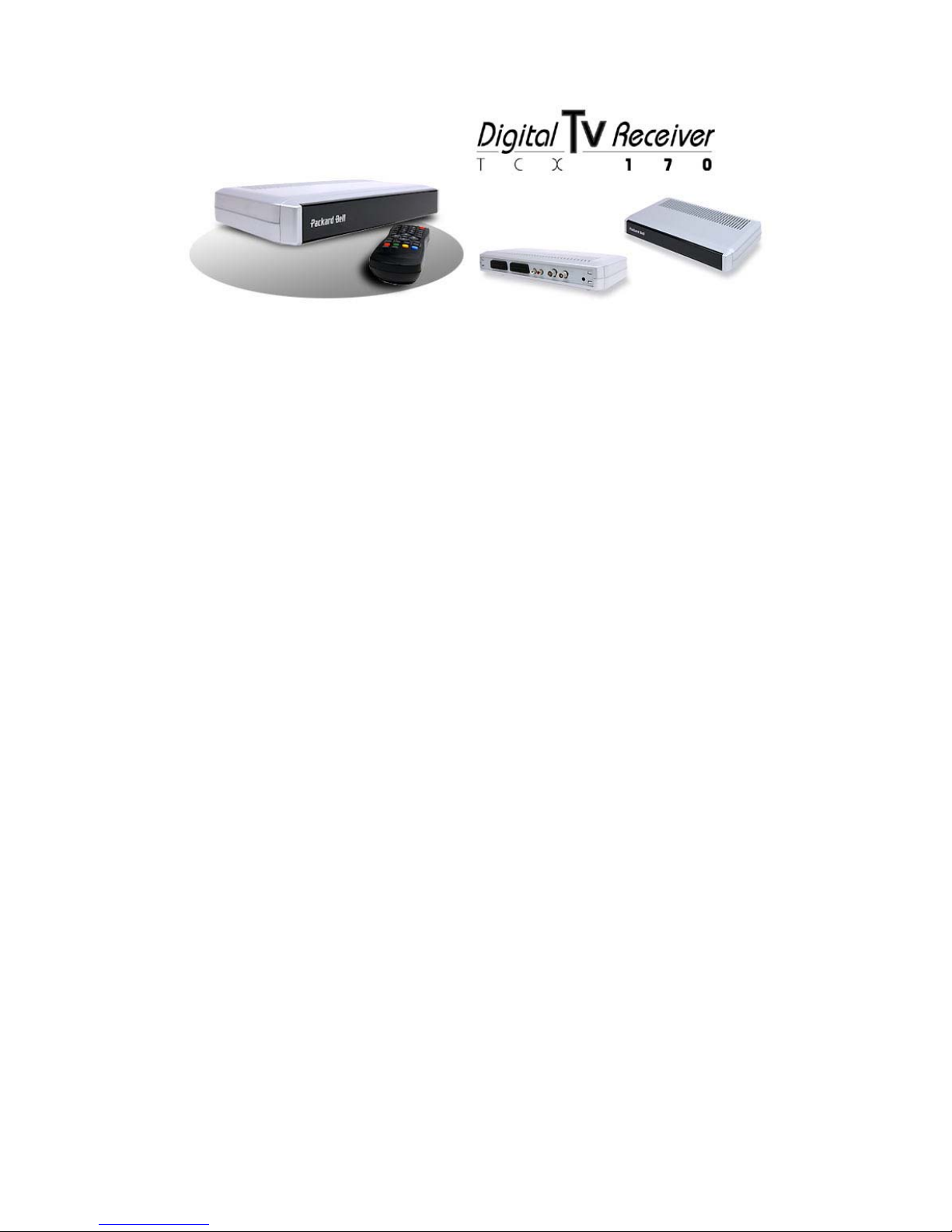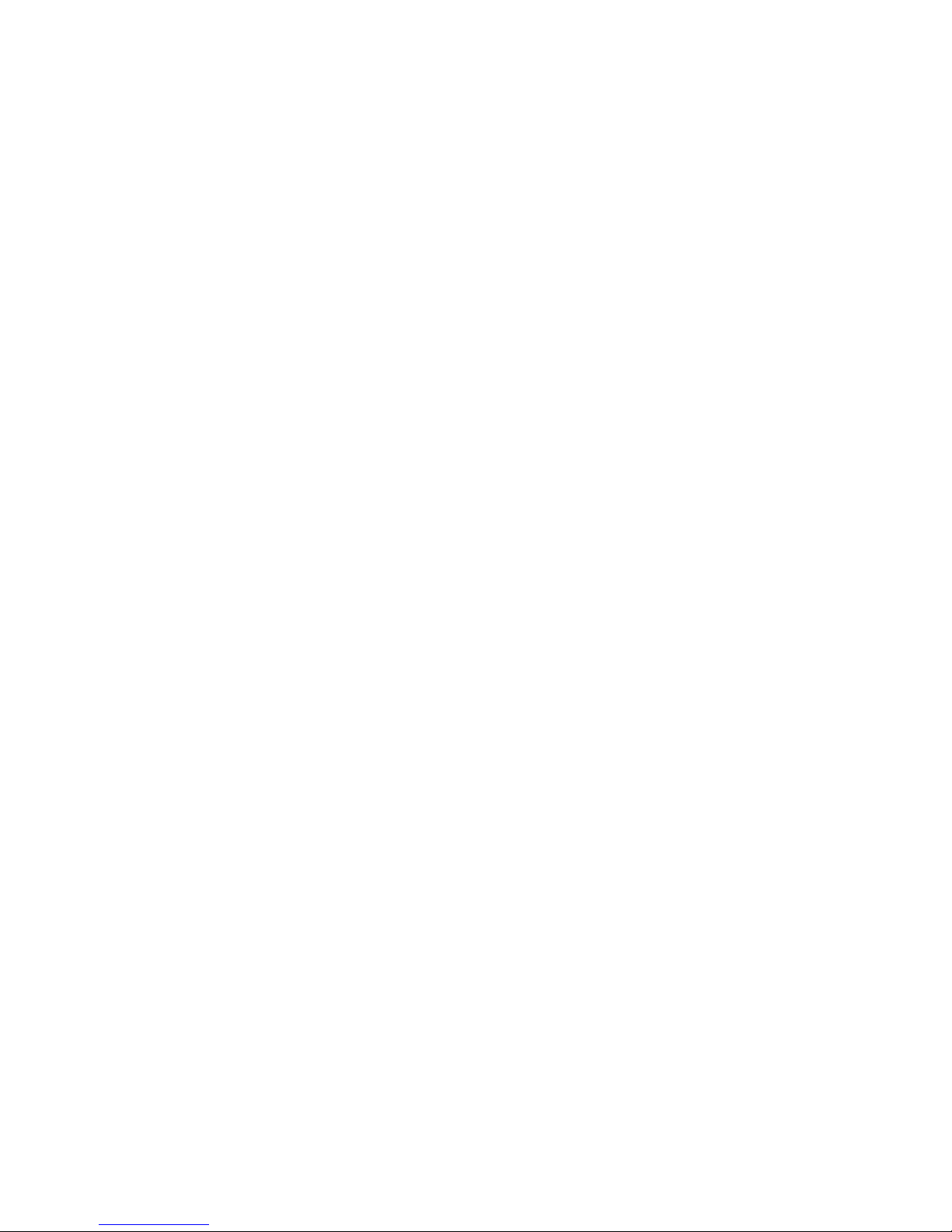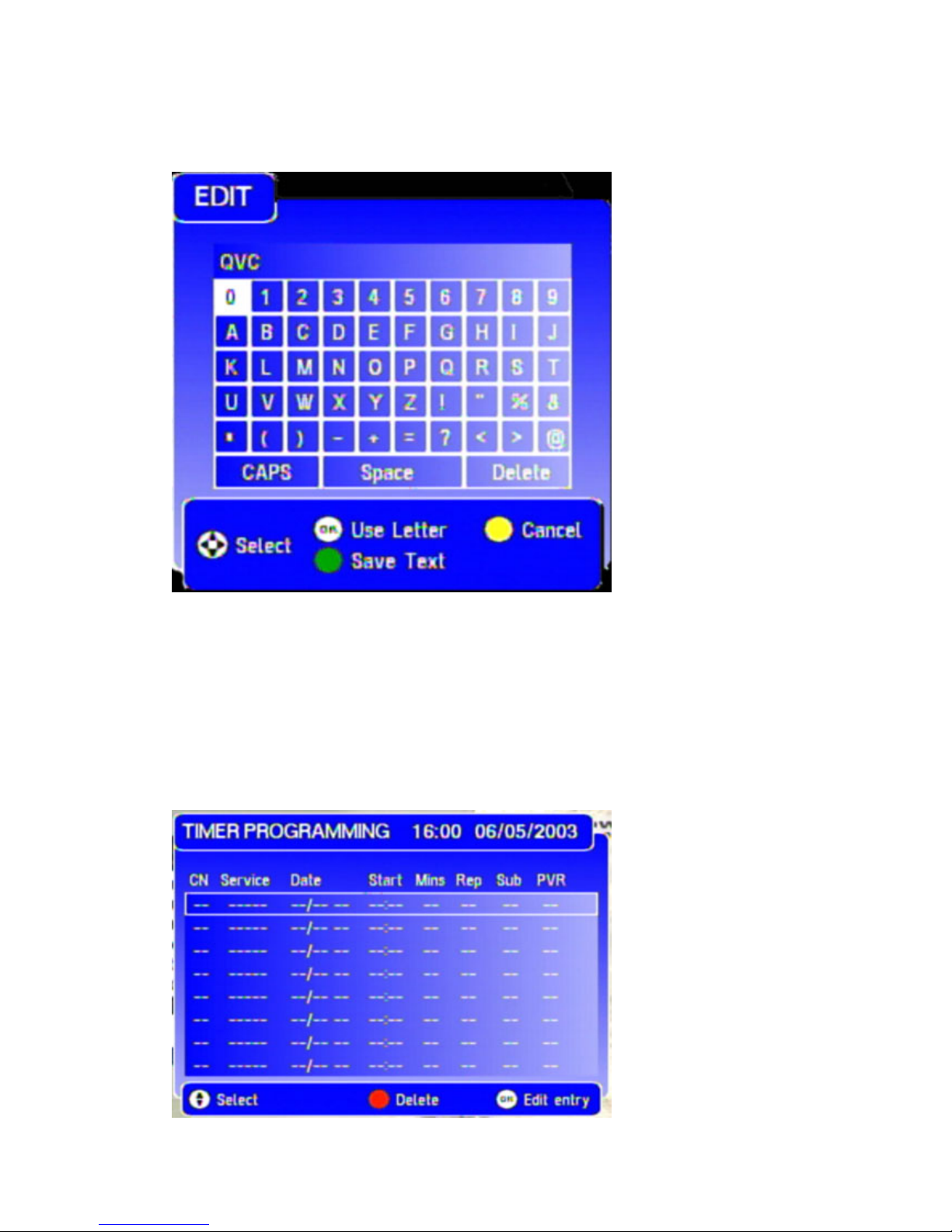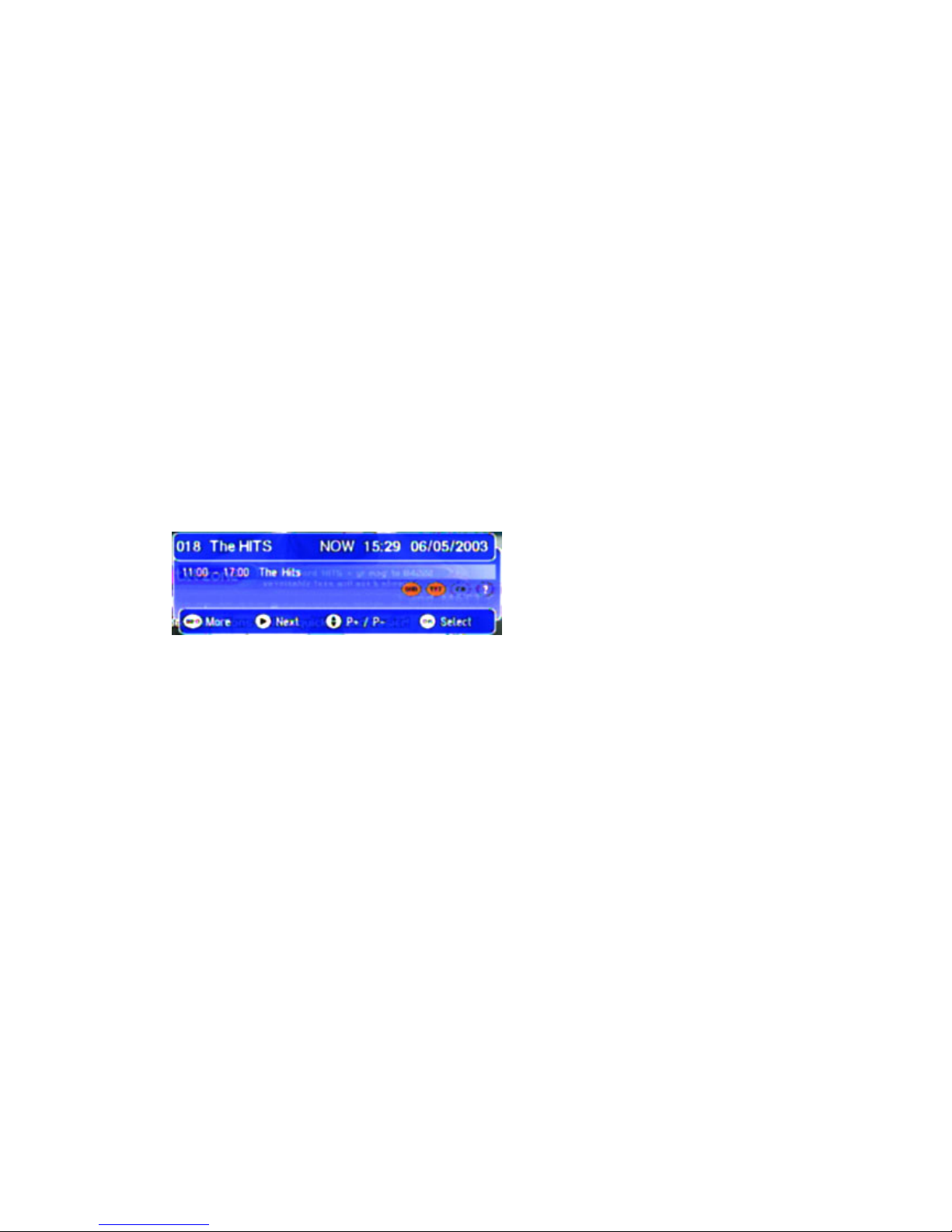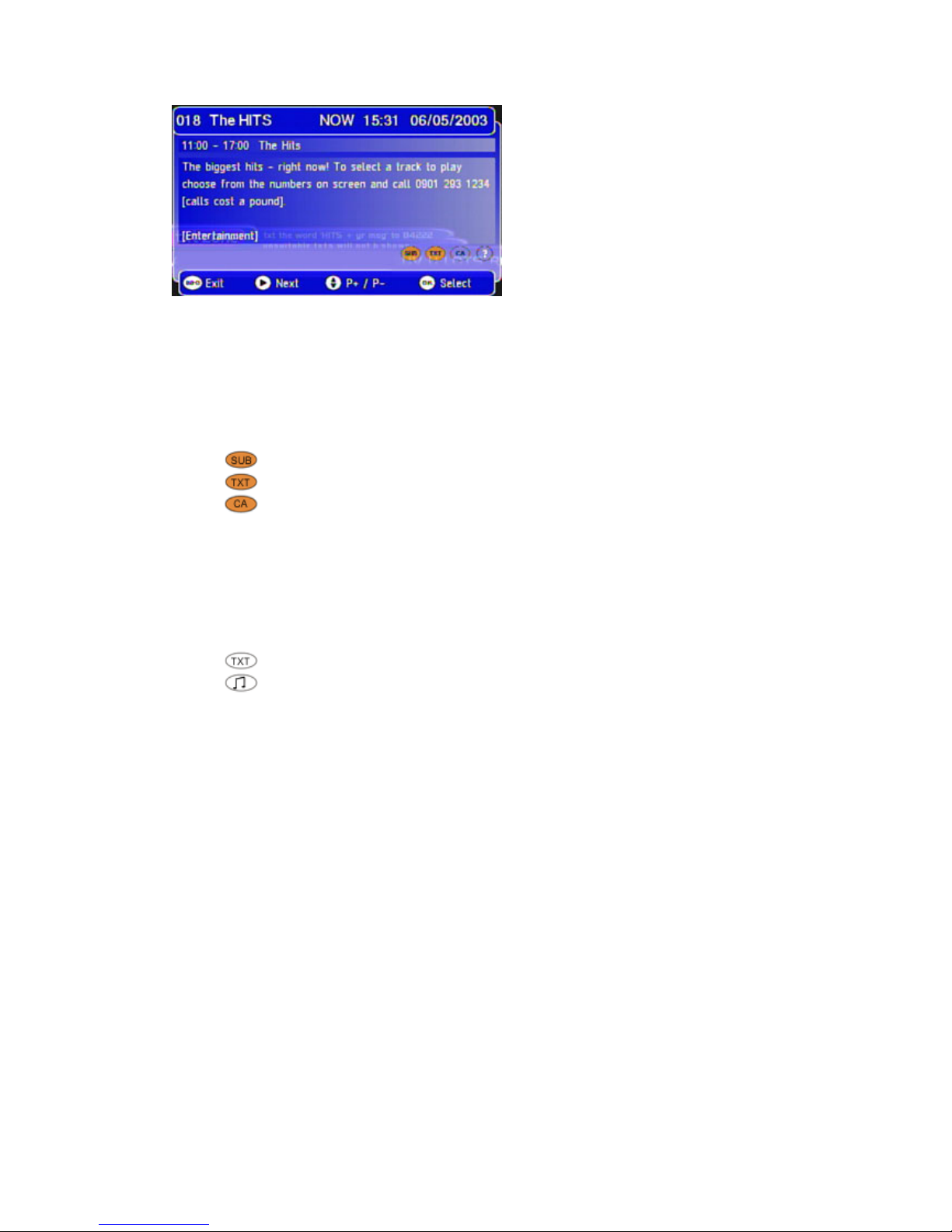Audio
Here you can set the default audio language to be used on power-up and service change. To set the audio
language open the language menu and select the audio option with the up/down keys. Select the desired
language with the left/right keys. Press the Exit key to exit the menu.
On Screen Display (OSD)
Here you can set the default language for menus and off-air service information. To set the OSD language
open the language menu and select the OSD option with the up/down keys. Select the desired language with
the left/right keys. Press the Exit key to exit the menu.
TV Setup
In the TV setup menu you may set the TV output options. To call up the TV setup menu, open the setup
menu and select the TV setup option with the up/down keys. Press the OK key and the TV setup menu will
open.
•Type
Here you can select the TV format for your TV. Use the up/down keys to select the television type
option. With the left/right keys you can select the TV format.
•Widescreen
If you have selected the 4:3 option for the TV format, you can determine how a program,
broadcasted in 16:9 format, shall be displayed. Use the up/down keys to select the widescreen
option. With the left/right keys you can select the display mode.
•Standard
To determine the colour output mode for the TV, use the up/down keys to select the standard
option. With the left/right keys you can select RGB, S-VHS or CVBS.
Service Setup
With the service setup menu you can scan for new channels. To enter the menu open the setup menu and
select service setup with the up/down keys, then press the OK key. You will be prompted to enter the PIN
code with the number keys. After entering the code the service setup window will open. The current service
list will be displayed.
•Full Scan Add New Services
To complete an automatic scan and add all new found channels, select the full scan add new
services option with the up/down keys and press the OK key. The scan will start immediately. All
new channels will be added at the end of the service list. A message at the bottom of the window
will indicate how many services have been added to the list.
Please note: Do NOT turn off the receiver while scanning for new channels. Otherwise there might
be malfunctions.
•Full Scan Replace Existing Services
If you select this option, the current service list will be deleted before the scan starts and a new list
will be generated. Select the full scan replace existing services option with the up/down keys and
press the OK key.
•Manual Scan
You can also perform a manual scan. To do so, select the manual scan option with the up/down
keys and press the OK key. The manual scan window will open. The current channel can be viewed
in the small preview window to the right. It can be changed by using the CH+/CH- keys. With the
up/down keys select UHF Channel and select the desired channel with the left/right keys. The
frequency will change accordingly. To change the frequency manually select Frequency (kHz) with
the up/down keys and enter a new frequency with the left/right key. Move to the TxMode option
with the up/down keys and select the required transmission mode with the left/right keys. To select
the required guard interval move to Guard Interval with the up/down keys and select an interval
with the left/right keys. With the up/down keys move to Scan and select start with the left/right
keys. The manual scan will start. The level bar on the bottom of the window indicates how good or
bad the received signal is (red=bad, yellow=medium, green=good). After the scan has been
completed, the first of the newly added services will be shown in the preview window. If no new
services have been added, the window will stay blank.
•Full Scan Setup
To set up the parameters for the full scan options select full scan setup. The up/down keys select
the desired transmission mode and the left/right keys enable or disable the mode. Move to the