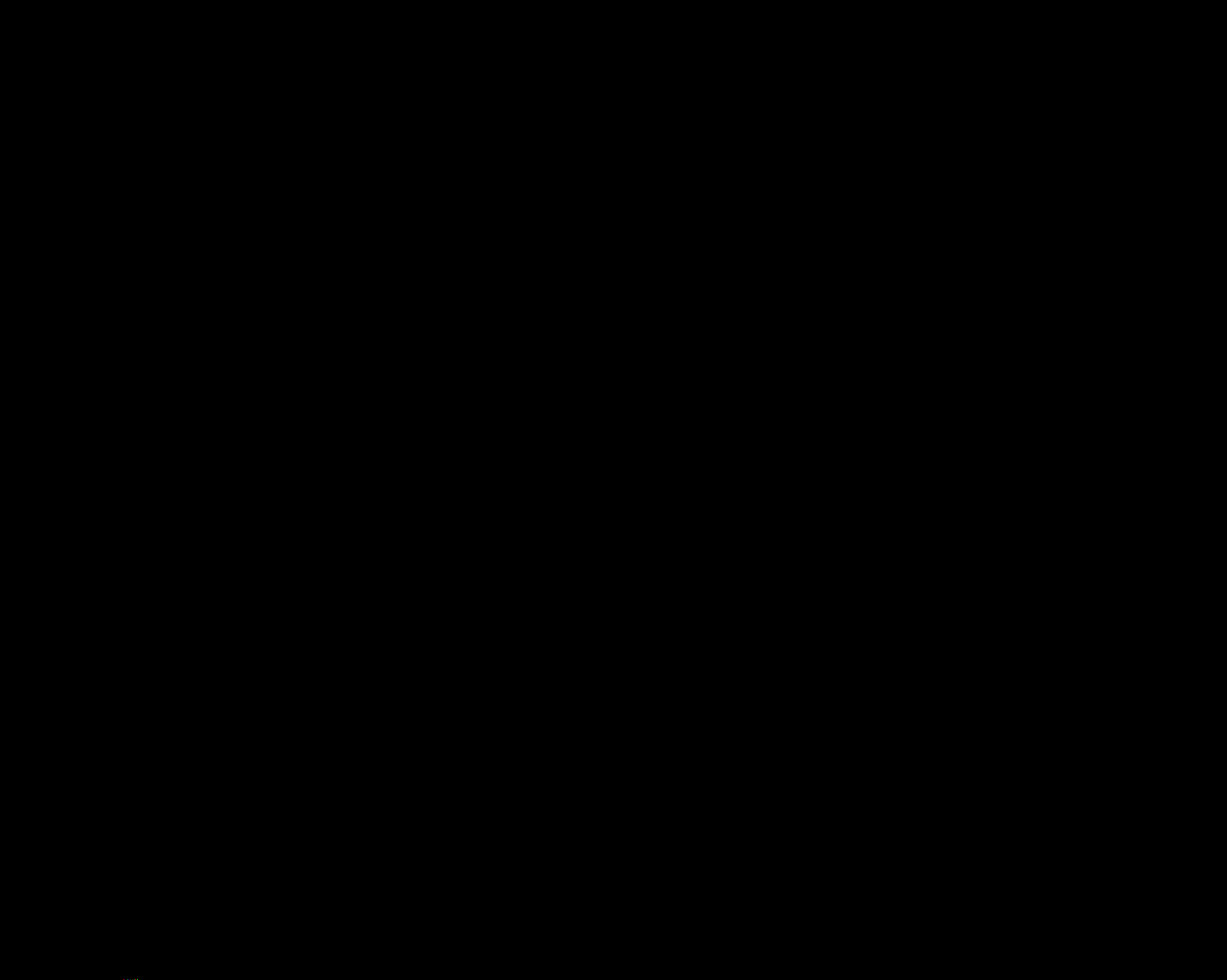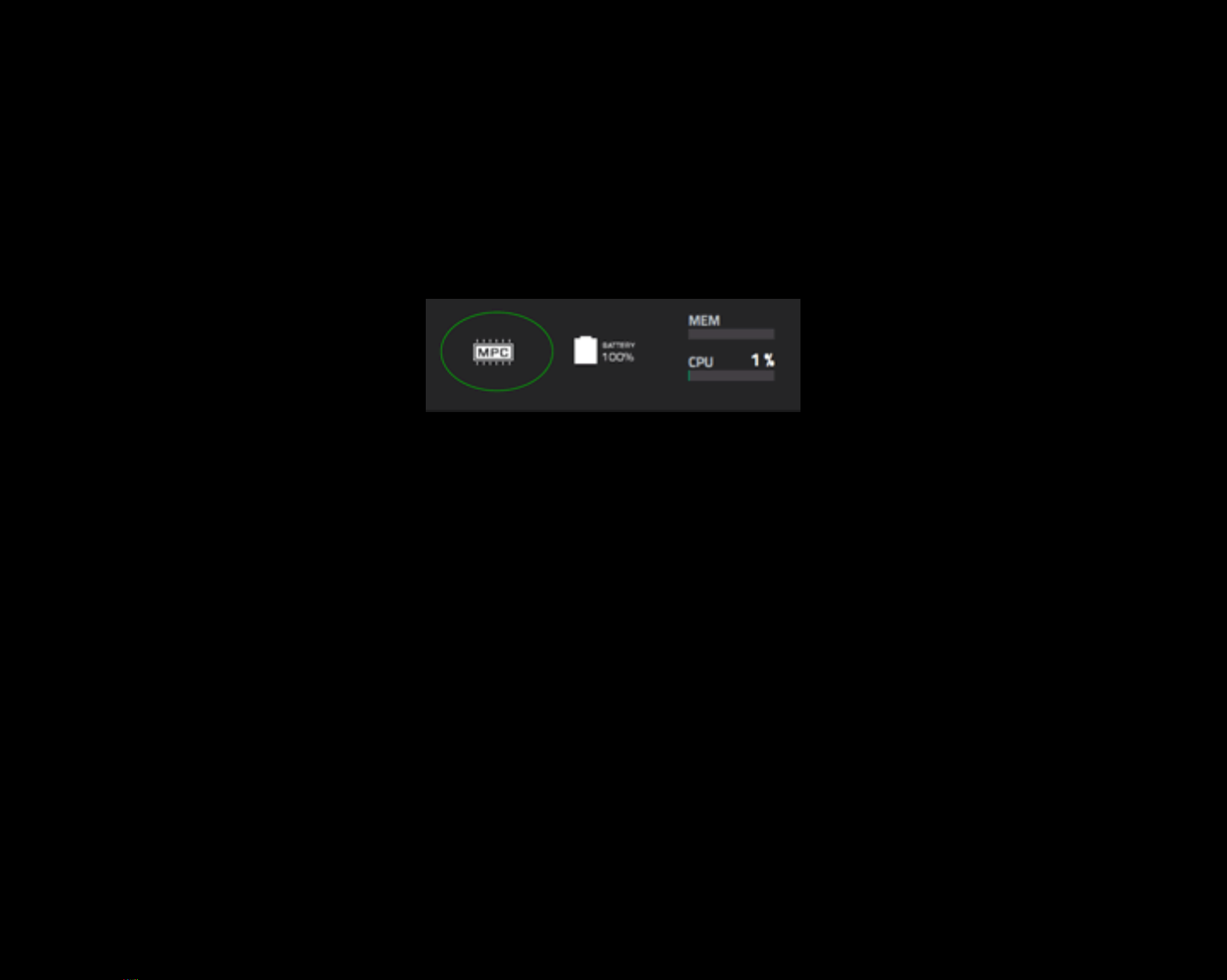OB-MPC: Introduction
• OB-MPC is our tribute to the iconic 80s analog synth, the OB-Xa. Inside are 101
custom multisampled synth patches combined with the MPCs filters, LFO, FX
and envelopes to produce an immense collection of thick analog pads,
haunting drones & strings, powerful leads, fat punchy bass and rich ethereal
keys, all optimised for super-fast loading & minimal CPU.
• All keygroup programs are fully categorized and tagged for easy browser
searching/filtering and program previews provided for every single instrument
so it’s always easy to find the exact sound you need.
• This expansion is compatible with all modern MPCs running with MPC 2.10 (or
greater). This expansion is also fully compatible with the Akai Force, the MPC
Software and the MPC Beats App.