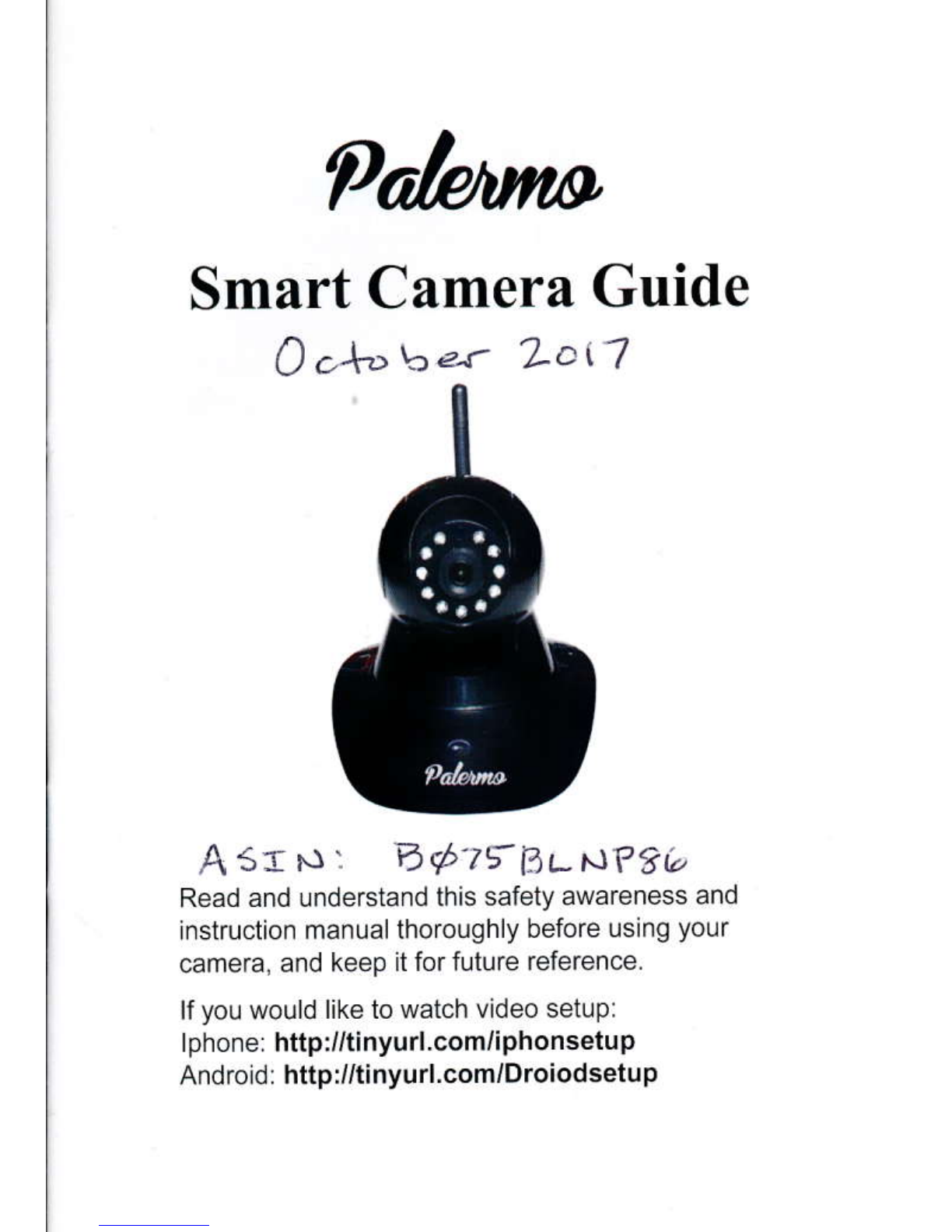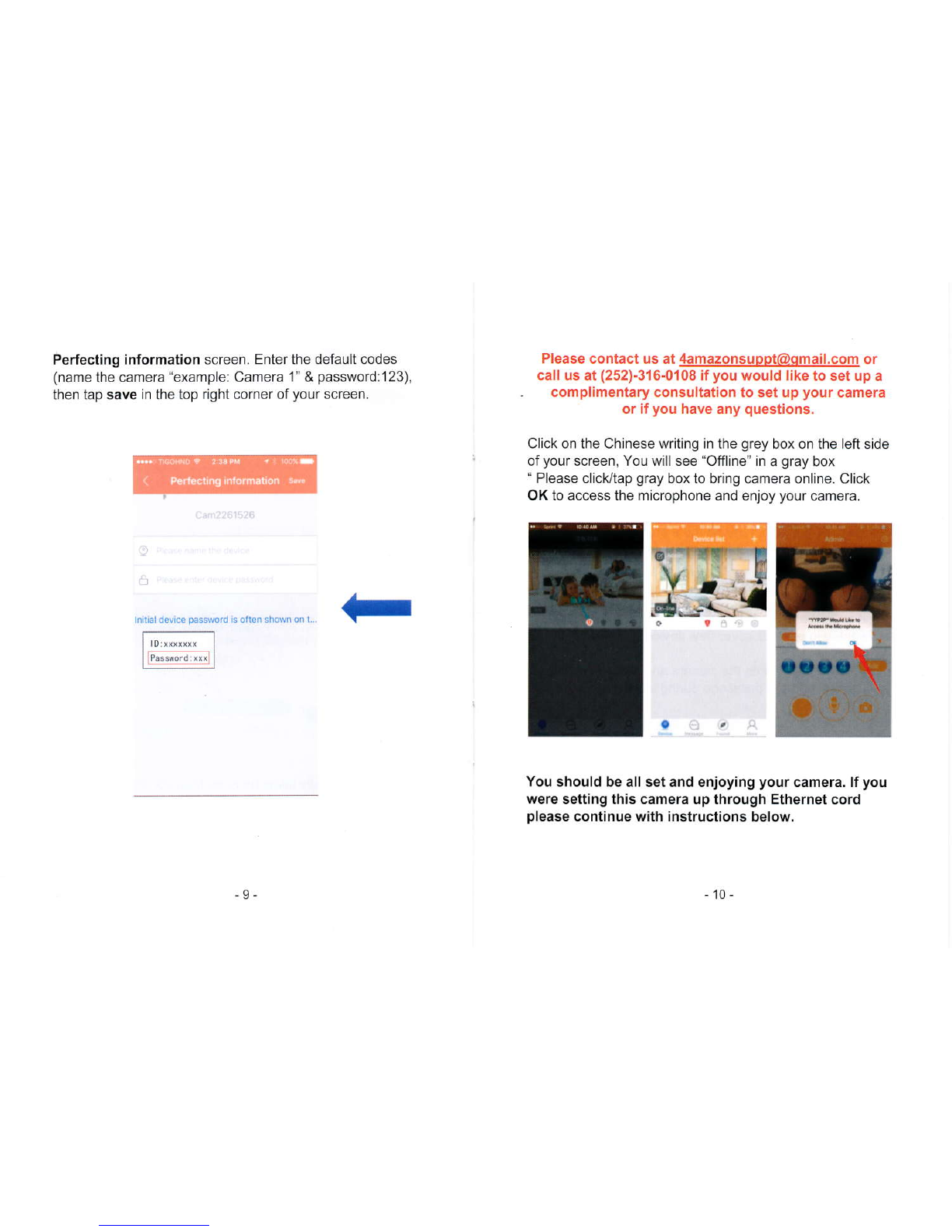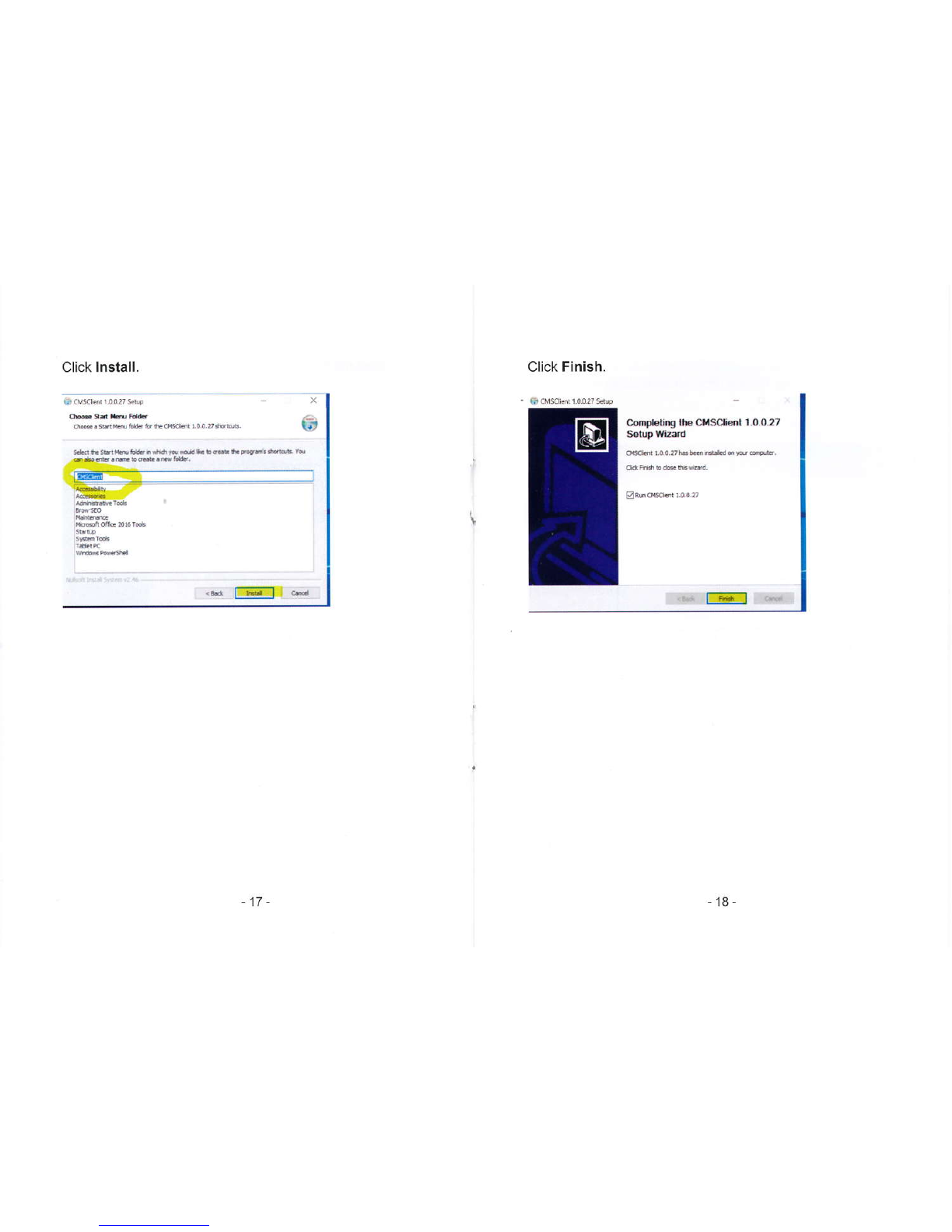Please contact us at 4AMz9!g!ppq@g jtgilgg!! or
call us at (252)-316-0108 if you would like to set up a
complimentary consultation to set up your camera or
if you have any questions.
Continue: Ethernet Connection:
Unplug and re-plug your camera from the electrical outlet
so it can reload. When the camera starts beeping, connect
your Ethernet cable to your router and the back of your
camera. Once the Ethernet cable is plugged in, the
beeping will stop and there will be a green and yellow light
coming out of the back of the camera from the Ethernet
cable and a dim yellow light in the front of the camera
(Netvvork lndicator light).
Login to your app, on the device list screen you will see
highlighted in blue (discover new device). Click on it.
Click the (+)sign, name the camera and enter passcode
(use default name & passcode during initial setup).
Tap on the Chinese writing in the grey box on ihe left side
of your screen, wait for it to say "online", and tap. Click OK
to access the microphone.
Transfer lrom Ethernet to W|FI
Tap the gear icon(settinqs) at top riqht corner of screen.
Tap nehro.k settings.
On the next screen, Do Not Click On wlFl.
Find your network in the llst of networks.
Tap on your network and Confirm the change.
Put in your WlFl password and confirm.
Wait for the green /blue checkmark to appear on your
network.
Next,
Tap the arrow at the top left of screen to go back (2x).
You want to be back on the picture screen.
Make sure you still have live view, if not tap the screen.
Disconnect Ethernet cable and enjoy your camera.