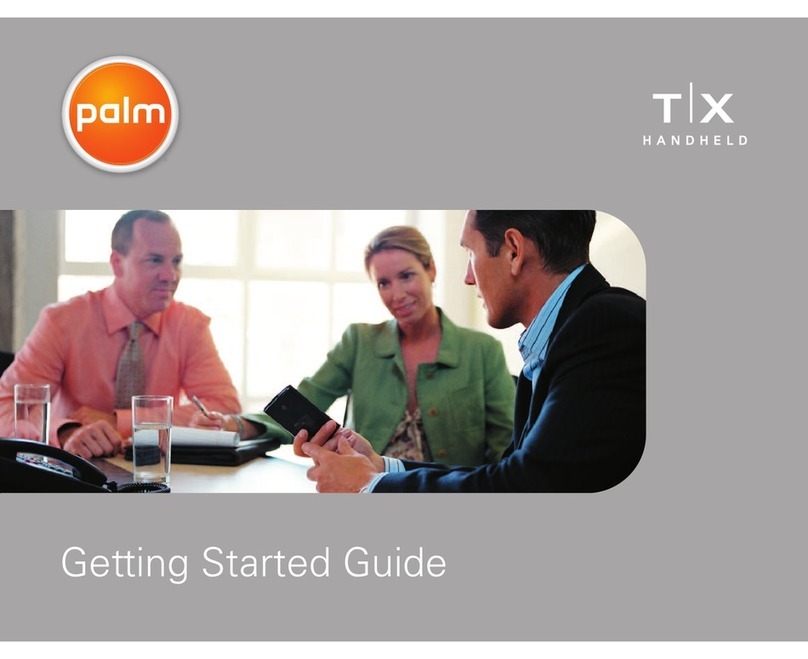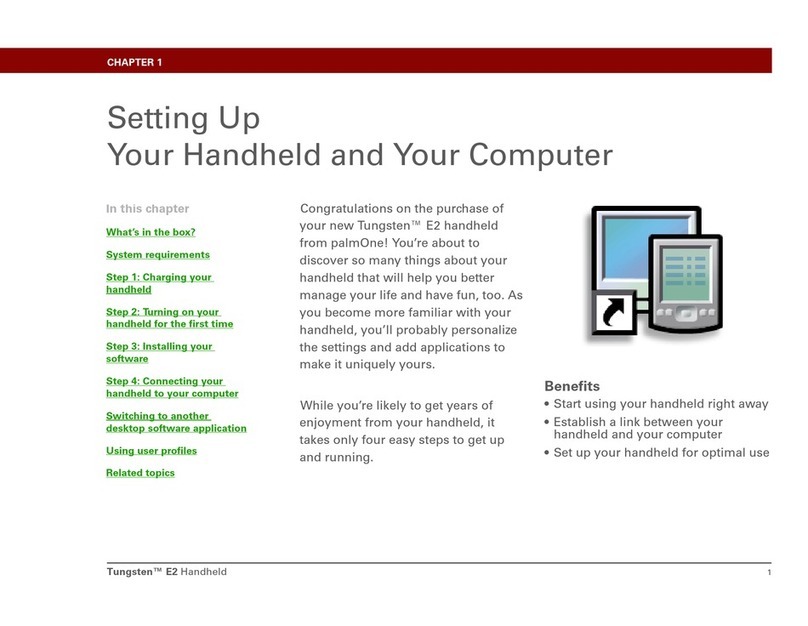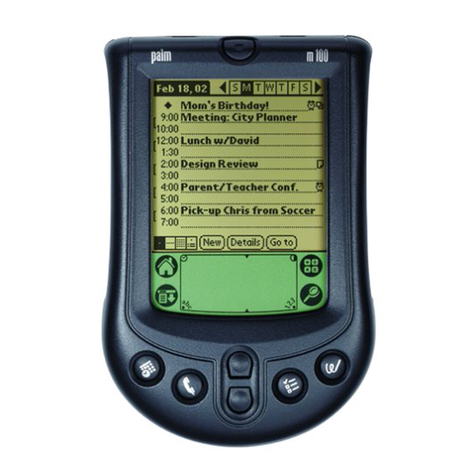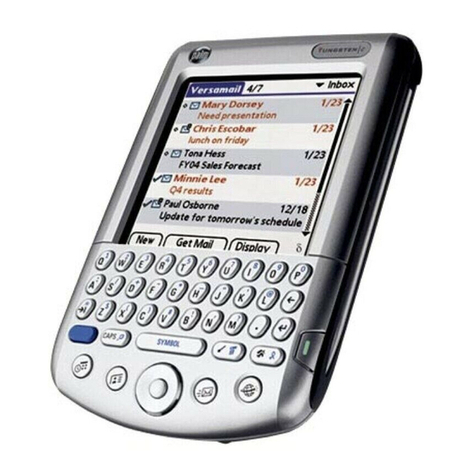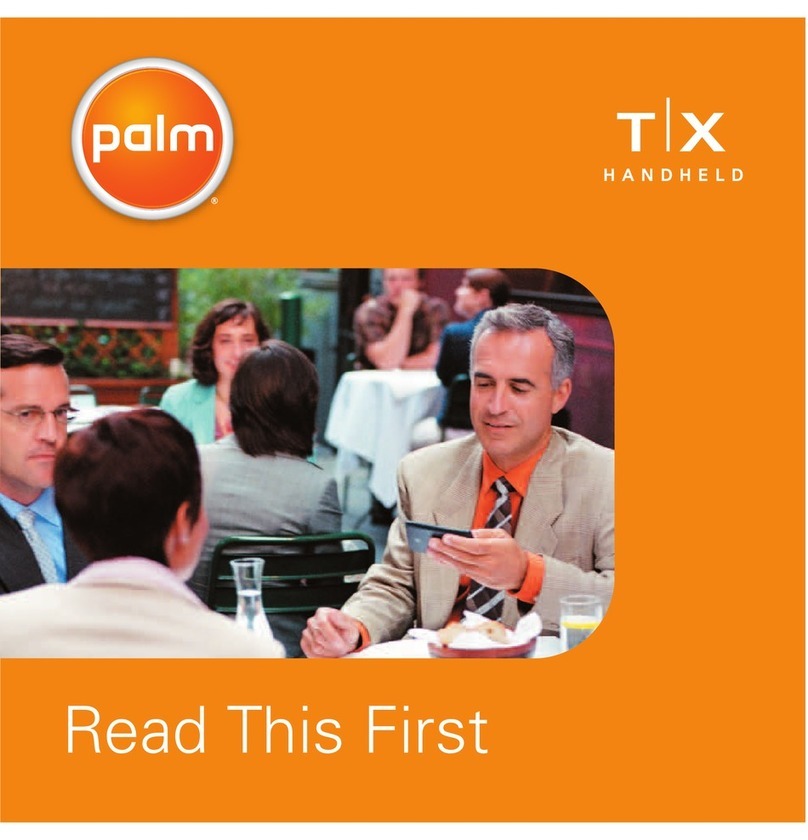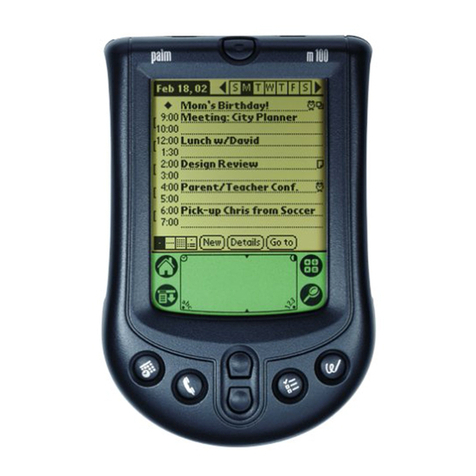Explore your new Palm III™organizer Set up your Palm III™organizer Install your Palm™Desktop organizer software
Applications Buttons
Press these buttons to turn on
your organizer and immediately
access your main applications.
Date Book Address Book
Scroll Button
Press the top
half to scroll
up and the
bottom half to
scroll down.
To Do List Memo Pad
See back to learn more
Stylus
Install the AAA batteries.
Push up on the stylus
to remove it.
Configure your Palm III™organizer
by removing the protective screen film,
turning it on, and following the setup
instructions on the screen.
Hint: If your organizer does not turn on,
see Troubleshooting and contacts
on the back of this guide.
Tip: You can also select Import from the File menu to import data from
another application.
Make the connection
by turning off your computer and
connecting the cradle to a COM
(serial) port on your computer.
If necessary, use the included
serial port adapter.
Insert the Palm Desktop CD-ROM
into your CD-ROM drive. When the Menu appears, click the Install button and follow
the instructions on the screen.
Synchronize your data
by placing your organizer
in the cradle and pressing
the Hotsync®button.
Explore the software
by double-clicking the Palm Desktop
icon on your desktop.
When the following screen appears,
click an application icon. Then click
the New button, and enter your data.
For example, try clicking the Address
icon and entering your own name
and address.
Palm™Desktop software includes the same main applications as your Palm III™
organizer: Address Book, Date Book, To Do List, Memo Pad, Expense, and desktop
e-mail connectivity. You can use the HotSync® Manager feature of this software to
back up and exchange data between your organizer and your computer.
Note: If you are using Microsoft Outlook or other organizer software instead
of Palm Desktop software, you still need to complete this process to
install HotSync Manager, conduit software, and other features of Palm
Desktop software.
Applications Launcher
Tap the Applications icon to see
all your Palm™applications.
Graffiti®Writing Area
Use the stylus to enter Graffiti®
text and numbers here, or to
access the onscreen keyboard.
Power Button/Backlight Control
Press here to turn your organizer
on and off. Hold it down for a
few seconds to turn on the
screen backlight.
Cradle and HotSync®Button
Connect the cradle to your
computer and press the
HotSync®button to
exchange data between
your organizer
and computer.
IR Port
Exchange data and applications
with any infrared-enabled Palm
Computing®platform handheld
that’s nearby.
Four ways to enter data into your Palm III™organizer
Contrast Control
Note: The first time you synchronize your data, you must
enter a unique user name and then click OK.
Using the onscreen keyboard
Tap the text or a blank line on the
organizer screen. (The cursor should
blink to indicate you’re in edit mode.)
Tap the dot under “abc” for the
alphabetic keyboard or the dot under
“123” for the numeric keyboard. Tap
the characters and then tap Done.
Using your computer keyboard
Type information in your Palm™Desktop
software, and then synchronize the data
with your organizer.
Tip: Tap abc , 123 , or Int’l to switch keyboards.
1.
4.
5.
6.
2.
3.
2.
1.