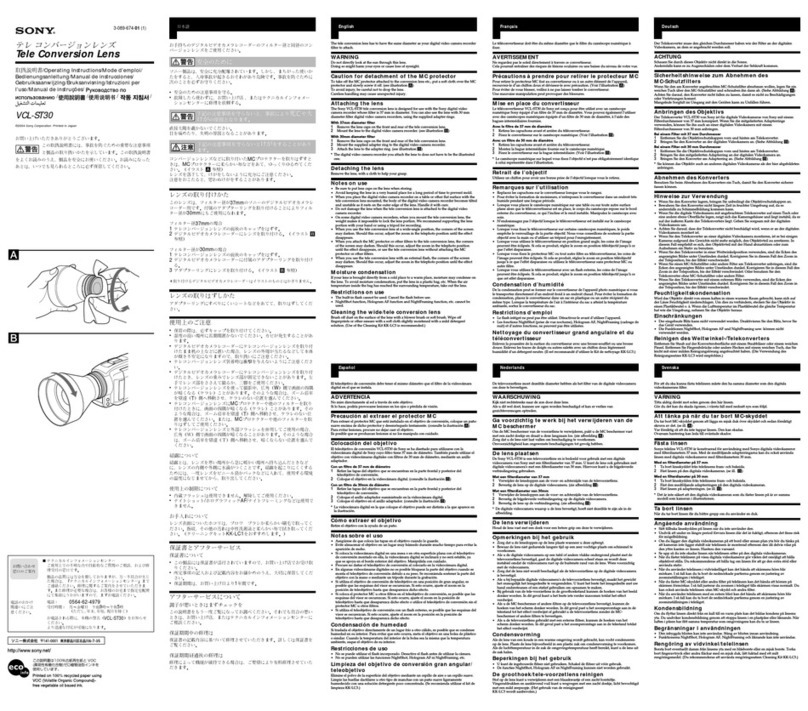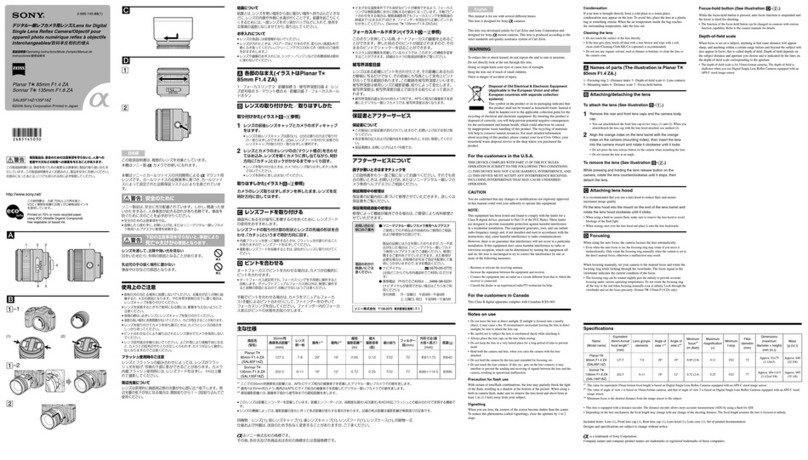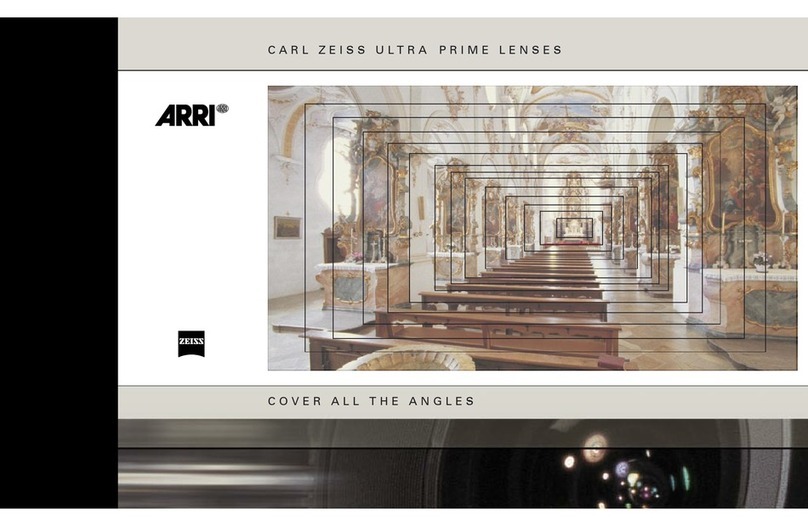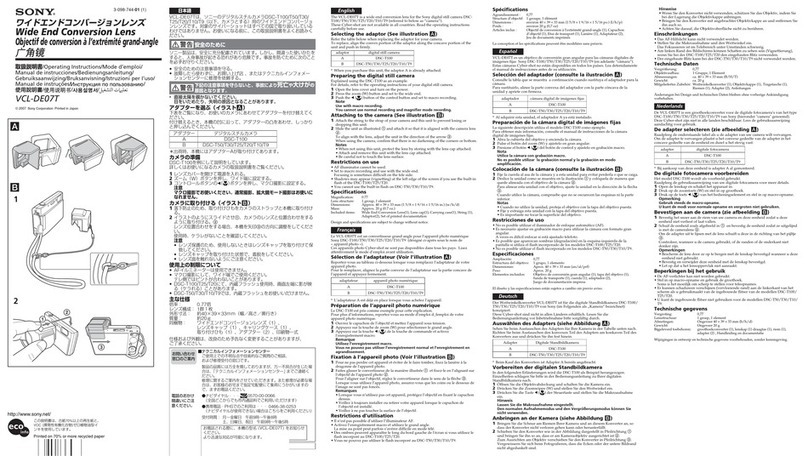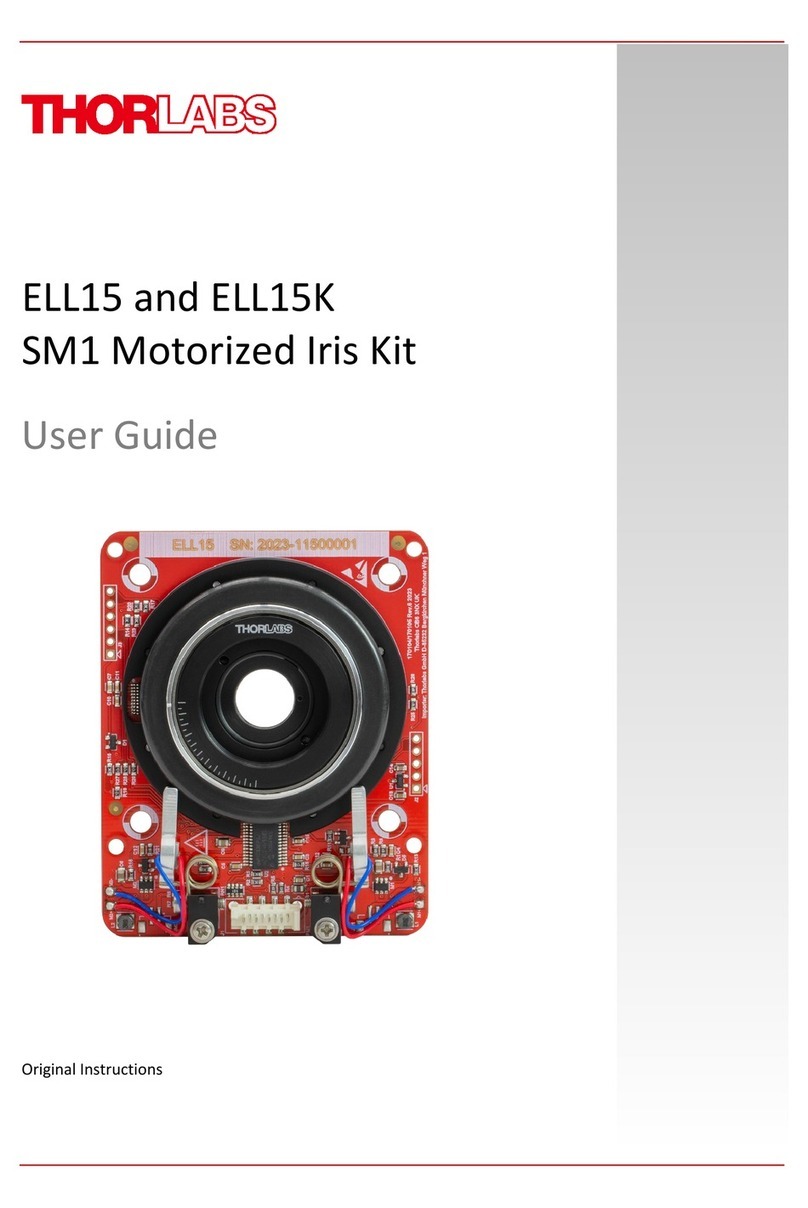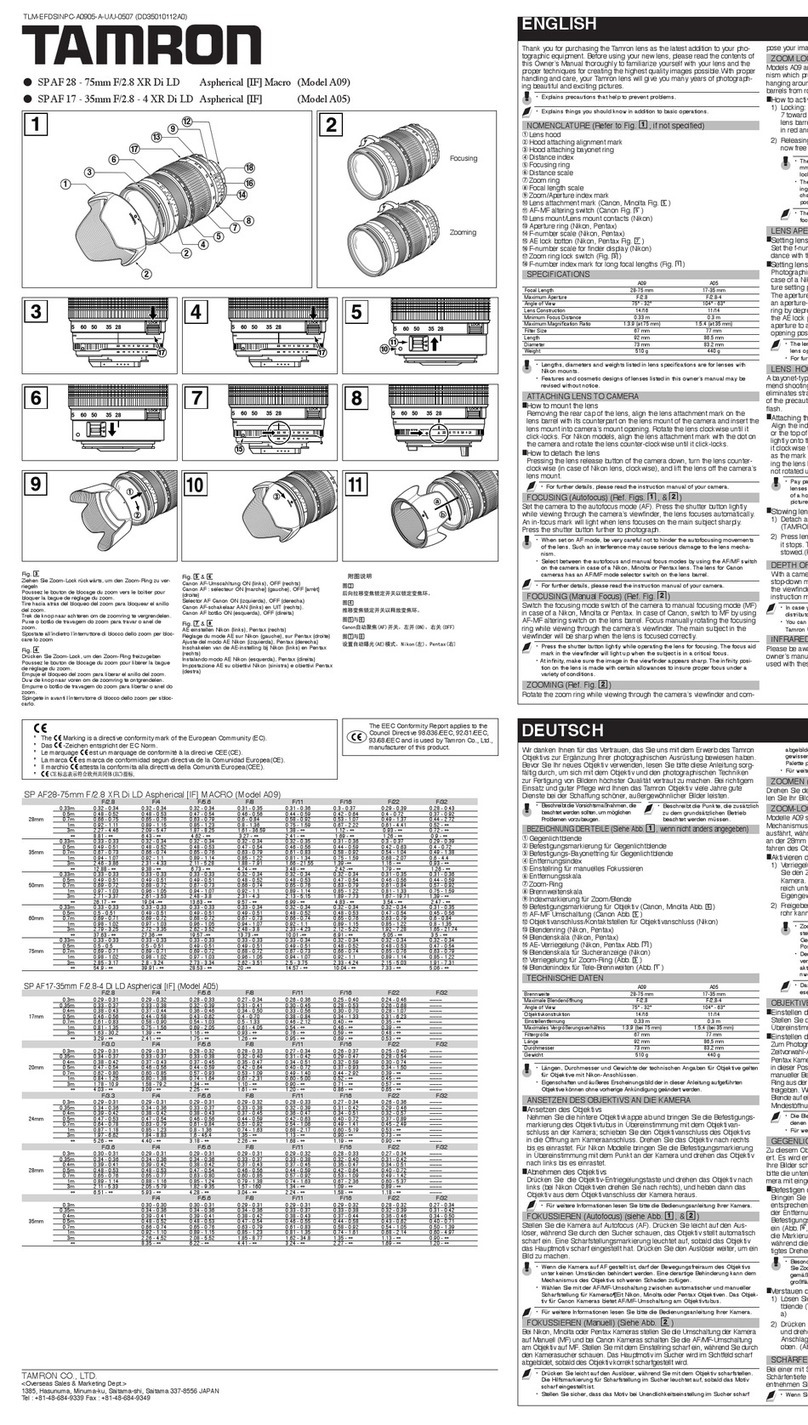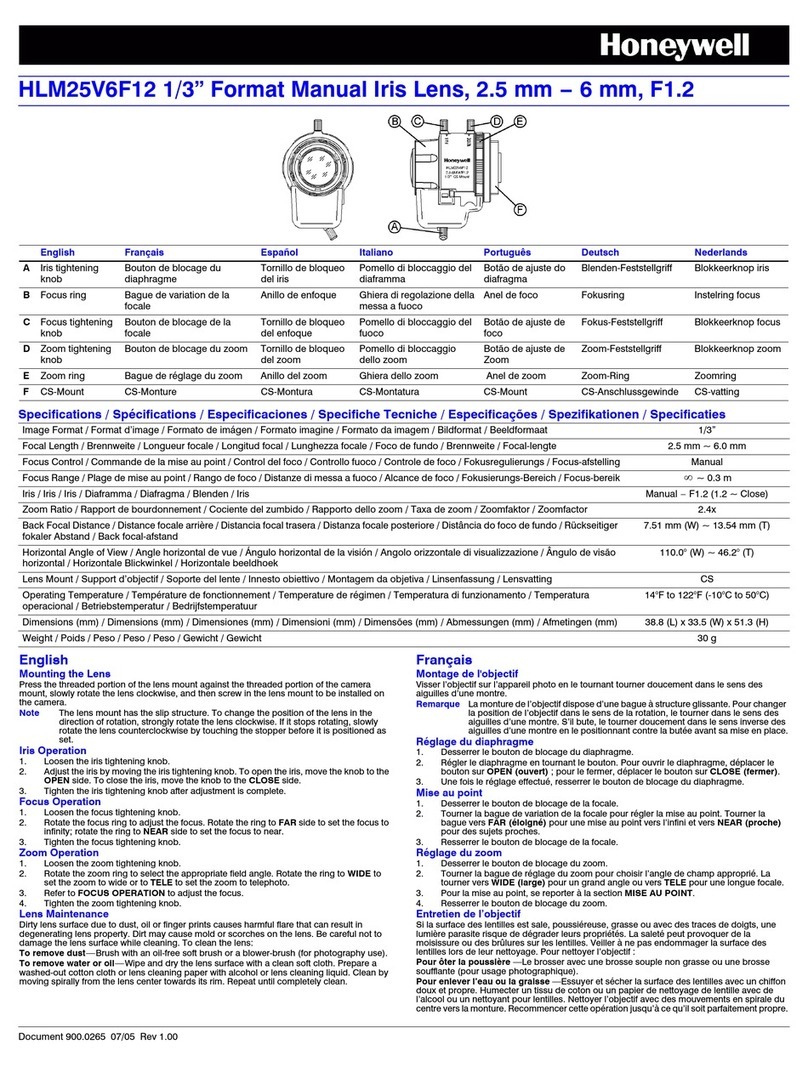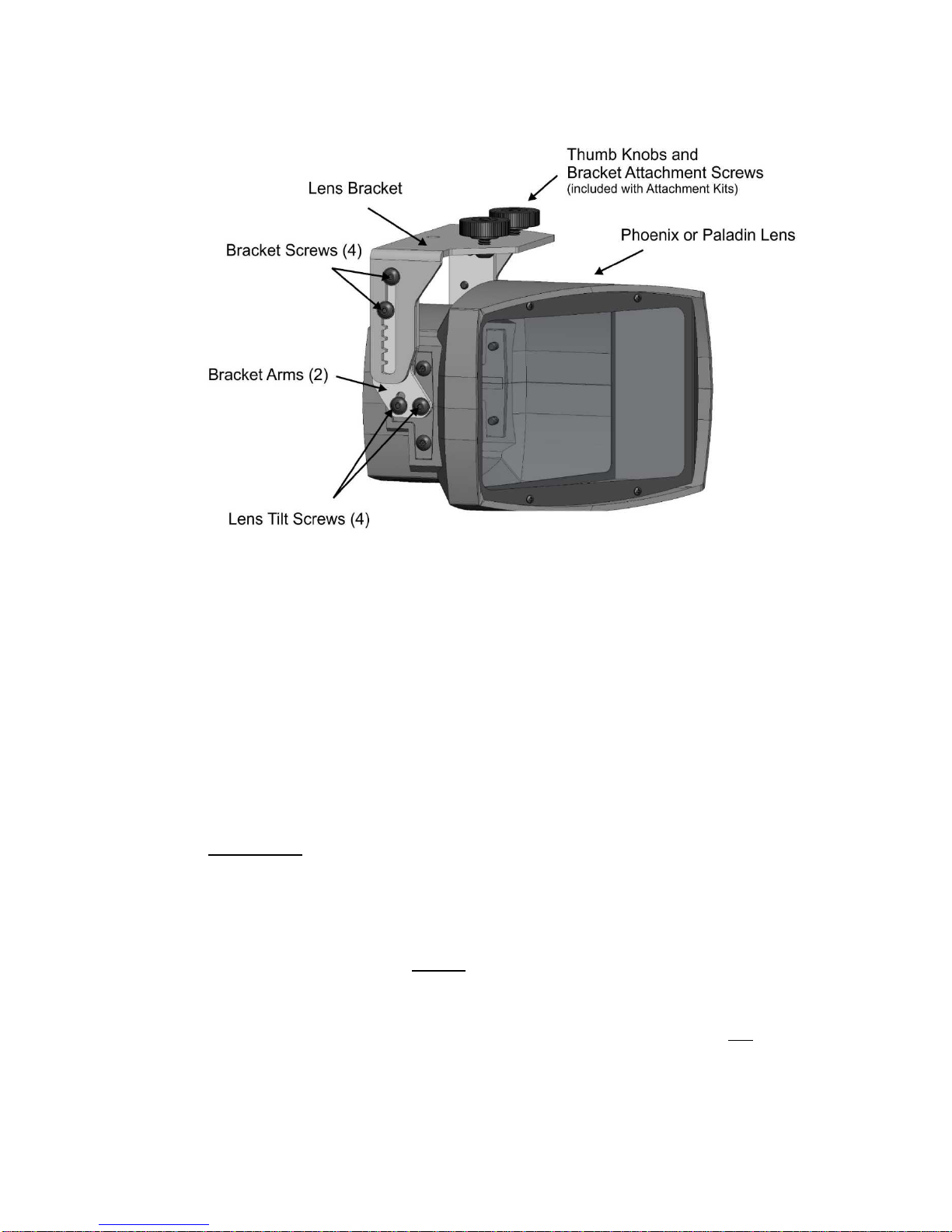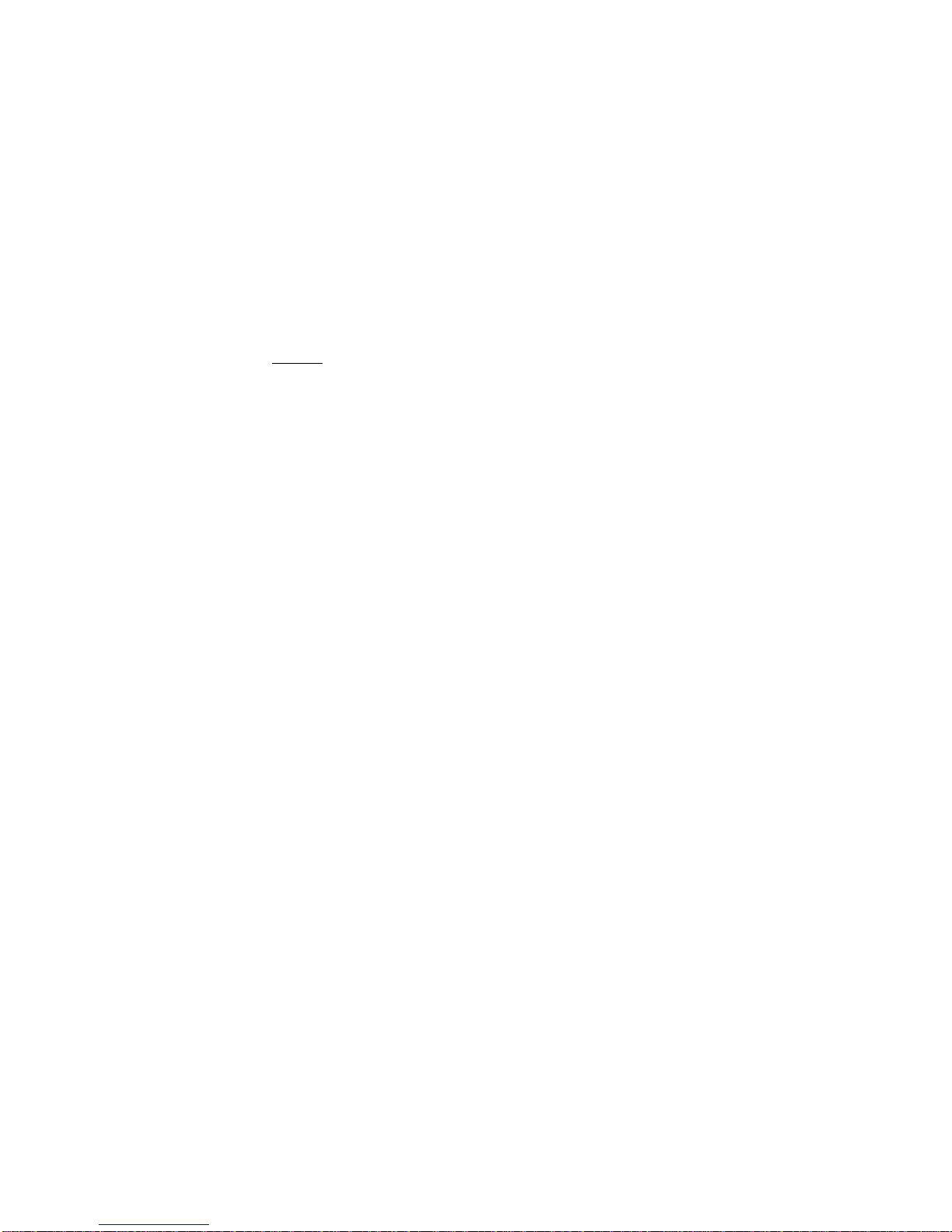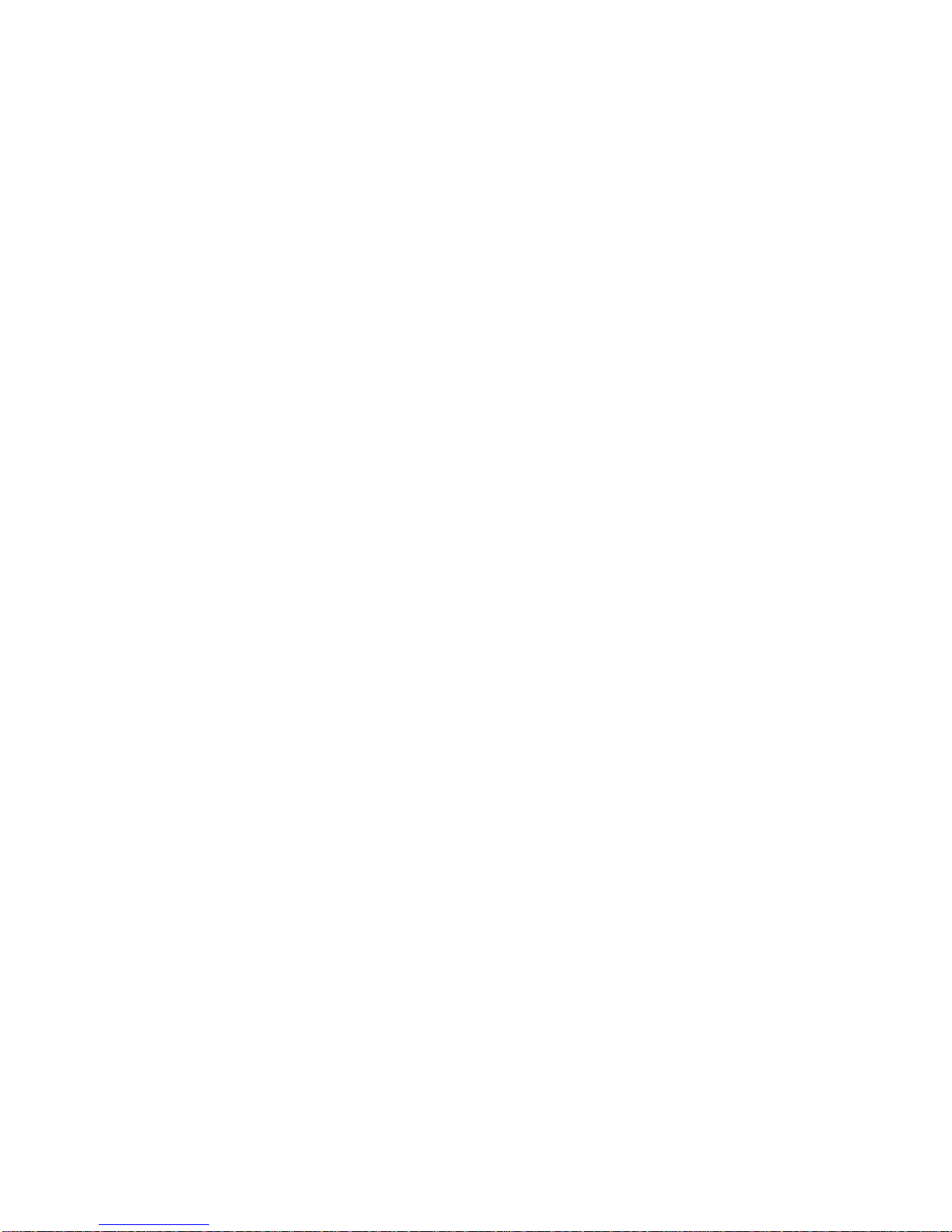Panamorph Paladin and Phoenix Lens Installation Guide, V1.4 Page | 2
distances increasingly outside the recommended range will gradually make the image
more difficult to focus. Generally, a higher UltraWide throw ratio provides lower
edge distortion and color misconvergence.
Screen aspect ratio. The width-to-height ratio (ie aspect ratio) of the screen should be
2.4:1. A screen aspect ratio of 2.35:1 will still properly frame most movies but with a
slightly greater amount of image projected onto the border. A deep black, absorbing
screen border of at least 1.5” (40mm) should be used to compensate for edge
distortions and variations in actual movie aspect ratios.
Electronic Convergence Correction. The Phoenix lens is designed to use Electronic
Convergence Correction (ECC) currently provided in home theater projectors from
Epson, JVC and Sony. Without ECC the image will show increasing color fringing
toward the sides of the image. However, if the UltraWide throw ratio is above 2.0:1 then
this fringing is very difficult to see in actual content.
Anamorphic Lens Modes. The increased performance offered by Panamorph lenses
requires Anamorphic Lens Modes (ALM) from your projector or some other device.
Panamorph has worked with every popular home theater projector manufacturer to
include these modes. However, please check with your projector user manual to
confirm these modes and how to access them using your projector’s remote
control. While the projector modes may have different names, Mode 1 or “UltraWide”
rovides a vertical stretch of an image by 33% while Mode 2 or “TV” provides a horizontal
squeeze of an image by 25%. See the Panamorph Demo Theater simulator at
www.panamorph.com to get a visual feel for how these modes work.
After the Panamorph lens is installed you can use your projector remote to engage the
projector’s two anamorphic modes or to turn them off to provide the following options.
CONTENT MODE RESULT
UltraWide movies UltraWide Content completely fills the UltraWide screen. 100%
projector performance used.
Made-for-HDTV content
and movies with a
1.85:1 aspect ratio.
See the Panamorph
Demo Theater at
www.panamorph.com
for interactive
demonstrations of
these modes.
UltraWide Content completely fills the UltraWide Screen but
12.5% is cut off from both top and bottom of non-
Ultrawide content. 100% projector performance used.
TV Content is projected onto the horizontal center of the
screen with black “pillars” on the left and right. 1.85:1
movies may have black sliver at top and bottom. 75%
projector performance used.
OFF or
Stretch Content fills the UltraWide screen with nothing cut off
but image appears horizontally stretched. 1.85:1
movies may have black sliver at top and bottom. 96%-
100% of projector performance used.