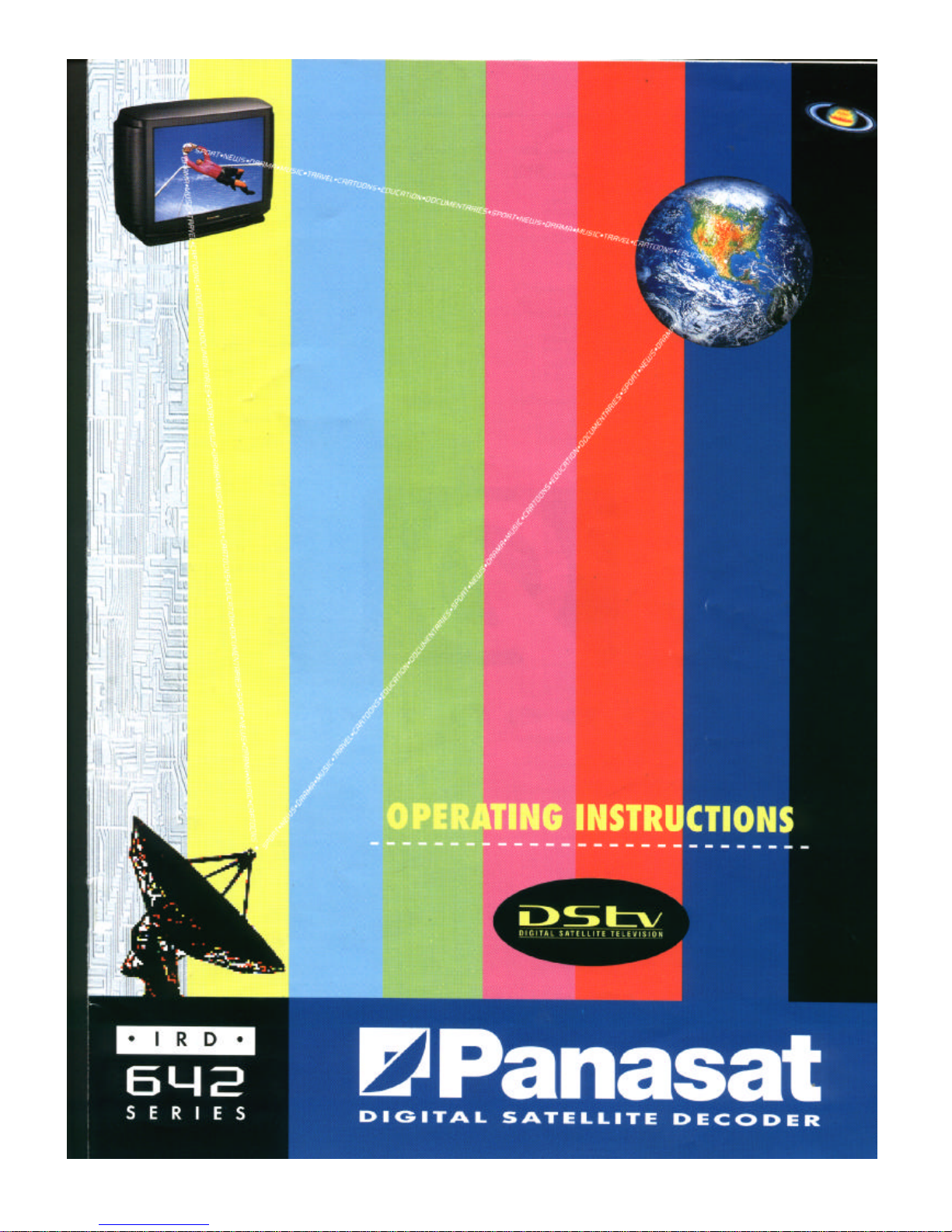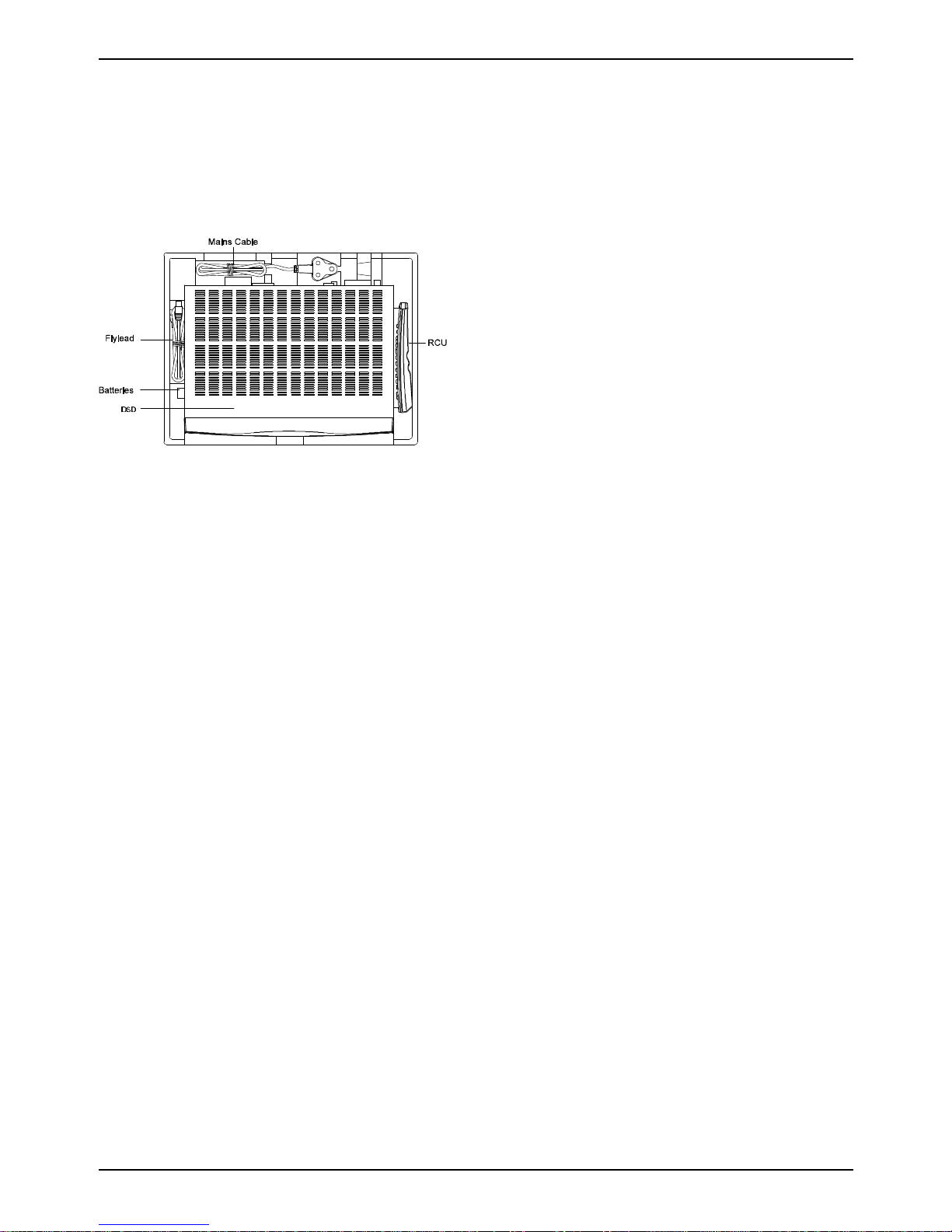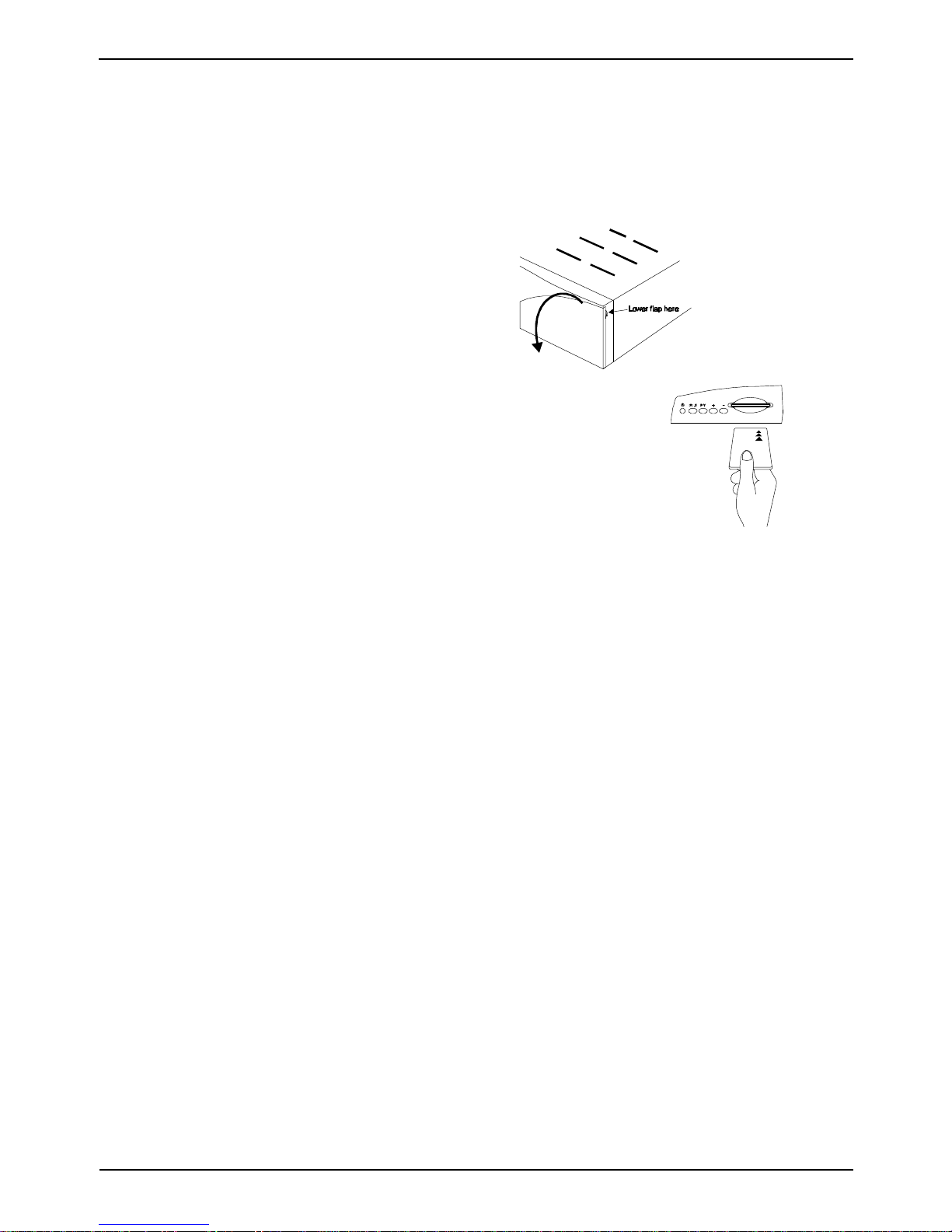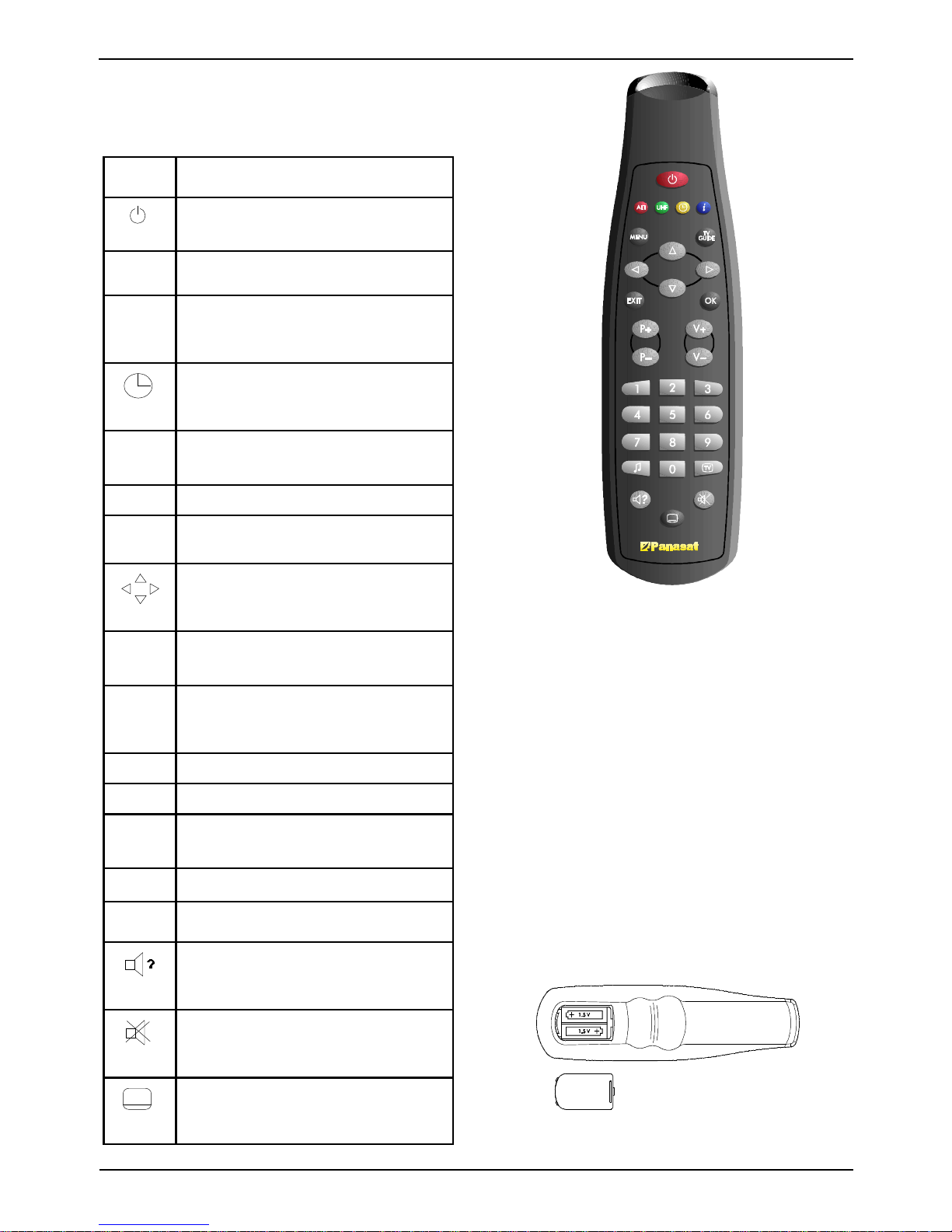Contents
Unpacking ...........................................2
Safety ...............................................2
Preface ..............................................2
Digital Satellite Services ...............................2
Conditional Access ...................................3
Smart Card ...........................................3
Inserting the Smart Card ...........................3
The Digital Satellite Decoder (DSD) ......................4
Rear Panel Connections .................................4
Remote Control Unit ..................................5
Replacing Batteries in the RCU ...........................5
Getting Started .......................................6
Installation of the satellite dish and cabling to the decoder .......6
Installation Indemnity ..............................6
Setting-up the System ..................................6
Switching on the decoder at the Mains ......................6
Tuning Your TV .......................................6
Adding a Modem .......................................7
Standby and Normal Modes ..............................7
Optional Decoder Connections ............................8
Introduction .....................................8
Hints to Quality TV System Configurations .............8
Decoder, TV (using SCART or RF Interfaces) ..........8
Decoder, TV (SCART or RF Interfaces), Hi-Fi ..........9
Decoder, VCR, (SCART Interface), TV (SCART Interface),
Hi-Fi ..........................................10
Decoder, VCR, TV, Hi-Fi (using RCA Connectors) .....11
Two Decoders, TV, (using AUX SCART
and RF Interfaces) ...............................12
RCU UHF Button Selection Functions ..........12
Selecting Specific Services .............................13
Selecting Services Directly .........................13
Stepping through Services .........................13
Stepping using the RCU .....................13
Stepping using the Decoder Front Panel Keys ....13
Selecting Specific Services from the EPG .............13
Selecting Services from the Information Bar ...........13
Controlling the Show ...................................13
Volume Control using the RCU Keys .................13
Volume Control using the Decoder Keys ..............13
Mute ..........................................14
Displaying Subtitles ..............................14
Clock .........................................14
Selecting Soundtracks ............................14
Power Reset ....................................14
Signal Selection .................................14
Open TV Electronic Programme Guide ..................14
Using the EPG .......................................15
Open TV Information Bar ..............................16
Reminders ..........................................17
Parental Blocking ....................................17
Menu Navigation Route ...............................18
Using Menus ........................................19
Soundtrack Options ...................................19
Parental Guidance ..................................... 20
Setting the Parental Level ........................... 20
Changing the Parental Pin Code ..................... 20
Information Box Display Period ............................ 20
Organising Service ..................................... 20
Skip TV Services ................................. 21
Sort TV Services ................................. 21
Reset TV Services ................................ 21
Skip Audio Services ............................... 22
Sort Audio Services ............................... 22
Reset Audio Services .............................. 22
Full Rescan ..................................... 22
Mail Messages ........................................ 22
Advanced Options ..................................... 22
Change Dish Installation ........................... 22
Change LNB Settings ........................ 22
Set LNB Power ............................. 22
Set LNB Frequency .......................... 23
Change Manual Tuning Parameters ............. 23
Tune DSD ................................. 23
Reset to Factory Defaults ..................... 23
Signal Detection .................................. 23
Information ...................................... 23
DSD Status ................................ 23
CA Status ................................. 24
TV Installation ................................... 24
TV Type ................................... 24
Aspect Ratio ............................... 24
UHF Tuning ................................ 24
Scart Source ............................... 24
Scart Video Output .......................... 24
Change Modem Settings (if fitted) .................... 25
Local Time ...................................... 25
DSD Upgrade .................................... 25
Troubleshooting ...................................... 26
Specification ......................................... 29
Multichoice DSTV Hotlines ............................. 30
Installation Settings ................................... 30
Notes ............................................... 31