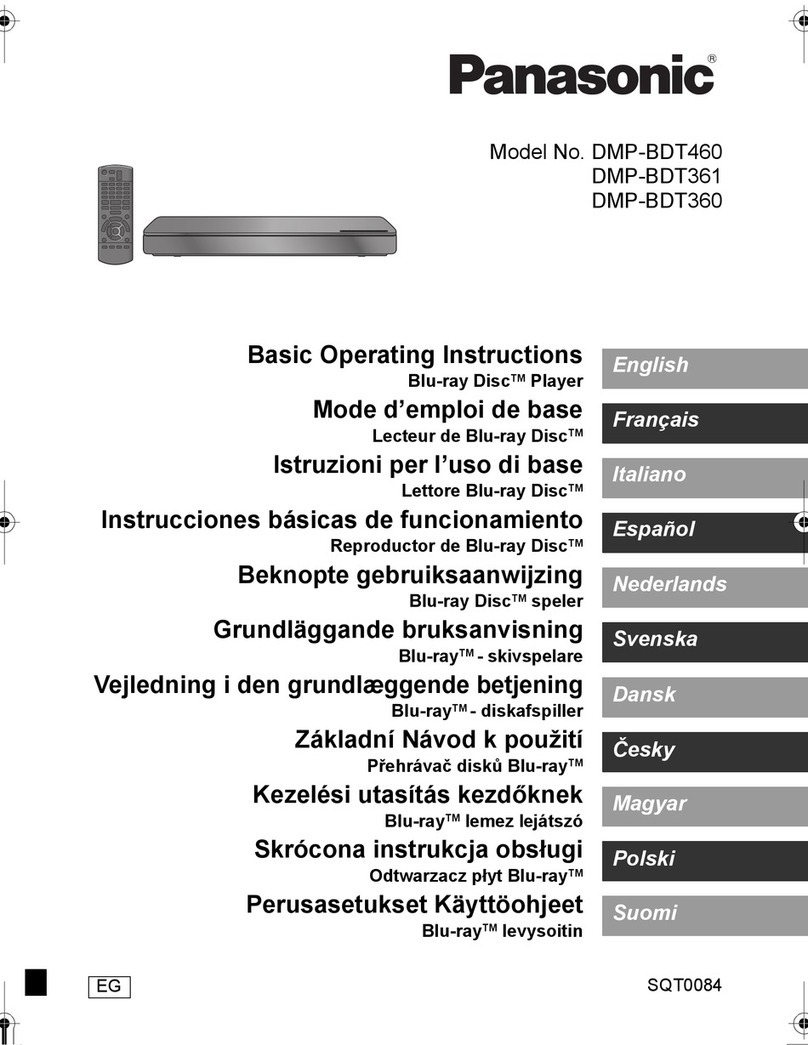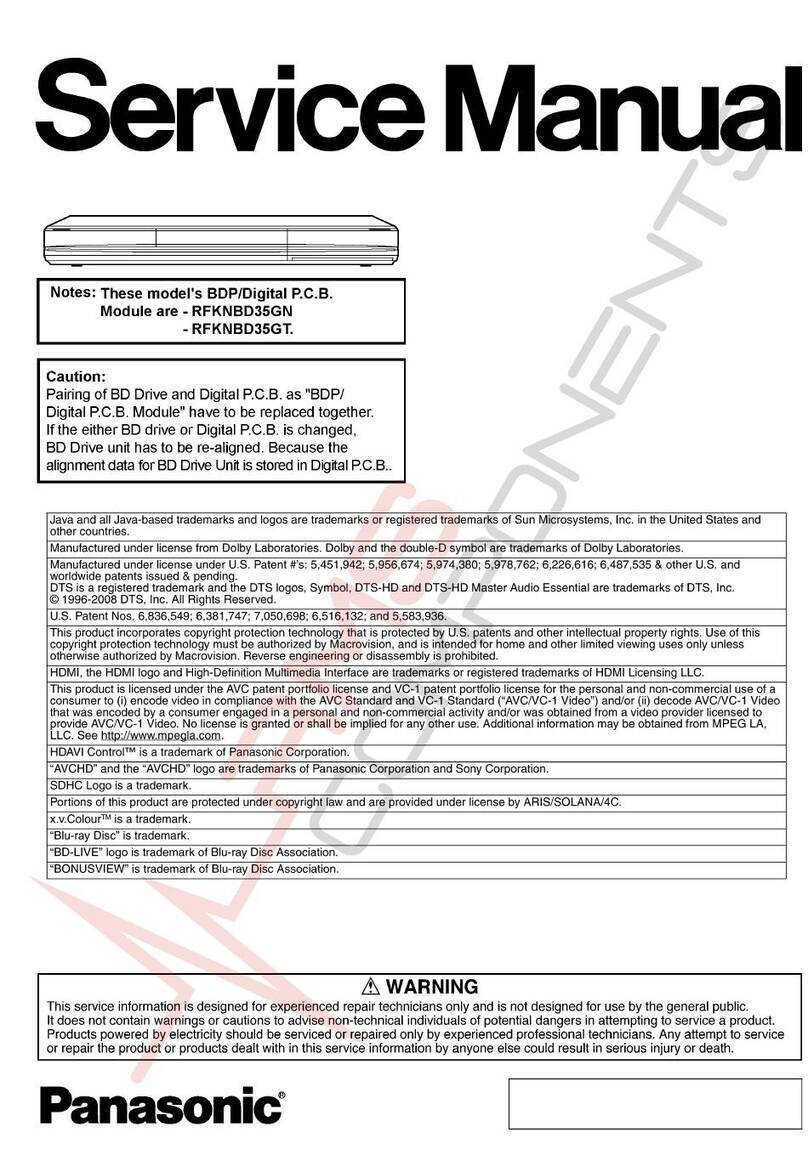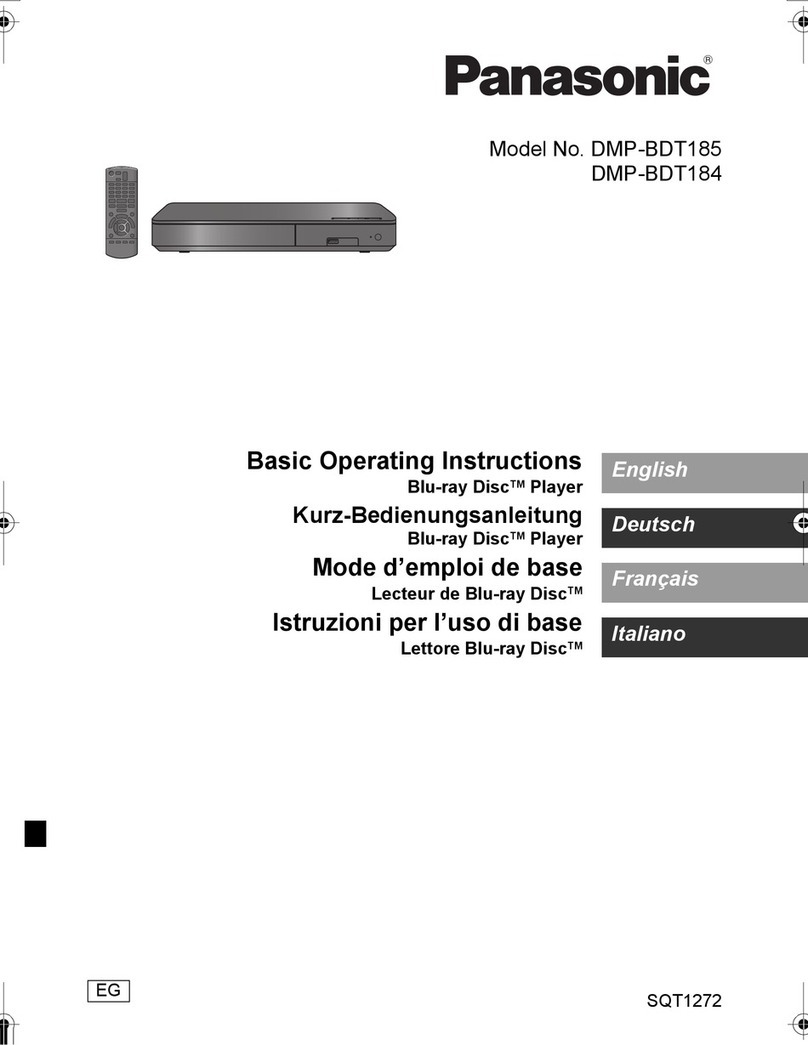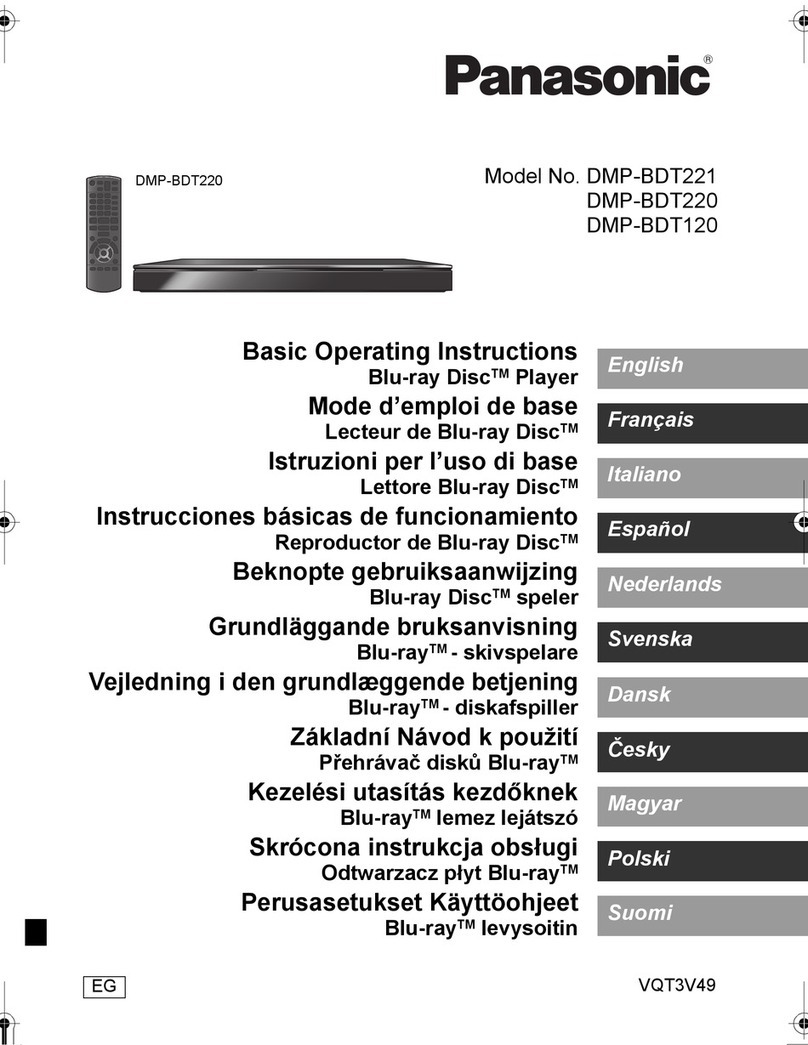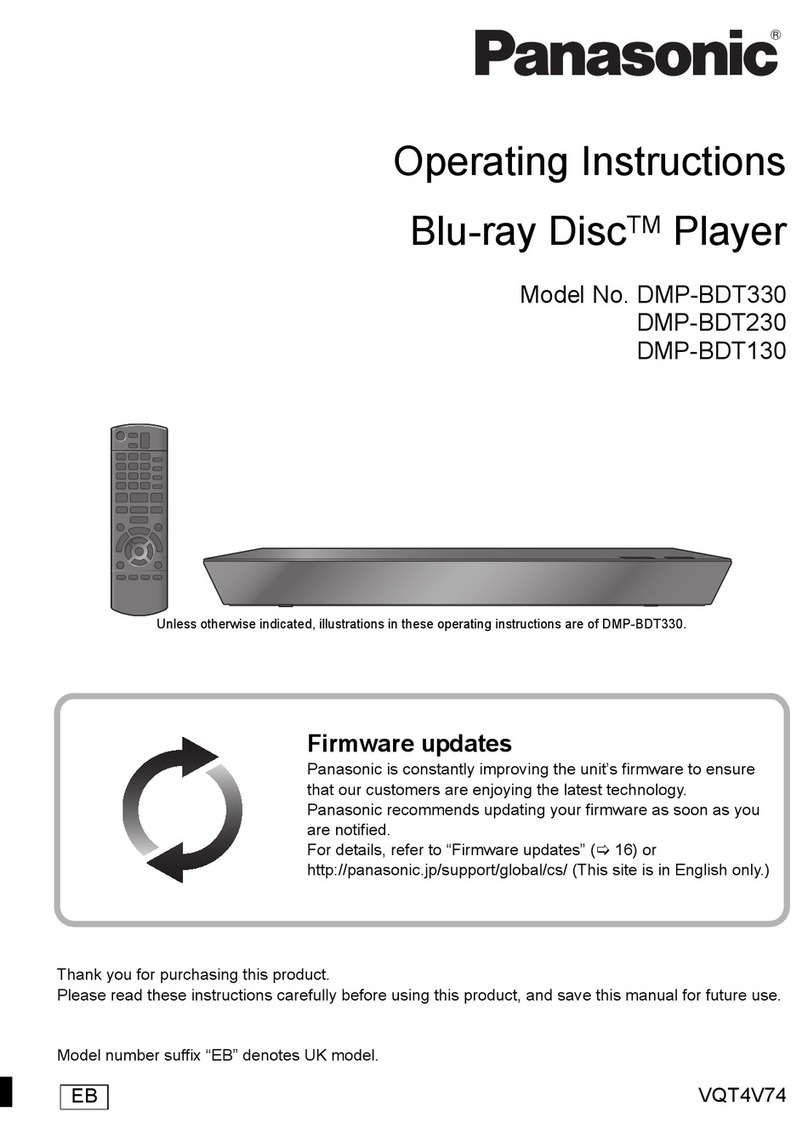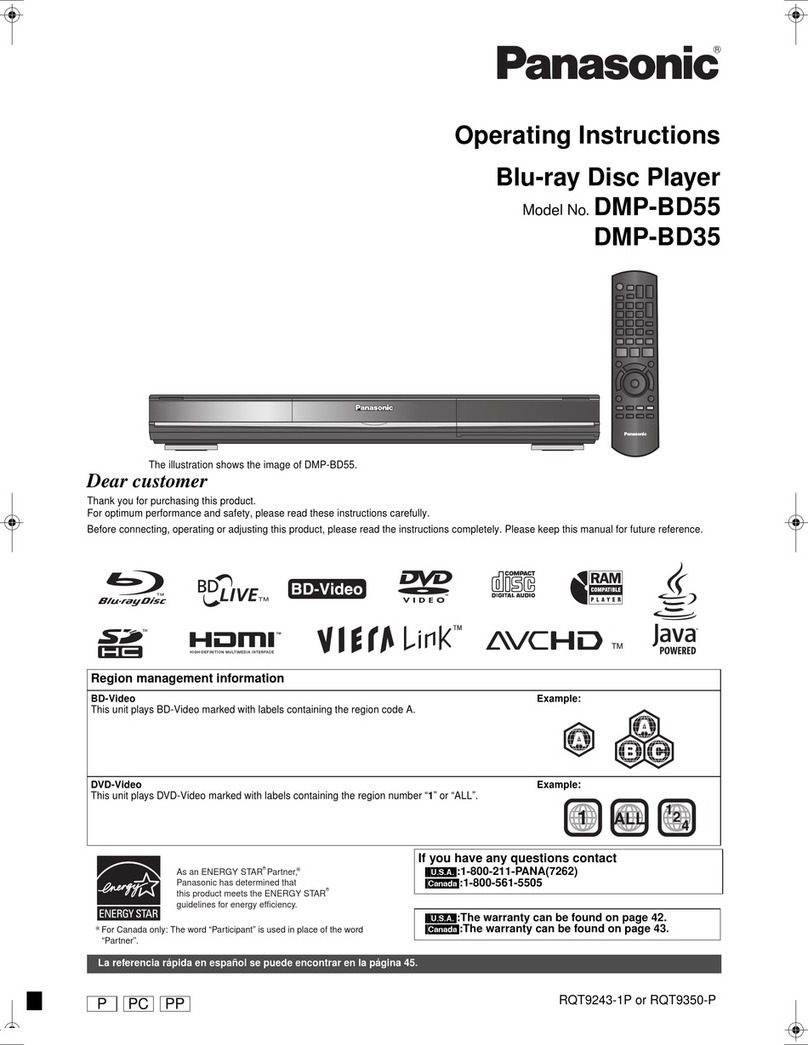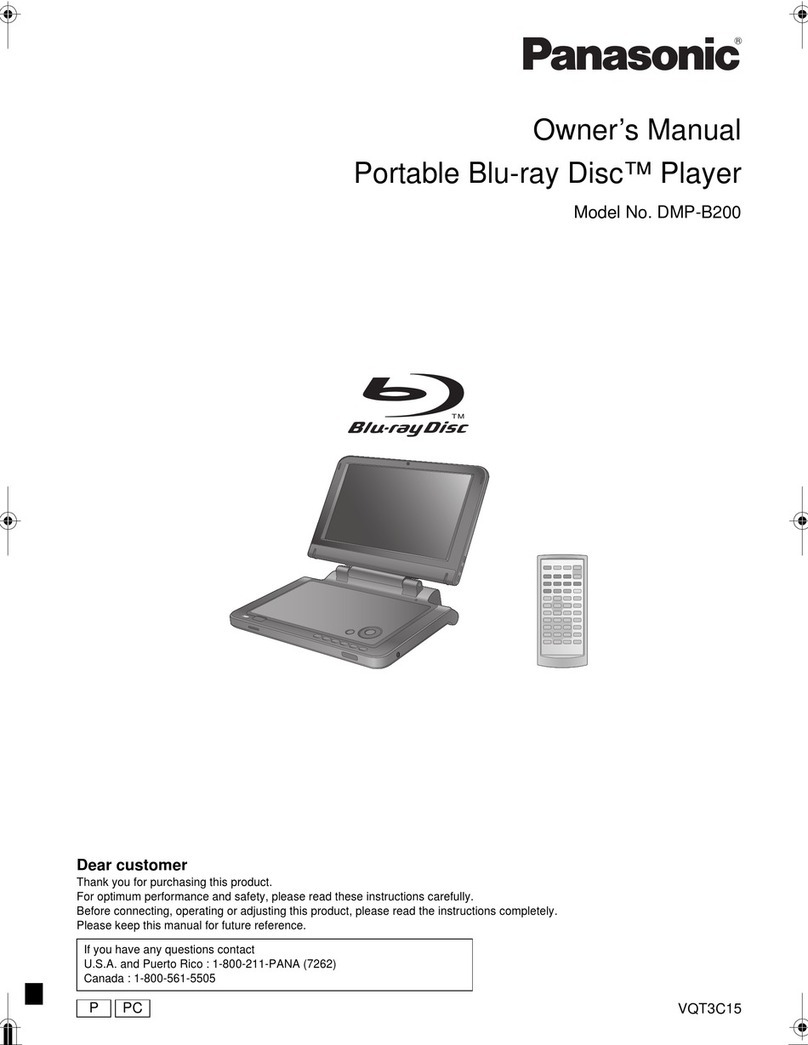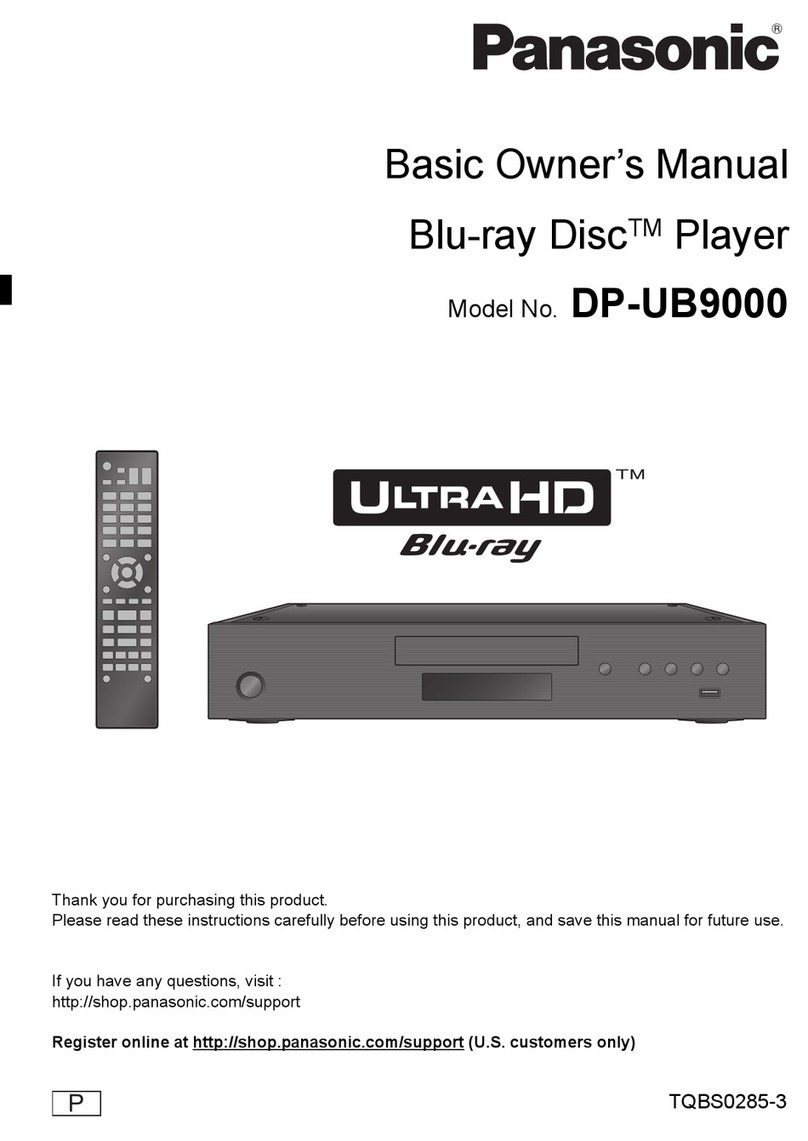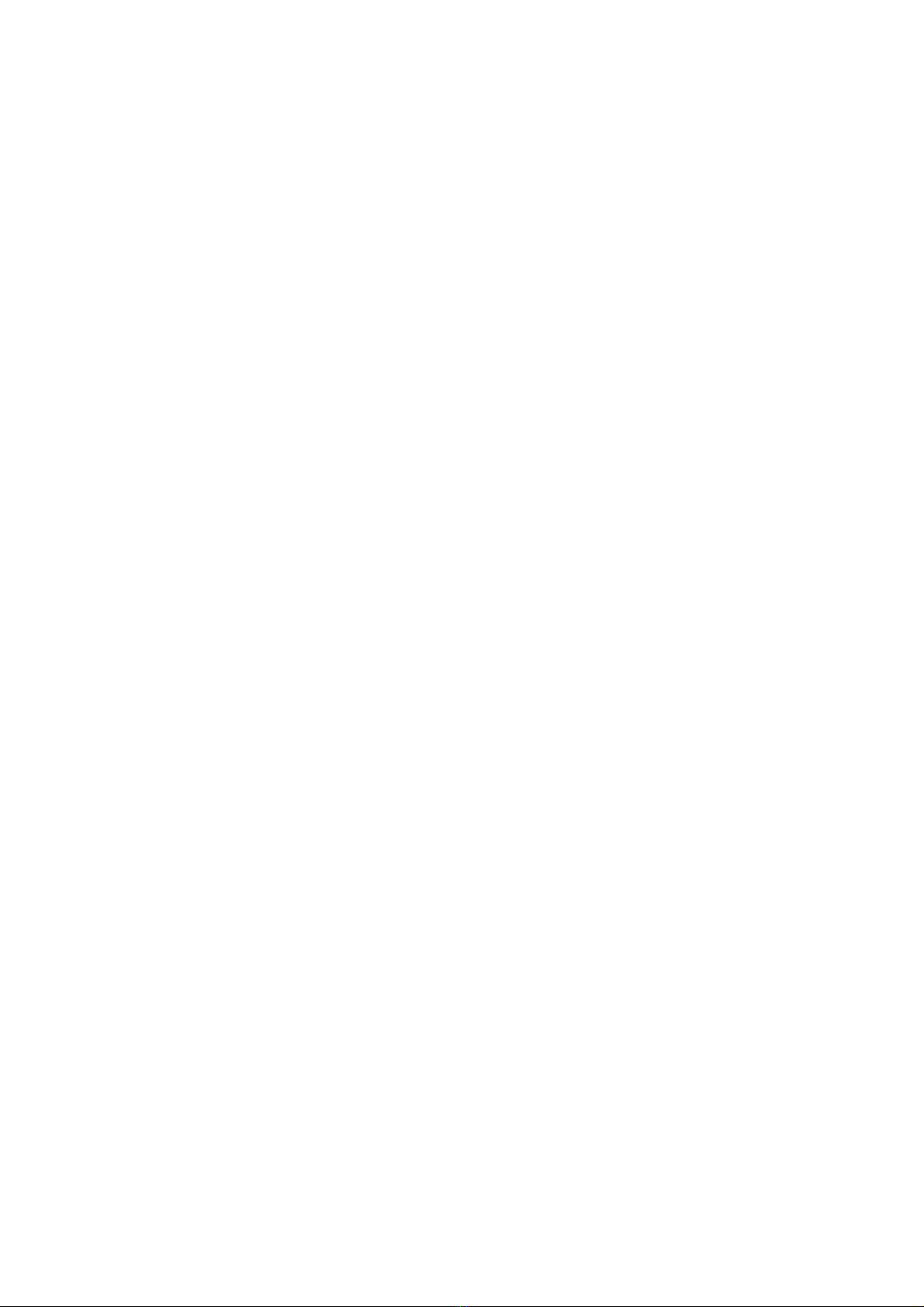10
3.1.3.2. Settings for USB-HDD
Delete all titles
Delete all titles on the USB-HDD.
- Delete does not work if one or more titles are protected.
1. Press [FUNCTION MENU].
2. Select "Setup" in "Others", then press [OK].
3. Select "Settings for USB-HDD" in "HDD/ Disc/ USB-HDD", then press [OK].
4. Select "USB-HDD Management", then press and hold [OK] for 3 seconds.
5. Select "Delete all titles", then press [OK].
6. Select "Yes" and press [OK].
7. Select "Start" and press [OK].
8. The confirmation screen appears.
Press [OK].
Format USB-HDD
Formatting deletes all contents, and they cannot be restored.
Check carefully before proceeding.
1. Press [FUNCTION MENU].
2. Select "Setup" in "Others", then press [OK].
3. Select "Settings for USB-HDD" in "HDD/ Disc/ USB-HDD", then press [OK].
4. Select "USB-HDD Management", then press and hold [OK] for 3 seconds.
5. Select "Format USB-HDD", then press [OK].
6. Select "Yes" and press [OK].
7. Select "Start" and press [OK]. Then formatting starts.
8. Press [OK] after formatting completed.
3.1.3.3. To cancell all USB-HDD registrations
• If you register a USB-HDD, all the content already recorded on the USB-HDD will be deleted.
• It is not possible to play back the content on the USB-HDD whose registration has been cancelled.
• You can check the registration number of the USB-HDD on the DIRECT NAVIGATOR.
Cancellation of all USB-HDD Registrations
This function cancells the registrations of all the USB-HDDs registered on this unit.
Only do this if you are going to dispose of this unit.
- Before operation, perform "3.1.2. Disconnecting the USB-HDD" and remove the USB-HDD.
- It is not possible to play back the content from a USB-HDD whose registration has been cancelled.
1. Press [FUNCTION MENU].
2. Select "Setup" in "Others", then press [OK].
3. Select "Settings for USB-HDD" in "HDD/ Disc/ USB-HDD", then press [OK].
4. Select "Cancellation of all USB-HDD Registrations", then press and hold [OK] for 3 seconds.
5. Select "Yes", then press [OK].
6. The confirmation screen appears.
Select "Yes", and press [OK].
7. When the cancellation is complete, message screen appears.
Press [OK].
3.1.3.4. Registration procedure for USB-HDD for inspection
This function registers a USB-HDD for inspection aside from 8 USB-HDDs that can be registered in Normal mode.
If the USB-HDD for inspection is registered in User mode, it cannot be erased. Make sure to use Special mode to register the USB-
HDD for inspection.
Registration procedure
1. Perform "3.4.3. Nondisclosure mode 2" to enter the Service mode.
2. Press the [7][4] buttons of remote control in the Service mode to enter the Special mode.
3. If the new USB-HDD is connected, it is automatically formatted/registered. (There is no TV monitor display for registration.)
The USB-HDD registered in the Special mode can be operated using the same functions (format, record/play/edit, dubbing)
as those for USB-HDDs registered in the Normal mode.
The Special mode can be cancelled at power "OFF" only. (Cancelling the Special mode will erase the registration in the
Special mode.)