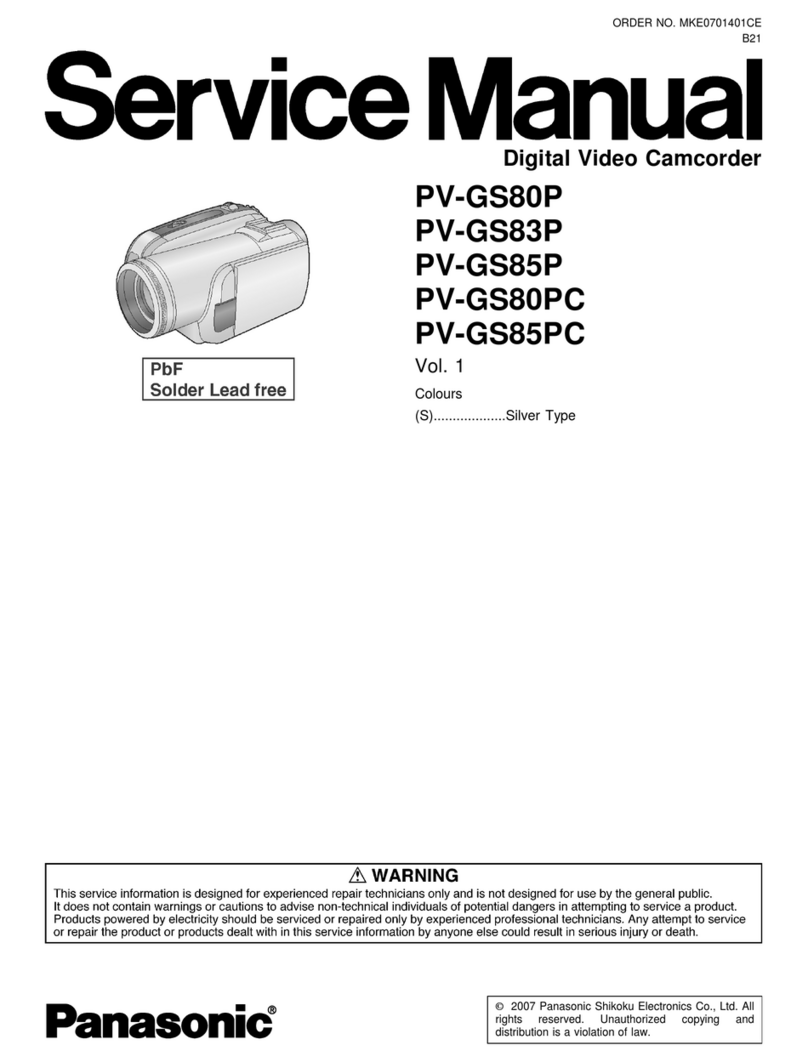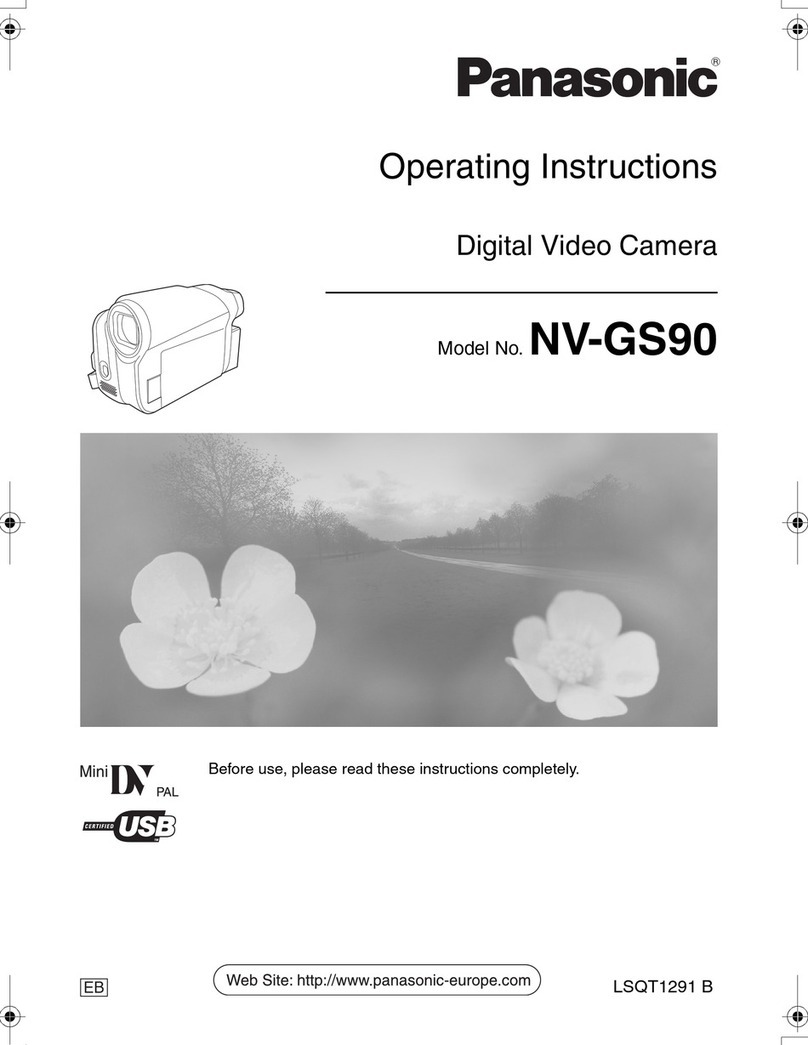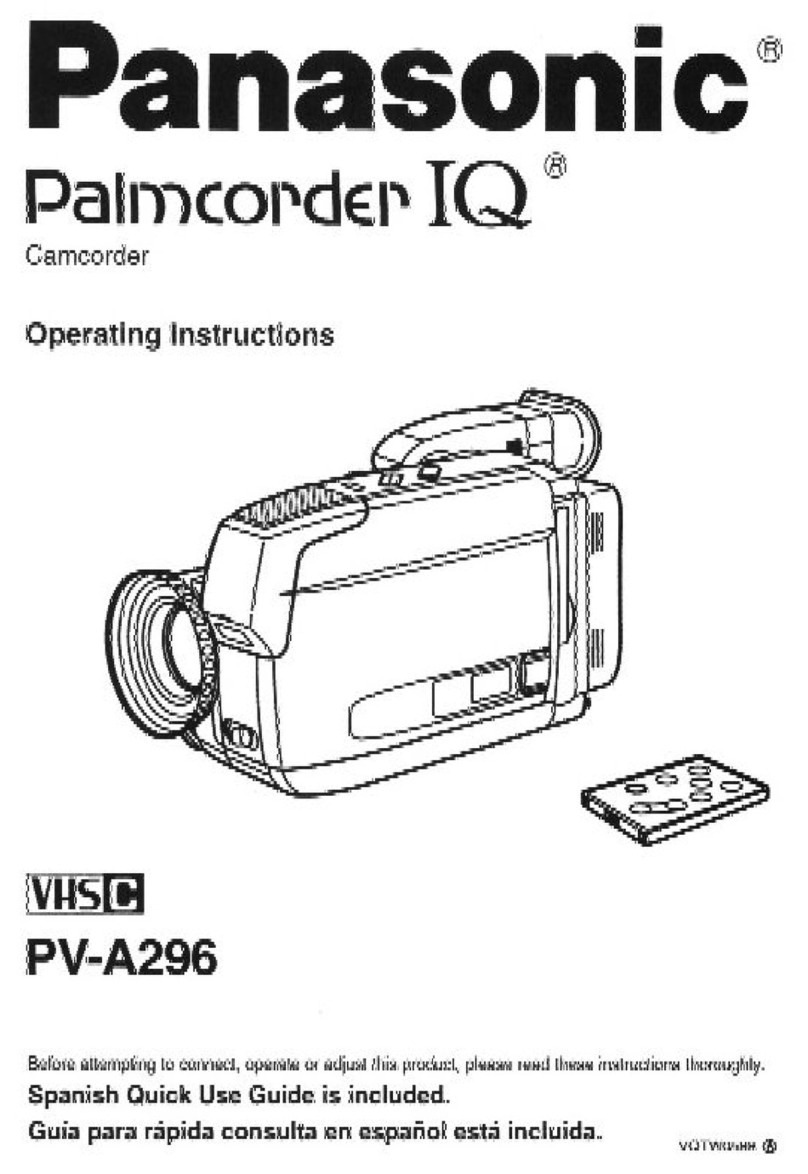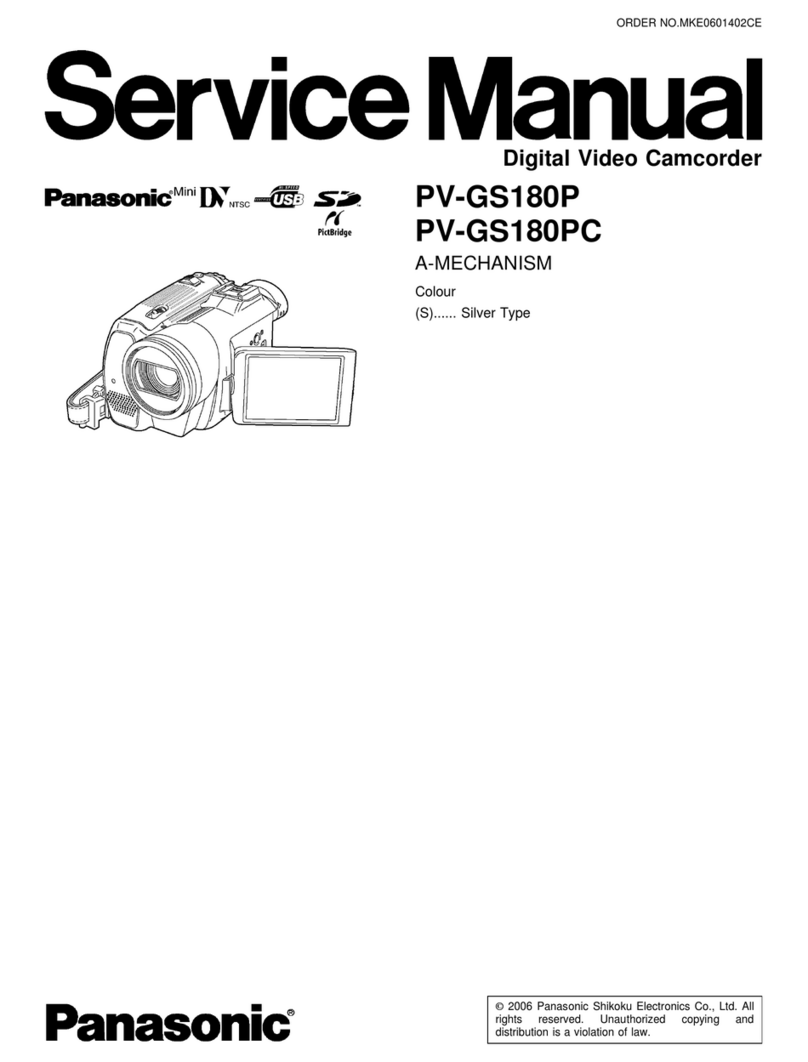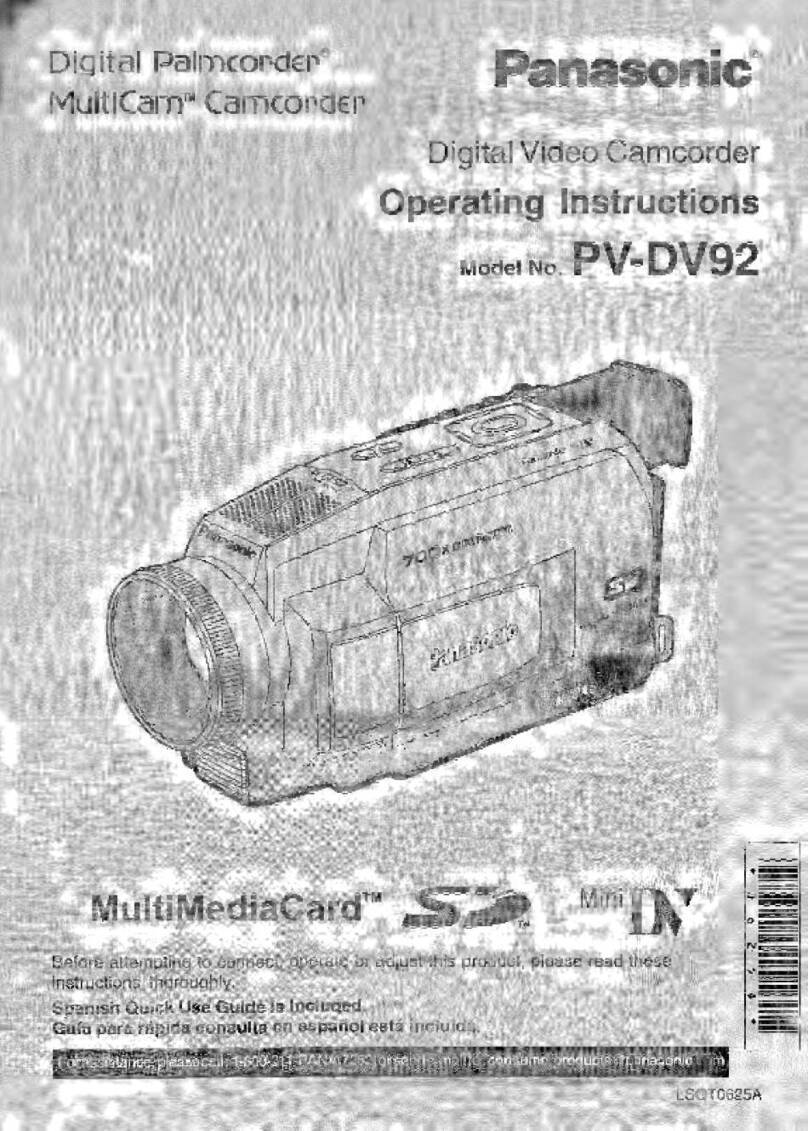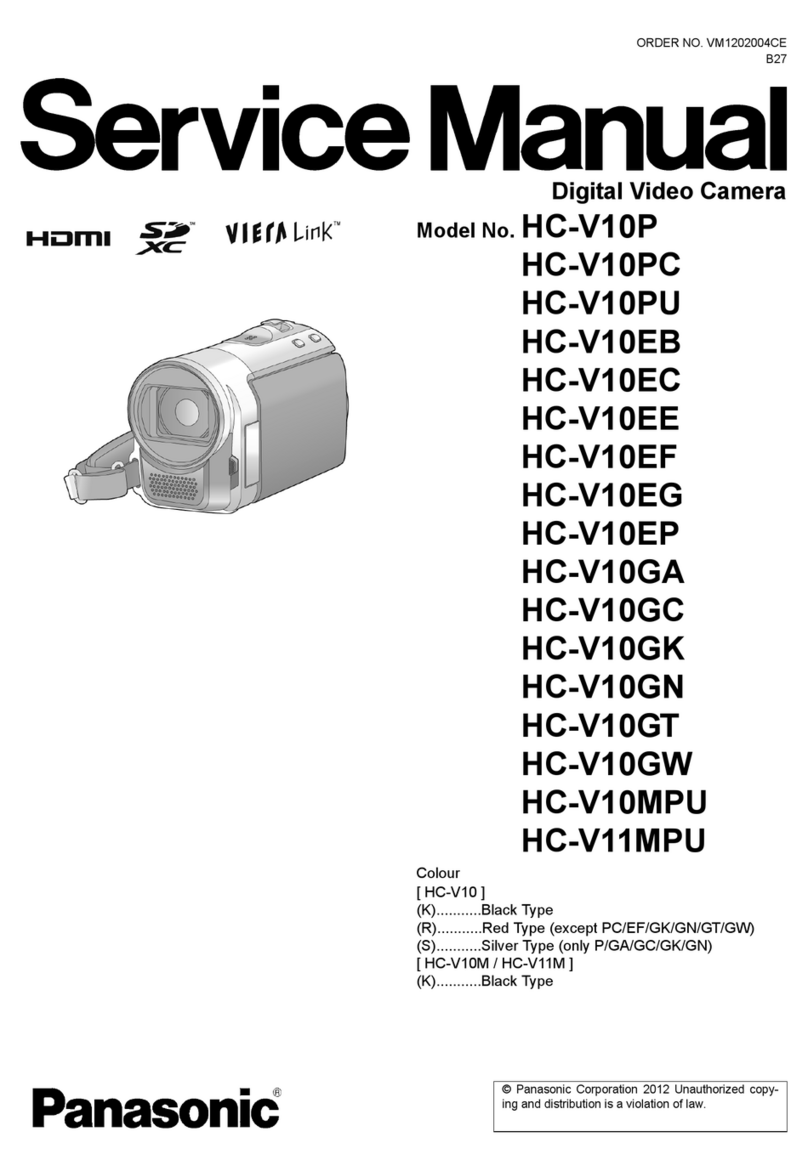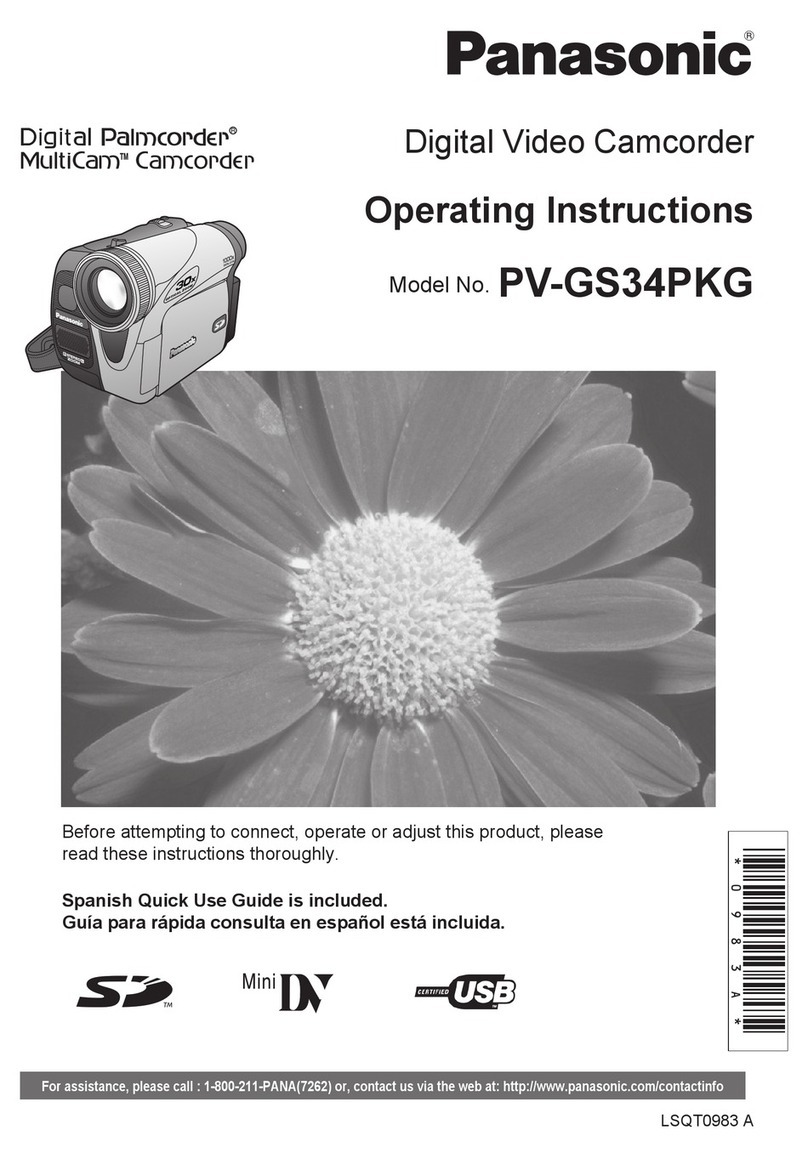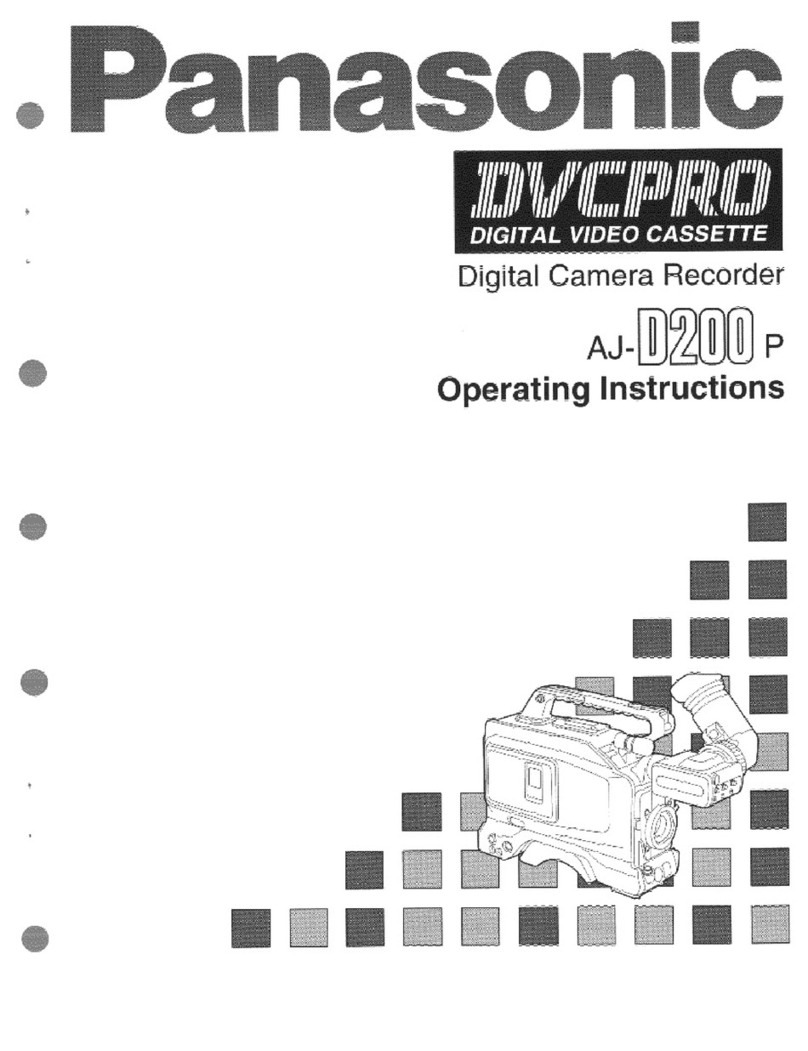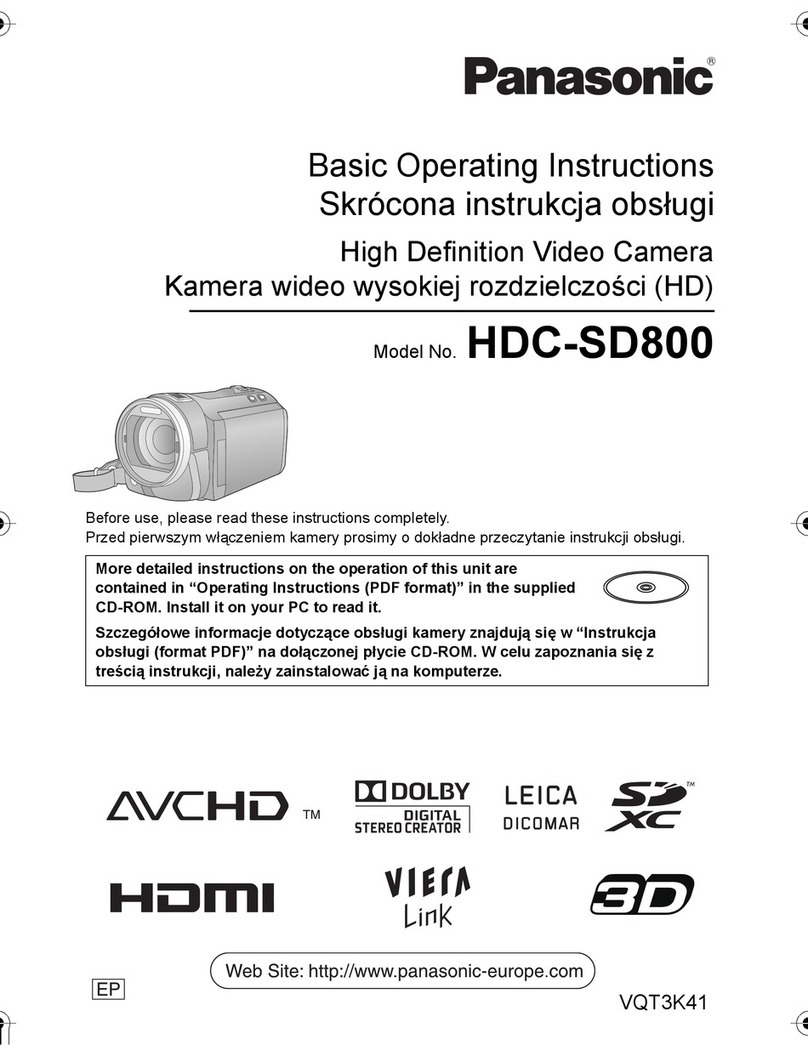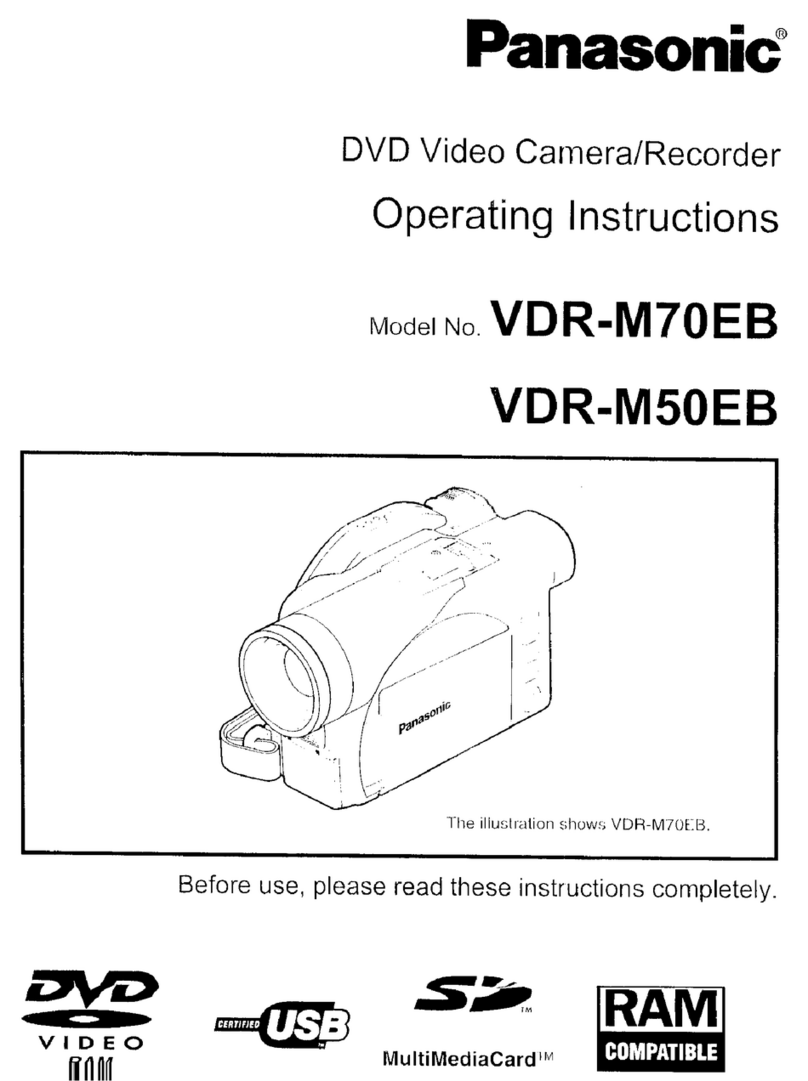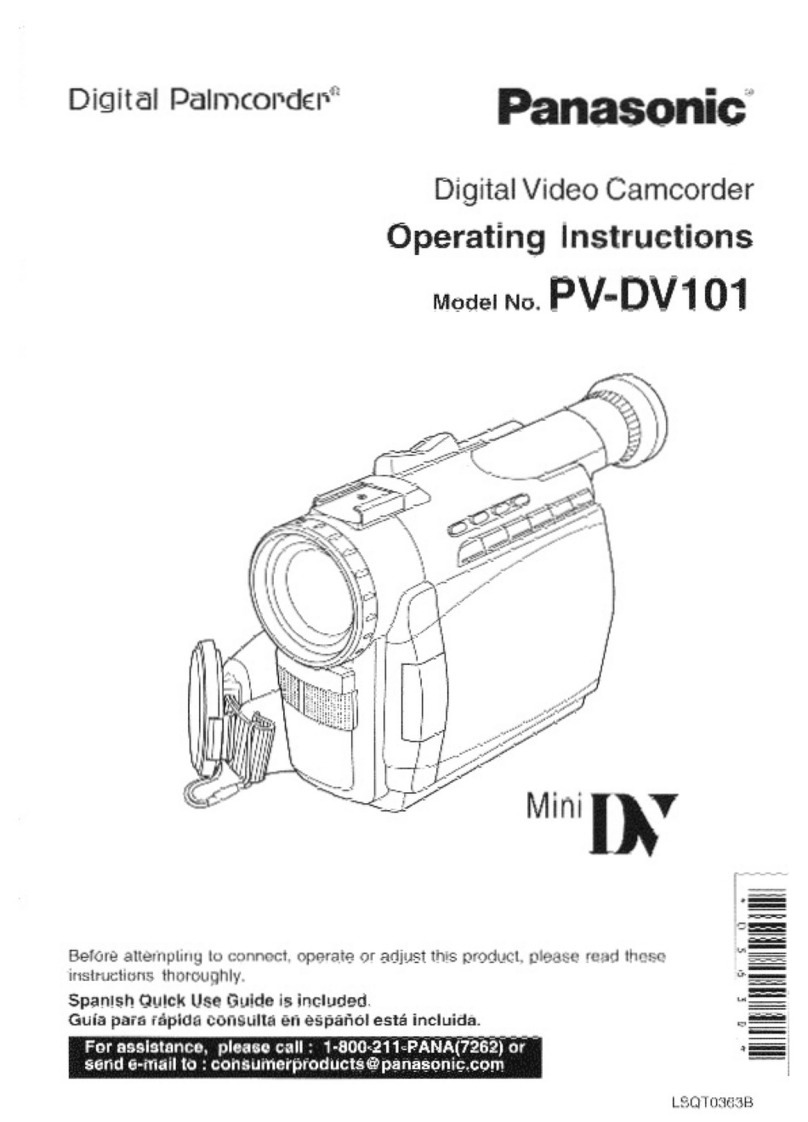Recording Mode
-28-
pThe [t] Indication flashes and then is
displayed.
pThe entire screen becomes brighter.
To Resume Normal Recording
Press the [BACKLIGHT]Button.
pFor other notes concerning this item, see -58-.
Night ViewFunctions
Colour Night ViewFunction
This function allows you torecord colour images
brightly in a dark place without using the Video
Flash.
1Press the [COLOUR NIGHTVIEW] Button
(11) until the[C.NIGHT VIEW]Indication
appears.
0LuxNight ViewFunction
Using the LCD Monitor light,a dark scene of
almost 0 lux can be recorded.
1Press the [COLOUR NIGHTVIEW] Button
(11) until the[0LUX NIGHT VIEW] Indication
appears.
pThe [REVERSE THE LCD MONITOR]
Indication appears.
2Rotate the LCD Monitor frontward (tothe
lensside).
t
COLOUR
NIGHT
VIEW
(11)
C.NIGHT
VIEW
0
LUX
NIGHT VIEW
C.NIGHT
VIEW
pThe screen becomes white and the
Viewfinder turns on.
pThe available range of the LCD Monitor light
is within approximately 1.2metre.
To Cancel theNight ViewFunctions
Press the [COLOUR NIGHT VIEW] Button
repeatedly until neither the [C.NIGHT VIEW]
Indication nor the [0LUX NIGHT VIEW] Indication
appears.
pFor other notes concerning this item,see -58-.
Soft Skin Function
Thisenables you torecord skin colours ina softer
tone. Inorder toget the bestresult,avoid
background colours similar tothe skincolour of
the subject. Otherwise, thismay result in a softer
background lacking in detail.
1Press the [SOFT SKIN] Button (12).
pThe [ ] Indication appears.
pToobtain the best effect, we recommend to
take the bust shot, so that the upper part from
the breast of the subject can be framed in the
screen.
To CanceltheSoft SkinFunction
Press the[SOFT SKIN] Button.
Wind NoiseReduction Function
Thisfunction reduces the sound of wind hitting
the microphone when recording.
1Set [TAPERECORDING MENU] or
[CARD RECORDINGMENU] >>
[RECORDING] >> [WIND CUT]>> [ON].
pThe [WIND CUT] Indication appears.
SOFT
SKIN
(12)
SOFT SKIN
SOFT SKIN
STILL
ENTER
FADE
MENU
is
(14)
WIND CUT
Before Use
-9-
(88) Clip
pInsert the plug securelyinto the[REMOTE]
Socket as far as itwill goes. A loose
connection will spoil normal operation.
The Remote Controller
xInserting a Button-type Battery
Before using the RemoteController, insert the
supplied button-type battery.
1While pressing the Stopper ,pull outthe
Battery Holder.
2Insert the button-typebattery withthe (K)
marking facing upward.
3Insert the Battery Holder intothe Remote
Controller.
pWhen the button-type battery is exhausted,
replace it with a new CR2025 battery.(A battery
is normallyexpected tolast about 1 year.
However, it depends on operation frequency.)
pMake sure tomatch the poles correctlywhen
inserting the battery.
WARNING
“THE LITHIUMBATTERY IS ACRITICAL
COMPONENT(TYPE NUMBER CR2025
MANUFACTURED BYPANASONIC).
ITMUST NEVERBESUBJECTEDTO
EXCESSIVE HEAT OR DISCHARGE. IT
MUST THEREFORE ONLYBE FITTED IN
EQUIPMENTDESIGNED SPECIFICALLY
FOR ITS USE.
REPLACEMENTBATTERIES MUST BEOF
THE SAME TYPE AND MANUFACTURER.
THEY MUST BEFITTED IN THE SAME
MANNER AND LOCATION ASTHE
ORIGINAL BATTERY, WITH THE
CORRECT POLARITYCONNECTIONS
OBSERVED.
DO NOT ATTEMPT TO RE-CHARGE THE
OLDBATTERY ORRE-USE ITFORANY
OTHERPURPOSE. ITSHOULDBE
DISPOSEDOFINWASTE PRODUCTS
DESTINED FORBURIALRATHERTHAN
INCINERATION.”
1
xUsing the Remote Controller
1Direct the Remote Controller at the Remote
ControlSensor(29)ofthe Movie Camera
andpress an appropriate button.
pDistance from the Movie Camera: Within
approximately5 metres
pAngle: Within approximately 10Qin the
upward, and 15Qin the downward and
horizontal directions from the central axis
pThe above operating ranges are for indoor use.
Outdoors or under strong light, the Movie
Camera may not operate properly even within
the above ranges.
pWithin a 1-metre range, you can also use the
RemoteControlleron the LCD Monitor side of
the Movie Camera.
Selecting Remote Controller Modes
When 2 Movie Cameras are used
simultaneously, they can beoperated individually
by selecting different RemoteController Modes.
pIf the RemoteController Mode of the Movie
Camera and that of the RemoteControllerdo
not match, [REMOTE] Indication is displayed.
Setup onthe Movie Camera:
Set [REMOTE] on the [INITIAL] Sub-Menu tothe
desired RemoteController Mode. (-17-)
Setup on theRemoteController:
[VCR1]:
Press the [&]Button and [w]Button
simultaneously.
[VCR2]:
Press the [']Button and [w]Button
simultaneously.
pWhen the battery in the RemoteController is
replaced, the mode is automatically reset to
[VCR1] Mode.
10˚
15˚
15˚
15˚
(29)
INDEX INDEX