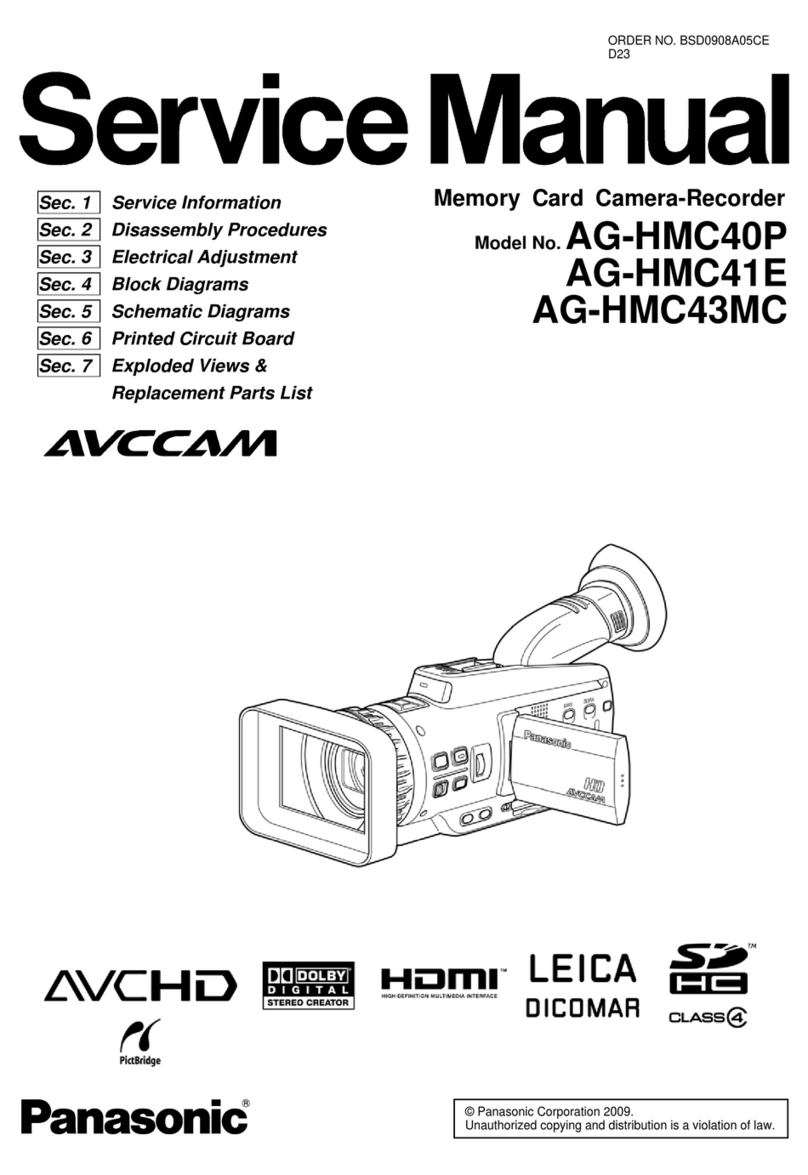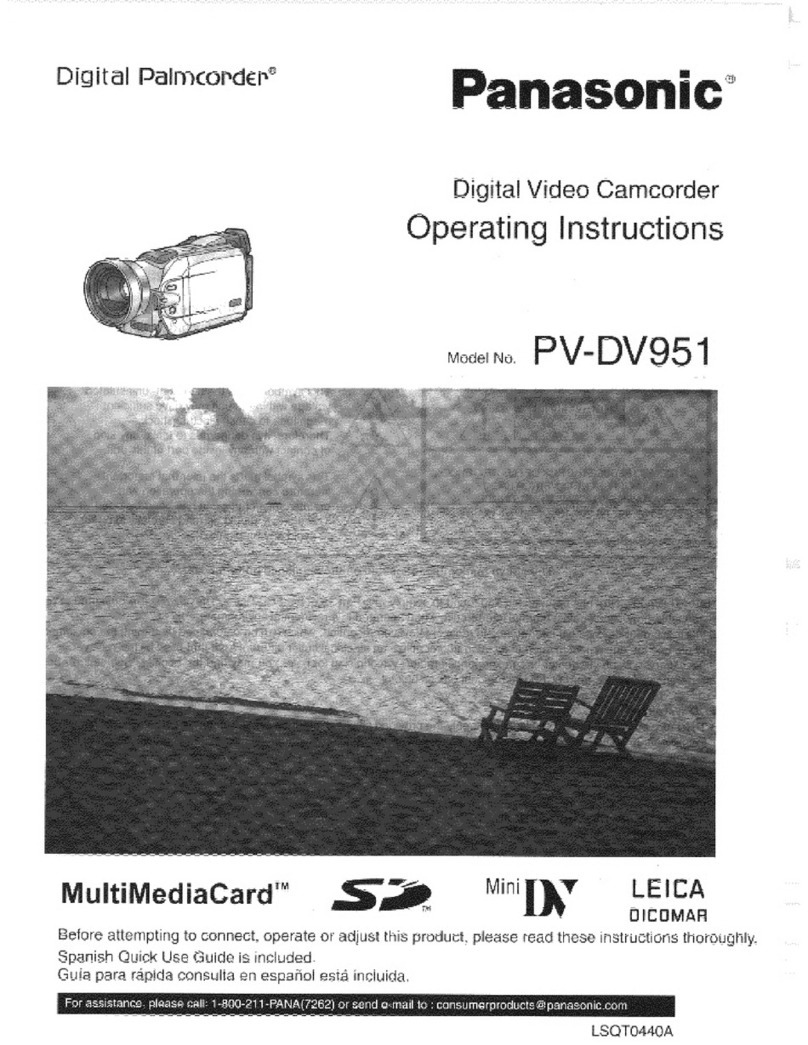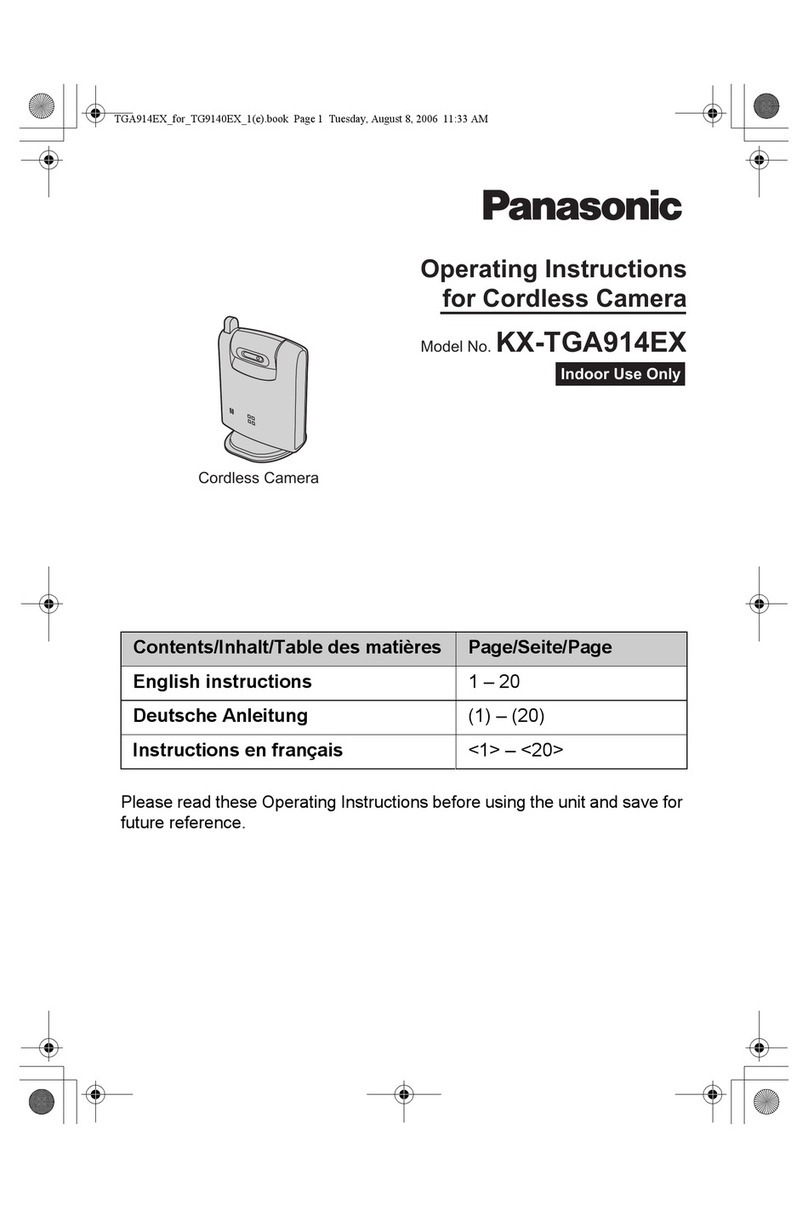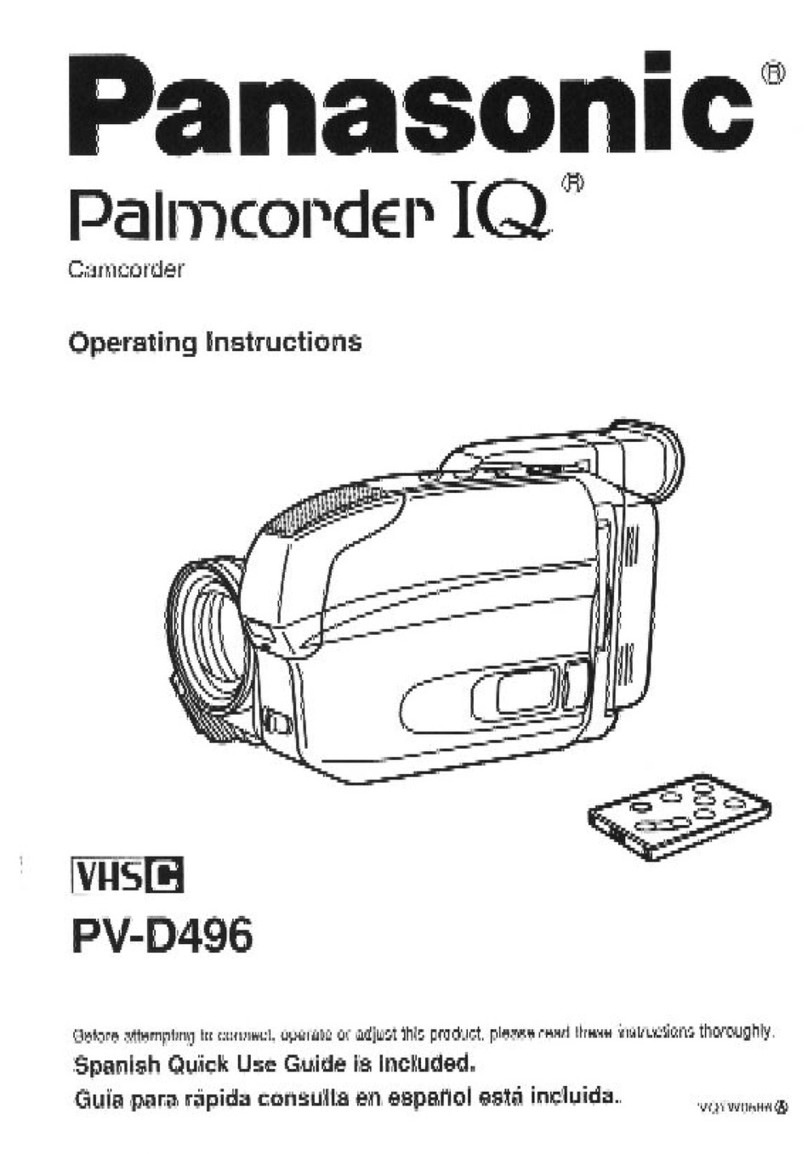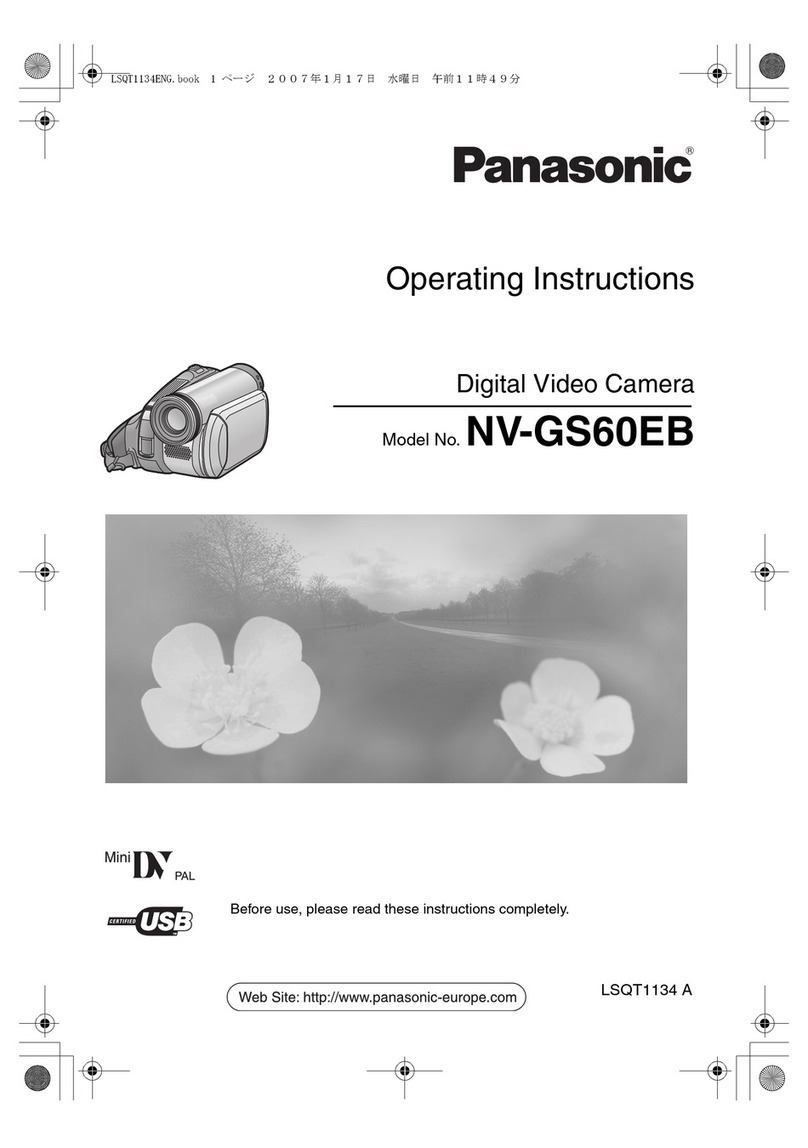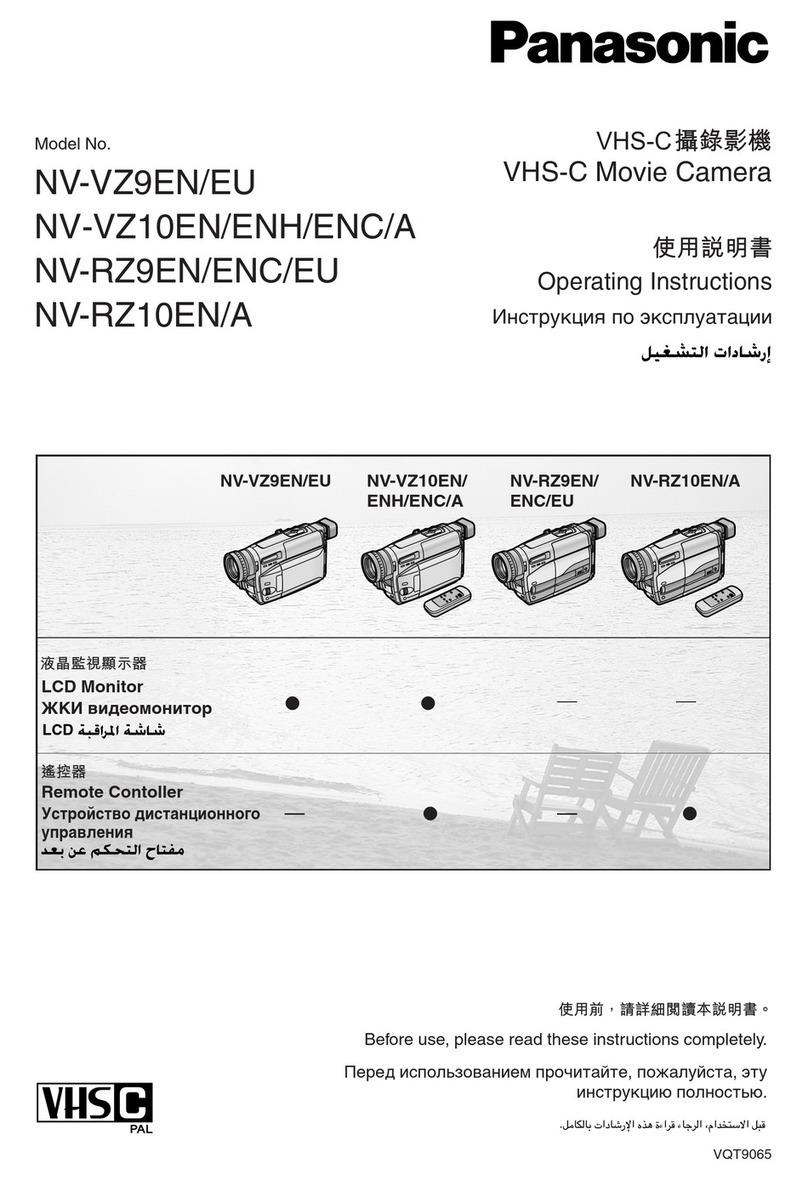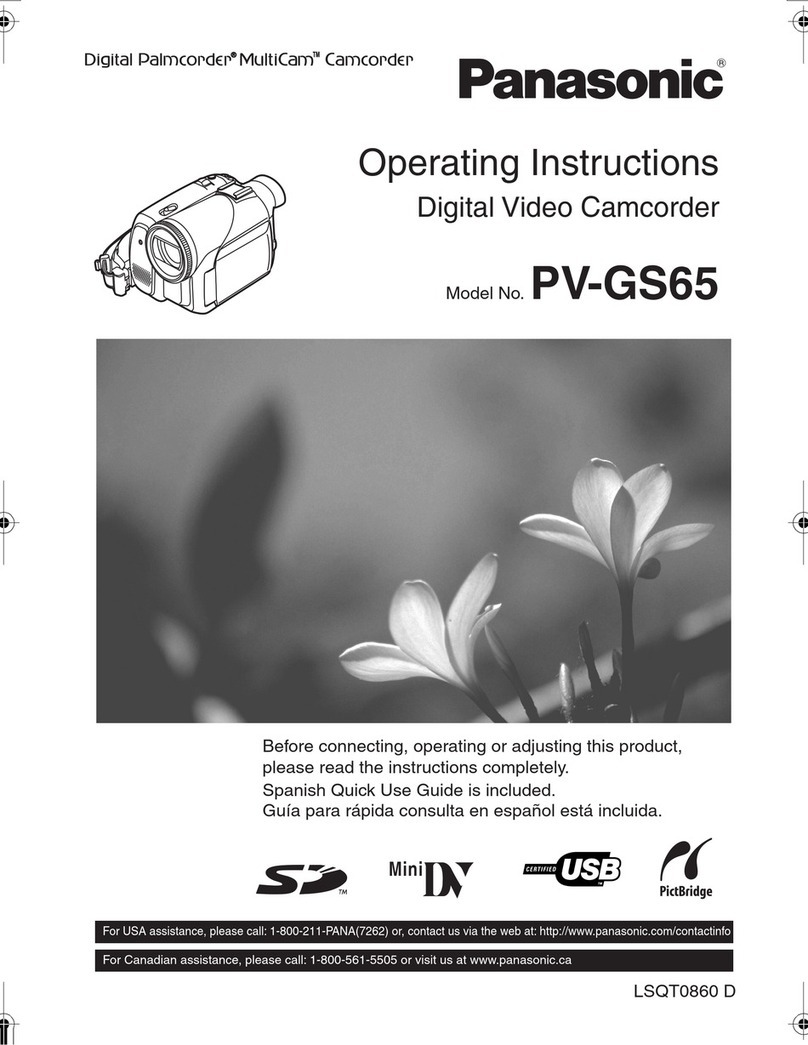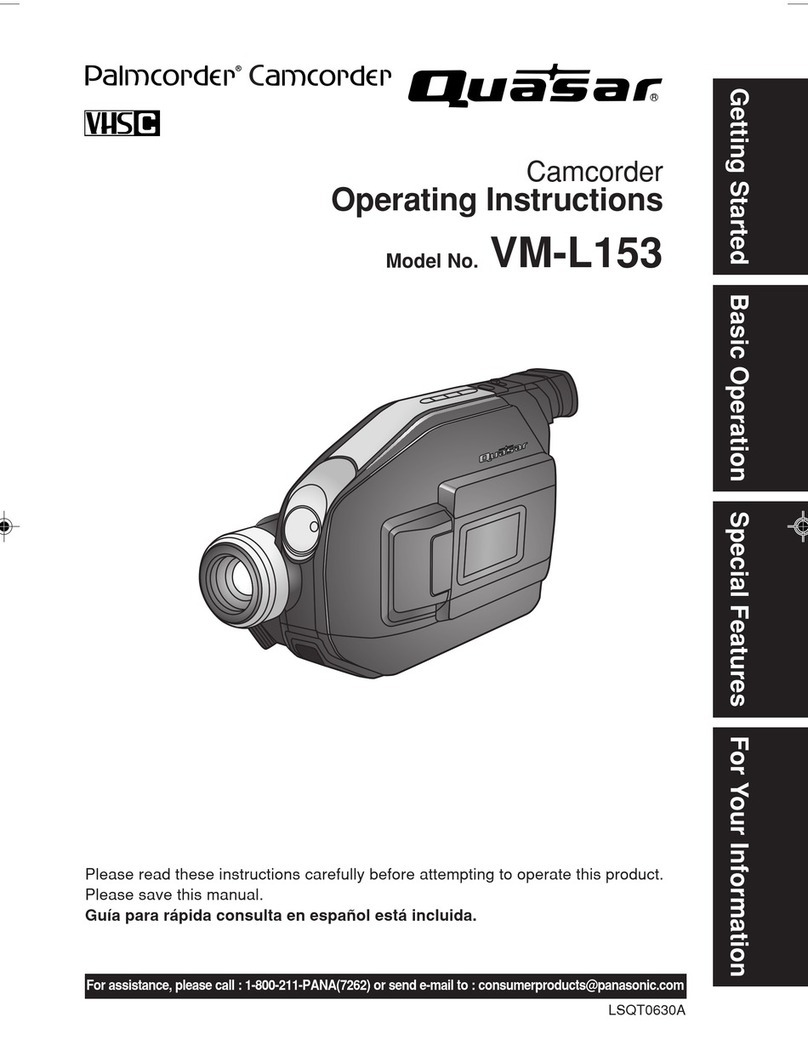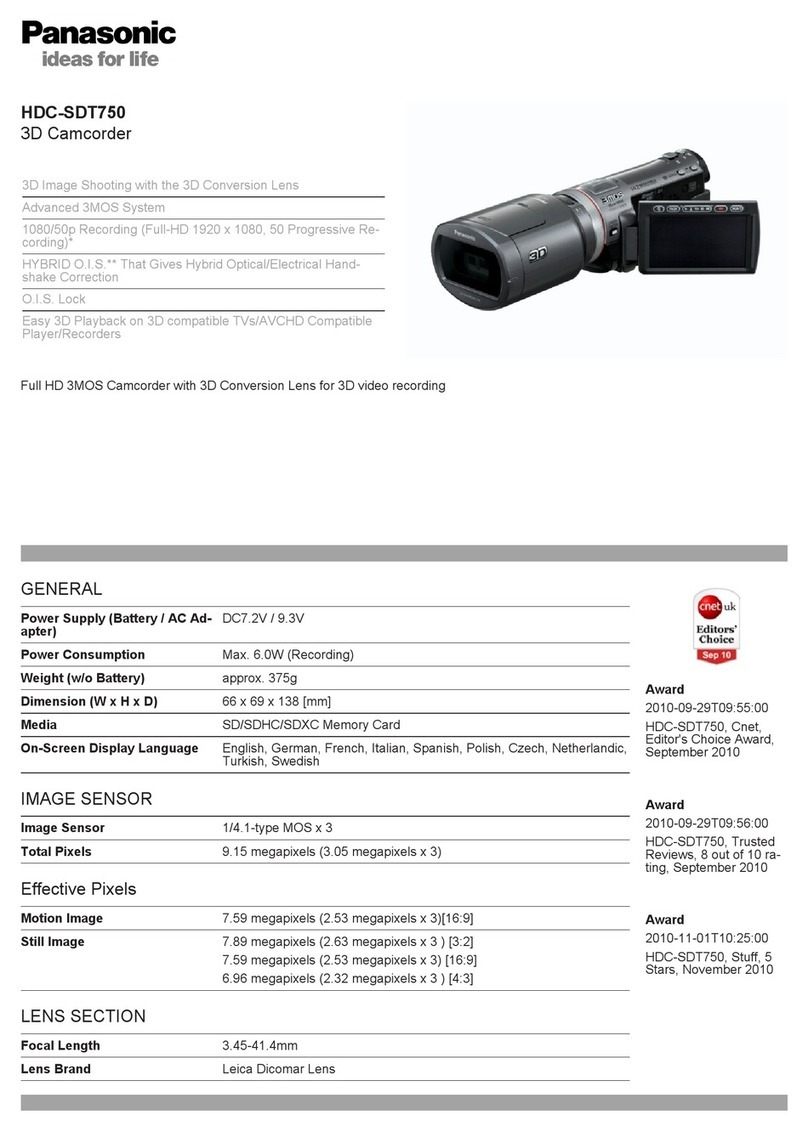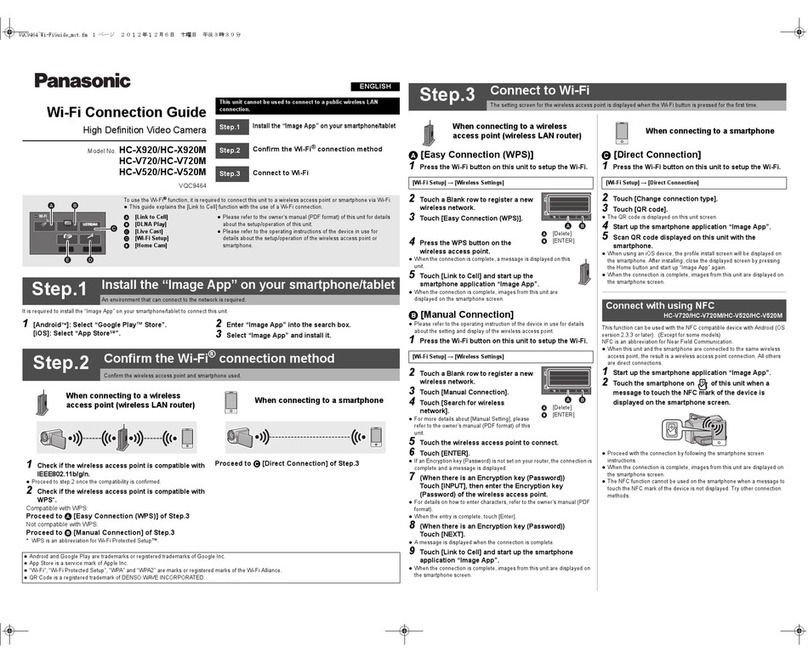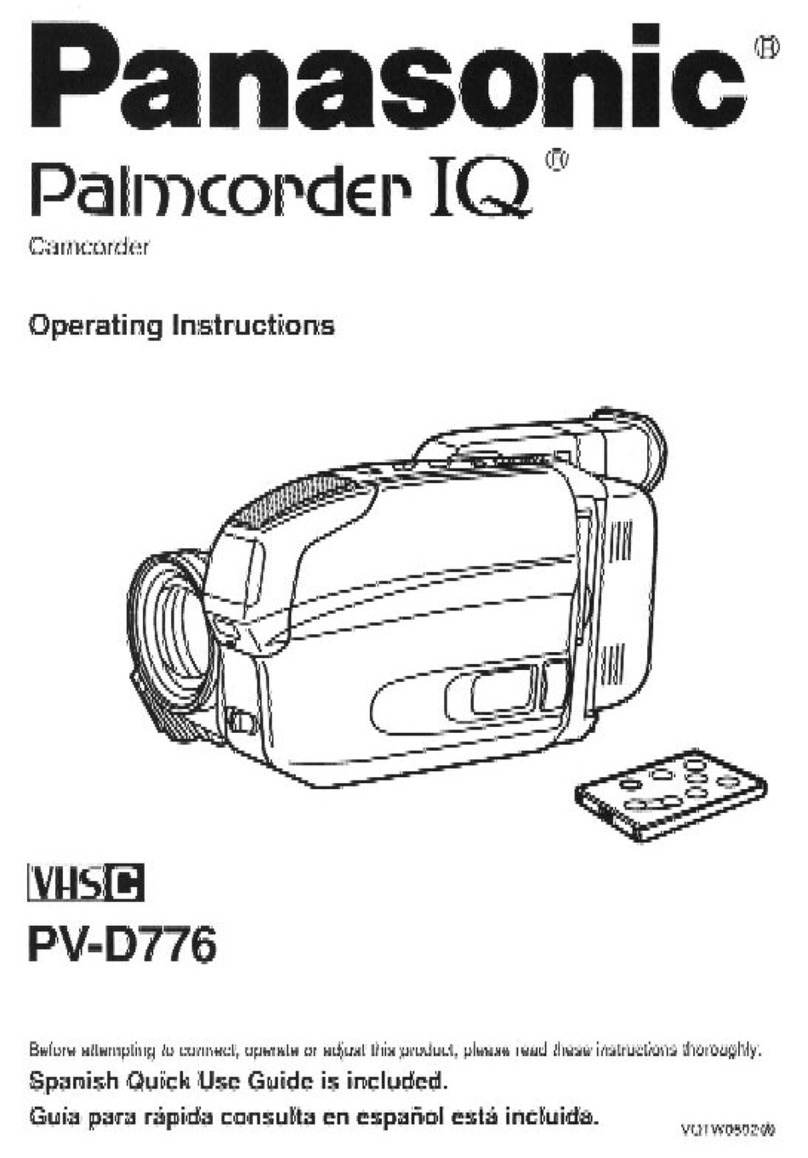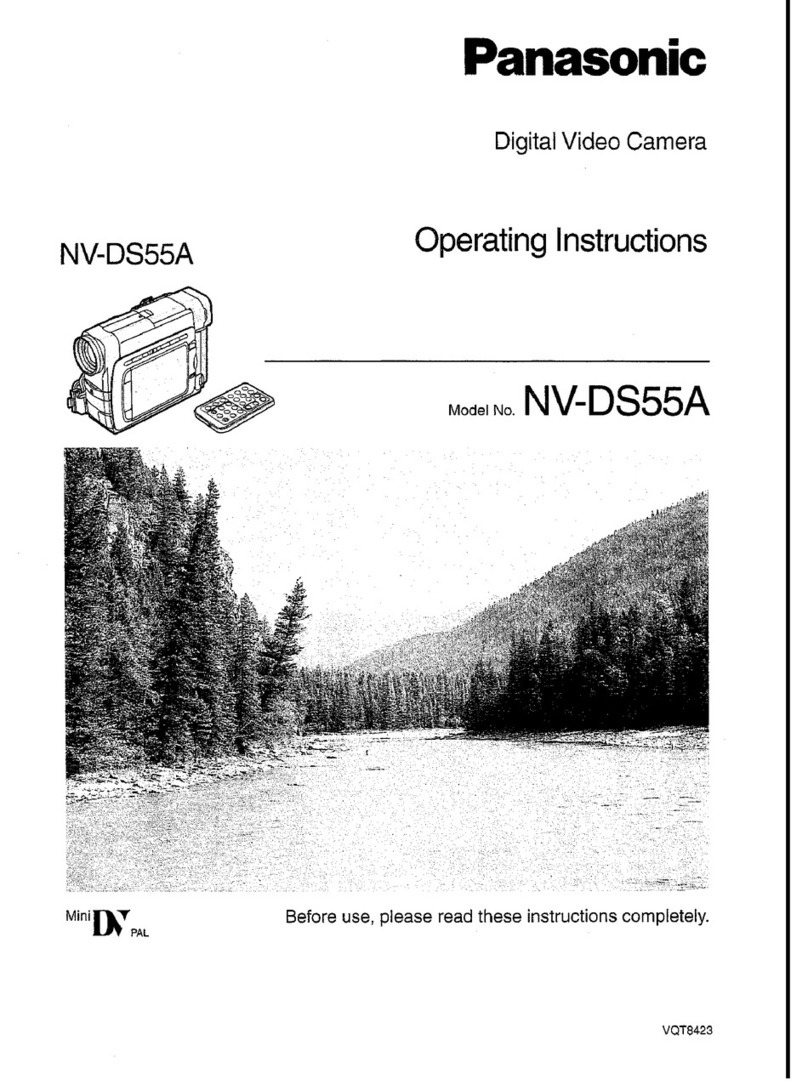Table
of
Contents
Getting
Started
Things
You
Should
AAA
A
ERR
EUR
s
ond
phaauibcns
ua
ids
2
Important
Safequarus..
«uou
ter
cae
res
arce
ich
e
ad
Oe
ceeded
en
prec
nid
ue
iuit
ea
des
4
PCO
Sio
sta
aad
oed
to
iod
TN
5
Sell.
Demo
Moda
us
o
A
dene
ei
oen
ende
e
ane
acer
AO
7
Quick
Guide
c
hore
es
a
Se
wre
tee
d
ast
A
RE
od
EREE
A
8
Supplying
POWT
saorane
etre
Eu
Rito
had
ease
sata
tei
vt
TOR
EE
10
Cassette
lO
Malin
ada
SO
AAA
A
NO
Using
the
Palmcorder
Menu
uu...
cccccessscsescesseeessesseseeeccssescsesseneettessrsnsereseesssesseecssearee
10
Electronic
Viewlinder/LCD
Monitor.
Indications
..
a
TRUE
Y
Color
Enhancement
Light
ara
24
Attaching
the
Shoulder
Strap
siii
s
Setar
in
Caper
pd
dt
ote
gen
ben:
25
Basic
Operation
Camera
Recordin
Le
oo
depo
tie
eater
eres
Dd
ner
bg
a
gabe
tees
27
ACA
A
O
ES
rA
nme
30
Playback
Your
O
ctio
saria
A
tacite
Monin
etna
ais
idees
32
Special
Features
Digital
Electronic
Image
Stabilization
System
(D.E.I.S.)
.........................sseesssss
38
Recording
Still
Pictures
tir
ctr
rero
A
AA
arb
ea
S9
Digital:
Photo
Sht
iia
rad
dl
A
A
|
Pogam
AE
ao
do
A
A
de
Digital.
FUNCHONS
a
di
iaa
43
A
Ea
E
Ee
Eri
E
EE
EEN
H—
e
44
Aûdió/Vidëd:
Fade.
IU
aniier
oco
ia
45
A
clic
ear
eec
eni
A
ea
Guu
GERE
ROO
UR
d
ET
ERRORS
Cesta
aE
45
High
Speed:
SHURBE
S
pA
etaed
tegi
hin
outettu
lisa
eq
sores
un
UEM
TES
ou
Rc
Run
46
Audio
Dubbing
using
the
External
or
Built-in
pi
——
———
M
eh
Memory-Stop
Editing...
WORDEN
RARIOR
ae
an
AB
Copying
your
Tapes
to
S-
VHS
or
VHS
Cassette
..
E
RD.
Copying
from
Digital
nai
eon
RUN
NE
RO
een
MARNE
PC
Connection
..
T
o
tiesa
ma
|
Using
the
Digital
Photo
Printer
.
A
Deaton
E
Ra
REESE
ake
52
For
Your
Information
Palmcorder
Accessory
System
s
cca
rerit
ti
53
Palmcorder
Accessory
Order
Form
............
sse
ener
54
Notes
Regarding
Slc
P
—Á————————
T"
55
acsi
M
E
—K
———
—Á
56
Before
Requesting
Service
«usse
etc
57
Request
for
Service
NODE:
dac
deco
p
EU
E
Cai
tte
beso
Onde
ite
59
Index
of
Controls
eio
tapete
rece
e
Meg
A
Oe
Warranty
...
DE
RTT
HERE
cl
Dn
d
Quick
Use
Guide/Guia
Para
Uso
o
Rápido...
PUT
TUE
oe
Index
..
esten
pent
ME
ge
MONEO
Oe
ina
te
hice
dl
6
For
assistance,
call
1-800-211-PANA(7262)