Sony NXCAM NEX-FS700 Manual
Other Sony Camcorder manuals

Sony
Sony NXCAM HXR-NX3 User manual

Sony
Sony HDR-CX360 User manual
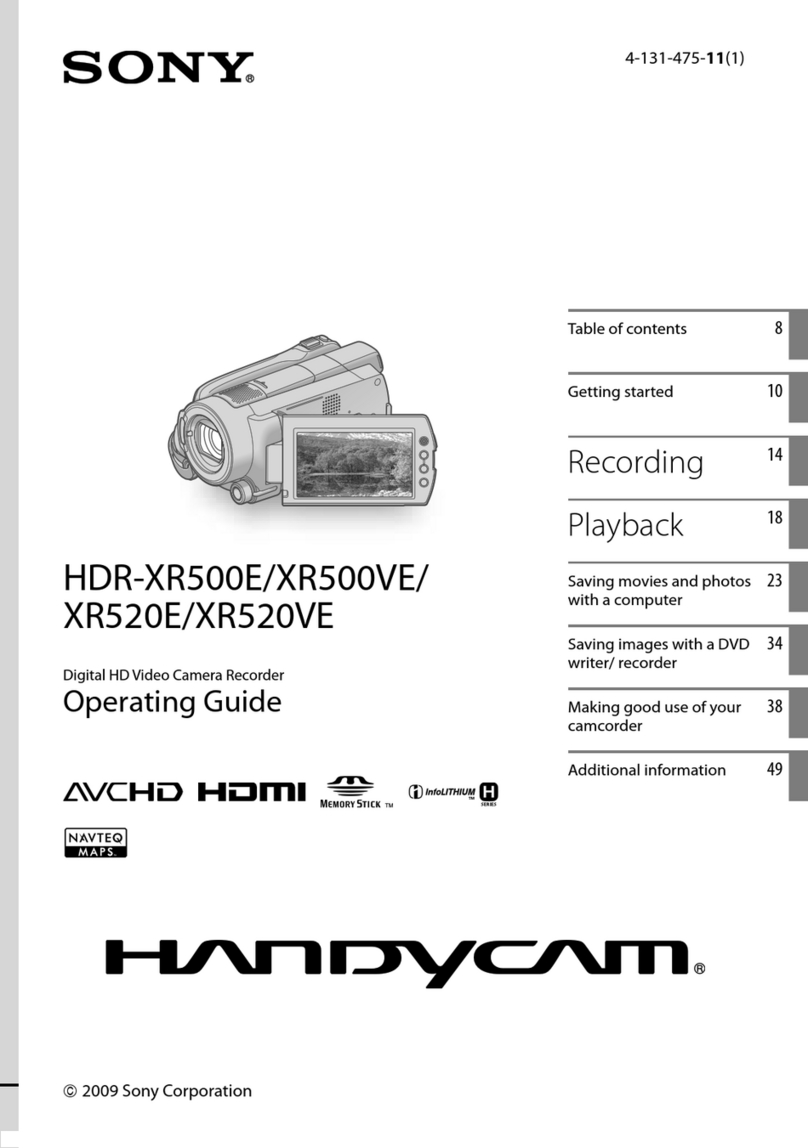
Sony
Sony HANDYCAM 4-131-475-11(1) User manual
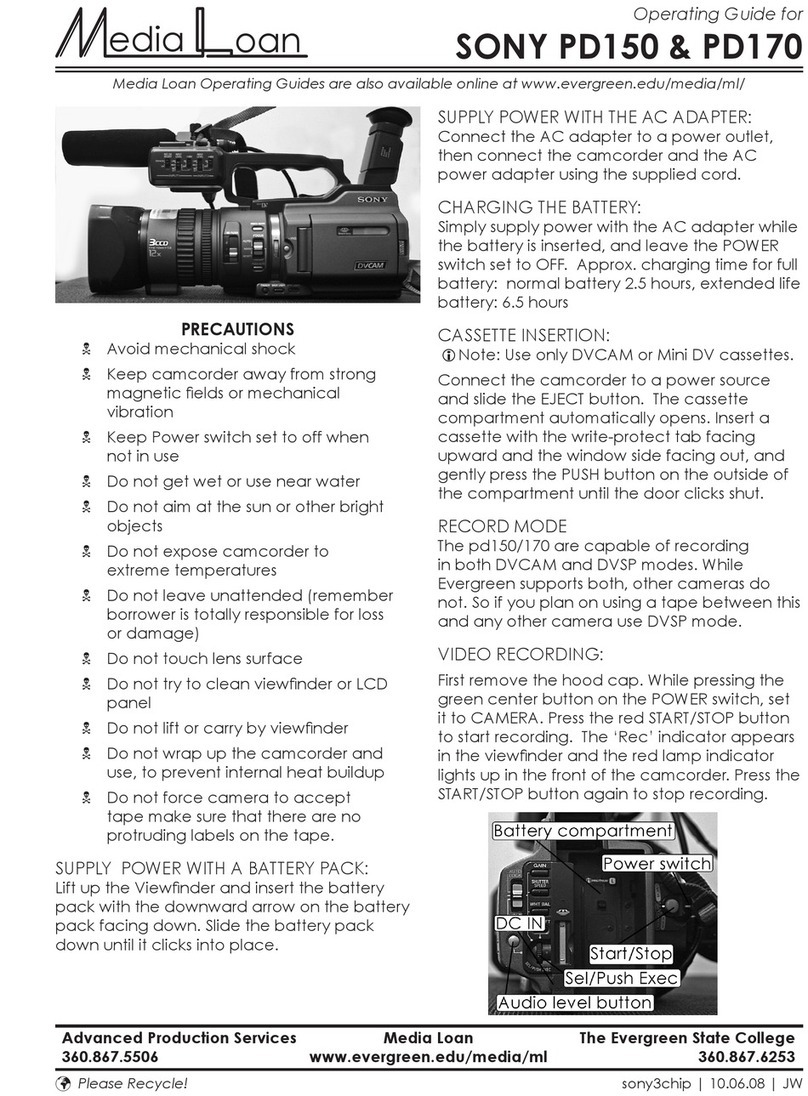
Sony
Sony PD150 User manual

Sony
Sony PMW-TD300 User manual

Sony
Sony DCR-DVD200 - Dvd Handycam Camcorder User manual

Sony
Sony DCR-HC85 - Digital Handycam Camcorder User manual
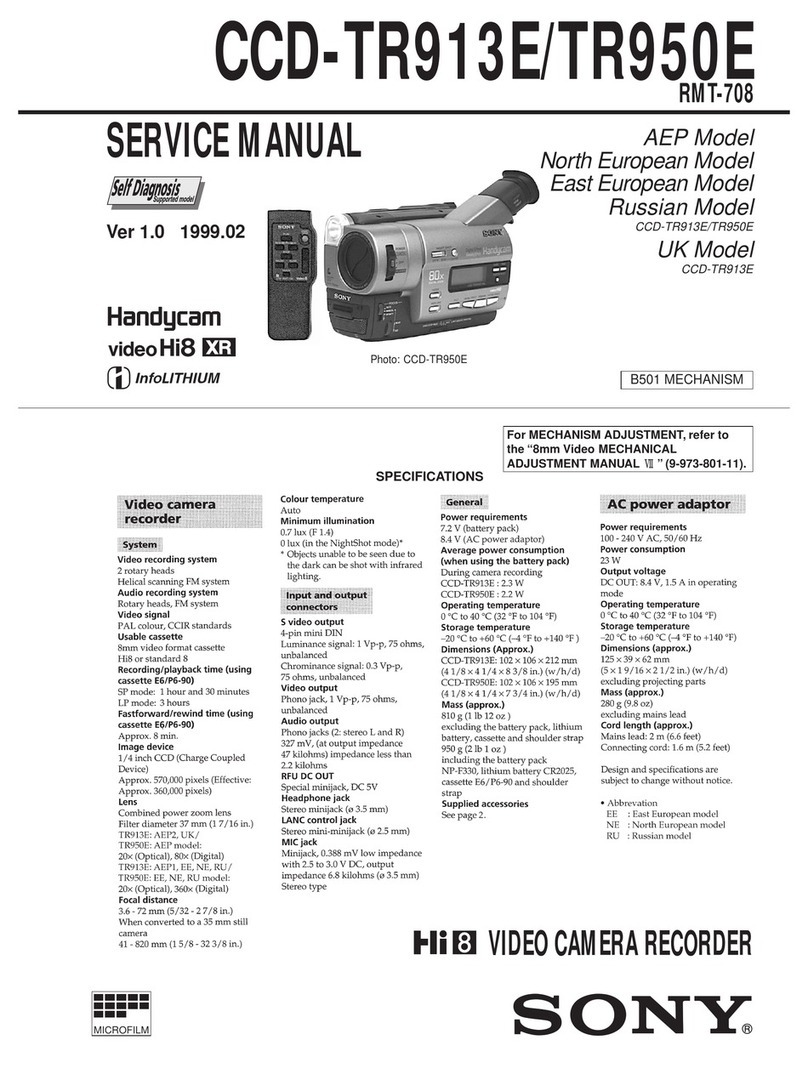
Sony
Sony Handycam CCD-TR913E User manual

Sony
Sony Handycam HD-CX520 User manual
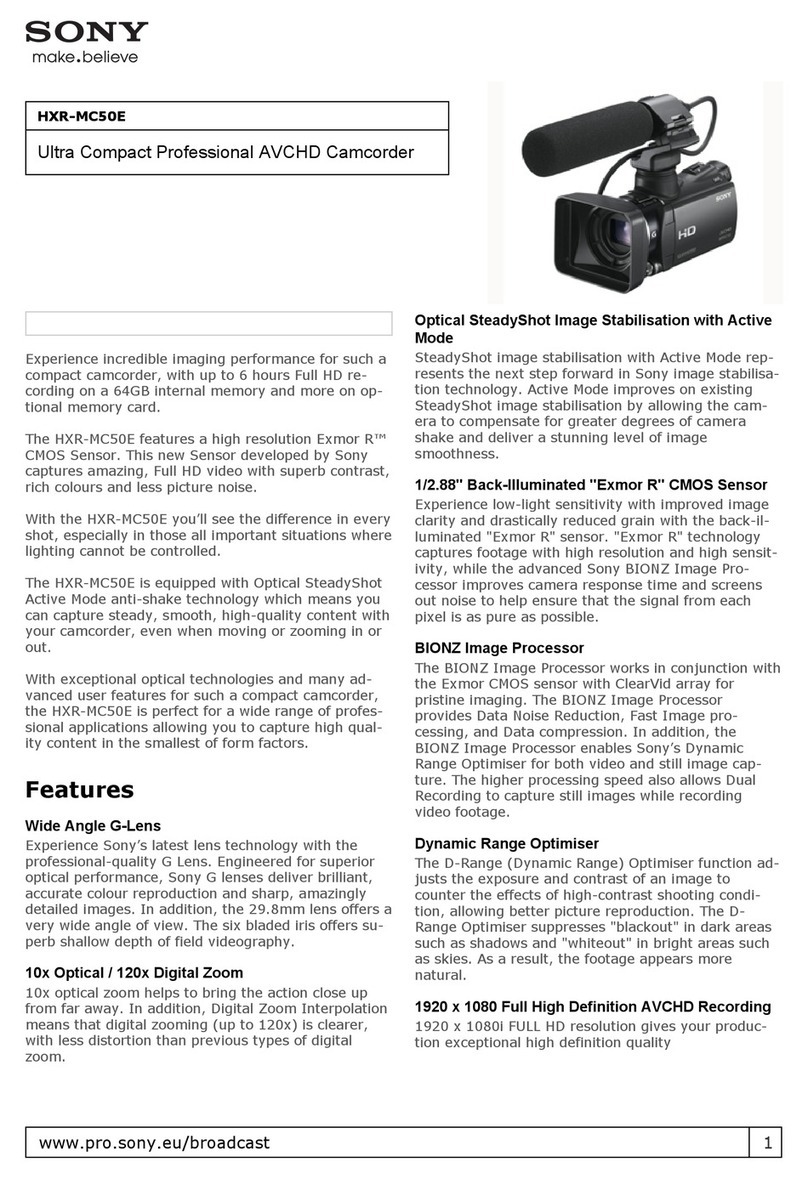
Sony
Sony HXRMC50U User manual

Sony
Sony Handycam HDR-FX7 User manual
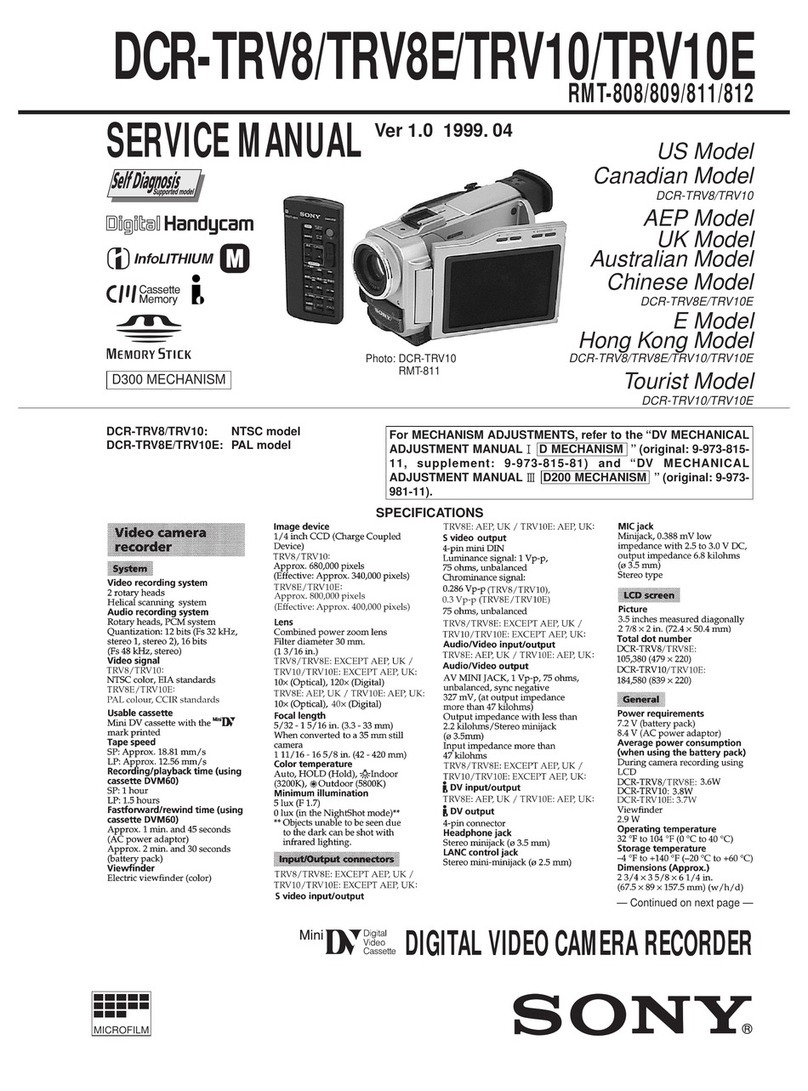
Sony
Sony Digital Handycam DCR-TRV8 User manual
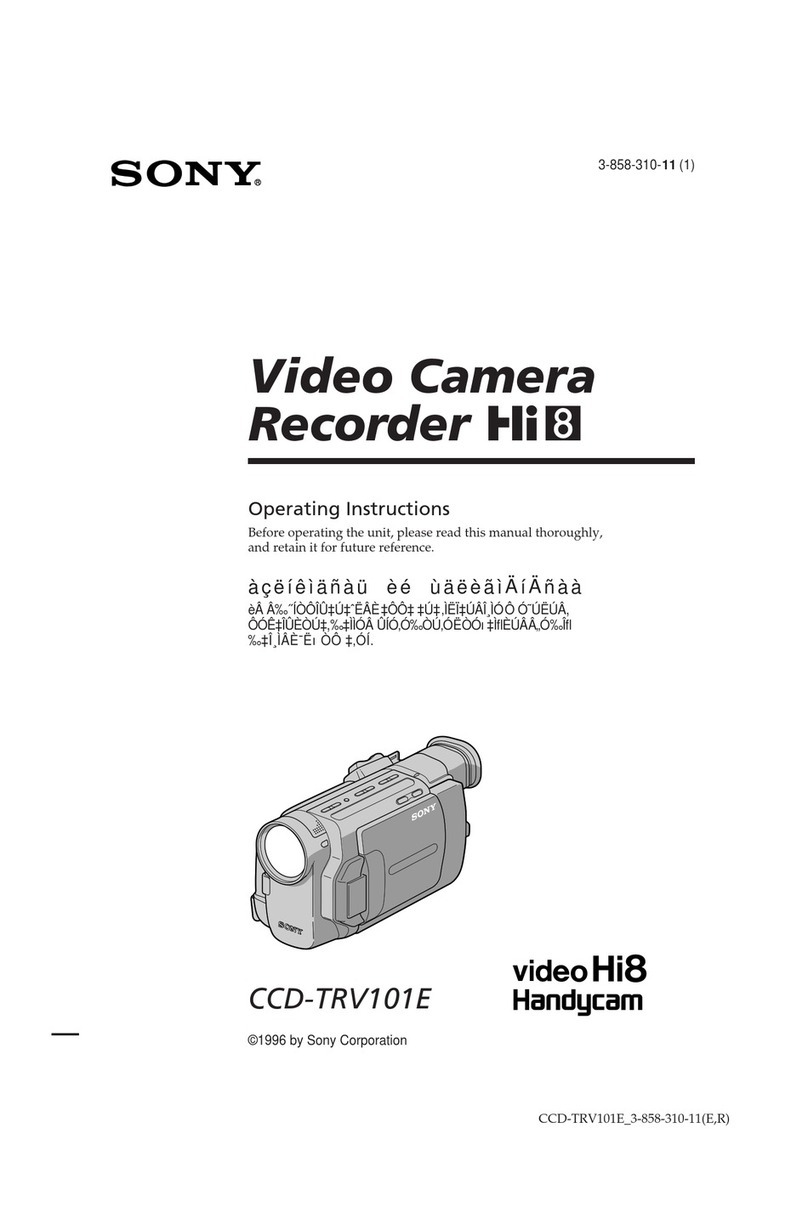
Sony
Sony Handycam CCD-TRV101E User manual

Sony
Sony HXR-MC1 Brochure User manual

Sony
Sony Handycam DCR-PC10 User manual
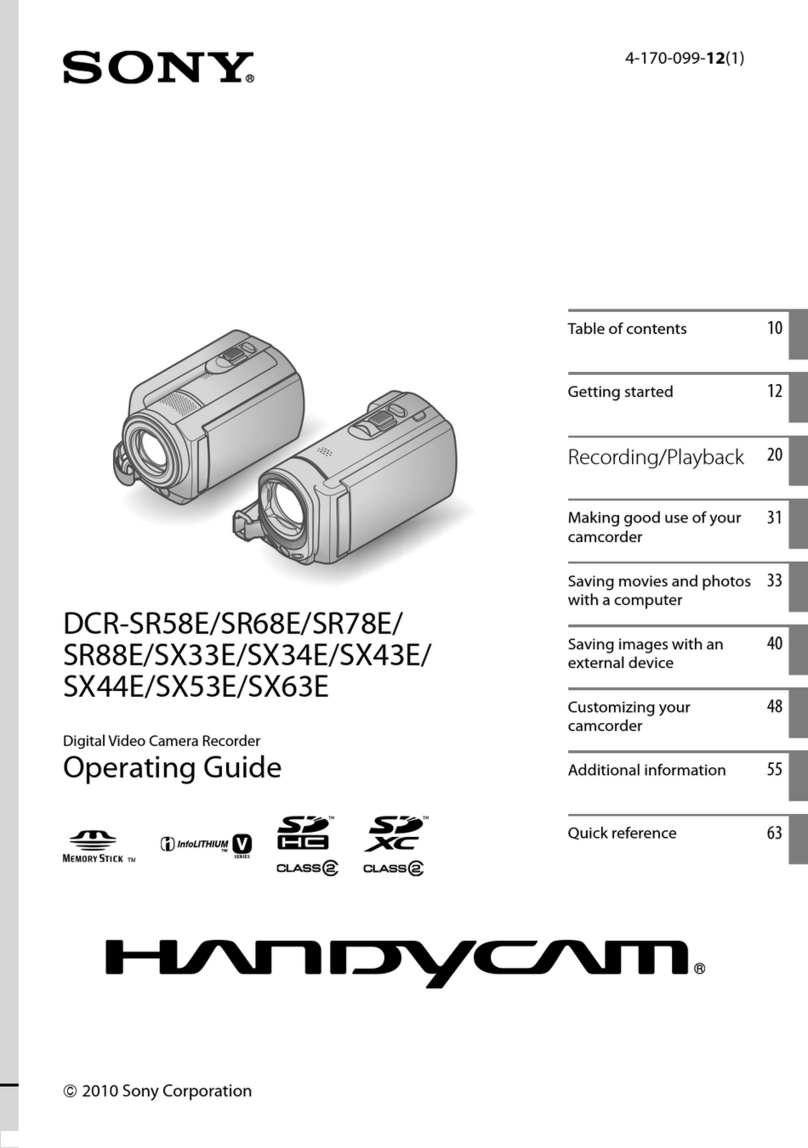
Sony
Sony HANDYCAM 4-170-099-12(1) User manual
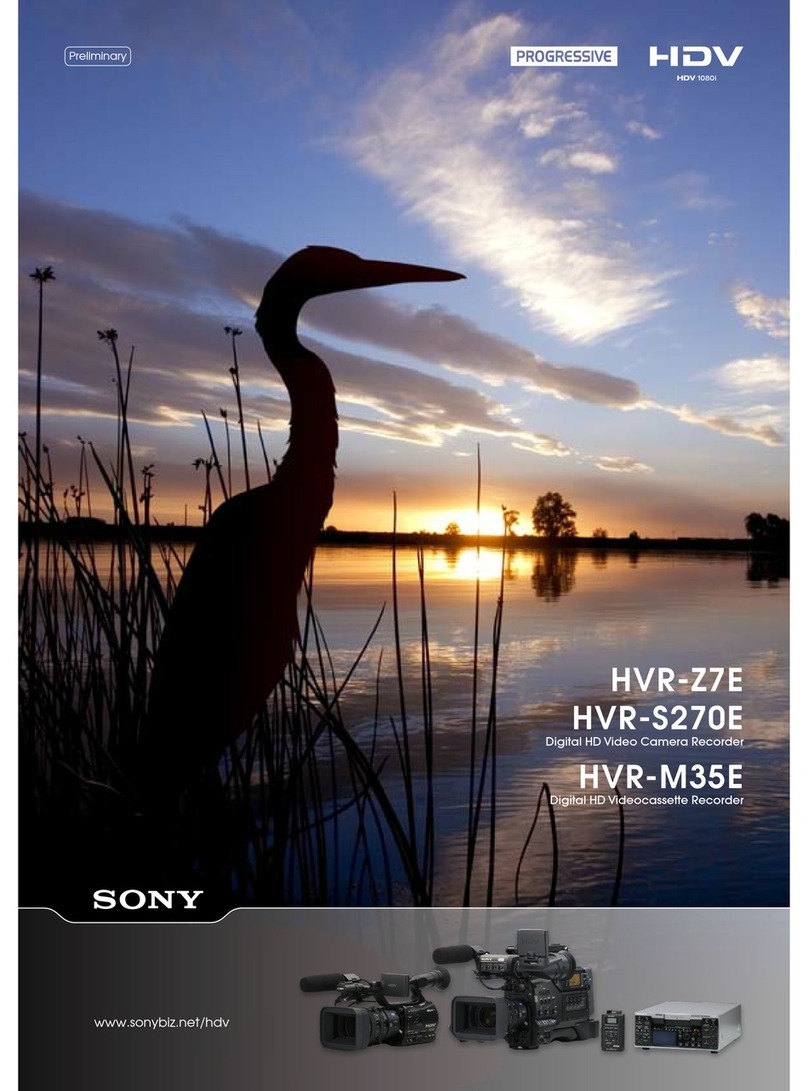
Sony
Sony HVR-M35E User manual

Sony
Sony SRW-9000PL User manual
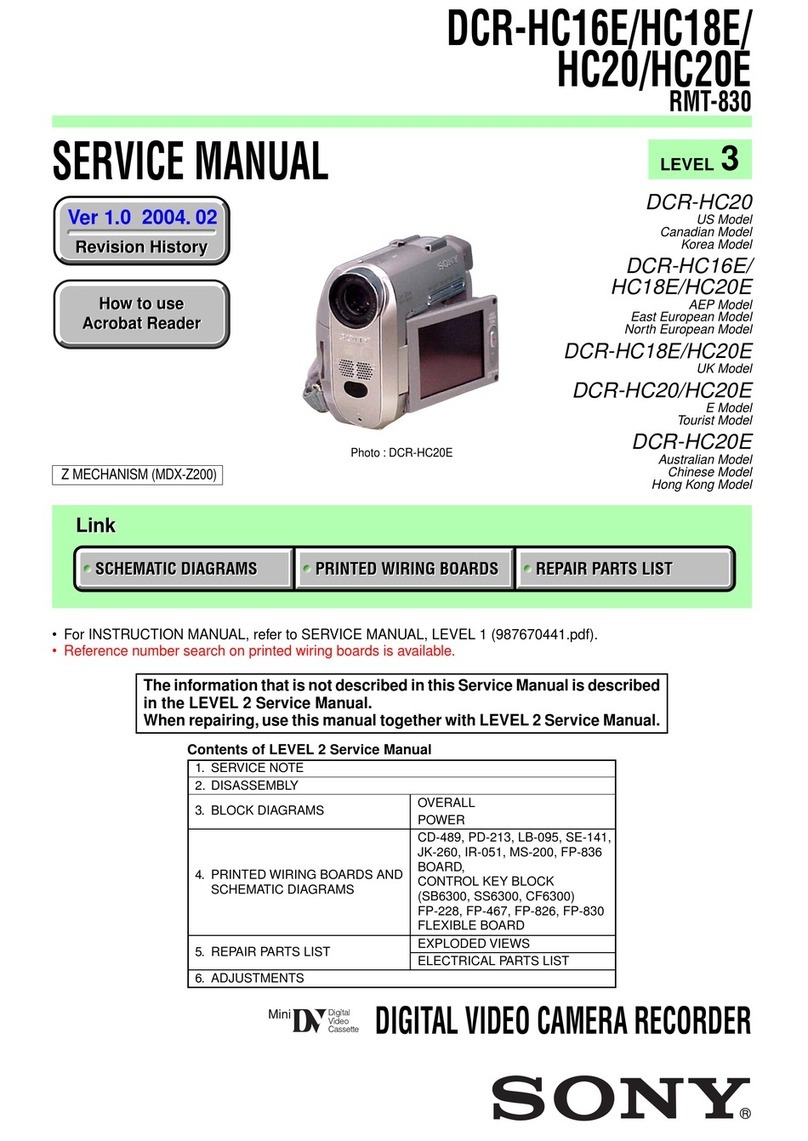
Sony
Sony Handycam DCR-HC16E User manual

Sony
Sony PXW-Z190T User manual































