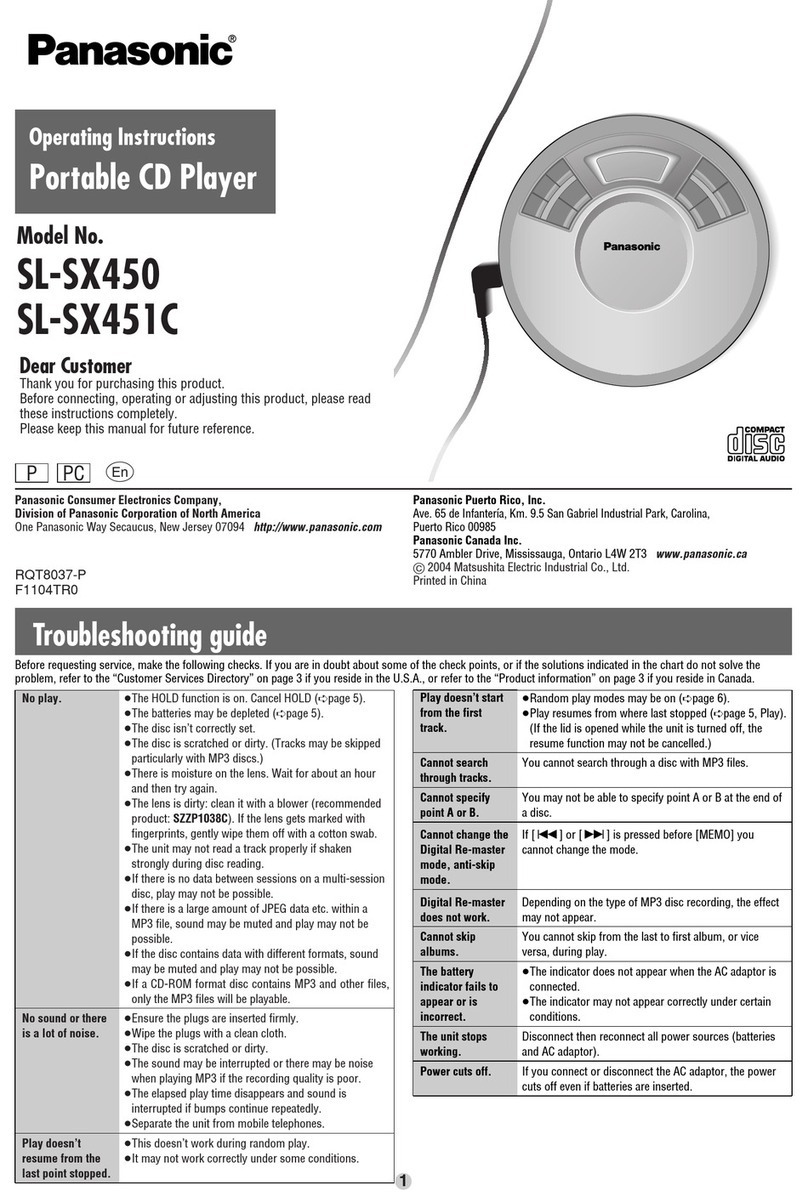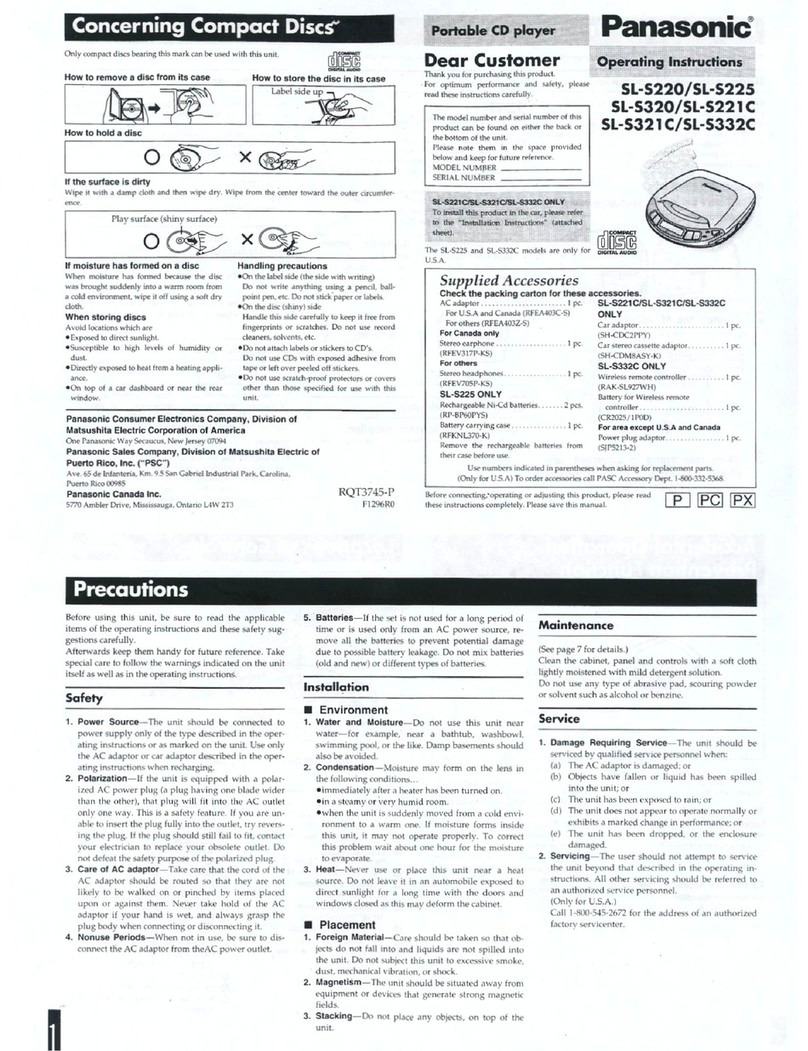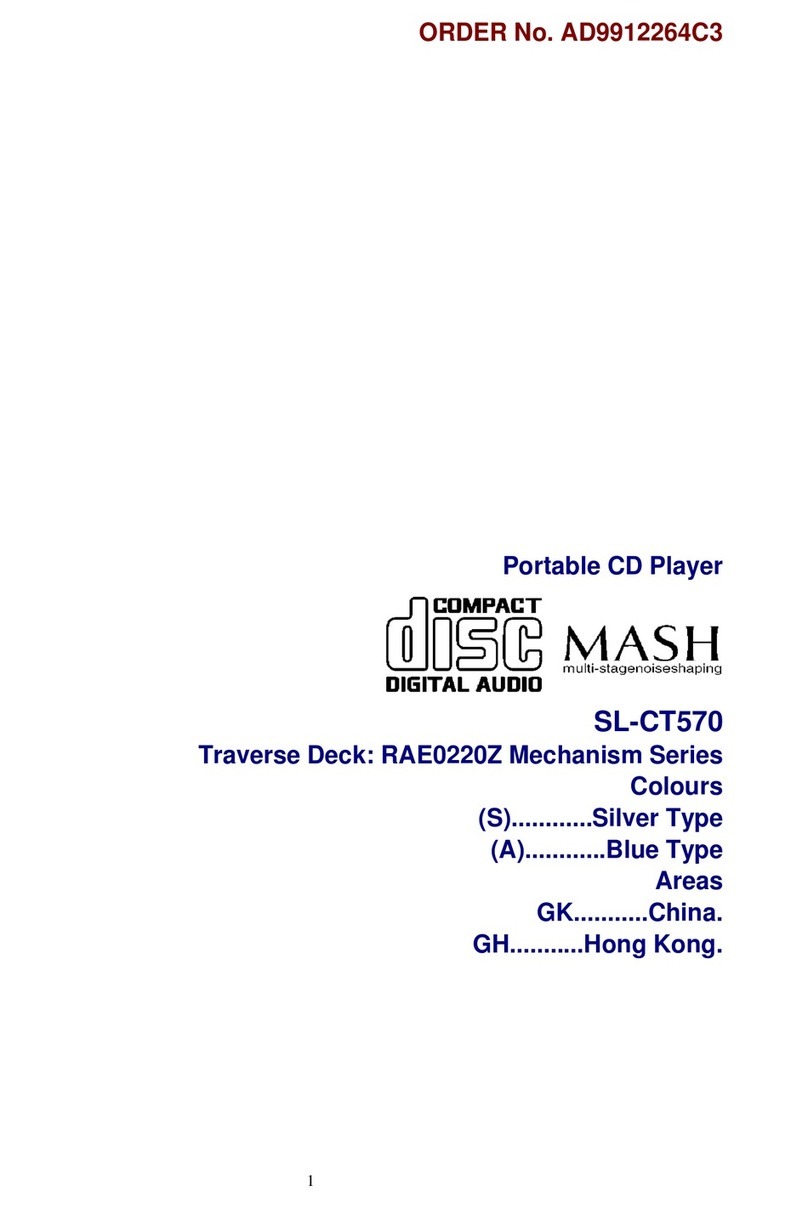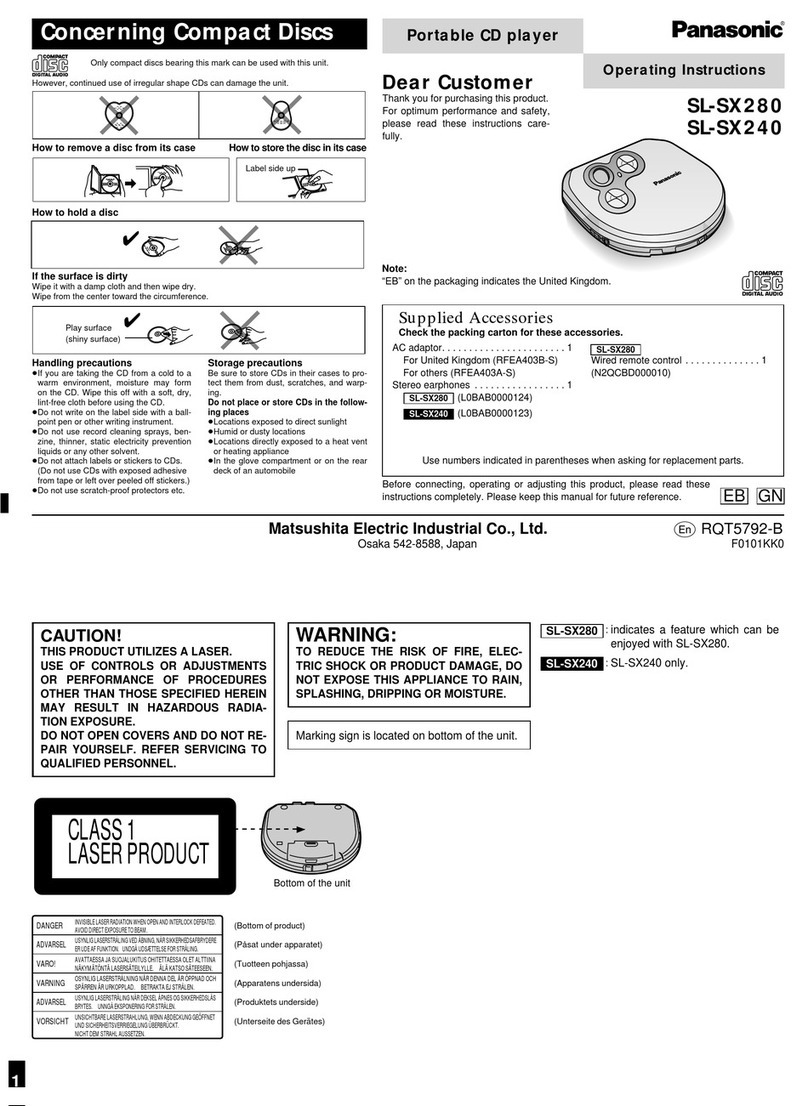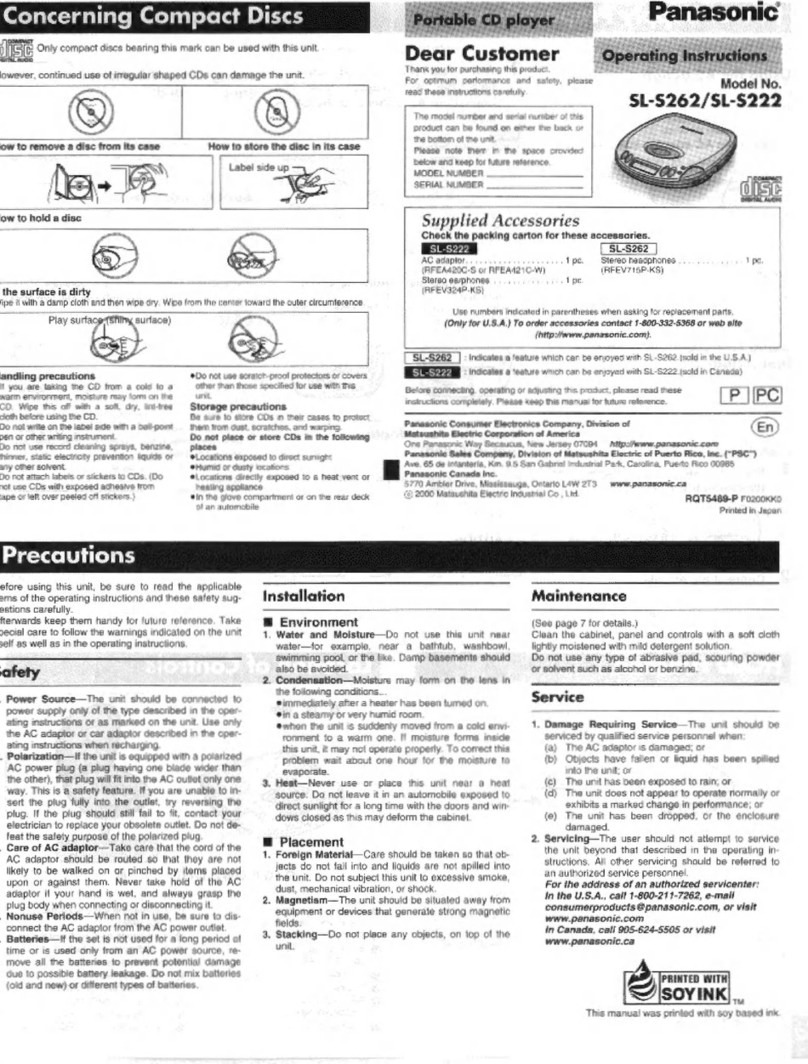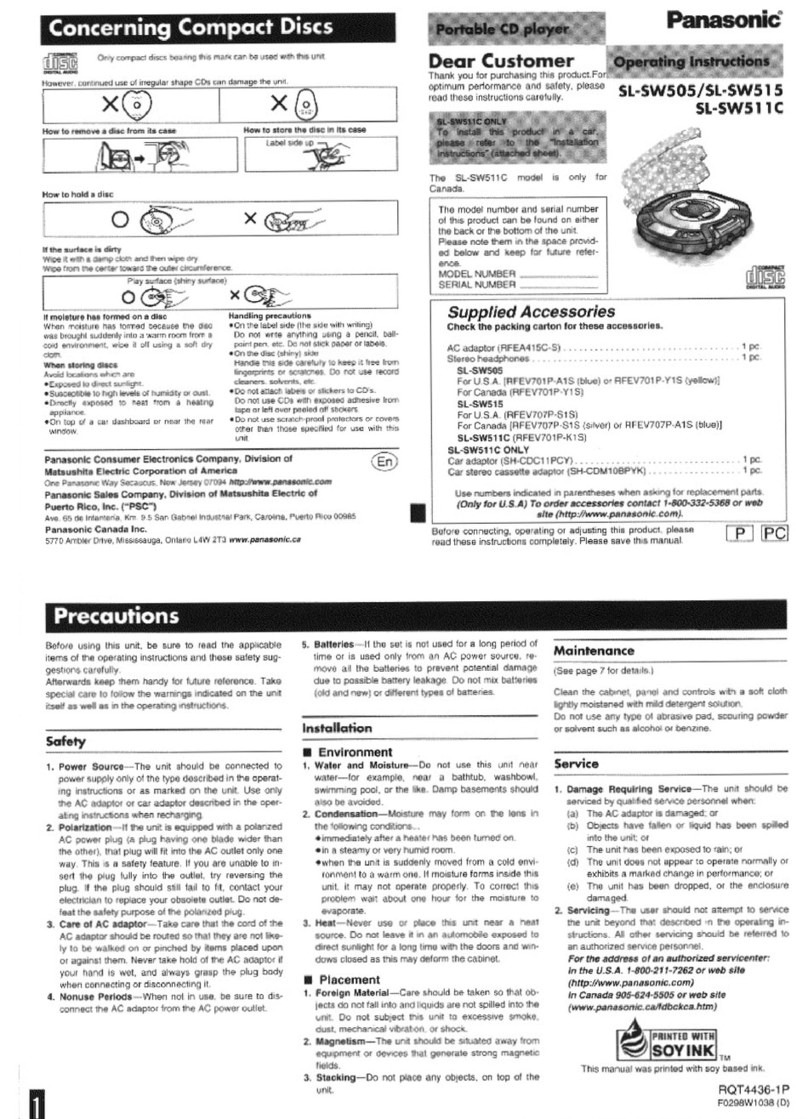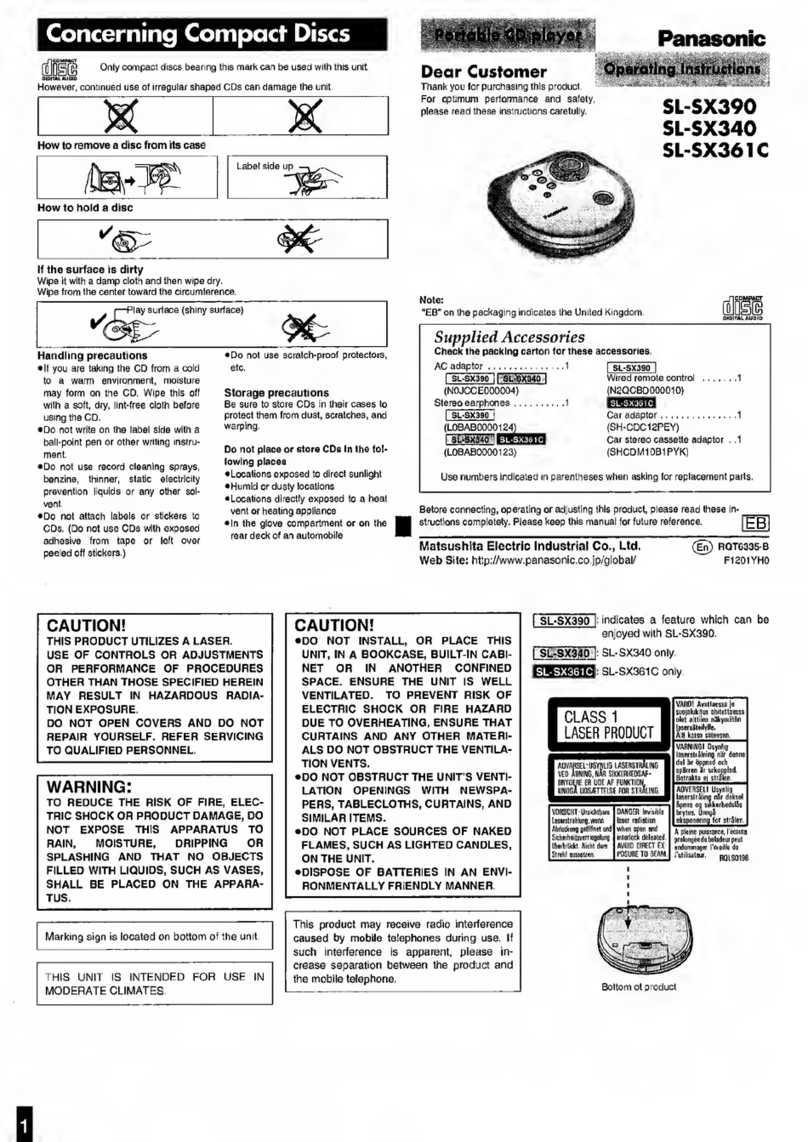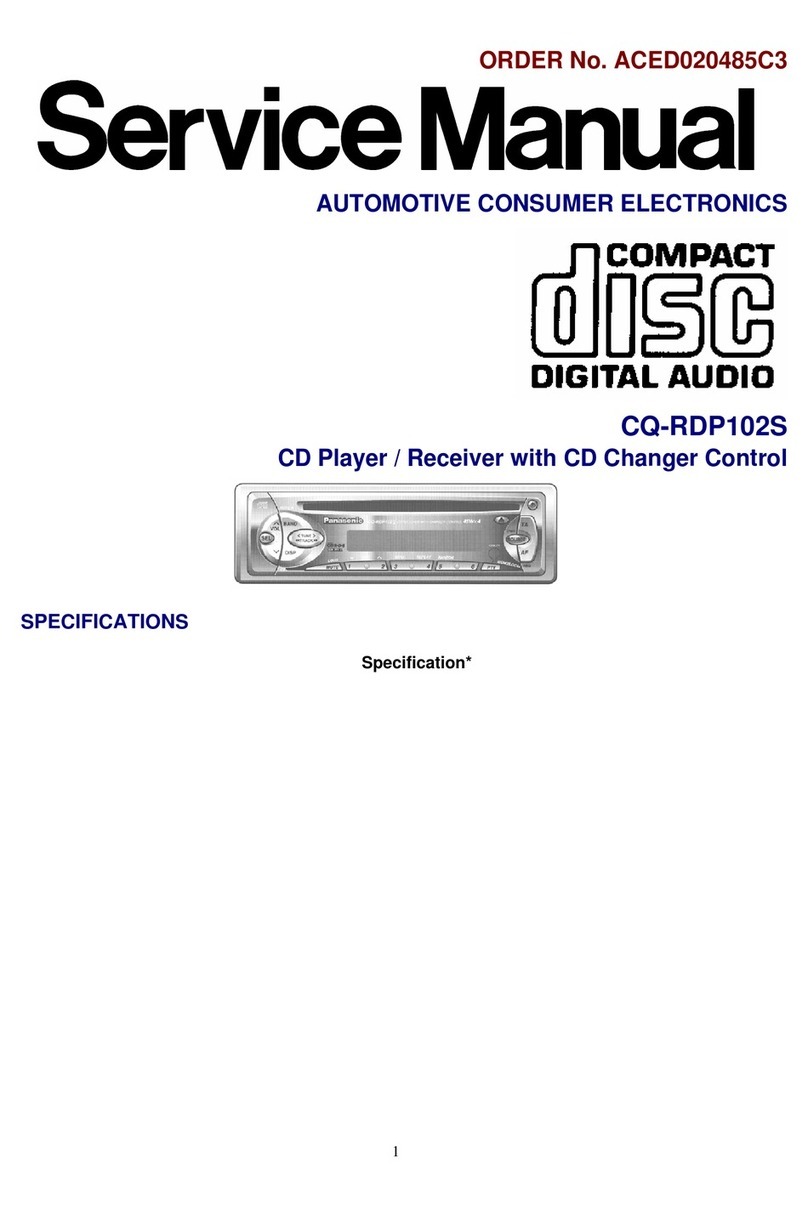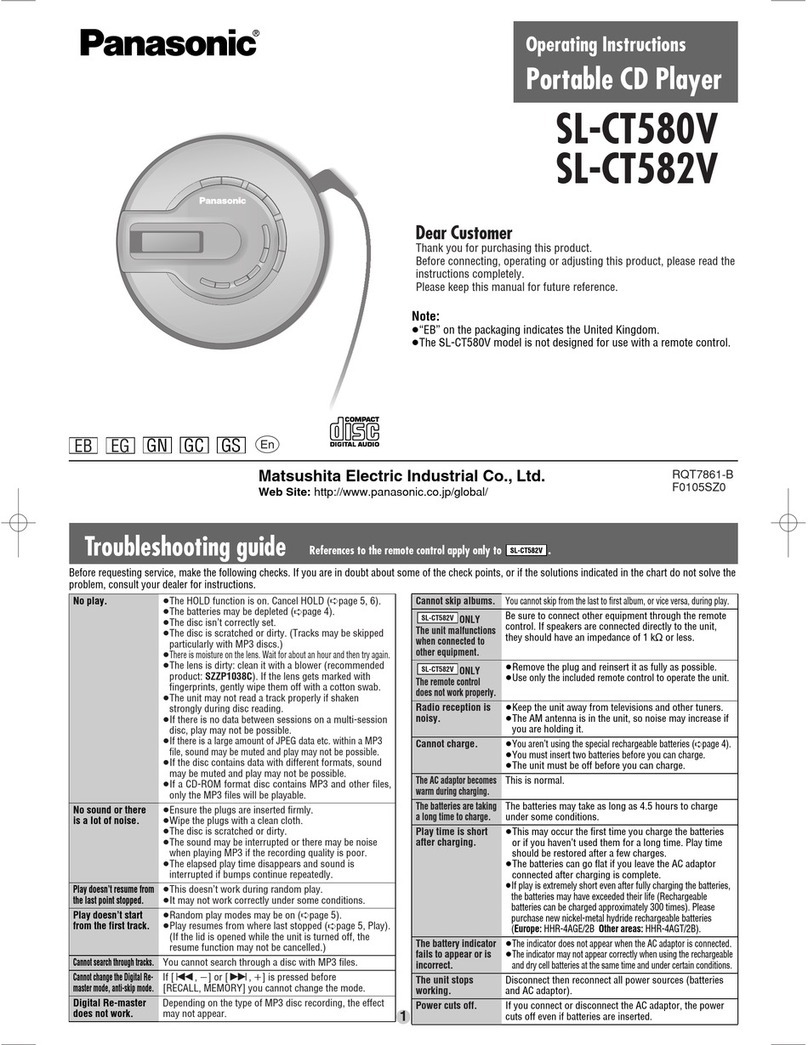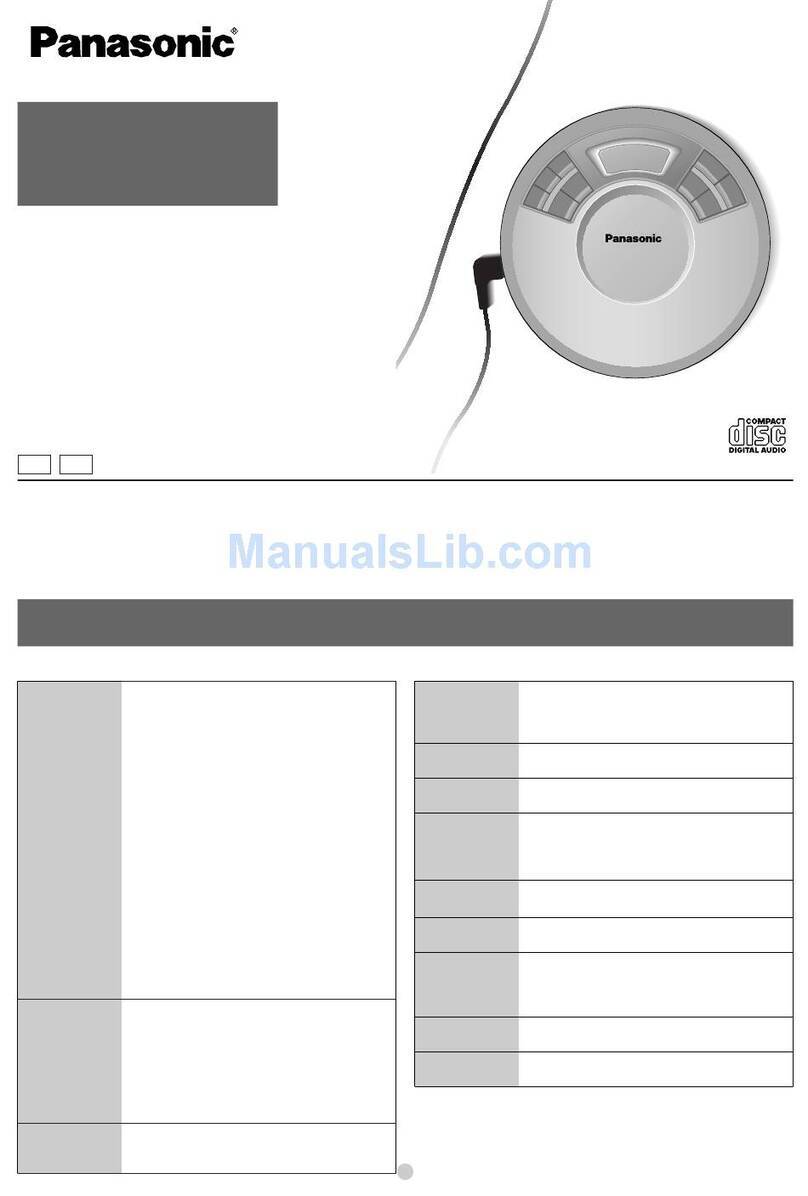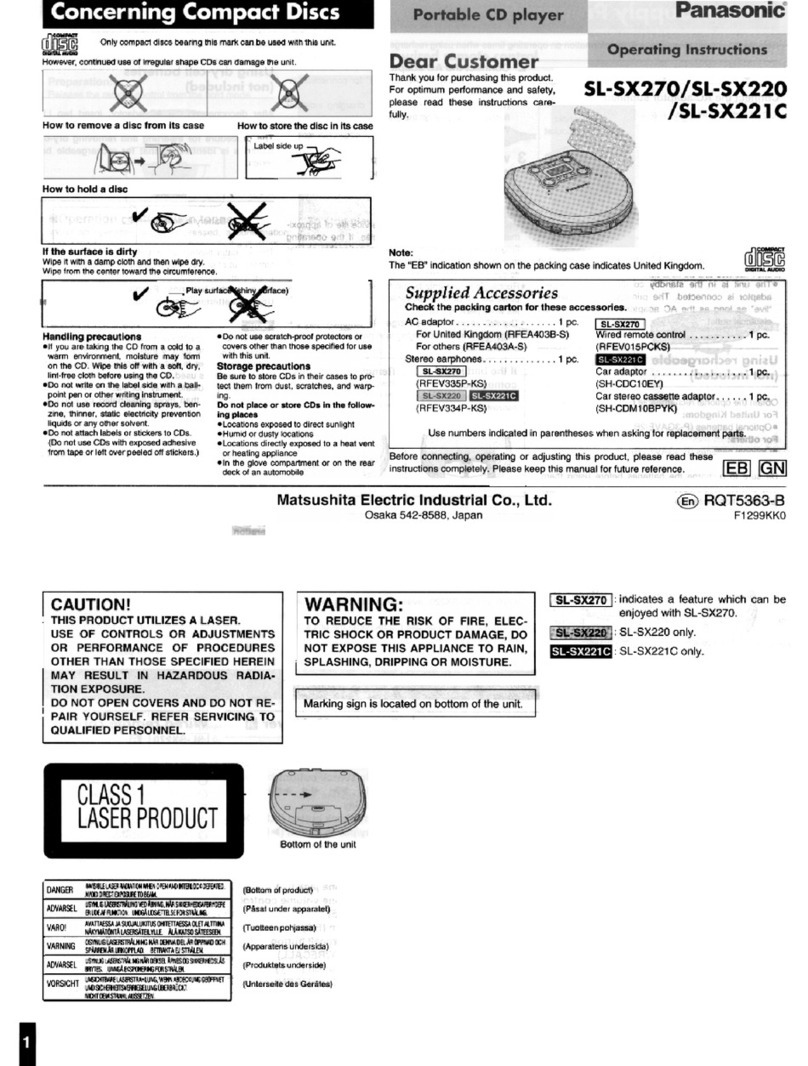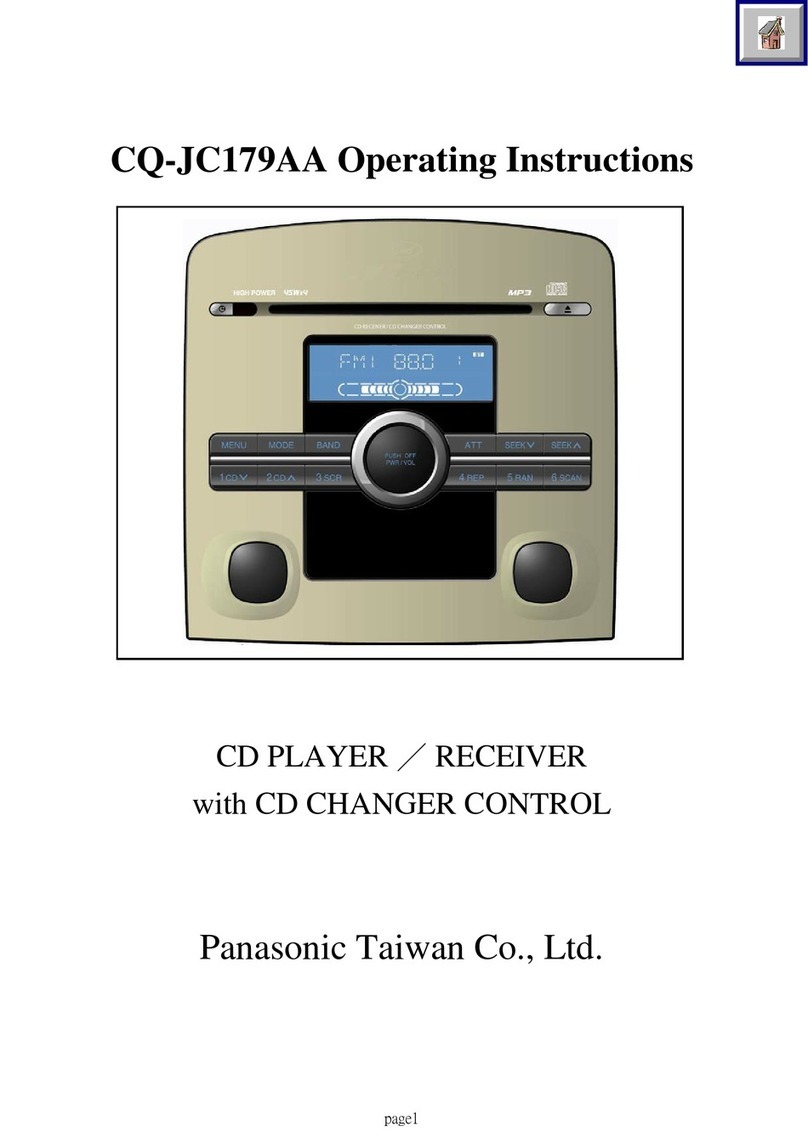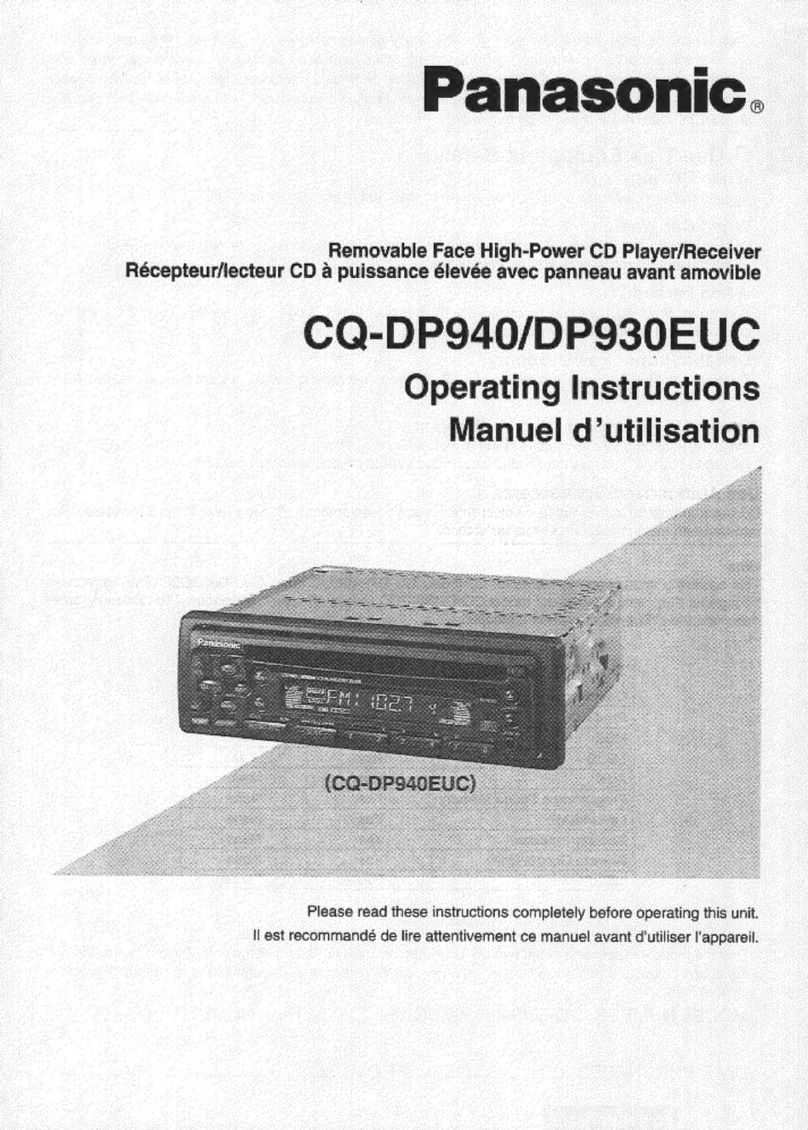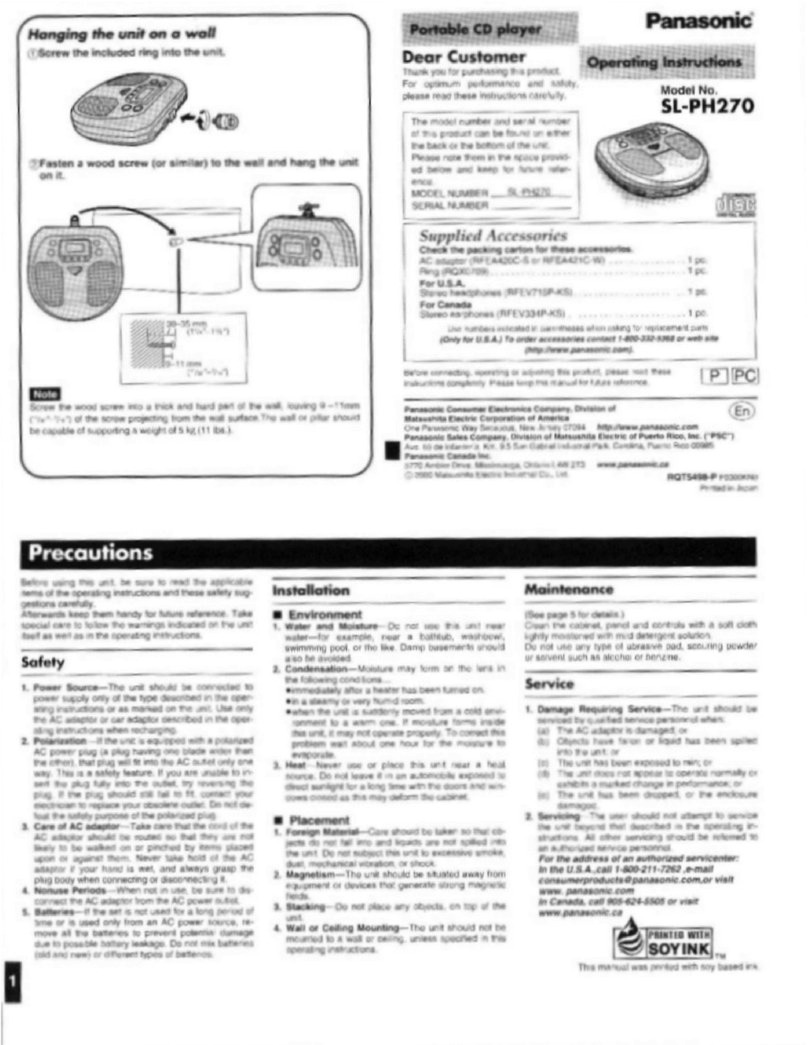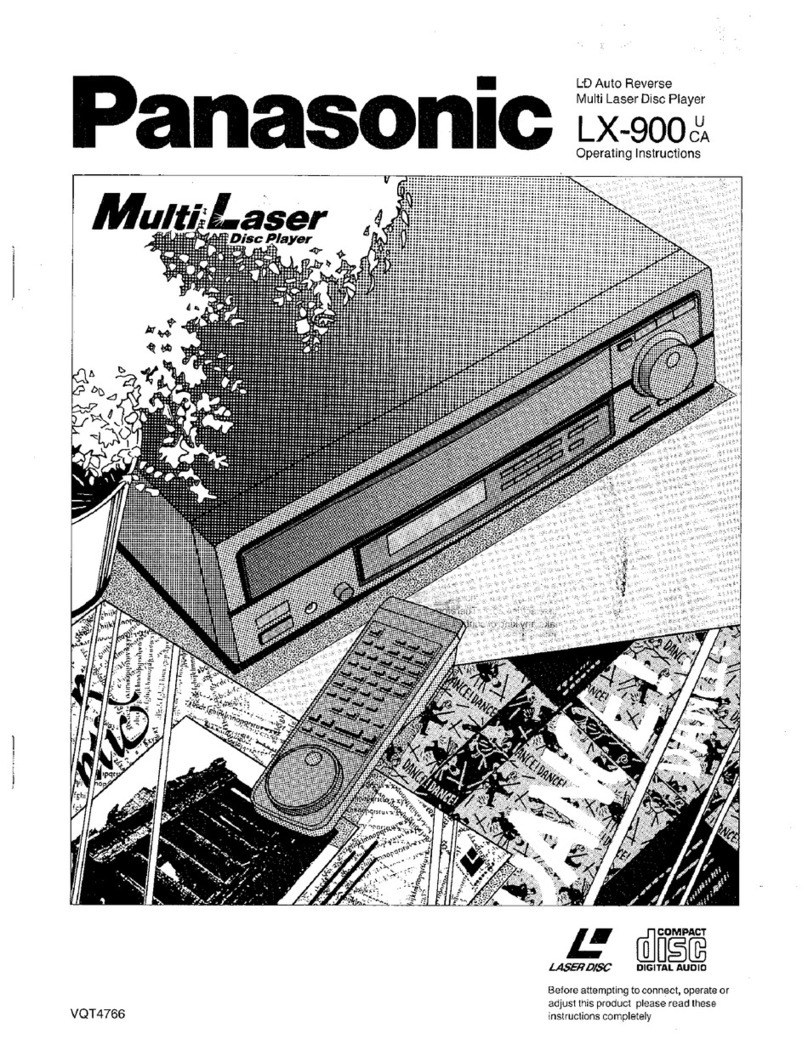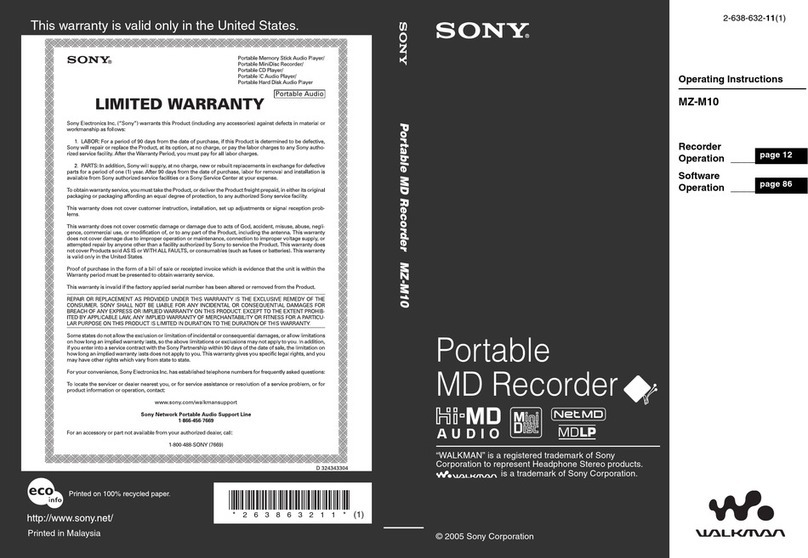PRECAUTIONS
"O
u)
Before using this unit please read these operating instructions care-
fully. Take special care to follow the warnings indicated on the unit
itself as well as the safety suggestions listed below.
Afterwards keep them handy for future reference.
1. Power Source--The unit should be connected to a power supply
only of the type described in the operating instructions or as
marked on the unit. Ifyou are not sure of the type of power supply
to your home, consult your appliance dealer or local power
company.
2. Polarization--If the unit is equipped with a poladzed AC power
plug (a plug having one blade wider than the other), that plug will
fit into the AC outlet only one way. This is a safety feature. If you
are unable to insert the plug fully into the outlet, try reversing the
plug. If the plug should still fail to fit, contact your electrician to
replace your obsolete outlet. Do not defeat the safety purpose of
the polarized plug.
3. Power Cord Pretection--AC power supply cords should be
routed so that they are not likely to be walked on or pinched by
items placed upon or against them. Never take hold of the plug or
cord if your hand is wet, and always grasp the plug body when
connecting or disconnecting it.
4. Overloading--Do not overload wall outlets and extension cords
as this can result in a risk of fire or electric shock.
5. Nonuse Periods--When the unit is not being used, turn the
power off. When left unused for a long time, the unit should be
unplugged from the household AC outlet.
6. Attachments_Do not use attachments not recommended by the
unit manufacturer as they may cause hazards.
1.
Environment
Water and Moisture--Do not use this unit near water--for ex-
ample, near a bathtub, washbowl, swimming pool, or the like.
Damp basements should also be avoided.
2. Condensation--Moisture may form on the lens in the following
conditions..
eimmediately after a heater has been turned on.
sin a steamy or very humid room.
ewhen the unit is suddenly moved from a cold environment to a
warm one.
If moisture forms inside this unit. it may not operate properly. To
correct this problem, turn on the power and wait about one hour
for the moisture to evaporate.
3. Heat--The unit should be situated away from heat sources such
as radiators and the like. It also should not be placed in tempera-
tures less than 5°C (41°F) or greater than 35°C (95°F).
1
1.
2.
3.
4.
Placement I
Ventilation--The unit should be situated so that its location or
position does not interfere with its proper ventilation. Allow
10 cm (4") clearance from the rear ofthe unit.
Foreign Material--Care should be taken so that objects do not
fall into and liquids are not spilled intothe unit. Do not subject this
unit to excessive smoke, dust, mechanical vibration, or shock.
Carts and Stands--The unit should be used only with a cart or
stand that is recommended by the manufacturer.
The unit and cart combination should be moved
with care. Quick stops, excessive force, and un-
even surfaces may cause the unit and cart combi-
nation to overturn.
Mounting--Any mounting of the appliance should follow the
manufacturer's instructions, and should use a mounting
accessory recommended by the manufacturer.
Disconnect this unitfrom the AC outlet before cleaning.
Clean the cabinet, panel and controls with a soft cloth lightly moist-
ened with a mild detergent solution.
Do not use any type of abrasive pad, scoudng powder or solvent
such as alcohol or benzine.
1. Damage Requiring Service--The unit should be serviced by
qualified service personnel when:
(a) The AC power supply cord or the p_ughas been damaged; or
(b) Objects have fallen or liquid has been spilled into the unit; or
(c) The unit has been exposed to water; or
(d) The unit does not appear to operate normally or exhibits a
marked change in performance; or
(e) The unit has been dropped, or the enclosure damaged.
2. Servicing--The user should not attempt to service the unit be-
yond that described in the operating instructions. All other servic-
ing should be referred to an authorized service personnel.
For the address of an authorized servicenter:
In the U.S.A., call 1-800.211-7262,
or visit www.panasonic.com
in Canada, call 1.800-561.5505
or visit www.panasonic.ca
3. Replacement parts--When parts need replacing, ensure the
servicer uses parts specified by the manufacturer or parts that
have the same characteristics as the original parts. Unauthorized
substitutes may result in fire, electric shock, or other hazards.
4. Safety check--After repairs or service, ask the servicer to
perform safety checks to confirm that the unit is in proper working
condition.