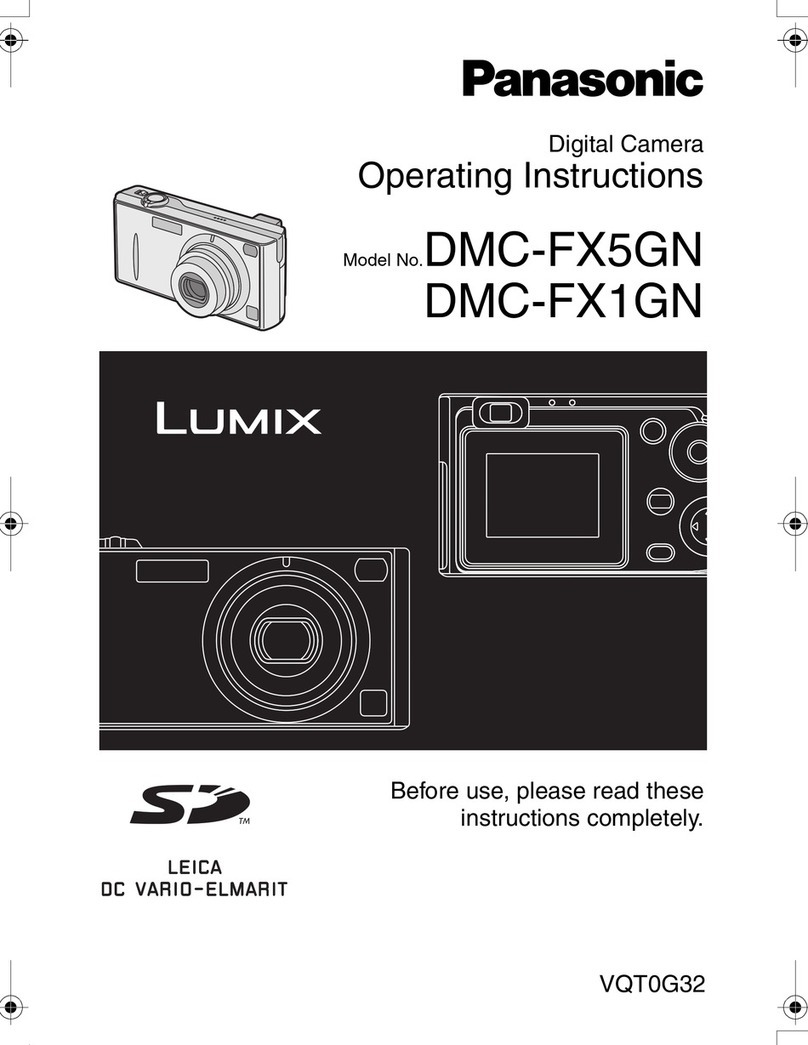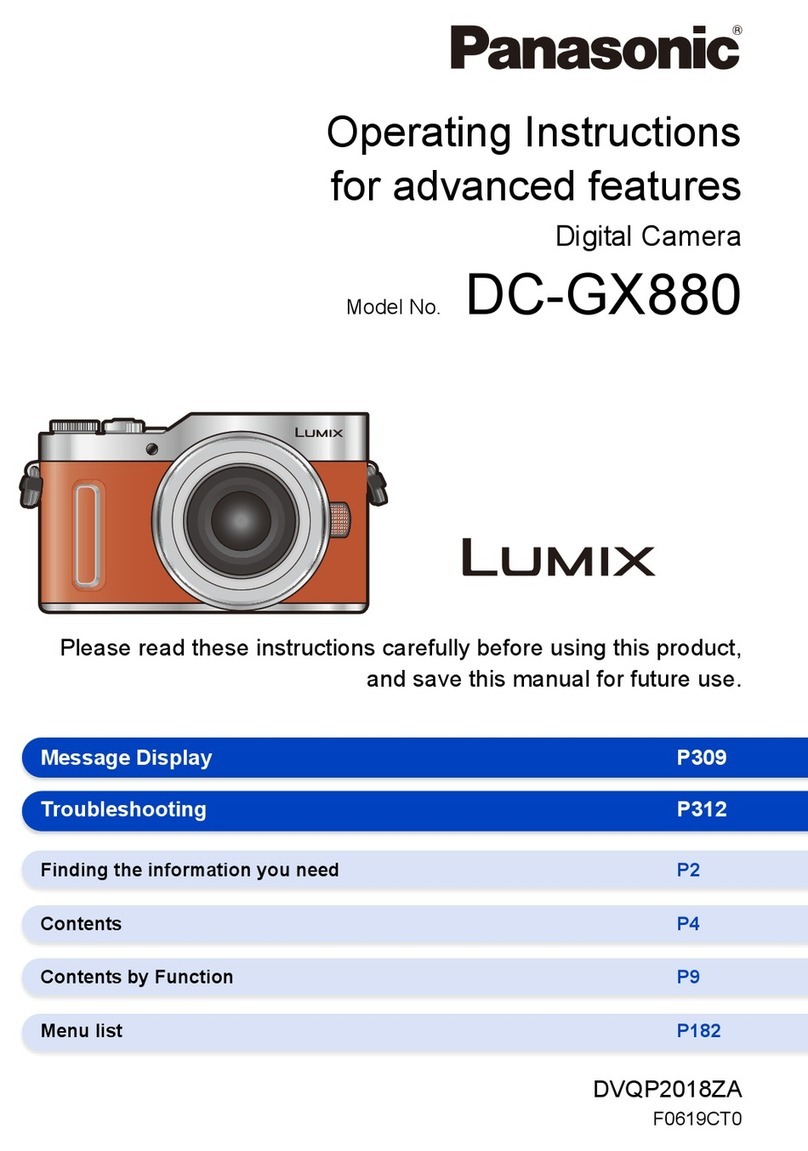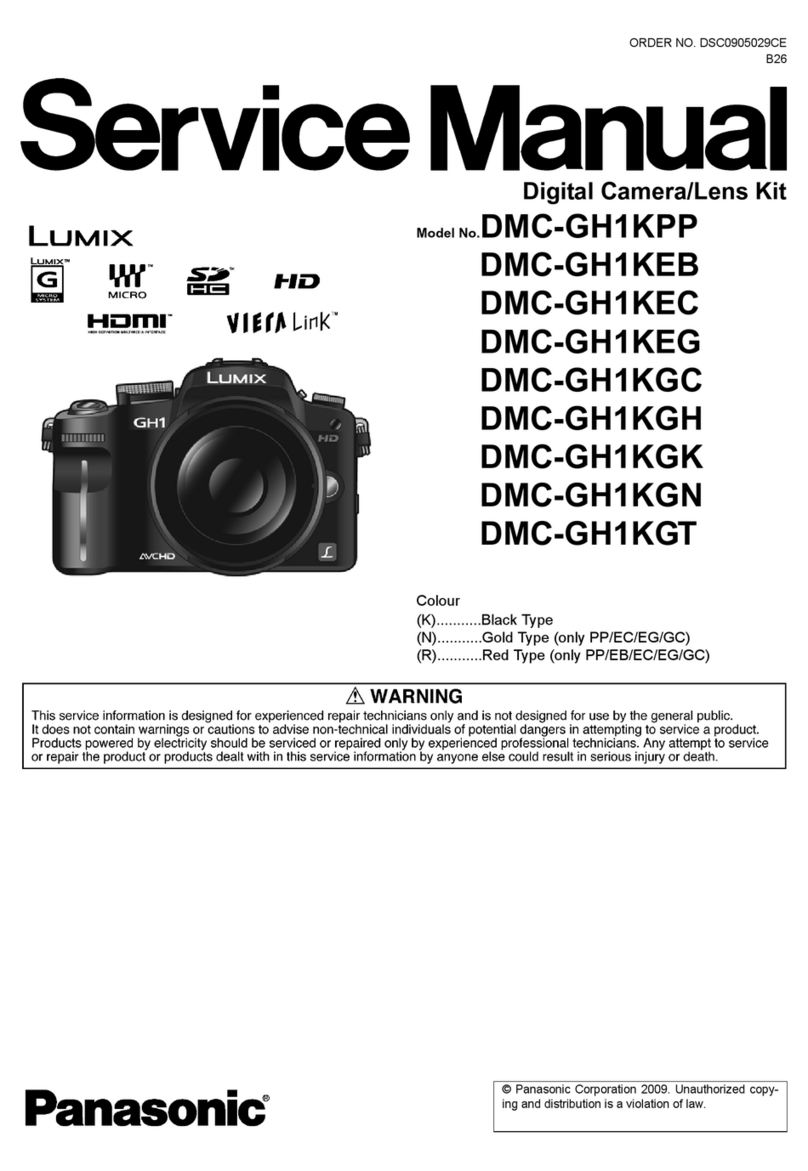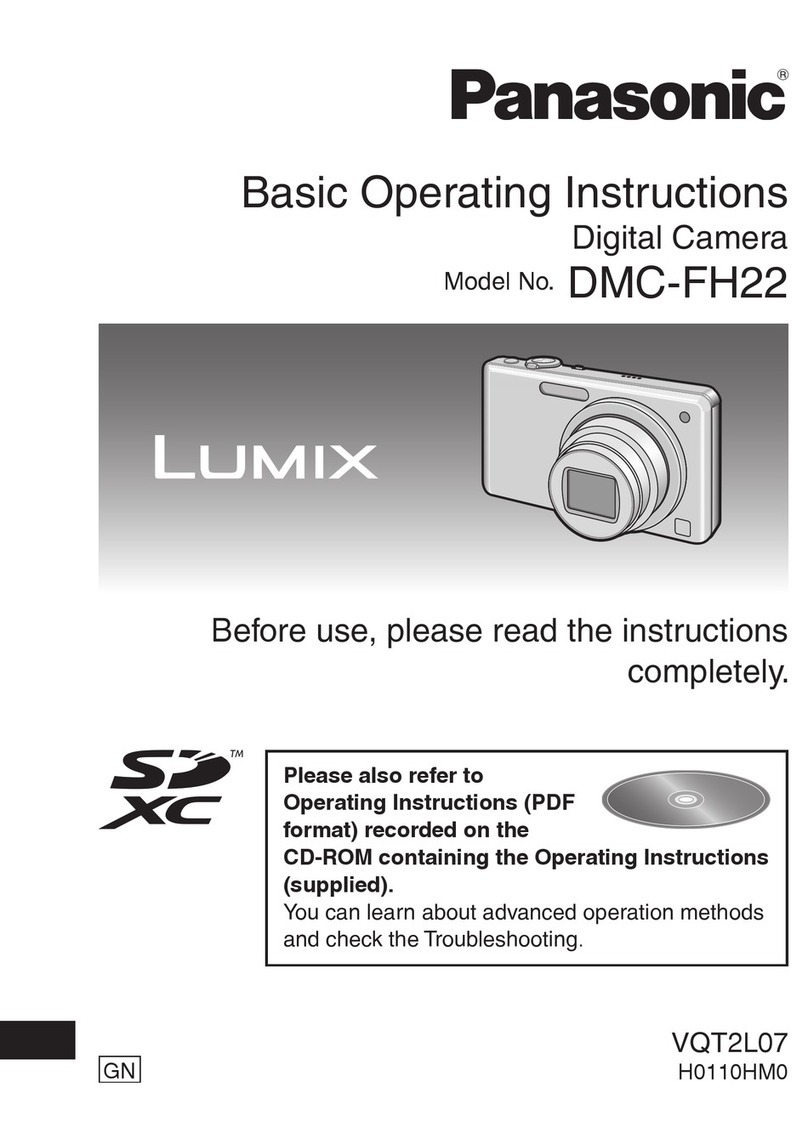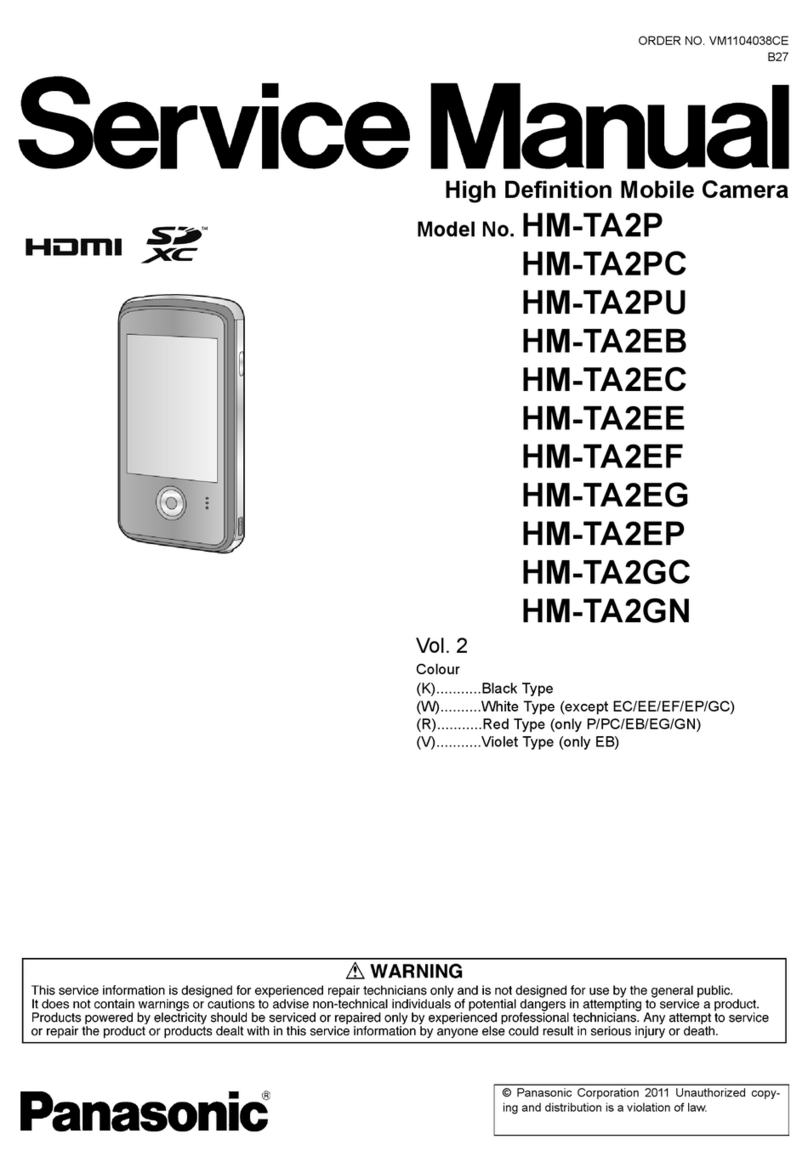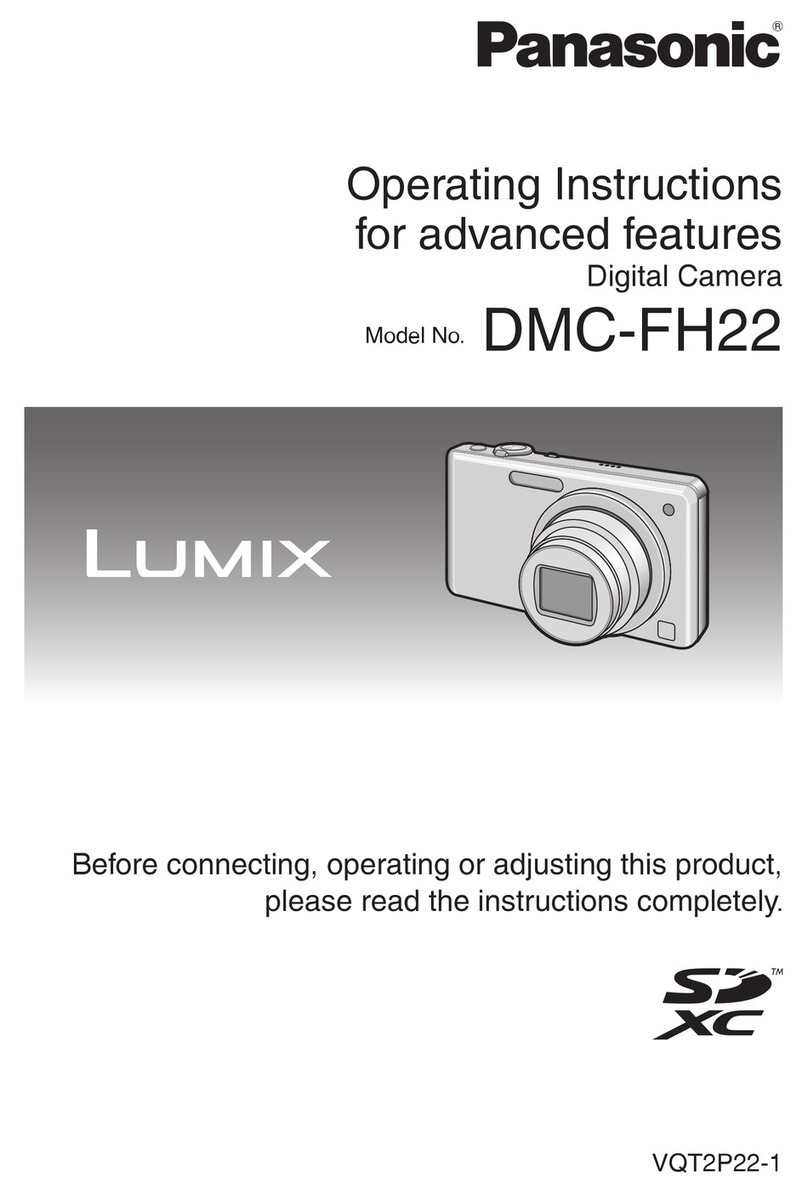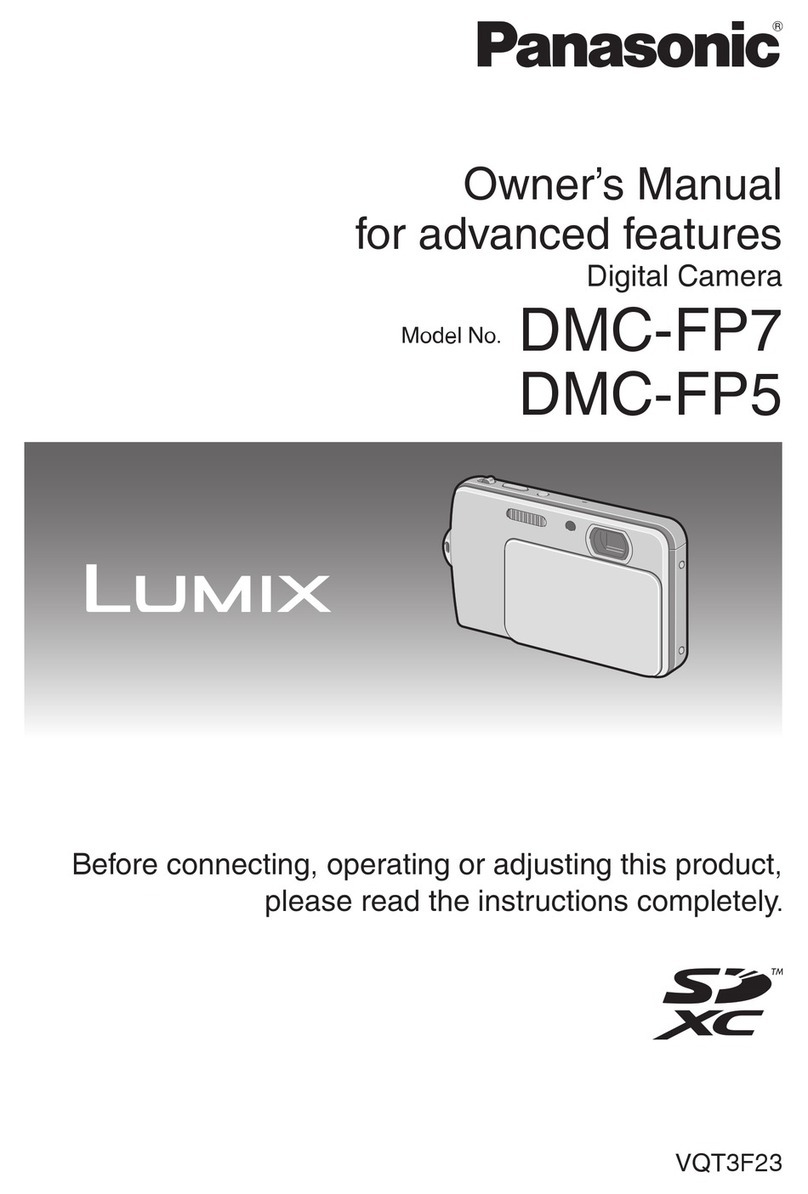Contents
Information for Your Safety 2
Before Use
Standard Accessories 9
Names ofthe Components
11
Removing the Hot Shoe Cover
14
Operating the Rear Dial 14
About the Lens 15
Preparation
Attaching/Detaching the Lens 17
Attaching the Lens Hood 19
Attaching the Shoulder Strap 20
Charging the Battery
21
•Approximate operating time and
number
of
recordable pictures 22
Inserting and Removing the Card
(optional)/the Battery 24
About the Card 25
Setting Date/Time (Clock Set) 26
•Changing the clock setting 26
Setting the Menu 27
•Setting menu items 28
Setting the Quick Menu 30
About the Setup Menu
31
Holding and using your camera 37
Basic
Selecting the [REC] mode, and record
still pictures or motion pictures 38
•Setting [AFS] or [AFC] 39
•Taking astill picture 39
•Recording amotion picture 40
•Playback the recorded still pictures
or motion picture 40
Taking pictures using the automatic
function
(I
ntelligent Auto Mode)
41
•Scene detection 42
AF T
k'
Ft'
•rac
Ing
unc
Ion
43
•Settings
in
Intelligent auto mode 43
Taking pictures with your favorite
settings (Program AE mode) 45
•Fix the focus by pressing the shutter
button halfway (AFS) 46
6VQT2G44
•Continuously focusing on asubject
(AFC) 46
•Take apicture with Manual Focus
(MF) 46
•Focusing 47
•When the subject
is
not
in
focus 47
•Preventing jitter (camera shake) 47
•Program Shift.. 48
Taking Pictures with the Zoom 49
•Using the Optical Zoom/Using the
Extended Optical Zoom (EZ)/
U'
th
D' 't I Z
sing e
Igi
aoom 49
Playing back Pictures 50
•Changing the Information Displayed
on the playback screen
51
•Displaying Multiple Screens
(Multi Playback)
51
•Displaying Pictures by Recording
Date (Calendar Playback) 52
•Using the Playback Zoom 52
D I l' P' t
e e Ing
IC
ures 53
•To delete asingle picture 53
•To delete multiple pictures
(up to 50) or all the pictures 54
Advanced (Recording pictures)
Switching the display of the LCD Monitor/
Optional External Viewfinder 55
•Switching the displayed information 55
Taking Pictures using the Built-in
Flash
59
•Switching to the appropriate flash
setting 59
•Adjust the flash output. 63
•Setting to the 2nd Curtain Synchro 64
Compensating the Exposure 65
Taking Pictures using Burst Mode 66
Taking Pictures using Auto Bracket.. 68
Taking Pictures with the Self-timer 70
Setting the method used to focus
(AF mode)
71
•Setting up
[r~:~]
(AF Tracking)
72
•Setting the AF area 73
Taking Pictures with Manual Focus 74
Fixing the Focus and the Exposure
(AF/AE Lock) 75
Adjusting the White Balance 77
•Setting the white balance
manually 78
•Setting the color temperature 78