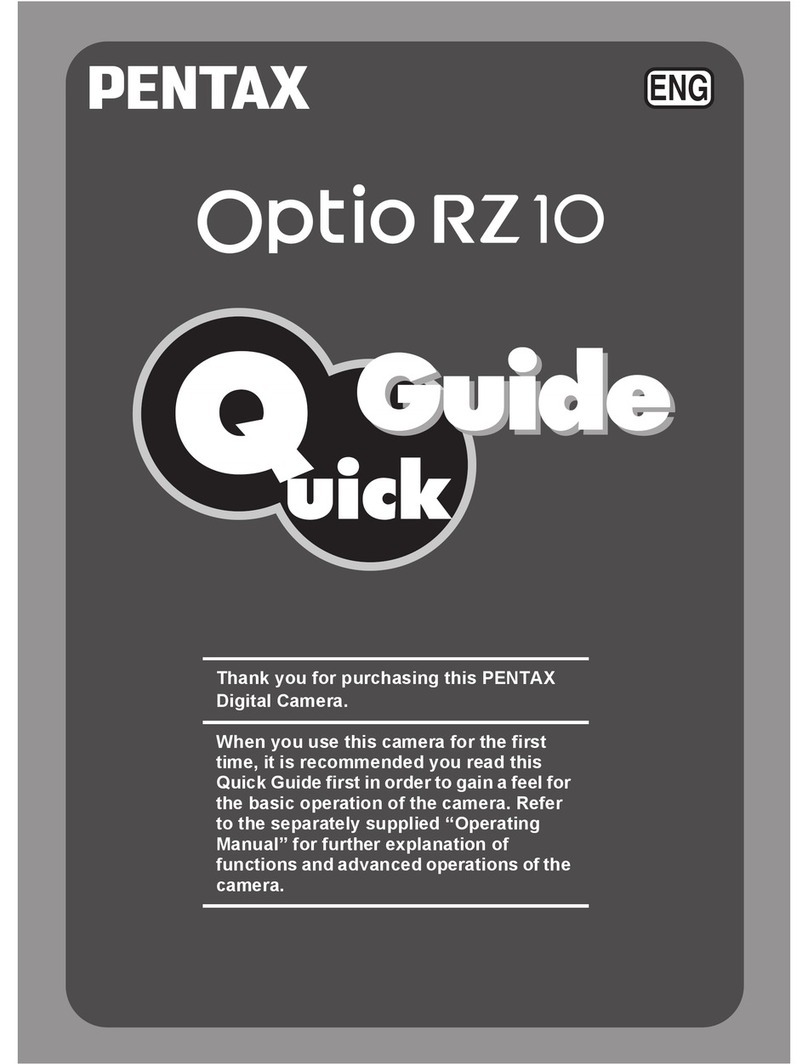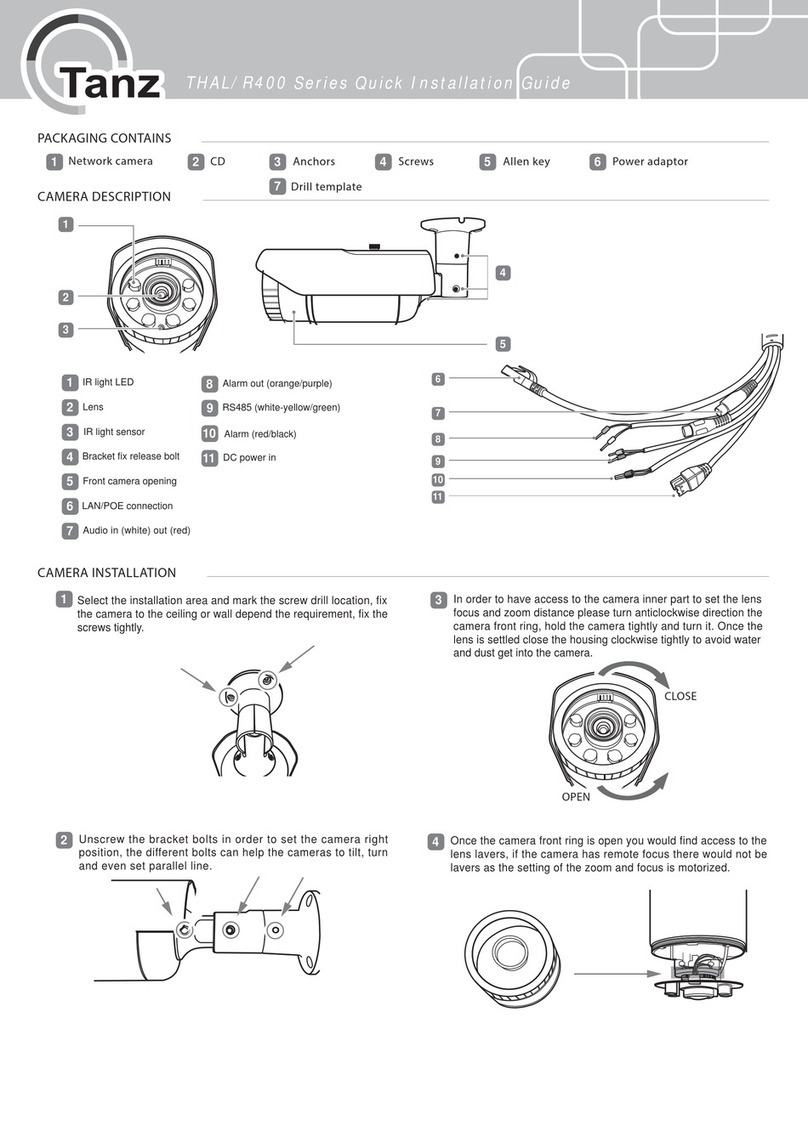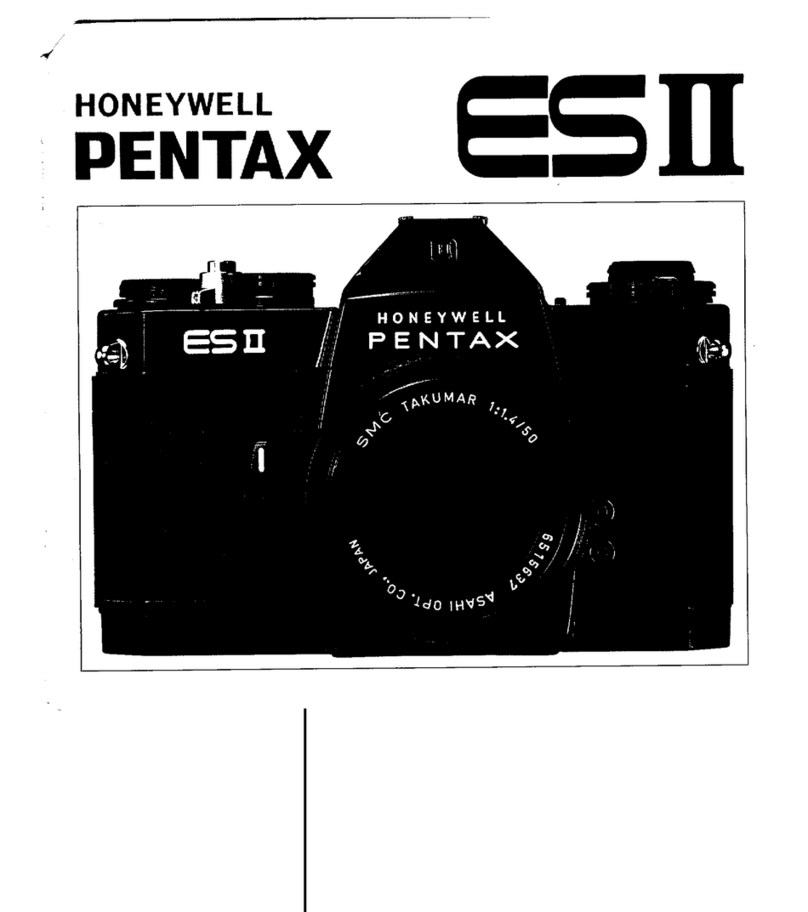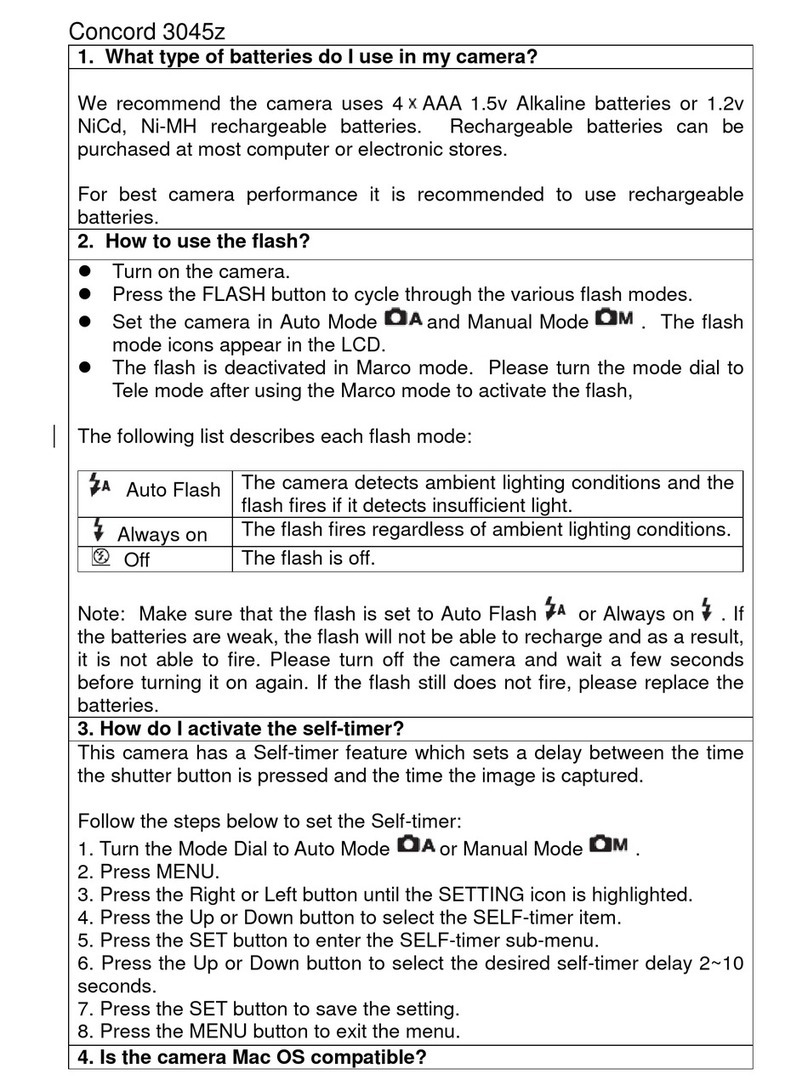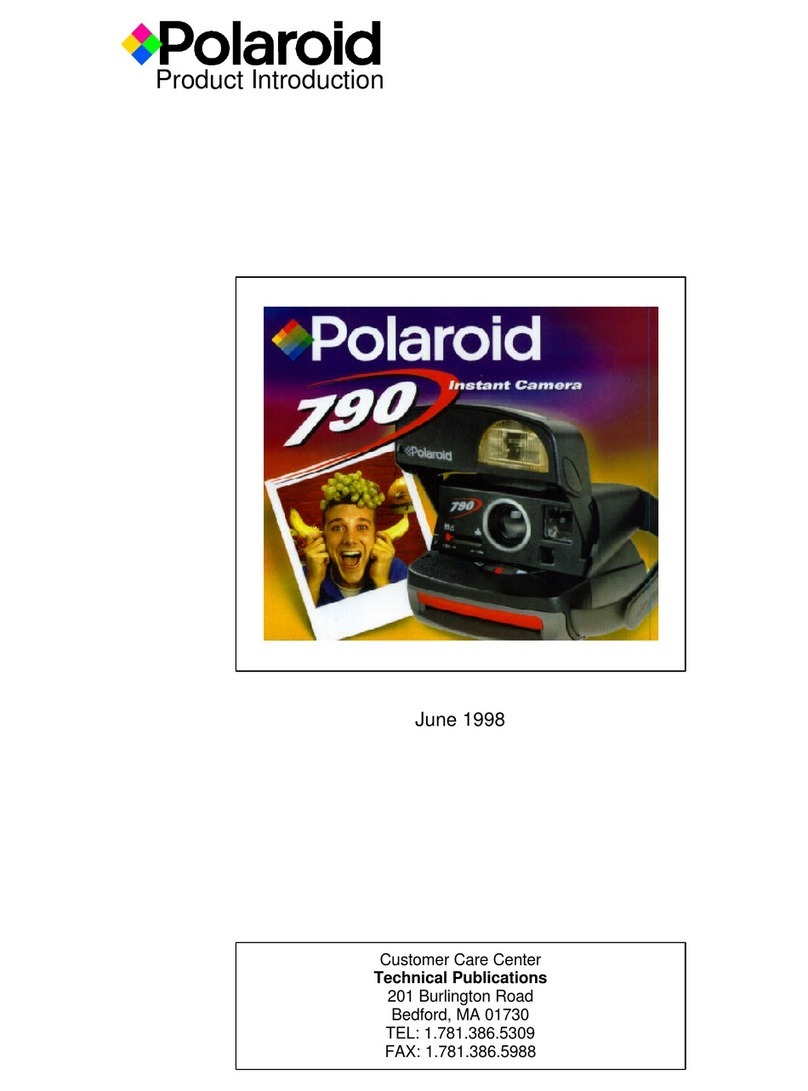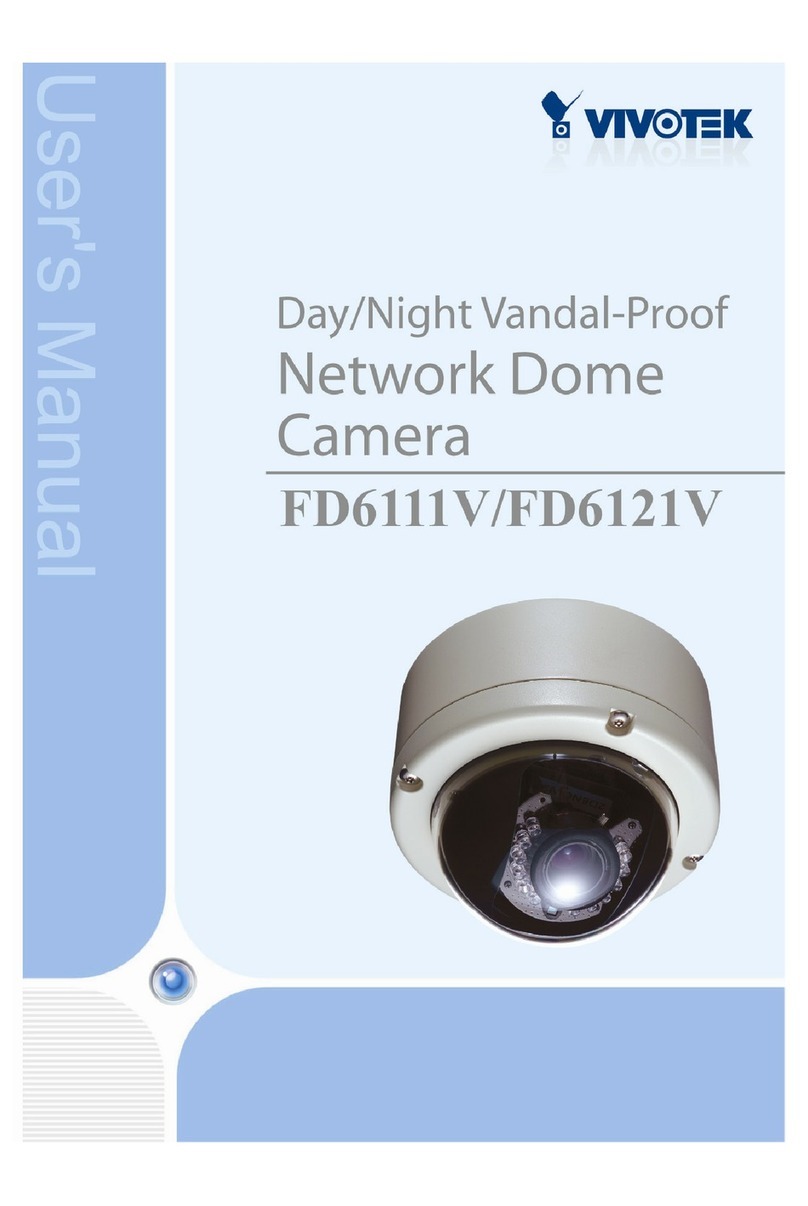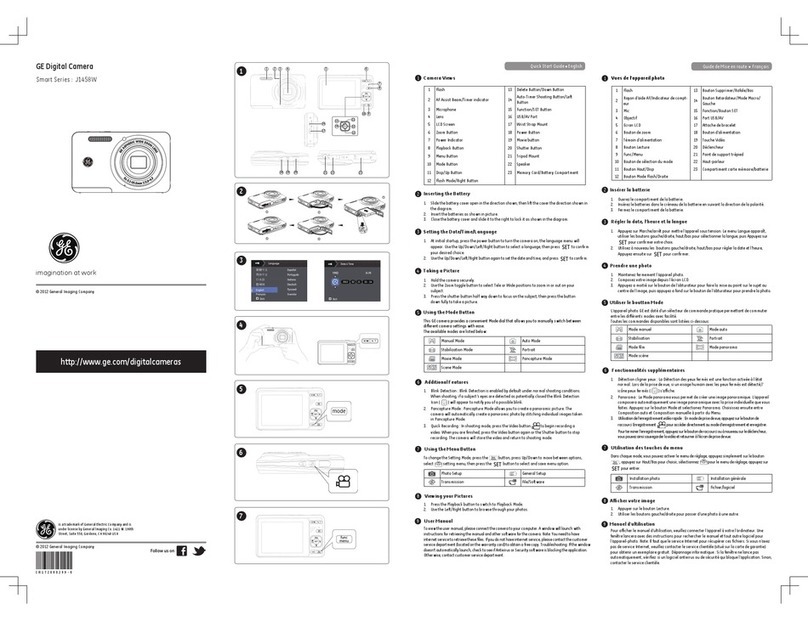HikRobot X86 User manual

X86 Open Platform
Quick Start Guide

X86 Open Platform·Quick Start Guide
ii
Regulatory Information
FCC Information
Please take attention that changes or modification not expressly approved by the party responsible
for compliance could void the user’s authority to operate the equipment.
FCC compliance: This equipment has been tested and found to comply with the limits for a Class A
digital device, pursuant to part 15 of the FCC Rules. These limits are designed to provide
reasonable protection against harmful interference in a residential installation. This equipment
generates, uses and can radiate radio frequency energy and, if not installed and used in accordance
with the instructions, may cause harmful interference to radio communications. However, there is
no guarantee that interference will not occur in a particular installation. If this equipment does
cause harmful interference to radio or television reception, which can be determined by turning
the equipment off and on, the user is encouraged to try to correct the interference by one or more
of the following measures:
—Reorient or relocate the receiving antenna.
—Increase the separation between the equipment and receiver.
—Connect the equipment into an outlet on a circuit different from that to which the receiver is
connected.
—Consult the dealer or an experienced radio/TV technician for help.
FCC Conditions
This device complies with part 15 of the FCC Rules. Operation is subject to the following two
conditions:
1. This device may not cause harmful interference.
2. This device must accept any interference received, including interference that may cause
undesired operation.
EU Conformity Statement
This product and - if applicable - the supplied accessories too are marked with "CE" and
comply therefore with the applicable harmonized European standards listed under the
EMC Directive 2014/30/EU, LVD Directive 2014/35/EU, the RoHS Directive 2011/65/EU.
2012/19/EU (WEEE directive): Products marked with this symbol cannot be disposed of as
unsorted municipal waste in the European Union. For proper recycling, return this

X86 Open Platform·Quick Start Guide
iii
product to your local supplier upon the purchase of equivalent new equipment, or dispose of it at
designated collection points. For more information see: www.recyclethis.info
2006/66/EC (battery directive): This product contains a battery that cannot be
disposed of as unsorted municipal waste in the European Union. See the product
documentation for specific battery information. The battery is marked with this
symbol, which may include lettering to indicate cadmium (Cd), lead (Pb), or mercury (Hg).
For proper recycling, return the battery to your supplier or to a designated collection point.
For more information see: www.recyclethis.info

X86 Open Platform·Quick Start Guide
iv
Available Model
X86 Open Platform
Symbol Convention
The symbols that may be found in this document are defined as follows.
Symbol
Description
Provides additional information to emphasize or supplement important points of
the main text.
Indicates a potentially hazardous situation, which if not avoided, could result in
equipment damage, data loss, performance degradation, or unexpected results.
Indicates a hazard with a high level of risk, which if not avoided, will result in death
or serious injury.
Safety Instructions
These instructions are intended to ensure that the user can use the device correctly to avoid
danger or property loss.
Laws and Regulations
The device should be used in compliance with local laws, electrical safety regulations, and fire
prevention regulations.
Power Supply
When wiring or dismounting, make sure that the device power is cut off, and do not operate
under electrification.
Avoid contact with exposed circuit. When the device is powered on, avoid contact with
exposed junctions and parts.
Use the power adapter provided by the regular manufacturer.
Do not connect multiple devices to one power adapter, to avoid over-heating or fire hazards
caused by overload.
Make sure the plug is properly connected to the power socket.
Transportation
The device contains precision optical components and electronic components. During
transportation, storage and installation, incorrect operations like heavy pressure and violent
vibration should be avoided. Otherwise, the device may be damaged.
Avoid sudden collision, and pack the device with the accompanied carton and cushioning

X86 Open Platform·Quick Start Guide
v
material or similar package.
Using Environment
In order to reduce the risk of fire or electric shock, do not let the device get wet or damp.
Do not drop objects onto the device and avoid vigorous vibration.
Keep the device away from magnetic interference.
Do not use the device in extremely heat, extremely cold, dusty environment, corrosive
environment or high humidity environment.
Do not aim the device lens at objects of strong light, such as the sun and incandescent lamp.
Otherwise, the lens may be damaged.
The device should be stored in dry environment without corrosive gas. Avoid placing the
device in direct sunlight and poorly ventilated locations, or near heat sources such as heater or
heating (ignoring this warning may lead to fire hazards).
Do not operate in explosive environment.
Keep the surrounding area well ventilated to avoid heat accumulation. Do not contact the
radiator directly to avoid scald.
Electrostatic Protection
Remove all conductive objects (such as jewelry, watch, etc.) on the device body before
touching the device, and touch the grounding metal bracket by hand to release the static
electricity.
It is suggested to wear anti-static suit to prevent damage to the equipment caused by static
electricity.
When installing or maintaining the device, wear anti-static wristband or anti-static gloves.
Make sure that the wristband is tightly attached to the skin and is reliably grounded.
It is forbidden to touch exposed circuit boards with bare hands. Static electricity generated by
human body may damage electrostatic sensitive components on circuit boards.
When touching electrostatic sensitive components or devices, proper grounding measures
must be taken.
Put electrostatic sensitive components into anti-static bags for protection.
It is suggested to place humidifier in dry environment to maintain suitable humidity and
reduce static electricity generation.
Maintenance
If the device is not working properly, contact the store or the nearest service center. Do not
disassemble or modify the device in any way. (The company does not bear any liability for any
problem arising from unauthorized modification or maintenance).
Properly preserve all the original packaging materials of the device so that when problems
arise, the device can be packed with packaging materials and sent to the agent or returned to
the manufacturer for processing. The company does not bear any liability for accidental
damage during transportation caused by non-original packaging.
This device is a precision electronic device, no components can be maintained by user, do not
disassemble the device arbitrarily.

X86 Open Platform·Quick Start Guide
vi
Cleaning
Do not touch the image sensor directly. If the sensor needs to be cleaned, use a clean rag and wet
it with alcohol, then gently wipe off the dirt; if the device is not in use, cover the image sensor with
dust cover for protection.
Installation
Do not install the device on vibrating surface or places that are vulnerable to impact.
Personnel Requirement
Quality requirements for installation and maintenance personnel: qualification certificate or
working experience in weak current system installation and maintenance, and relevant working
experience and qualifications. Besides, the personnel must possess the following knowledge and
operation skills:
The basic knowledge and operation skills of low voltage wiring and low voltage electronic
circuit connection.
The ability to comprehend the contents of this manual.

X86 Open Platform·Quick Start Guide
vii
Table of Contents
Chapter 1 Overview........................................................................................................................ 1
1.1 Appearance ................................................................................................................... 1
1.2 Interface ........................................................................................................................ 2
1.3 Power and I/O Interface................................................................................................. 2
1.4 Expansion Interface ....................................................................................................... 5
1.5 Indicator ........................................................................................................................ 6
Chapter 2 Device Installation.......................................................................................................... 8
2.1 Accessory....................................................................................................................... 8
2.2 Install and Change Lens.................................................................................................. 8
2.3 Install Device.................................................................................................................. 9
2.4 Wiring.......................................................................................................................... 11
Chapter 3 Client Installation and Setting ...................................................................................... 13
3.1 Install MVS Client......................................................................................................... 13
3.2 Set Network Interface Card .......................................................................................... 13
3.3 Set IP Address .............................................................................................................. 15
3.4 Connect Device to MVS................................................................................................ 16
Chapter 4 Device Setting .............................................................................................................. 17
4.1 Main Window .............................................................................................................. 17
4.2 Set Parameters............................................................................................................. 18
4.3 Debug Device............................................................................................................... 19
Chapter 5 Development Guide ..................................................................................................... 21
5.1 Enter X86 Open Platform ............................................................................................. 21
5.2 Operation Process........................................................................................................ 21
5.2.1 Adjust Image ....................................................................................................... 21
5.2.2 Use SDK............................................................................................................... 22
5.2.3 Use Third-Party Software..................................................................................... 22
Chapter 6 Trouble Shooting .......................................................................................................... 23

X86 Open Platform·Quick Start Guide
1
Chapter 1 Overview
1.1 Appearance
The dimension of the X86 open platform without light source and lens cover is shown in Figure
1-1.
60.5
49
66
126
36
3 0
55
4 - M 4 6
19
4 - M 4 4
1 15
Unit: mm
Figure 1-1 X86 Open Platform without Light Source and Lens Cover
The dimension of the X86 open platform with light source and lens cover is shown in Figure 1-2.
66
1 2 6
30
36
55
115
4 - M 4 4
4 - M 4 6
Φ
69
19
113.2
49
Unit: mm
Figure 1-2 X86 Open Platform with Light Source and Lens Cover
The device has 4 screw holes that are used to fix the device to the mounting bracket. It is
recommended to use supplied M4 screws to fix the device. Otherwise, you are recommended to
use metric M4 screws, and the length of screws should be shorter than the total length of
mounting bracket thickness and screw hole depth.

X86 Open Platform·Quick Start Guide
2
The lens mount of the device is C-mount.
1.2 Interface
The device has a RJ45 gigabit Ethernet interface with aviation connector, a 12-pin power and I/O
interface, a 17-pin expansion interface. All interfaces are designed with screw threads to tighten
connection between the device and cables, and thus avoid influence caused by vibration.
1
2
3
Figure 1-3 Interface
Table 1-1 Interface Description
No.
Description
1
Power and I/O Interface
2
Expansion interface
3
RJ45 gigabit Ethernet interface
1.3 Power and I/O Interface
The device has a 12-pin power and I/O interface as shown in Figure 1-4, and the respective
pin definitions are shown in Table 1-2.

X86 Open Platform·Quick Start Guide
3
2
3
4
5
6
7
8
9
1
10
11 12
Figure 1-4 Power and I/O Interface
Table 1-2 Pin Definitions
No.
Signal
I/O Type
Description
Color
1
DC-PWR
Power supply
DC power +
White
2
GND
Power supply
Power ground
Brown
3
OPTO_OUT0
Output
I/O isolated output 0
Green
4
OPTO_OUT1
Output
I/O isolated output 1
Yellow
5
OPTO_OUT2
Output
I/O isolated output 2
Grey
6
OUT_COM
Output
Signal output COM
Pink
7
OPTO_IN0
Input
I/O isolated input 0
Blue
8
OPTO_IN1
Input
I/O isolated input 1
Red
9
OPTO_IN2
Input
I/O isolated input 2
Black
10
IN_COM
Input
Signal input COM
Purple
11
RS232_R
--
RS232 input
Grey/pink
12
RS232_T
--
RS232 output
Red/blue
The cable color here refers to the color of cable supplied. If cable of other manufacturers is used,
the cable color may differ, and the actual cable you purchased shall prevail.

X86 Open Platform·Quick Start Guide
4
The device has 3 opto inputs, and 3 opto outputs.
I/O interface input wiring method is shown in Figure 1-5. Input voltage ranges from 5
VDC to 30 VDC.
If the input device is NPN signal (suspended or power negative), IN_COM should be
connected with input device power positive, and signal line with corresponding input
interface.
If the input device is PNP signal (suspended or power positive), IN_COM should be
connected with input device power negative, and signal line with corresponding input
interface.
Figure 1-5 I/O Input Wiring
I/O interface output is open-circuit output, as shown in Figure 1-6. Input voltage ranges
from 5 VDC to 30 VDC. Current cannot exceed 200 mA.
If the output device is NPN signal (suspended or power negative), OUT_COM should be
connected with input device power positive, and signal line with corresponding input
interface.
If the output device is PNP signal (suspended or power positive), the OUT_COM should be
connected with input device power negative, and signal line with corresponding input
interface.
Figure 1-6 I/O Output Wiring
Do not directly connect with inductive load (e.g. relay, DC motor, etc.) when outputting.

X86 Open Platform·Quick Start Guide
5
1.4 Expansion Interface
If the device has a 17-pin expansion interface, its interface and the respective pin definitions
are shown below.
1
12
3
7
4
5
6
8
9
10
11
2
13
14
16
15
17
Figure 1-7 Expansion Interface
Table 1-3 Pin Definitions
No.
Signal
Description
Color
1
GND
VGA red ground
Blue
2
VGA_VSYNC_R
Vertical synchronization
White
3
GND
VGA blue ground
White/brown
4
PWR
Power + (5 VDC)
Red/white
5
GND
Power ground
Black/white
6
GND
VGA green ground
Pink
7
VGA_GREEN_CONN
VGA green
Brown
8
VGA_DDCDATA_CONN
DDC data
Orange
9
GND
Digital ground
Black
10
VGA_RED_CONN
VGA red
Purple
11
VGA_HSYNC
Horizontal
synchronization
Yellow

X86 Open Platform·Quick Start Guide
6
No.
Signal
Description
Color
12
VGA_BLUE_CONN
VGA blue
Light green
13
USB +
USB +
Green
14
USB -
USB -
White
15
VGA_DDCLK_CONN
DDC clock
Grey
16
VGA _+V5S_CONN
VGA power
Red
17
--
--
--
The cable color here refers to the color of cable supplied. If cable of other manufacturers is used,
the cable color may differ, and the actual cable you purchased shall prevail.
1.5 Indicator
The device has 5 indicators, including power indicator, network connection indicator,
network transmission indicator, user indicator 1, and user indicator 2, as shown below.
PWR
LNK
ACT
U1
U2
Figure 1-8 Indicator

X86 Open Platform·Quick Start Guide
7
Table 1-4 Indicator Description
Name
Indicator
Description
PWR
Power Indicator
The indicator is solid blue when the device is
powered on.
LNK
Network Connection
Indicator
The indicator is solid green when the network is
connected.
ACT
Network Transmission
Indicator
The indicator is flashing yellow when the network
transmission is normal. Indicator’s flashing speed is
related to data transmission speed.
U1
User Indicator 1
--
U2
User Indicator 2
--

X86 Open Platform·Quick Start Guide
8
Chapter 2 Device Installation
2.1 Accessory
You need to prepare following accessories before installation.
Table 2-1 Recommended Accessories
No.
Name
Quantity
Description
1
Power and I/O cable
× 1
It refers to the 12-pin power and I/O cable.
2
Network cable
× 1
It refers to the RJ45 network cable with
aviation connector.
3
Interface expansion
cable
× 1
It refers to the interface expansion cable.
4
Interface expansion
module
× 1
It refers to the interface expansion module.
5
DC switching power
supply
× 1
Power adapter above 12 VDC, 2 A or 24
VDC, 1 A.
6
Lens
× 1
It refers to C-mount lens.
7
Mounting bracket
× 1
It is used to fix the device.
8
Waterproof lens cover
× 1
It is used to protect lens and light source.
2.2 Install and Change Lens
Follow steps below to install or change lens.
Steps:
1. Screw out the waterproof lens cover, and take out the lamp cup.
2. Install the required C-mount lens to the device, or change the lens.
3. Reinstall the lamp cup and the lens cover again.

X86 Open Platform·Quick Start Guide
9
Press the clip in the arrow direction
to disassemble the lamp cup
Instructions on disassembling
lamp cup
Figure 2-1 Install Lens
Instructions on disassembling
lamp cup
Press the clip in the arrow direction
to disassemble the lamp cup
Figure 2-2 Change Lens
2.3 Install Device
The figures below show 3 installation methods of the device. You can use M4 screws to fix the
device to the required position.

X86 Open Platform·Quick Start Guide
10
安装方式一示意图
Figure 2-3 Installation Method 1
安装方式二示意图
Figure 2-4 Installation Method 2
安装方式三示意图
Figure 2-5 Installation Method 3

X86 Open Platform·Quick Start Guide
11
2.4 Wiring
Follow steps below to wire the device.
Steps:
1. Use 8-pin RJ45 network cable with aviation connector to connect the device to a switch or a
network interface card (NIC).
Figure 2-6 Connect Network Cable
2. Use 12-pin power and I/O cable to connect the device to a proper power adapter or switching
power supply.
Figure 2-7 Connect Power and I/O Cable
3. If expansion interface is required, connect corresponding cable, as shown below.
Figure 2-8 Connect Expansion Interface Cable

X86 Open Platform·Quick Start Guide
12
4. If the expansion interface board is used for power supply, you only need to connect the power
cord to corresponding interfaces of the expansion interface board.
OUT_COM
OUT0/1/2
IN_COM
IN0/1/2
Expansion Interface
Board 12-pin Power Cable
Smart Camera
Figure 2-9 Expansion Interface Board Wiring
If device’s built-in light source is not used, you can use 10 VDC to 30 VDC for power supply.
If device’s built-in light source is used, you have to use 20 VDC to 30 VDC for power supply.

X86 Open Platform·Quick Start Guide
13
Chapter 3 Client Installation and Setting
3.1 Install MVS Client
The MVS client software for X86 open device is compatible with 32/64-bit Windows XP/7/10
operating systems.
Software version in this manual is V3.0.0. If other versions are used, the graphic user interface
may differ.
You can contact local dealer to obtain MVS client.
Steps:
1. Double click MVS installation package to install the client.
Figure 3-1 Installation Interface
2. Read the Terms of the License Agreement and check it.
3. Click Start Setup.
3.2 Set Network Interface Card
Steps:
1. After installing MVS client, click Start Menu of the PC to find NIC_Configurator.
2. Click NIC_Configurator to run it.
Other manuals for X86
1
Table of contents
Other HikRobot Digital Camera manuals

HikRobot
HikRobot SC5000 Series User manual

HikRobot
HikRobot X86 User manual

HikRobot
HikRobot SC7000 Series User manual

HikRobot
HikRobot USB3.0 User manual

HikRobot
HikRobot CameraLink Area Scan Camera User manual

HikRobot
HikRobot CoaXPress User manual

HikRobot
HikRobot GigE User manual

HikRobot
HikRobot MV-CL021-40GM User manual

HikRobot
HikRobot MV-CL042-91CM User manual

HikRobot
HikRobot CoaXPress User manual