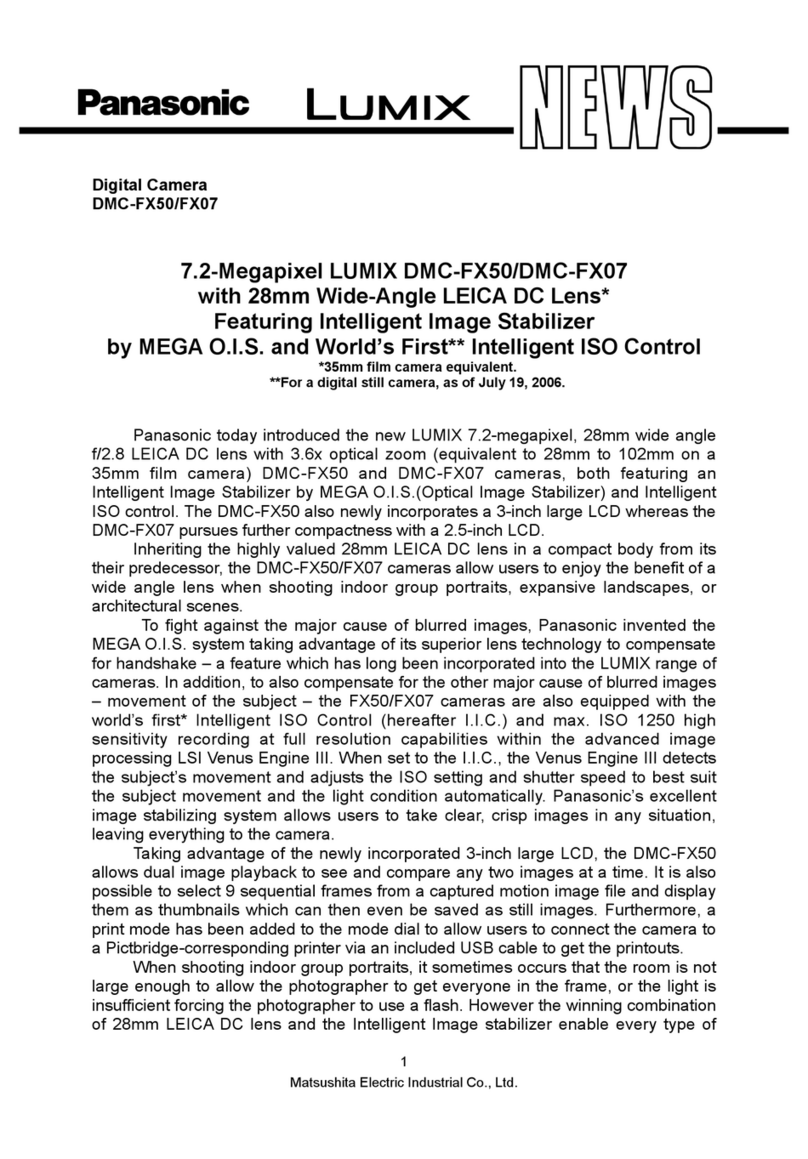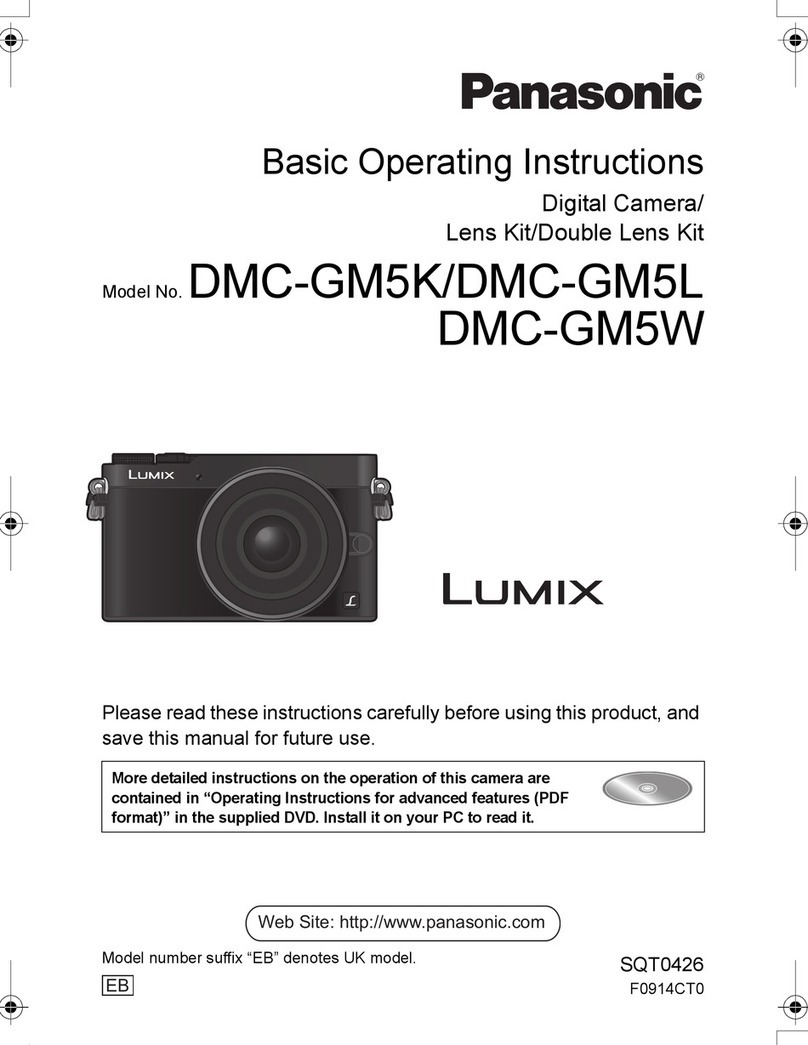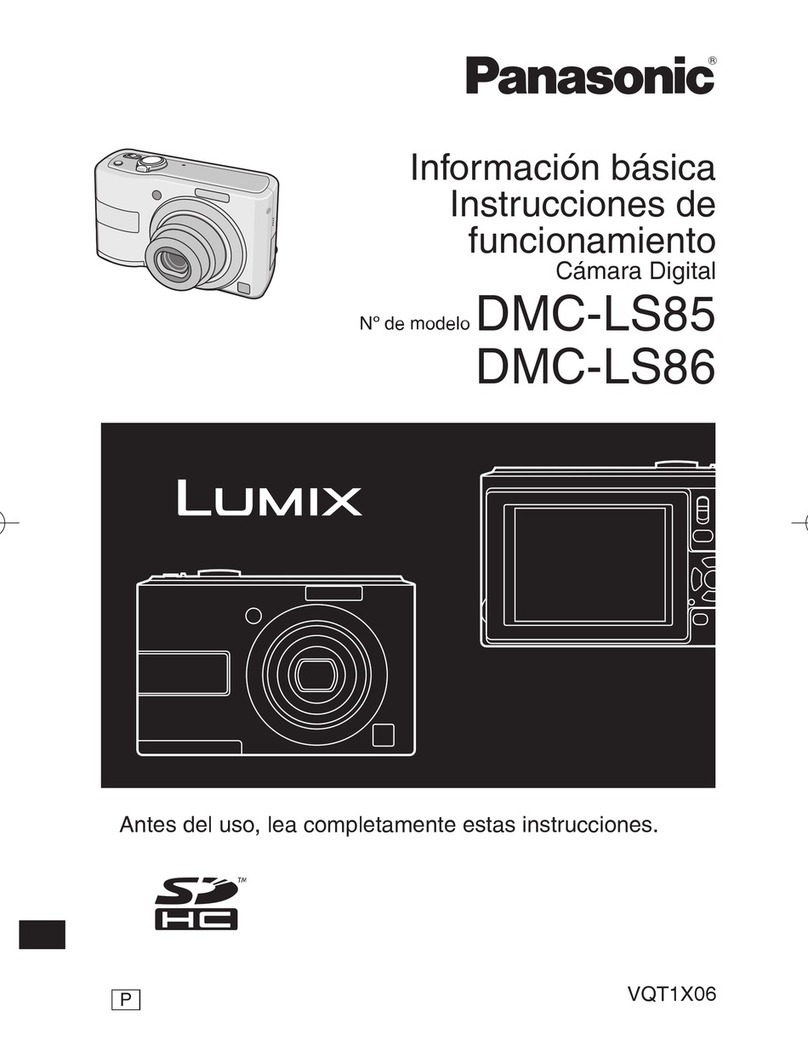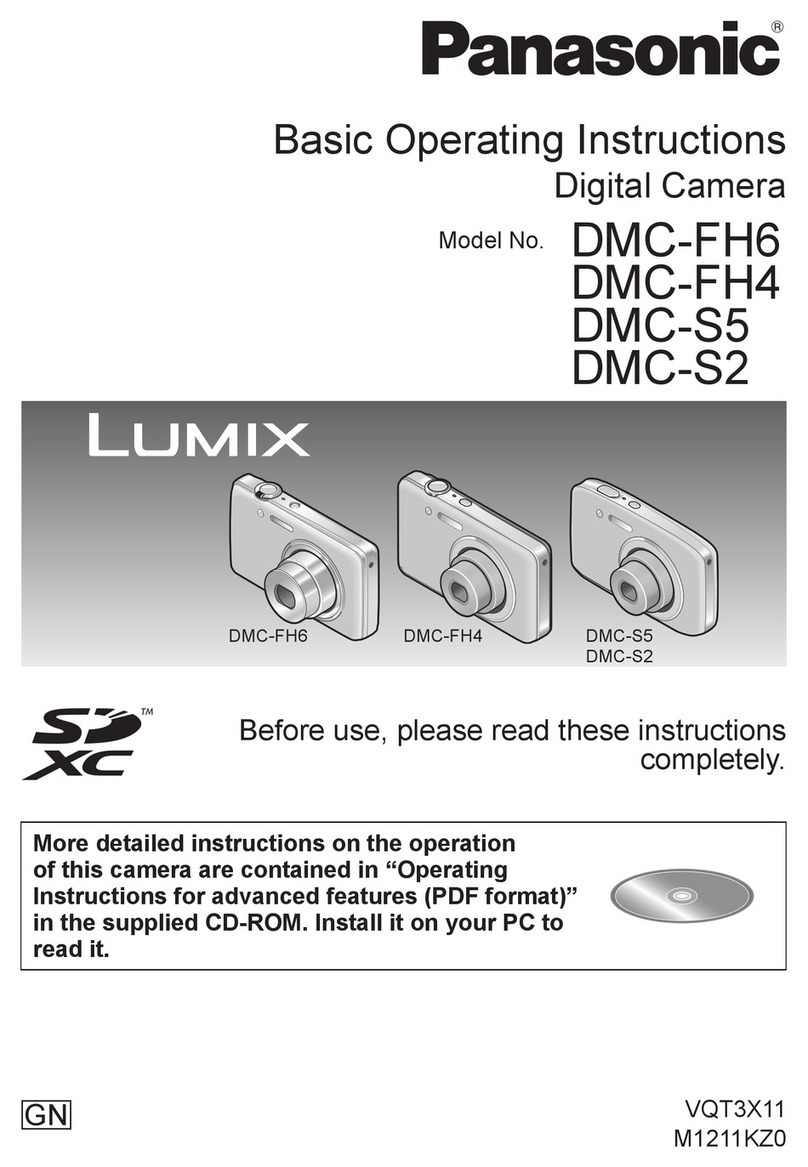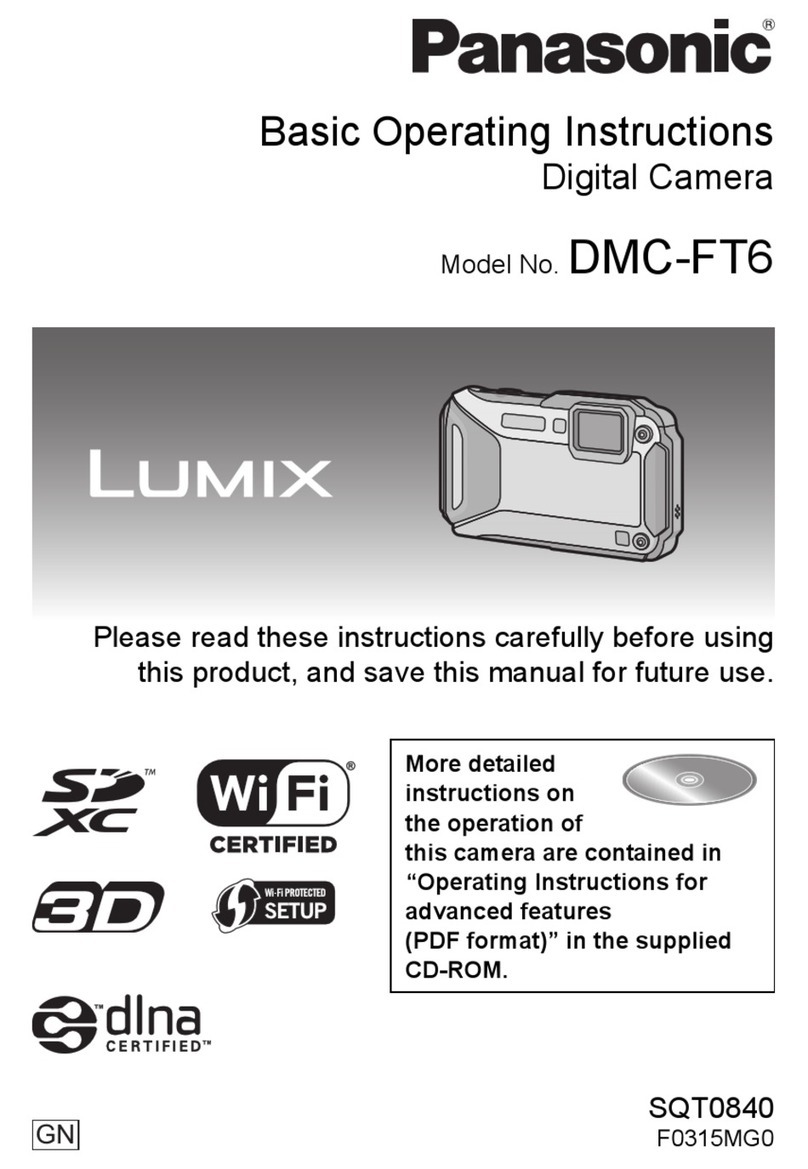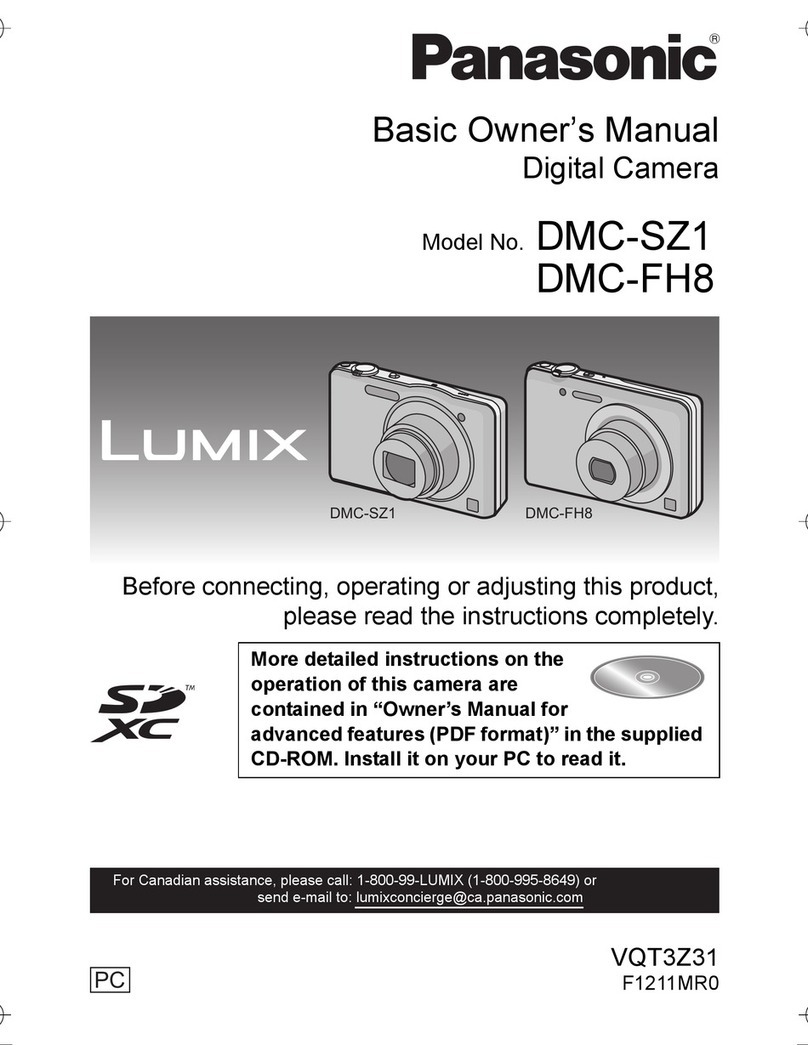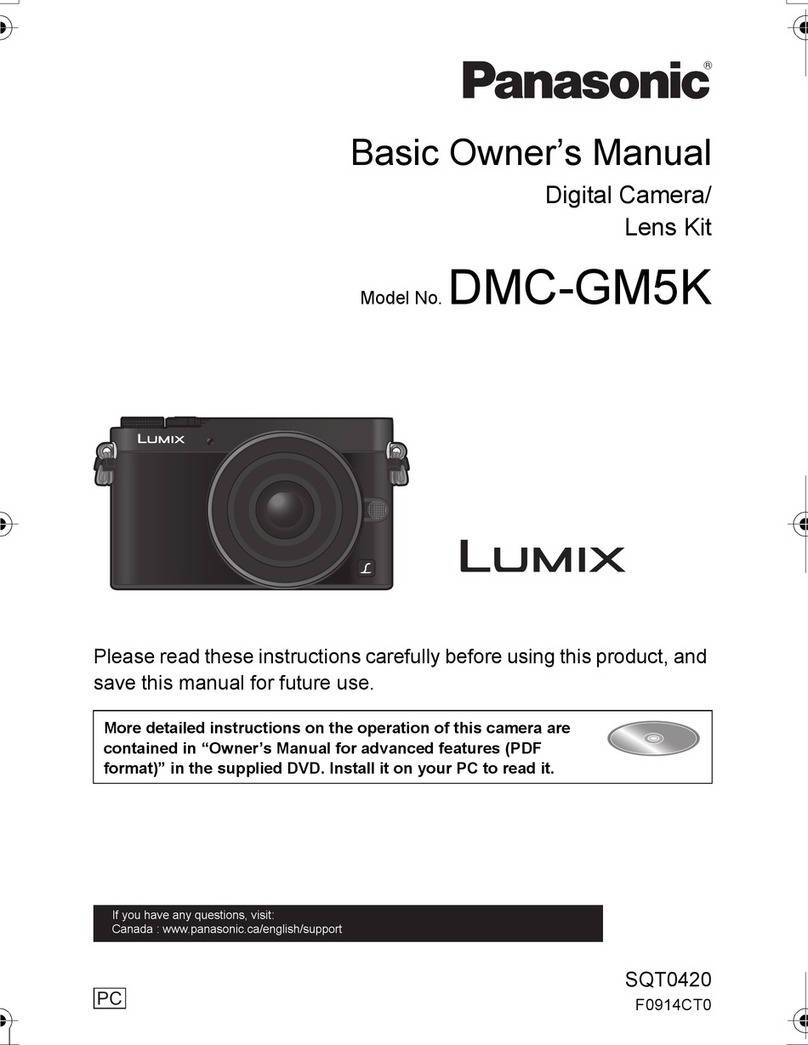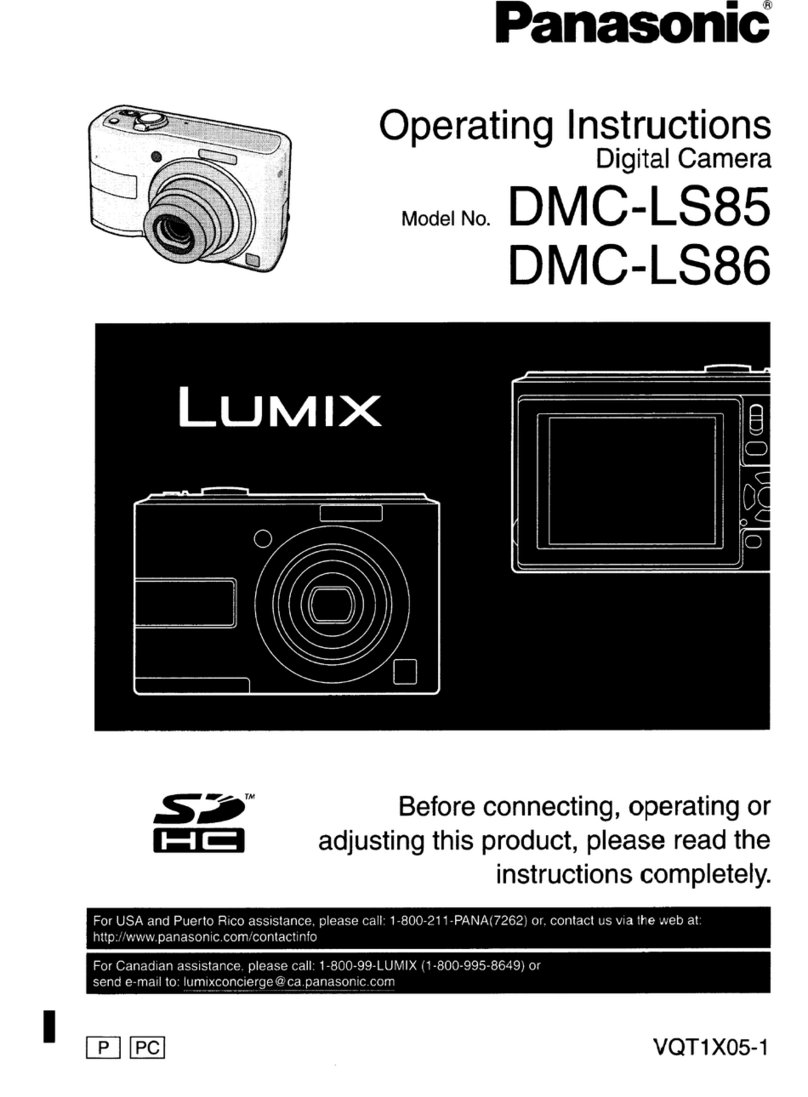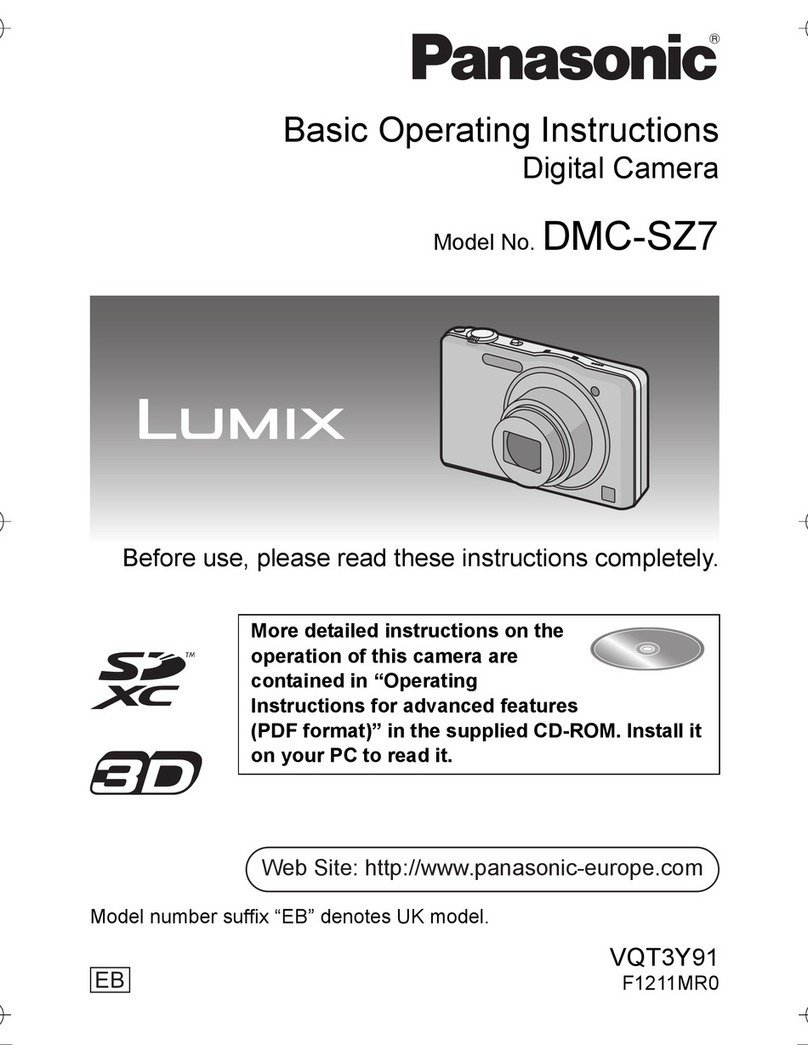Try using the camera connected to a
smartphone
Install the special app on your
smartphone
Your smartphone will need the “Panasonic Image App” to operate the
camera.
(The app is referred to as the “Image App” in this guide.)
■Compatible OS
Android 2.2 - Android 4.2
iOS 4.3 - iOS 6.1
1Connect the smartphone to a network
2Android Select “Google Play™ Store”
iOS Select “App StoreSM”
3Enter “Panasonic Image App” in the search field
4Select “Panasonic Image App” and install
• Use the latest version.
• The app may not operate properly on some smartphones.
For information on the “Image App”, refer to the support site below.
http://panasonic.jp/support/global/cs/dsc/ (This site is available in
English only.)
Connect to a smartphone
NFC
Use the NFC function to easily complete connecting. You simply
need to hold the smartphone close to the camera. This function can
be used with NFC compatible smartphones with Android (2.3.3 or
above). (Excludes certain models)
• If using an iOS smartphone, etc., see “Connecting to a smartphone
manually” on the right.
1Start “Image App” on the smartphone
2With [ ] displayed on the “Image App”
connection screen, hold the smartphone close
to the camera
Hold the smartphone close to
this area
(within about 5 mm (0.20 inch))
• When connecting for the first time, continue on to 3and 4.
3When the connection screen is displayed, press
to select [Yes] and press [MENU/SET]
4Hold the smartphone close to the camera again
• When the connection is complete, live images captured by the
camera will be displayed on your smartphone.
• You can still connect to the smartphone even if the camera is turned
off. The camera lens may come out when the power is turned on
after making a connection. Be careful that the vibration does not
cause the camera to drop.
• When the smartphone is used to operate the camera to play back
one picture, the connection is in picture transferring mode.
(→See “Easily transferring pictures in the camera”, on the right)
• Be careful not to hit the smartphone hard against the camera when
holding it close. This could damage the smartphone and/or camera.
• Contact the manufacturer of the NFC compatible smartphone for
instructions on using this function.
Use the smartphone to operate
the camera
Recording
On the “Image App” screen, select [ ]
You can perform operations like zoom and pressing the shutter as if
using a remote control.
Viewing pictures and saving to smartphone
On the “Image App” screen, select [ ]
To save a picture to your smartphone, touch and hold the picture and
drag it in the direction from which a message appears.
• For details, read the [Help] in the “Image App”.
• The screen may differ partially depending on the OS you are using.
Easily transferring pictures in the
camera NFC
You can establish a Wi-Fi connection using the NFC function and
easily transfer the picture on display (just one picture) simply by
holding the smartphone close to the camera. This is convenient in
cases such as when you wish to give a recorded picture to a friend
right after you took it. To use this function, you must have an NFC
compatible smartphone with the “Image App” installed.
Preparation • If the camera is already connected to a different
smartphone, first cancel that connection. (→See
“Closing the connection”, on the right)
1On the camera, play back the picture you wish to
transfer
2Start “Image App” on the smartphone
3With [ ] displayed on the “Image App”
connection screen, hold the smartphone close
to the camera
• The picture being played back is transferred to the smartphone.
Connecting to a smartphone
manually
This is how to connect the camera to non-NFC-compatible equipment
such as iOS smartphones.
Operation by camera
1Press and hold the [Wi-Fi] button
• The Wi-Fi connection lamp illuminates blue, and the information
needed for the connection is displayed.
SSID: XXXXXXXXX
Password: 12345abc
Wi-Fi®connection lamp
(Display example)
Operation by smartphone
If using an iOS smartphone, the settings screen will be displayed
when the home screen settings icon is selected.
• Operations, etc., will vary depending on the OS you are using.
2Turn the Wi-Fi function on
3On the Wi-Fi settings screen, select the item
with the same SSID displayed on the camera and
enter the password
4Start the “Image App”
• The image captured by the camera will be displayed on your
smartphone.
Closing the connection
After use, close the connection with the smartphone. When the
connection is canceled, you will be able to record and play back
pictures on the camera as normal.
Press [Q.MENU/ ] button on the camera and select
[Yes] on the confirmation screen
• To close the app on an Android smartphone, press the back button
twice on the “Image App” screen.