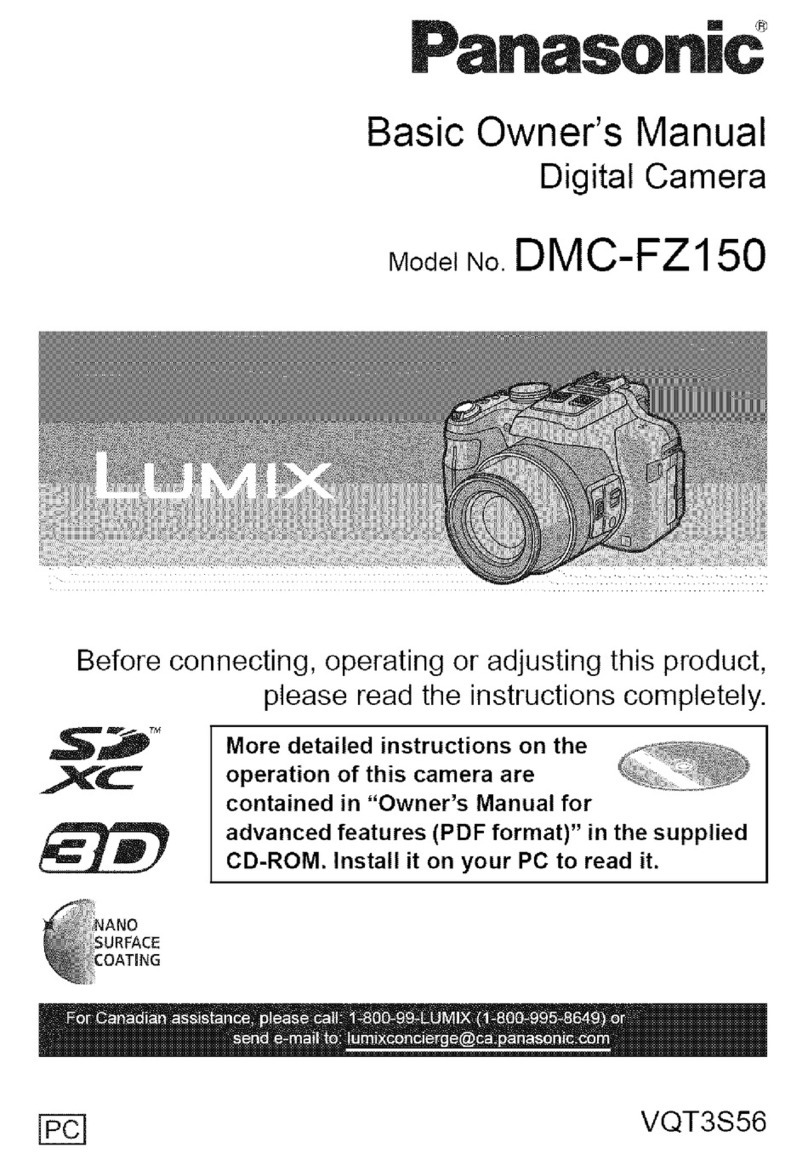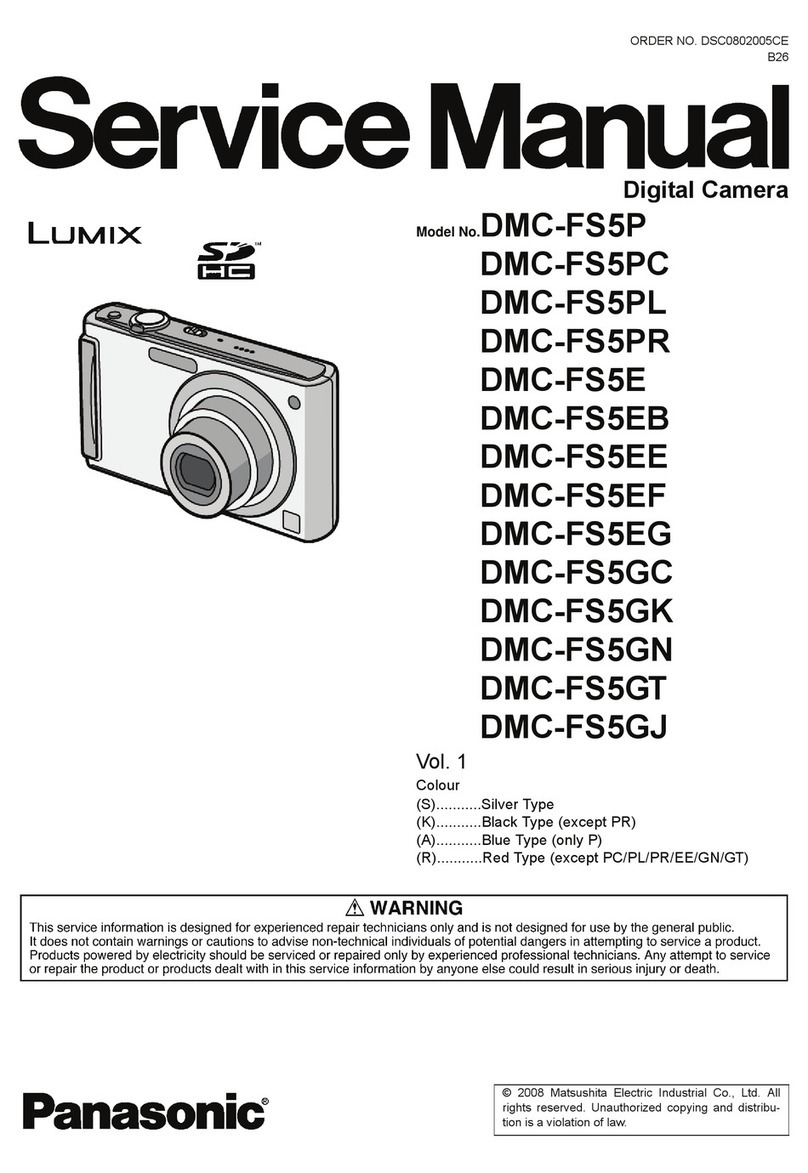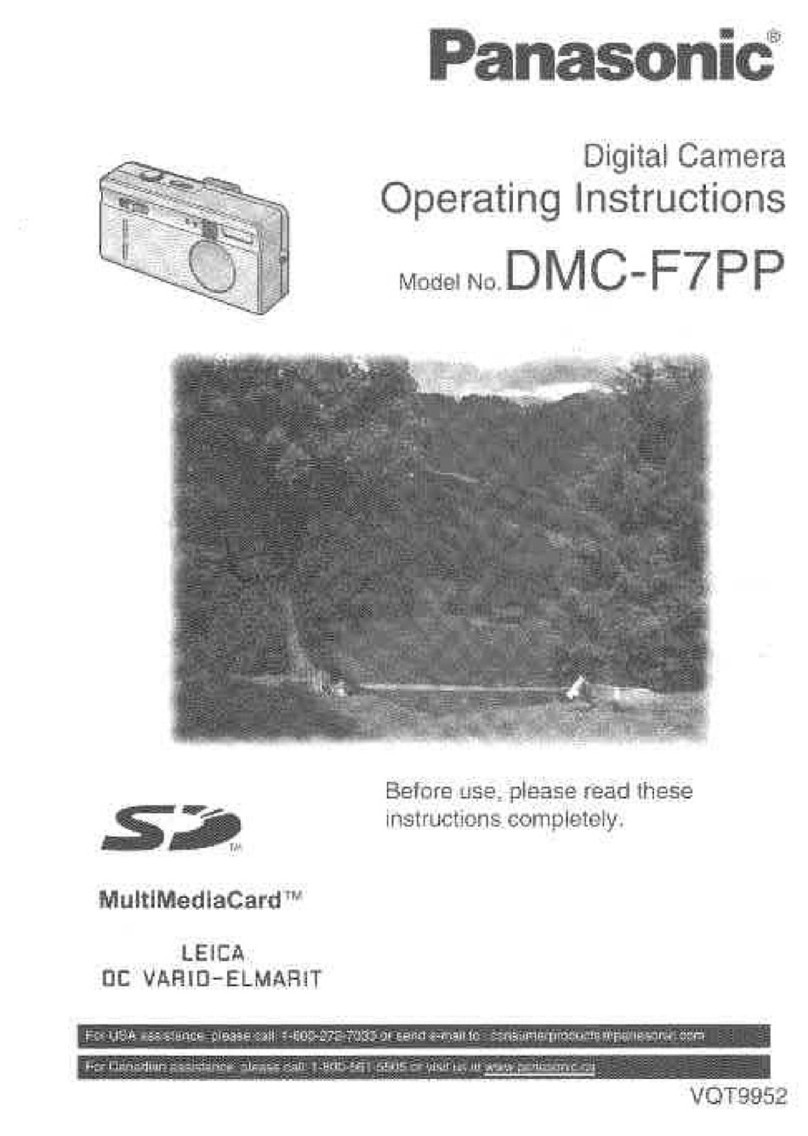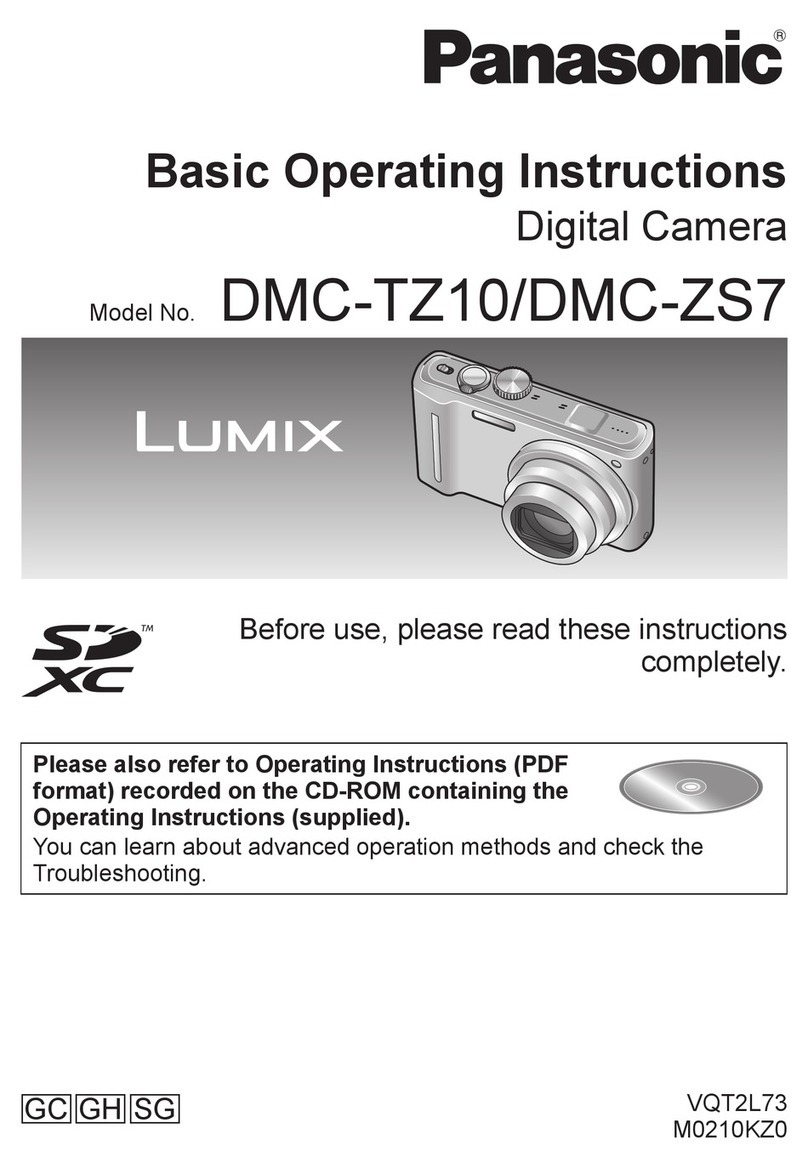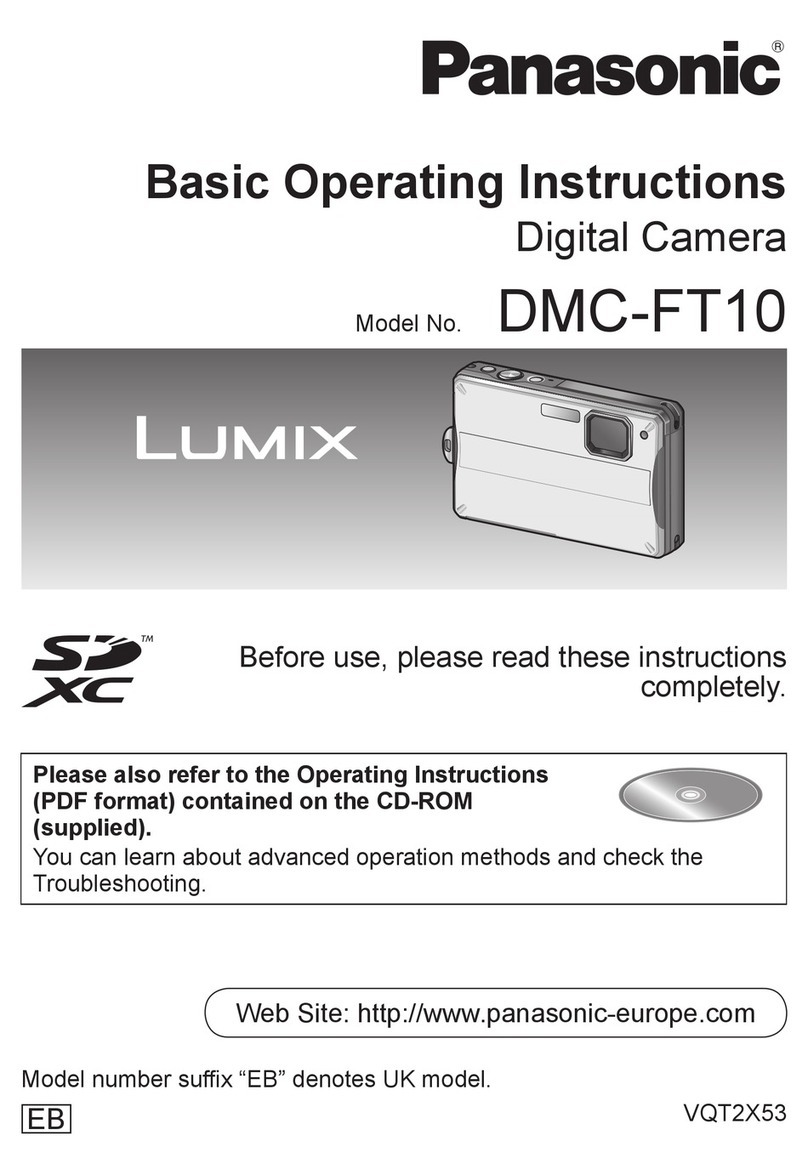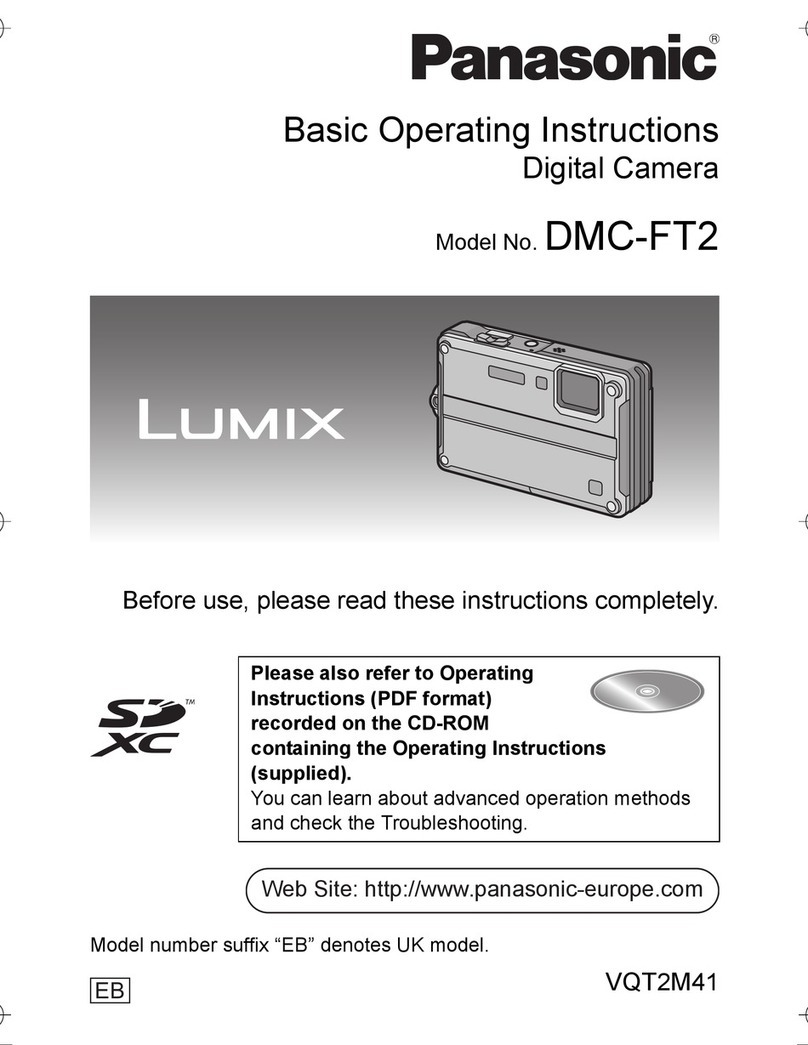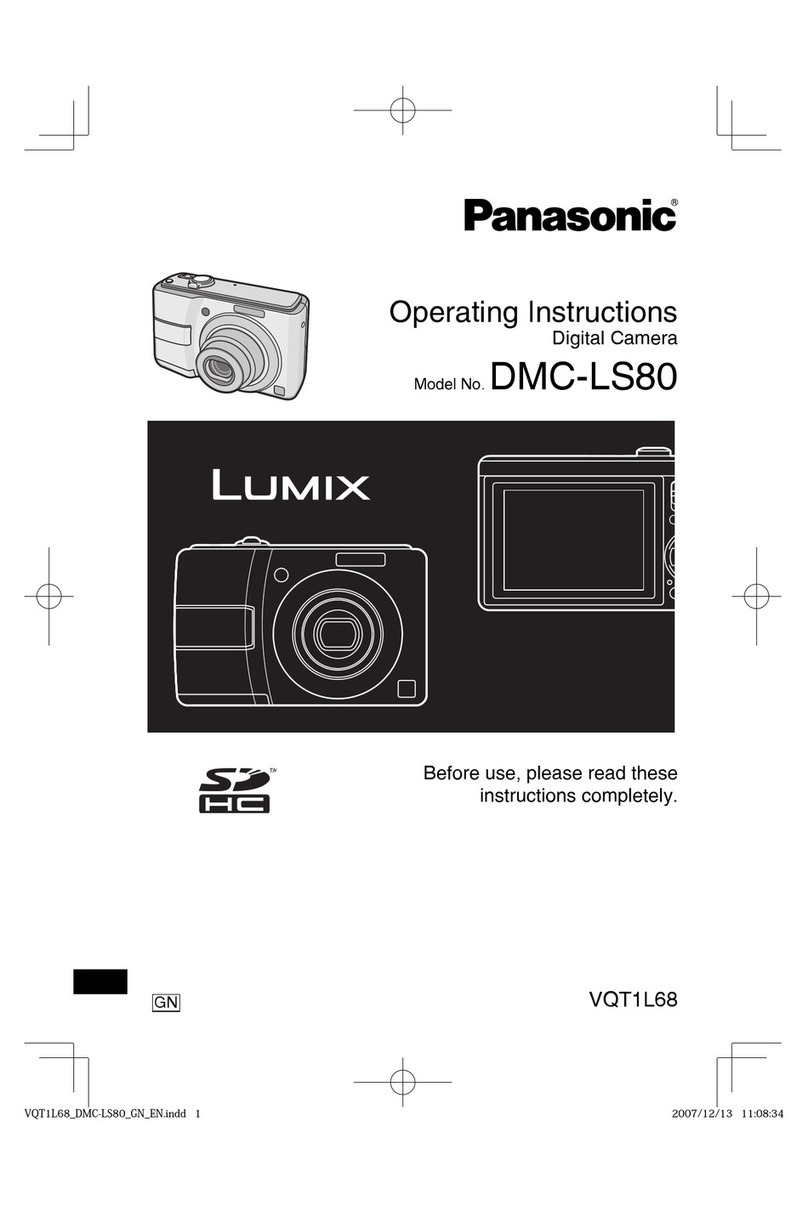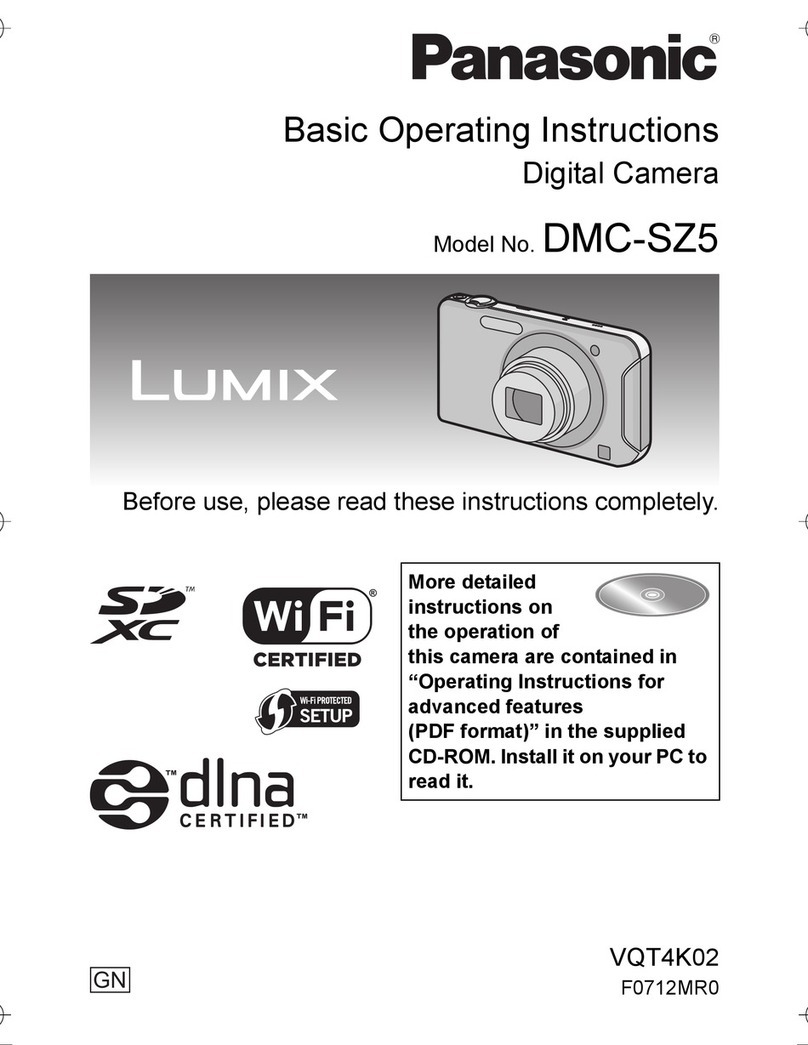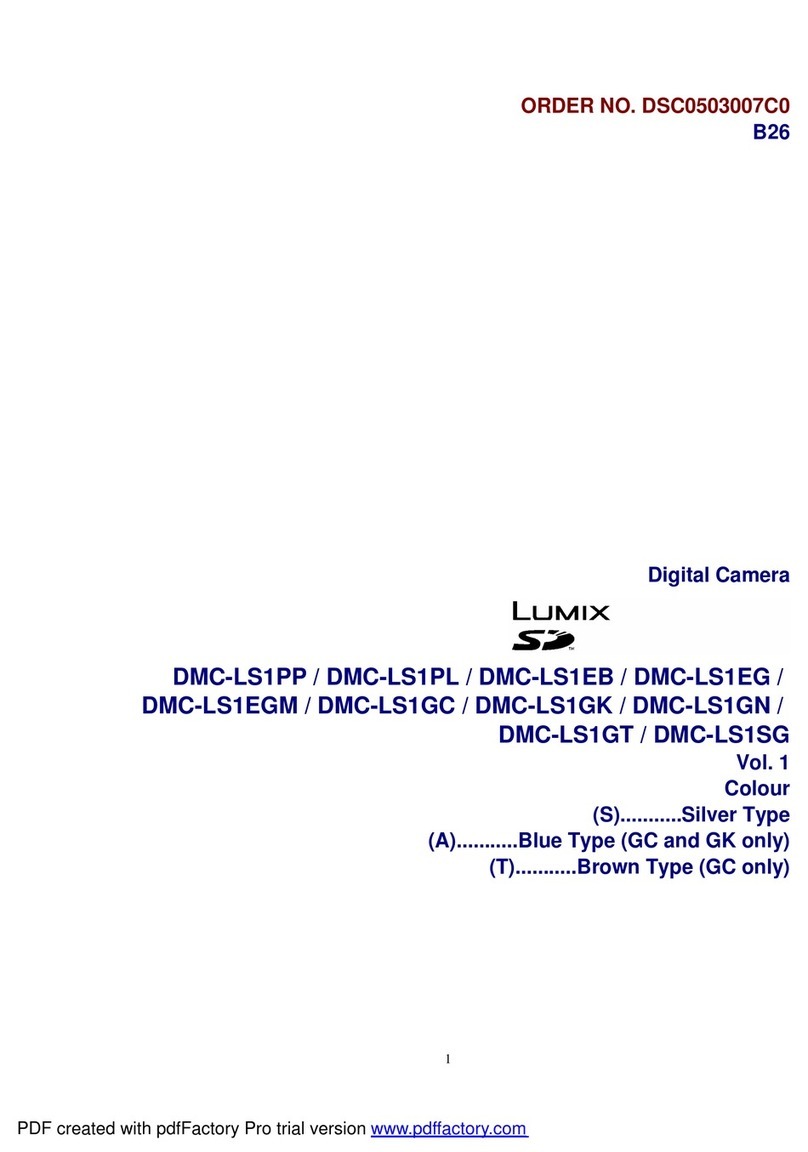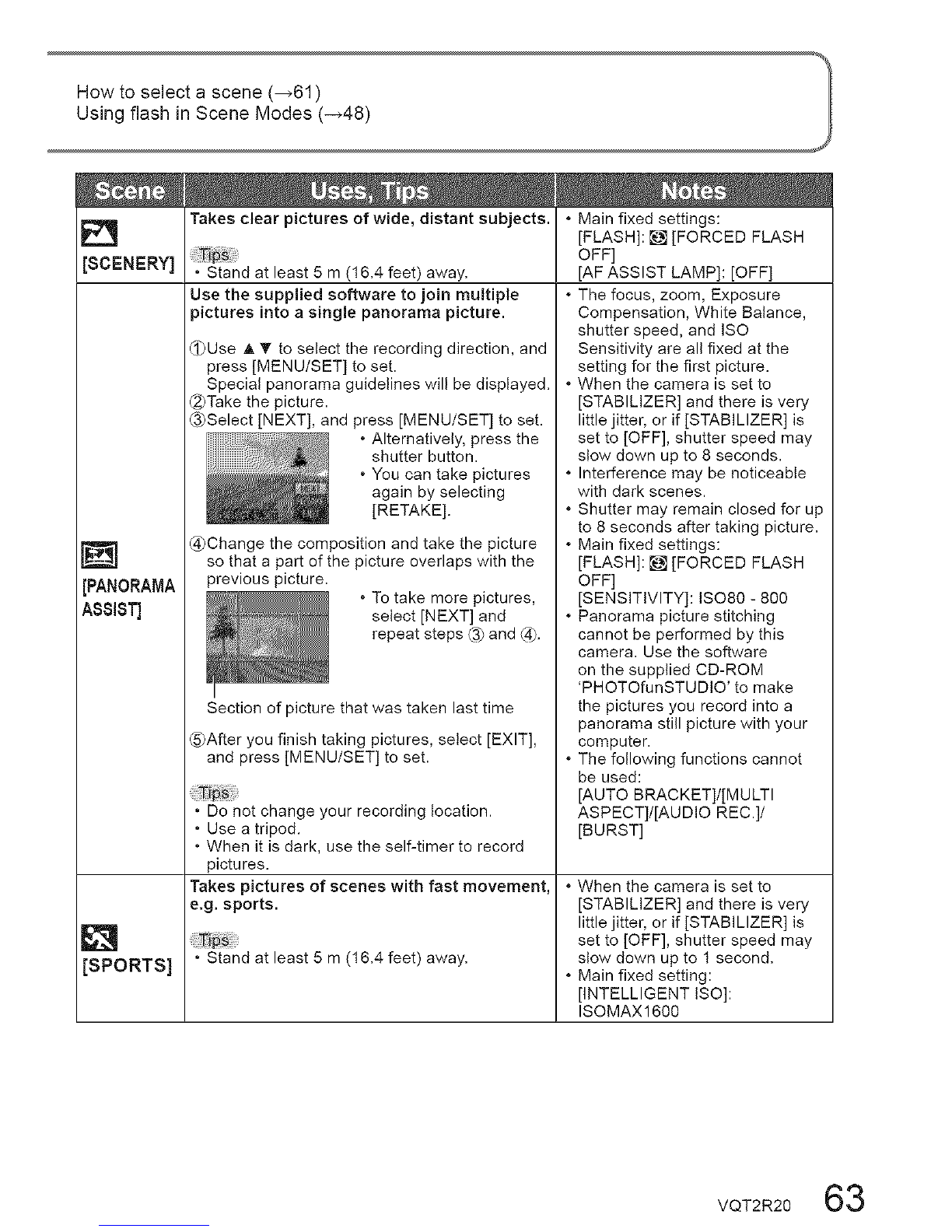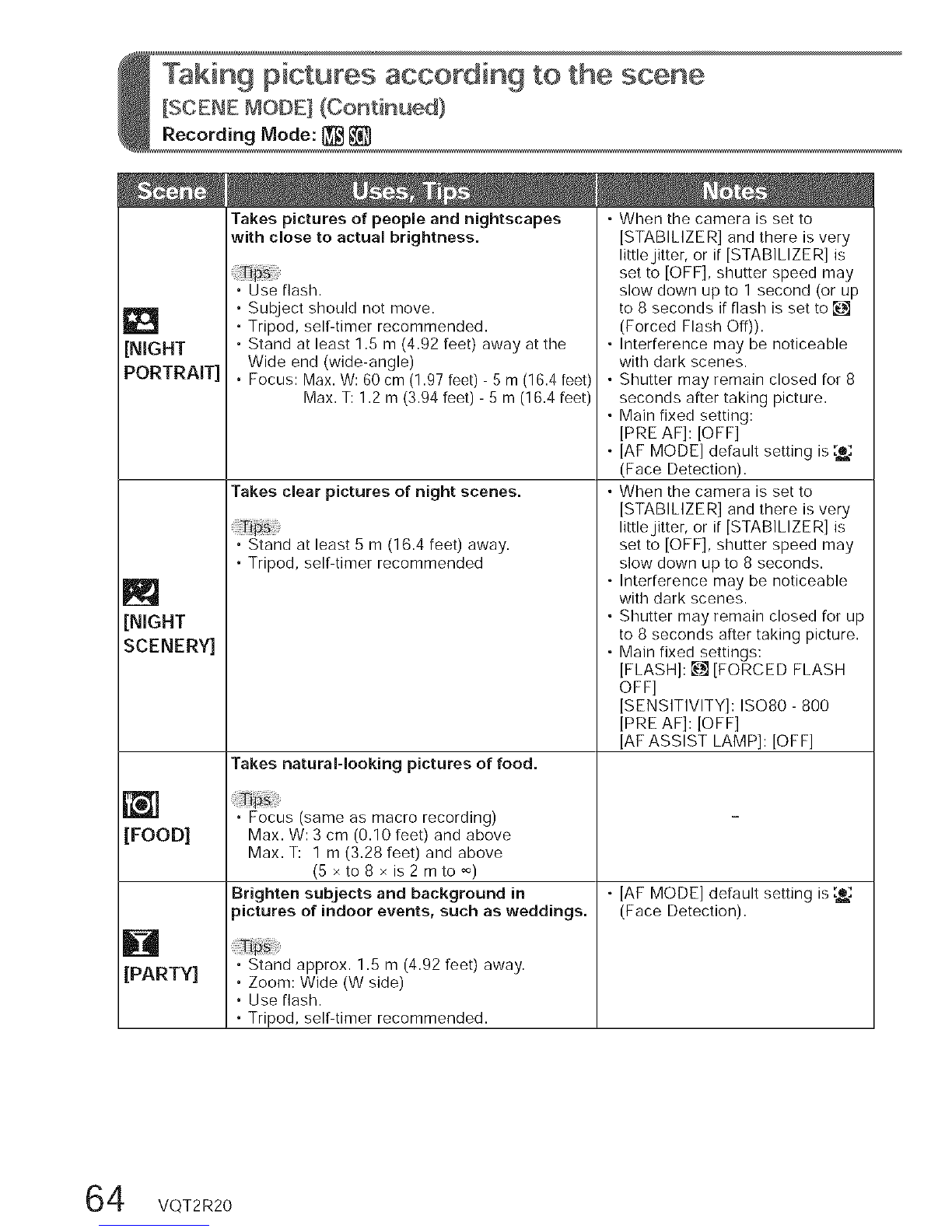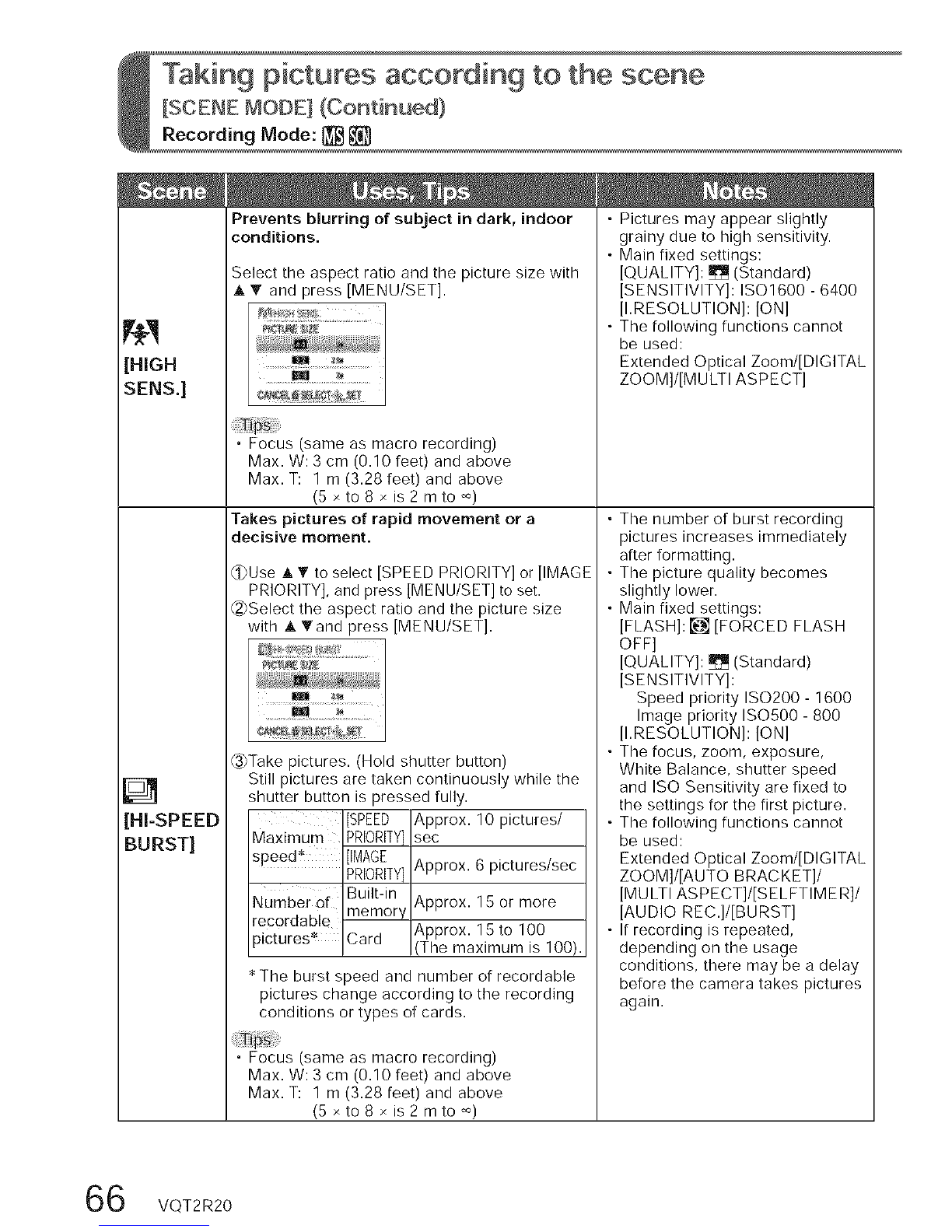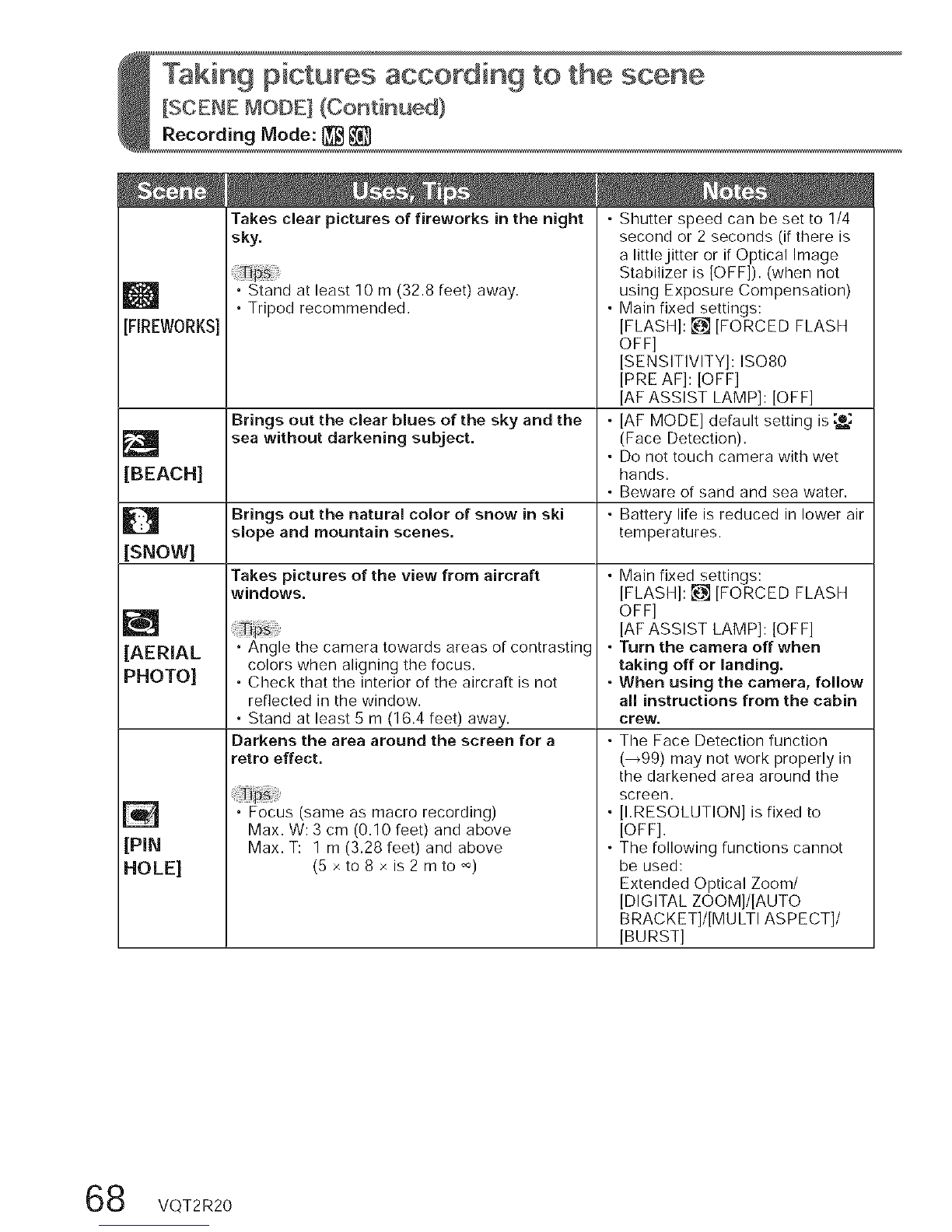Taking picWres according to the scene
[SCENE MODE[ (Continued)
Recording Mode: _
• [AF MODE] default setting is ,_,:
(Face Detection).
D
[PORTRAmT]
[SOFT
SKIN]
B
[TRANSFORM]
[]
[SELF
PORTRAIT]
Improves the skin tone of subjects for a
healthier appearance in bright daylight
conditions,
• Stand as close as possible to subject,
• Zoom: As telescopic as possible (T side)
Smoothes skin colors in bright, outdoor
daylight conditions (portraits from chest
upwards).
• Stand as close as possible to subject,
• Zoom: As telescopic as possible (T side)
Changes the appearance of the subject by
stretching the length or width.
_Use A T to select the Transform level, and
press [MENU/SET] to set.
• The settings can also
be changed in the
Quick menu. (_112)
_)Take the picture.
• This function can be used for personal use
only, and is not to be used for unauthorized
commercial purposes or commercial gain,
which would represent a copyright issue.
• Do not use in ways that violate public order
and decency or defame or slander others.
• Do not use in ways that harm the subject.
Take pictures of yourself,
• Press shutter button halfway _ self-timer
indicator illuminates _ press shutter button
fully _ review
(if self-timer indicator flashes, focus is not
correctly aligned)
• Focus: 30 cm - 1.2 m (0.99 - 3.94 feet)
(Max. W)
• Do not use zoom (harder to focus).
(Zoom moved to max. W automatically)
• 2-second self-timer recommended.
• Clarity of effect may vary
depending on brightness.
• [AF MODE] default setting is ,_&:
(Face Detection),
• If a part of the background etc,
is a color close to skin color, this
part is also smoothed,
• When taking a picture, a process
is performed that improves the
skin appearance,
• The picture quality becomes
slightly lower,
• [PICTURE SIZE] will be fixed
according to the ]ASPECT
RATIO] setting, as detailed below,
_:3M
_:2,5M
• The following__nction is fixed:
[QUALITY]: _ (Standard)
• [AF MODE] default setting is ,_,:
(Face Detection),
• Face Detection may not work
as effectively when using ]SLIM
HIGH] or [STRETCH HIGH],
• The following functions cannot
be used:
Extended Optical Zoom/[DIGITAL
ZOOM]/[AUTO BRACKET]/
[MULTI ASPECT]/[BU RST]
• To take pictures with audio (7106)
(self-timer indicator illuminated
during recording)
• Main fixed settings:
[ZOOM RESUME]: [OFF]
[SELFTIMER]: [OFF]/[2SEC,]
[STABILIZER]: [MODE 2]
[AF ASSIST LAMP]: [OFF]
• [AF MODE] default setting is :_e:
(Face Detection),
2VQT2R20